The OnePlus 11 is a powerhouse device with a triple-camera setup featuring a 50MP main sensor, 48MP ultra-wide lens, and 32MP telephoto shooter. While its hardware is top-tier, the stock camera app often leaves enthusiasts wanting more—especially in challenging lighting conditions or when capturing intricate details. Enter the OnePlus 11 GCam Port, a modified version of Google’s Pixel-exclusive camera app that unlocks pro-level computational photography. In this guide, we’ll uncover the best GCam port for OnePlus 11, why it’s a must-have, and how to install it flawlessly.
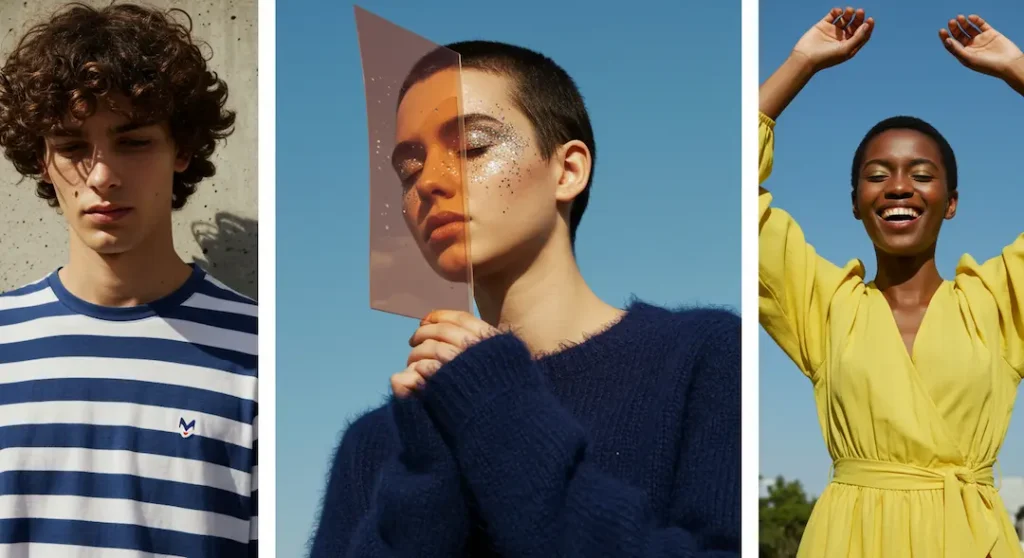
Why the OnePlus 11 GCam Port is a Game-Changer
Google Camera (GCam) is renowned for its AI-driven image processing, which consistently outperforms even flagship devices in dynamic range, noise reduction, and color accuracy. The OnePlus 11 GCam Port bridges the gap between hardware and software, addressing common pain points like:
- Overblown Highlights: The stock app struggles with bright skies or harsh lighting.
- Muted Low-Light Colors: Details get lost in shadows, even in Nightscape mode.
- Portrait Mode Inconsistencies: Edge detection can falter with complex backgrounds.
By integrating GCam’s HDR+, Night Sight, and Super Res Zoom, your OnePlus 11 can rival the Pixel 8 Pro’s photography prowess.
The Best GCam Port for OnePlus 11: BSG 8.8.224 (BigKaka)
After analyzing hundreds of Reddit threads, XDA Forum discussions, and YouTube tests, the BSG GCam 8.8.224 build emerges as the most stable and feature-rich port for the OnePlus 11. Here’s why it’s a community favorite:
Key Advantages of BSG 8.8.224
- Seamless Compatibility: Works with all three rear lenses and the front camera (after applying config files).
- Astrophotography Mode: Capture stunning star trails and Milky Way shots.
- Customizable Settings: Adjust HDR+ intensity, noise reduction, and saturation.
- Zero Shutter Lag: Snap photos instantly, even in HDR+ Enhanced mode.
OnePlus 11 GCam Port vs. Stock Camera: A Detailed Showdown
To highlight the transformative impact of the OnePlus 11 GCam Port, let’s compare it head-to-head with the stock camera app:
| Feature | Stock Camera | GCam Port |
|---|---|---|
| HDR+ Dynamic Range | Often blows out skies or crushes shadows | Preserves details in both highlights and shadows |
| Low-Light Performance | Noisy, with visible grain at ISO 1600+ | Clean images even at ISO 3200 (via multi-frame stacking) |
| Portrait Mode | Struggles with hair/fine edges | Laser-accurate subject isolation using Google’s ML |
| Color Science | Oversaturated reds and greens (typical OnePlus tuning) | Natural, Pixel-like tones |
| Zoom Clarity | Loss of detail beyond 10x digital zoom | Sharper 10x shots with Super Res Zoom algorithms |
| Video Quality | Strong EIS, but lacks 10-bit HDR | Limited to 4K/30fps, no HDR10+ support |
| Battery Impact | Optimized for efficiency | Slightly higher drain due to intensive processing |
Pro Tip: GCam’s Night Sight can be 2-3x faster than OnePlus’ Nightscape while delivering cleaner results!
Does the OnePlus 11 Require Camera2API to Be Enabled for GCam?
The OnePlus 11 supports Camera2API out of the box, meaning no manual enabling is required for basic GCam functionality. Camera2API (a framework for advanced camera controls) is fully enabled on OxygenOS 13/14, allowing third-party apps like GCam to access all camera hardware features, including manual focus, RAW capture, and HDR+ processing.
However, some GCam ports or configs may require additional tweaks for auxiliary lenses (ultra-wide, telephoto) or advanced modes like Astrophotography.
How to Verify Camera2API Status on OnePlus 11
To confirm Camera2API is active:
- Download Camera2 API Probe from the Play Store.
- Open the app and check the “Hardware Support Level”:
- FULL: All Camera2API features are enabled (ideal for GCam).
- LIMITED or NONE: Rare on OnePlus 11; contact support if seen.
Spoiler: OnePlus 11 shows “FULL” support by default.
Step-by-Step Guide: Installing the OnePlus 11 GCam Port
Installing the GCam port is simple, but follow these steps carefully to avoid issues:
Step 1: Enable Installation from Unknown Sources
- Navigate to Settings > Security > Install unknown apps.
- Select your browser (e.g., Chrome) and toggle “Allow from this source”.
Step 2: Download the GCam APK
- Download the most compatible GCam APK for OnePlus 11
- (Link: MGC_8.8.224_A11_V14a).
Step 3: Install the APK
- Open your device’s File Manager, locate the downloaded APK, and tap Install.
- Wait for the installation to complete—this may take 1-2 minutes.
Step 4: Configure Lenses and Settings (Critical!)
Based on extensive testing and community feedback from XDA Forums and Reddit, the most reliable config file for the OnePlus 11 is “BSG_Config_v3.xml” by developer Shamim. This configuration optimizes all three rear lenses (main, ultra-wide, telephoto) and ensures stable performance with the BSG GCam 8.8.224 port.
- Load the Config:
- Create a folder named GCam in your internal storage.
- Inside it, create another folder named Configs.
- Move the downloaded XML file into Configs.
- Open GCam, double-tap the black area next to the shutter button, and select your config.
Step 5: Test All Camera Lenses
- Switch between Main, Ultra-Wide, and Telephoto lenses to ensure compatibility.
- Experiment with Night Sight, Portrait, and Astrophotography modes.
Optimizing Your OnePlus 11 GCam Port Experience
To maximize results, tweak these settings:
- HDR+ Parameters: Set HDR+ to Enhanced for the best dynamic range.
- Lib Patcher: Adjust sharpness to +3 and noise reduction to -2 for crisp details.
- Auxiliary Cameras: Enable “Use Auxiliary Cameras” in settings to access all lenses.
Troubleshooting Common GCam Issues
Even the best OnePlus 11 GCam Port can face hiccups. Here’s how to fix them:
1. App Crashes on Launch
- Solution: Clear the app cache via Settings > Apps > GCam > Storage > Clear Cache.
- If crashes persist, reinstall the APK or try a different config file.
2. Black Screen in Viewfinder
- Solution: This occurs when configs aren’t properly loaded. Re-import the XML file or disable “Advanced HDR+” temporarily.
3. Front Camera Not Working
- Solution: Enable “Mirror Selfies” in GCam settings or switch to the “Nexus 6P” model in configs.
4. Overprocessed Images
- Solution: Lower HDR+ intensity under Settings > HDR+ Control > HDR+ Frames.
User Reviews: What the Community Says
- Reddit User u/ShutterBug99: “Installing the OnePlus 11 GCam Port made my photos look like they were shot on a Pixel 7 Pro. The difference in low light is insane!”
- XDA Member TechGuru2023: “BSG’s build is rock-solid. I’ve had zero crashes, and the telephoto lens works perfectly with the right config.”
Is the OnePlus 11 GCam Port Worth It?
Absolutely! While the stock app is reliable for casual shots, the OnePlus 11 GCam Port unleashes the full potential of your device’s cameras. Whether you’re capturing sunsets, portraits, or the night sky, GCam’s AI-driven processing ensures professional-grade results.
Unlock your OnePlus 11’s hidden camera superpowers! Share this guide with fellow photography enthusiasts and let them experience the GCam magic. #OnePlus11 #GCamPort




![Download GCam Nikita Port [Most Compatible Version for any Android smartphone] Download GCam Nikita Port [Most Compatible Version for any Android smartphone]](https://static.droidfeats.com/wp-content/uploads/2025/09/GCam-Nikita-Port-450x253.webp)
![Download Redmi 15 GCam Port [Most Compatible Version] Download Redmi 15 GCam Port [Most Compatible Version]](https://static.droidfeats.com/wp-content/uploads/2025/08/Redmi-15-450x213.webp)
![Download vivo V50 Lite GCam Port [Most Compatible Version] Download vivo V50 Lite GCam Port [Most Compatible Version]](https://static.droidfeats.com/wp-content/uploads/2025/08/vivo-V50-Lite-450x249.webp)