This GCam APK Port Hub is the best place to download the Google Camera port for all compatible Android devices. Although Celsoazevedo.com has the most Google Camera ports, it can be hard to find the right version for your device. To quickly locate the correct download link, simply refer to the table below organized by OEM name.
Google Camera (GCam) is a camera app made by Google for its Pixel smartphones. It was first developed by company X and worked on all devices running Android 4.4 KitKat or higher. However, GCam is now only available on Pixel devices.

Android smartphones were not historically known for their exceptional cameras. However, this changed with the launch of Google’s Pixel lineup. The Google Pixel camera is of such high quality that everyone is striving to reach the same level. While there are several high-end flagship smartphones available from companies like OnePlus, Xiaomi, and Samsung, their cameras cannot compare to the Pixel. This is due to the unique GCam application. As a result, users have been attempting to port GCam to other devices.
You can improve the quality of your pictures by using the Google Camera app instead of the stock camera app. The Google Camera app, also known as GCam port, will provide access to all the Pixel features, including HDR+, Portrait Mode, Night Vision, Photo-sphere, Photobooth, Lens, Focus Effect, and Panorama.
Why does the GCam Module outperform OEM camera apps?
The reason is that the GCam uses some Google libraries that other manufactures aren’t allowed to use. They are bound to develop their own libraries to use the camera module. Fortunately, there are many developers from the XDA community who have been working on porting the GCam app for other devices. You will find the list of devices along with the download link for GCam APK ports; read ahead!
Google Camera vs Stock Camera [The Secret Behind Pixel Perfection]
GCam ports are device-specific. You can not use a random GCam app on your phone. It depends on the port of the application and also on the compatibility with your smartphone.
Updated Features of Google Camera (GCam) App
Gcam is loaded with many features that can be activated either in the Settings page or on the row of icons at the top of the app.
| Feature | Description | Compatible Devices |
|---|---|---|
| Underwater Photography | New feature in GCam 9.6 for capturing vibrant underwater shots. Requires waterproof housing for non-Pixel devices. Enhances color accuracy and detail in aquatic environments. | Samsung (IP68-rated), Xiaomi, OnePlus (with waterproof cases) |
| Astrophotography Mode | Dedicated Astro slider in Night Sight for capturing stars, planets, and celestial objects. Works with long-exposure shots (tripod recommended). | Samsung Galaxy S25/S24, OnePlus 12, Xiaomi 13T, Pixel 6-9 series |
| Night Sight for Instagram | Direct integration of Night Sight into Instagram for low-light photos without flash. Enhances clarity and reduces noise in dark environments. | All devices with GCam 9.6+ (Samsung, OnePlus, Xiaomi, Realme) |
| Video HEVC Support | High-Efficiency Video Coding (HEVC) improves compression and quality for 4K/8K videos. Reduces file size without sacrificing detail. | Samsung Galaxy S25 Ultra, OnePlus 12 Pro, Xiaomi 14 Pro |
| Audio Magic Eraser | Advanced audio editing tool to isolate or remove background noise (e.g., wind) in videos. Available on Pixel 8+ and ported to select devices. | Pixel 8/9 series, Samsung S25 series (via mods), OnePlus 12 (limited functionality) |
| Super Res Zoom | AI-powered zoom maintains clarity even at high magnification. Combines multi-frame processing for sharper images. | Samsung S24 Ultra, Xiaomi 13 Ultra, OnePlus 12 |
| Portrait Refinement | Automatically selects the best portrait shot and allows manual lens selection (Ultrawide, Wide, Telephoto). Reduces edge distortion. | Samsung A54/A73, OnePlus Nord 4, Xiaomi Redmi Note 14 Pro |
| RAW Image Support | Captures uncompressed RAW files for professional editing. Retains maximum detail and dynamic range. | Flagship devices with Camera2 API Level 3 (e.g., Samsung S25, OnePlus 12, Xiaomi 14) |
| HDR+ with Live Preview | Real-time HDR+ preview balances exposure and colors. Enhances dynamic range in challenging lighting. | Most devices running Android 14+ (e.g., Samsung A34, OnePlus 11, Poco F5) |
| Lens Blur & Motion Photos | Creates bokeh effects and captures 2-3 sec motion clips before/after photos for dynamic storytelling. | Samsung Galaxy Tab S9, OnePlus Pad, Xiaomi Pad 6 Pro |
Gcam modes (functions)
Google camera is loaded with different functions, allowing the users to take different types of photos or videos. Following are the GCam modes that you can utilise on your phone:
- Slow Motion
- Panorama
- Photo Sphere
- Portrait
- Playground
- Google Lens
- Photobooth
- Night Sight
- Astrophotography mode
Like this Google Camera app? We like it too, and we know you are looking forward to installing it right away on your phone. So, before heading to the download section, make sure to read the critical pre-requisite below!
Pre-requisite
Before downloading and installing the Gcam port on your phone, you need to confirm a couple of things. Check out the list below:
- Your device must have Camera2API. Otherwise, the Gcam port is not for you. (No idea on Camera2API? Read ahead!)
- If your device has Camera2API, but not enabled yet, you need to do that first. (There are tons of tutorial on enabling Camera2API on the internet)
- Check compatibility and status (enabled/disabled) of Camera2API. (Don’t know how to check? Read ahead!)
What is Camera2API?
Camera2 API is a framework by Google which allows the developer to give more control in the Camera module like ISO, Focus, Exposure, etc. It was introduced from Android 5.0 Lollipop. Before that, there was a standard API for every device. But now, Google limits the level of implementation of the API. Every device is not given full access to the feature using the Camera2 API. Implementation is taken in four different stages.
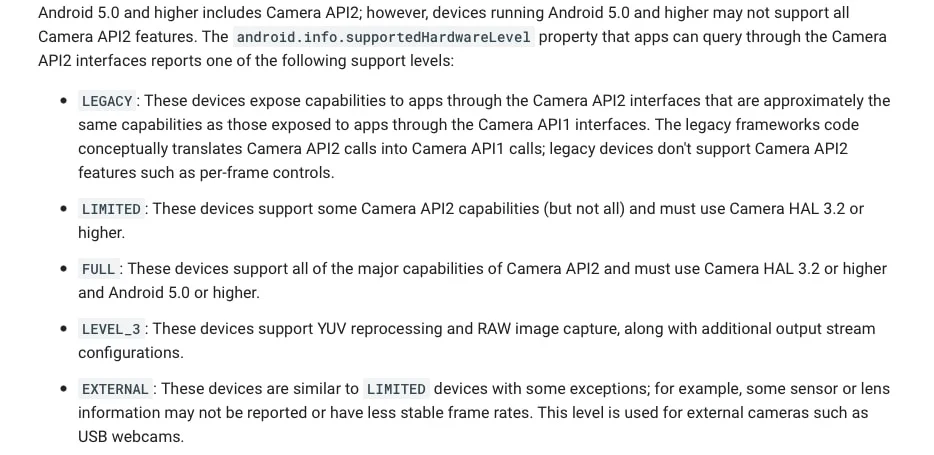
Therefore, if you want to use the Google Camera port on your device, it must have the Camera2 API enabled. Some Xiaomi devices, such as the Mi 9T Pro, come with the Camera2 API enabled by default. However, if you’re uncertain about your device, follow the steps below to determine its status.
How to check Camera2API support
You can quickly check the Camera2API status of your device using the Camera2 API Probe app (Free) from the Play Store. Install it and check the hardware support level, as shown below!
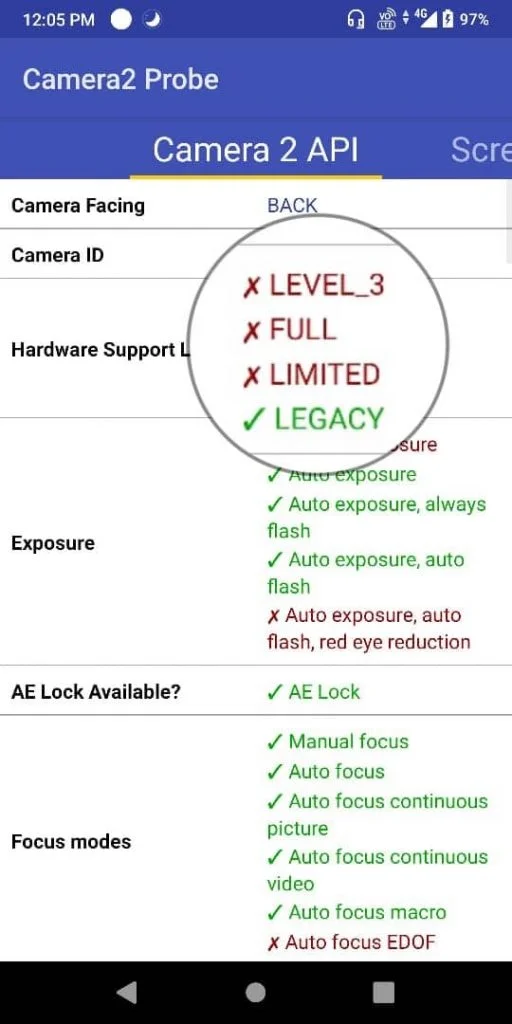
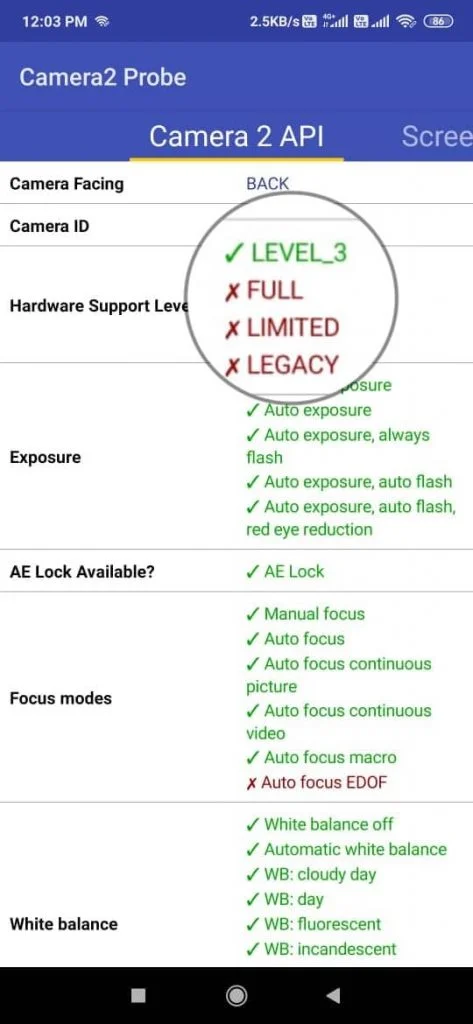
The left screenshot is from the ASUS Zenfone Max Pro M1, having no Camera2 API support (LEGACY). While, in the right side, the screenshot is taken from Mi 9T Pro having full support (LEVEL_3) of Camera2 API. Followings are the meaning of each Camera levels (as per Google’s official source):
I. LEGACY Devices
- What it means:
These devices are older and don’t fully support the newer Camera API2 features. Instead, they use the older Camera API1 system. - How it works:
When an app tries to use Camera API2 features on these devices, the system “translates” those requests into the older Camera API1 format. This means you won’t get advanced features like per-frame controls (e.g., adjusting settings for each photo individually). - Example:
If you’re using a camera app that relies on Camera API2, it might not work as well on these devices because they can’t fully support the newer features.
II. LIMITED Devices
- What it means:
These devices support some of the newer Camera API2 features but not all of them. They use Camera HAL 3.2 or higher, which is a more modern system for handling camera functions. - How it works:
You’ll get access to some advanced features, but not everything. For example, you might be able to use manual controls for focus or exposure, but other features like RAW image capture might not work. - Example:
A mid-range phone from a few years ago might fall into this category. It can do more than LEGACY devices but still has limitations compared to newer phones.
III. FULL Devices
- What it means:
These devices fully support all the major features of Camera API2. They use Camera HAL 3.2 or higher and run on Android 5.0 (Lollipop) or later. - How it works:
You get access to all the advanced camera features, like manual controls, RAW image capture, and better performance for apps that rely on Camera API2. - Example:
Most modern flagship phones (e.g., Google Pixel, Samsung Galaxy S series, or OnePlus devices) fall into this category. They can handle everything a camera app throws at them.
IV. LEVEL_3 Devices
- What it means:
These are high-end devices that go beyond the FULL category. They support even more advanced features like YUV reprocessing (better image quality) and RAW image capture (uncompressed photos for professional editing). - How it works:
These devices can handle complex tasks like capturing RAW photos (great for editing) and using advanced output configurations for better performance. - Example:
Devices like the Google Pixel Pro series or high-end DSLR-like cameras on phones fall into this category. They’re designed for photographers who want the best quality and control.
Summary Table
| Type | Support | Key Features | Example Devices |
|---|---|---|---|
| LEGACY | Translates Camera API2 to Camera API1 | Basic camera features, no per-frame controls | Older budget phones |
| LIMITED | Partial Camera API2 support | Some advanced features, but not all | Mid-range phones from a few years ago |
| FULL | Full Camera API2 support | All major features, manual controls, RAW capture | Modern flagship phones |
| LEVEL_3 | Advanced Camera API2 support | YUV reprocessing, RAW capture, advanced output configurations | High-end photography-focused phones |
That’s about the Camera2 API hardware levels.
How to enable Camera2 API on your Android device?
If your device supports Camera2 API, you are pretty much set. Go ahead to the download section and enjoy. If not, do follow the steps below on how to enable Camera2 API. But make sure your device is rooted with Magisk. We have two methods:
- Enable Camera2 API by editing build.prop
- Enable Camera2 API using Magisk Module
For both methods, your device must be rooted. Whichever you choose is up to you!
NOTE: Rooting is not that much tough task if you follow the guide on Droidfeats correctly. If your device is still not rooted, you can check out this guide on how to root Android using Magisk.
Enable Camera2 API by Editing build.prop
- Download the BuildProp Editor app from the Google Play Store.
- Launch the app and GRANT full root access.
- At the end of the build.prop file, add the following line, and then tap on the save icon.
persist.camera.HAL3.enabled=1
- Exit the app and restart your phone.
- That’s all!
Enable Camera2 API using Magisk Module
There is a Magisk Module that can do the job for you. You can install Camera2 API enabler on your phone using the Magisk Manager. If you don’t know how to install a Magisk Module, do follow the below guide:
- Download: Camera2 API Magisk Module (ZIP)
- Guide: How to install Magisk Module on Android!
Download Google Camera PORT
So, once you are sure that you have Camera2 API enabled, you can head over to the download section below. Find your device and grab the APK. We have listed the ports in the table below (OEM wise).
NOTE: We are not the developers of any of the GCam ports available on our website. We have simply compiled and provided links based on device compatibility to make the process easier for users.
Asus
Download the Google Camera Ports for all ASUS devices from the table below. Make sure to find the most compatible one based on the device model. Get the Best GCam APK for your ASUS Android smartphone!
| Device | Known Gcam APK (s) |
|---|---|
| Asus ROG Phone 3 (I003D) | Download |
| Asus ROG Phone (Z01Q) | Download |
| Asus ROG Phone II (I001D) | Download |
| ZenFone Max Pro M1 | → HyperCam E3 (Android 9) → HyperCam E3 (Android 10) |
| ZenFone Max Pro M2 | → DMGC 7.2.018 ver.3.15 |
| ZenFone 5Z | → Urnyx05 v2.3 (Android 9) → UNI CAM v1.2a Q (Android 10) |
| ZenFone 6/6Z | → Urnyx05-v2.2 (Android 10) ⌊ XML Config → UNI CAM v1.2a P (Android 9) ⌊ XML Config |
| Zenfone 5Z | → Urnyx05-v2.3 (Android 9) ⌊ XML Config → UNI CAM v1.2a Q (Android 10) ⌊ XML Config |
| ROG Phone II | → UNI CAM v1.2a Q (Android 10) → UNI CAM v1.2a P (Android 9) |
| ZenFone 3 | Arnova8G2 |
Black Shark
GCam ports for Black Shark phones are available online and can be installed to enhance the camera experience on these devices. These ports bring the advanced camera features and computational photography capabilities of the Google Pixel to other devices.
| Device | Known Gcam APK (s) | XML files |
|---|---|---|
| Black Shark 2 | Urnyx05 apks | Download XML |
| Black Shark 3 Pro | GCam_7.3.018_Urnyx05-v2.1_Wichaya v2.3 |
Essential
Download the Google Camera Ports for all Essential devices from the table below. Make sure to find the most compatible one based on the device model. Get the Best GCam APK for your Essential Android smartphone!
| Device | Known Gcam APK (s) |
|---|---|
| Essential PH-1 | PXv4.3 GoogleCamera 7.2.014 |
HTC
Download the Google Camera Ports for all HTC devices from the table below. Make sure to find the most compatible one based on the device model. Get the Best GCam APK for your HTC Android smartphone!
| Device | Known Gcam APK (s) |
|---|---|
| HTC 10 | Skulshady Gcam 5.1.018 |
| HTC U11 | Arnova’s 6.2.030 v2.2 |
| HTC U Ultra | GoogleCamera 6.1.013.21 |
| HTC U12+ | MGC 7.3.020 Parrot043-v2 |
Huawei
Download the Google Camera Ports for all Huawei devices from the table below. Make sure to find the most compatible one based on the device model. Get the Best GCam APK for your Huawei Android smartphone!
| Device | Known Gcam APK (s) |
|---|---|
| Huawei P30 Pro | MGC 7.3.018 |
LeEco
Download the Google Camera Ports for all LeEco devices from the table below. Make sure to find the most compatible one based on the device model. Get the Best GCam APK for your LeEco Android smartphone!
| Phone | Known Gcam APK (s) |
|---|---|
| LeEco Le Pro3 | MGC_5.2.022_AllAutoCORR_2.apk |
| LeEco Le Max 2 | GCMod5 based on B-S-G |
Lenovo
Download the Google Camera Ports for all Lenovo devices from the table below. Make sure to find the most compatible one based on the device model. Get the Best GCam APK for your Lenovo Android smartphone!
| Device | Known Gcam APK (s) |
|---|---|
| Lenovo K6 (and K6 family) | Arnova’s 6.2.030 v2.2 |
| Lenovo P2 | GCam 5.1.018 by SerJo87 |
| Lenovo ZUK Z2 Pro | Arnova’s 6.2.030 v2.2 |
| Lenovo ZUK Z2 Plus | BSG’s 7.2.018 V0b |
LG
Download the Google Camera Ports for all LG devices from the table below. Make sure to find the most compatible one based on the device model. Get the Best GCam APK for your LG Android smartphone!
| Device | Known Gcam APK (s) |
|---|---|
| LG G4 | MGC 7.3.020 |
| LG G5 | Cstark’s PXv4.3 |
| LG G6 | Cstark’s PXv4.3 |
| LG V20 | Cstark’s PXv4.3 |
| LG V30 | Cstark’s PXv4.3 |
| LG G7 ThinQ | → Arnova’s Advanced 1.7 |
| LG G8 ThinQ | → Arnova’s Advanced 1.7 ⌊ XML Config |
| LG G7 | GoogleCamera 4.2.035-armv7a |
Motorola
Motorola phones are compatible with GCam ports, allowing users to enhance their photography experience with features such as Night Sight, HDR+, and improved image processing. Installing a GCam port on a Motorola phone is easy and can be done by downloading and installing the appropriate APK file.
| Device Name | Known Gcam APK (s) |
|---|---|
| Moto G 5G Plus | Download here |
| Motorola One 5G | Download here |
| Moto G Power | Download here |
| Moto G Power 2021 | Download here |
| Moto G Stylus | |
| Moto G Stylus 5G | |
| Moto G4 | |
| Moto G4 Plus | |
| Moto G4 Play | Download here |
| Moto G5 | Download here |
| Moto G5 Plus | Download here |
| Moto G5S | Download here |
| Moto G5S Plus | Download here |
| Moto G6 | |
| Moto G6 Plus | |
| Moto G7 | Download here |
| Moto G7 Plus | Download here |
| Moto G7 Power | |
| Moto G8 Plus | Download here |
| Moto G9 | |
| Moto G9 Play | |
| Moto G9 Plus | |
| Moto G10 and G10 Power | |
| Moto G30 | |
| Moto G40 Fusion and Moto G60 | |
| Moto G100/Edge S | |
| Moto X4 | Download here |
| Moto Z Play | |
| Moto Z2 Force | |
| Moto Z2 Play | |
| Motorola Edge | |
| Motorola Edge 2021 | |
| Motorola Edge Plus | |
| Motorola Edge 20 | |
| Motorola Edge 20 Pro/Edge S Pro | |
| Motorola Edge 30 Pro | |
| Motorola Edge X30 | |
| Motorola One | Download here |
| Motorola One Action | |
| Motorola One Fusion Plus | Download here |
| Motorola One Hyper | |
| Motorola One Power | Download here |
| Motorola One Vision | |
| Motorola One Zoom/Pro |
Nextbit
Download the Google Camera Ports for all Nextbit devices from the table below. Make sure to find the most compatible one based on the device model. Get the Best GCam APK for your Nextbit Android smartphone!
| Device | Known Gcam APK (s) |
|---|---|
| Nextbit Robin | BSG’s 7.2.018 V0b |
Nokia
If you’re a Nokia device owner who’s looking to improve your smartphone photography, then downloading and installing a GCam port is definitely worth considering. Make sure to find the most compatible GCam APK for your Nokia device, and get ready to capture stunning photos that are sure to impress.
| Device | Known Gcam APK (s) |
|---|---|
| Nokia 5 | Scrubber GCam 5.1.018 25 |
| Nokia 6 | Scrubber GCam 5.1.018 25 |
| Nokia 6.1 | GCamMod 6.1.013 (Android 9+) |
| Nokia 7.1 | Arnova’s 6.2.030 v2.2 |
| Nokia 7 Plus | GCam 6.2.030 N7P test1.3 |
| Nokia 8 | MGC 6.1.021 BSG Arnova (Android 9+) |
| Nokia 8.1 | MGC 6.1.021 F1 V1.7 |
Nothing Phone
Discover the top-performing GCam Ports for Nothing Phone models listed below, and install the appropriate one based on your specific device model.
| Device | Known Gcam APK (s) |
|---|---|
| Nothing Phone (1) | Get it here |
| Nothing Phone 3a | [Most Compatible Version] |
OnePlus
Find the best GCam port for your OnePlus smartphone from the table below. Download the Google Camera for all OnePlus devices and ensure compatibility based on your device model. Get the best GCam APK for enhanced camera performance on your OnePlus Android phone.
| Phone | Known Gcam APK (s) | XML Files |
|---|---|---|
| OnePlus Nord N200 | NGCam_7.4.104-v2.0 | |
| OnePlus Nord N100 | ||
| OnePlus Nord N10 | ||
| OnePlus Nord CE 2 | ||
| OnePlus Nord CE | MGC_8.1.101_A9_GV1zfix | |
| OnePlus 11 | Download OnePlus 11 GCam Port | XML included |
| OnePlus 10T/Ace Pro | MGC_8.5.300_A10_V9 | Download XML |
| OnePlus 10R/Ace | GCAMGO_3.3.439_SHAMIM_V1 | |
| OnePlus 10 Pro | PXv8.1_GCam-v1.2.apk | |
| OnePlus Nord 2 | GCam BSG’s | |
| OnePlus Nord | Download | |
| OnePlus 9R | MGC_8.1.101_A9_GV1 | configs |
| OnePlus 9 | GCam BSG’s | |
| OnePlus 8T | GCam8.2.204 | configs |
| OnePlus 8 / OnePlus 8 Pro | GCam_5.200604.2138build-7.3.021 | configs |
| OnePlus Nord | GCam 7.4 Port for OnePlus Nord | |
| OnePlus 7T Pro | Arnova8G2 & Urnyx05 | XML |
| OnePlus 7 Pro | Gcam_6.1.021_Advanced | |
| OnePlus 7 | GCam for OnePlus 7 | |
| OnePlus 6 | Pixel2 / Pixel3 Mod APK | |
| OnePlus 5/5T | OP5 Version 5.1018 v1.1 | |
| OnePlus 3/3T | GCam_5.3.015-Pixel3Mod |
Samsung
Samsung smartphones having Exynos chipset can download the ZGCam port for better compatibility:
- Google Camera port (ZGcam) for Samsung Galaxy phones (Exynos models)
| Phone | Known Gcam APK (s) |
|---|---|
| Samsung Galaxy S10, S10+ and S10e | S10 1vMGC 6.1.021 BSG APK |
| Samsung Galaxy Note 9 | 1. Snapdragon: GS9_GC_5.1.018_50frames_v1 2. Exynos: GC_5.1.018_IDan1109 |
| Samsung Galaxy S8 | 1. Snapdragon: Castark v3.6 | cstark27_GCam_5.1.018_24_wide_v3.6 2. Exynos: GCam_5.1.018 8.3b |
| Samsung Galaxy S9/S9+ | 1. Exynos: GC_5.1.018_IDan1109 2. Snapdragon: GS9_GC_5.1.018_50frames_v1 |
| Samsung Galaxy Note 8 | 1. Exynos: GCam_5.1.018 8.3b 2. Snapdragon: Castark v3.6 | cstark27_GCam_5.1.018_24_wide_v3.6 |
| Samsung Galaxy S7 | Exynos: GCam_5.1.018_SG7Exy_V7 Android 7.0: B-S-G’s Modded Google Camera 5.0.009 with HDR+ Edge: GCam_5.1.018_SG7Exy_V6 |
Razer
Download the Google Camera Ports for all Razer devices from the table below. Make sure to find the most compatible one based on the device model. Get the Best GCam APK for your Razer Android smartphone!
| Phone | Known Gcam APK (s) |
|---|---|
| Razer Phone | GCam5.1.018-Arnova8G2-V1.4 |
| Razer Phone 2 | MGC_6.1.009_MI8_V1b.apk |
Realme
Download the Google Camera Ports for all Realme devices from the table below. Make sure to find the most compatible one based on the device model. Get the Best GCam APK for your Realme Android smartphone!
| Phone | Known Gcam APK (s) | XML file |
|---|---|---|
| Realme 2 Pro (RMX1801) | Gcam 7.2 APK | |
| Realme 3 (RMX1821) | Arnova8G2 APK | Config XML |
| Realme 3 Pro (RMX1851) | Arnova8G2 APK | |
| Realme 5 Pro (RMX1971) | NGCam_7.4.104-v2.0_eng.apk | |
| Realme 6 Pro (RMX2061) | GCam_7.3.018_Urnyx05-v2.2-fix.apk | Config XML |
| Realme 7 | Realme 7 GCam Port [Most Compatible Version] | |
| Realme X (RMX1901) | Advanced_V2.2.190716.1800-Final.apk | |
| Realme X2 (RMX1991/RMX1992/RMX1993) | GCam_7.2.010_Urnyx05-v1.4.apk | |
| Realme X2 Pro (RMX1931) | HyperCam_S.apk | |
| Realme X3 SuperZoom (RMX2081) | Urnyx05.apk | |
| Realme X50 Pro (RMX2071/RMX2076) | GCam_7.4_Urnyx05-v1.9Droidfunk.apk | |
| Realme XT (RMX1921) | MGC_6.2.030_RazerPhone2_V5.apk |
Xiaomi
GCam port for Xiaomi phones enhances the device’s camera capabilities. It is based on Google’s camera app and provides improved image processing, better low-light performance, and additional features. Installing GCam port can significantly improve the camera experience on Xiaomi devices.
Vivo
Gcam APK for Vivo phones
| Device, Device Forums, Codename | Known Gcam APK (s) | Other files |
|---|---|---|
| Vivo X200 FE | BSG GCam Port v9.6 | |
| Vivo Y21 and Y21S | Download link (APK) | |
| Vivo Y16 | Download link (Vivo Y16 GCam Port) | |
| Vivo Y100 | Download link |
Miscellaneous
Random, but tested!
| Phone | Google Camera Port |
|---|---|
| Tecno Camon 17 / 17 Pro | Download link (APK) |
| Oppo A5 2020 & A9 2020 | Download link (APK)GCam 7.3 Config File |
| OPPO Find X8 Ultra | Download link (APK) |
How to install Google Camera Port APK
- At first, download Google Camera port APK on your computer (as per your device).
- Now, connect the phone to the PC by using a USB cable.
- Next, you need to enable MTP/Transfer Files mode on your Android device.
- Then transfer the downloaded APK file to the storage of your phone.
- Now, disconnect the phone.
- Then, open the file manager app on your phone.
- Now, you need to navigate to the location where you transferred the APK.
- Next, tap on the “<Google-Camera-file-name.apk>” file.
- Now, you must follow the on-screen instructions and install the Google Camera app, allowing all the required permissions.
- Recommended: If you had installed the GCam port, you must try out the Playground (AR) feature on your Google Camera module. You can download it here!
How to Use Google Camera App?
Once the installation is complete, open the app drawer and launch the new camera app. Upon opening the app for the first time, you will be prompted to grant necessary permissions. After granting the permissions, you will be presented with several informational graphics to help you familiarize yourself with the Google camera app, including the HDR+/ZSL mode.
Credits
Many developers port Google Camera from Pixel devices to other devices, but not all of these ports work seamlessly on every smartphone. Some ports may work on Xiaomi devices, while others may not, which can lead to confusion for users when trying to choose the right one. To help with this, Gcam Port Hub was created. Our site has researched and confirmed the compatibility of all the devices listed. Credit for each port should go to the respective developers behind it.
AdamB, Alexey070315, alone_in_dark, Arnova8G2, arthur, BaaDNwZ, back.rider, boxer198615, BSG, burial, Charles_l, cstark, Dieflix, dpstar7582, Fractal, fu24, greatness, harysviewty, hass31, HomerSp, IDan, ivanich, jairo_rossi, jean-luc, johngalt, kokroo, MarcAnt01, Marco, miniuser, namok, Nikita, nullbytepl, oJoseHenrick, onFire, overwhelmer, Parrot043, PitbulL, raznoptid, rz_end, Sam, san1ty, saneklic, savitar, scrubber, SerJo87, sipollo, skulshady, the_dise tigr, Tolyan009, UltraM8, UriKill, Urnyx05, Wichaya, wyroczen, xenius9, xtrme





![Download Vivo X200 FE GCam Port [Most Compatible Version] Download Vivo X200 FE GCam Port [Most Compatible Version]](https://static.droidfeats.com/wp-content/uploads/2025/07/vivo-x200-fe-in-four-aesthetic-color-options.png-450x268.webp)

53 Comments
Can you find Gcam for mediatek Helio p22 devices
Yes, Arnova8G2 works perfectly on Mediatek Helio P22 devices.
Can you find to Oppo Reno Ace?
Hi Gustavo,
Arnova8G2’s 7.3.x (BETA) works fine on Oppo Reno Ace.
The gcam listed under “Xiaomi Redmi Note 5 / 5 Plus” doesn’t exist.
I will update the table for Xiaomi Redmi Note 5 / 5 Plus soon. Stay tuned!
????????????????
Sir can you find the best g cam for vivo y19
video option should be work
Oppo / Vivo smartphones are not developer friendly. So, development on Oppo / Vivo devices are very low. Still you can try your luck from here: https://www.celsoazevedo.com/files/android/google-camera/f/configs-arnova-04/
Realme
Any Gcam versions work with Meizu z17 Pro
Try this: https://www.celsoazevedo.com/files/android/google-camera/f/changelog385/
Thanks – I had tried that one… it will work with video, and on the selfie lens for camera, but it crashes when trying to use the main camera for a still photo. All of the versions I have tried so far all crash when using main camera for photo….. any ideas?!
Gcam for Motorola one fusion plus
Yes, this one works perfectly: https://www.celsoazevedo.com/files/android/google-camera/f/changelog1018/
Can you find the best gcam with video options and supports all cameras in Poco m2
Yes, sure. WE are testing all the Gcams on Poco M2. Once we find the perfect one, we will update it here!
Stay tuned!
What’s the reason behind Mediatek devices not getting good GCam? Like for POCO M2 ,it has got helio G80 chipset and is a very popular smartphone, the Gcam that I am using is very sluggish(Extremely if I may say so). So popularity can’t be the excuse. Then what’s the reason?
Hi Pranjal,
The MediaTek devices aren’t getting much attention in the developer communities. However, the new phones with MediaTek powered high specs like POCO M2 likely to get Gcam too. Stay tuned for the update.
i have a tmobile revvl 4+… !!?
Try the most recent version from Arnova8G2: https://www.celsoazevedo.com/files/android/google-camera/dev-arnova8G2/
Looking for gcam for doogeeS96pro it has mediatek helio G90
Which could be the one… Or any other good camera app compatible
Thank you
I will get back to you on this soon, once I am done with the testing!
Hi Saeed!
Got a Sony XZ1 Compact, with FULL Camera2 API Support.
which build should I use?
Tried with Arnova’s 7.3.021 and NX 7.4 , both crashing on start
thanks a lot!
Realme Gcam
no available on vivo ????
Sir plsds.find gcam samsung a10s sir plsss
No redmi 9T the 9T pro it exit when I take normal picture ????
Oh can you add tecno spark 5 and other tecno models i need that :<
hello if infinix hot 9 play turbo is available
Hi. Can you add apk for Oppo A5 2020
Hey,
Tested and Added! Please check 🙂
Hi, i am missing the Xiaomi Note 10 pro in the list, its very difficult to find a working Gcam mod and a working XML. It was the first 108 MP Phone from Xiaomi and the camera is still good …
Which GCam Mod do you recommend? And a working XML …
Thank you
For Redmi Note 10 pro search gcams and xml on Telegram group: Redmi Note 10 pro photography
Please bro…POCO C3 DEVICE
Hi.Need gcam for itel P37pro vision2 plus,please????
Mast
Mast
Realme c35
Gcam port nice aap
You
Camera
Hii
Symphony z16
Camera parameters to ItelA27(p17pro4g)
Hi Manisha?
Do you need a GCam port for ItelA27 (P17 Pro 4G)?
Can you please provide me the Gcam link for the Samsung m02s?
Basnet
This is right app
Can you please provide me link for itel vision 2
I need gcam link for itel vision 2
Redmi 9a
Hi I have a Unihertz Jelly Star (rooted)
Can you recommend a port for me? Thanks!
It says it has an Octa-Core 6nm MediaTek Helio G99 processor