Magisk is a systemless root solution for Android smartphones that offers tons of features which you won’t find in the traditional root utilities like SuperSU or KingRoot. One of the most useful features in the Magisk is the availability of modules in the Magisk Manager app. Just like Xposed Module repositories, Magisk has its own repositories where you can find many useful mods that can help you to customize your phone. These modules are developed in order to improve the functionality of your device.
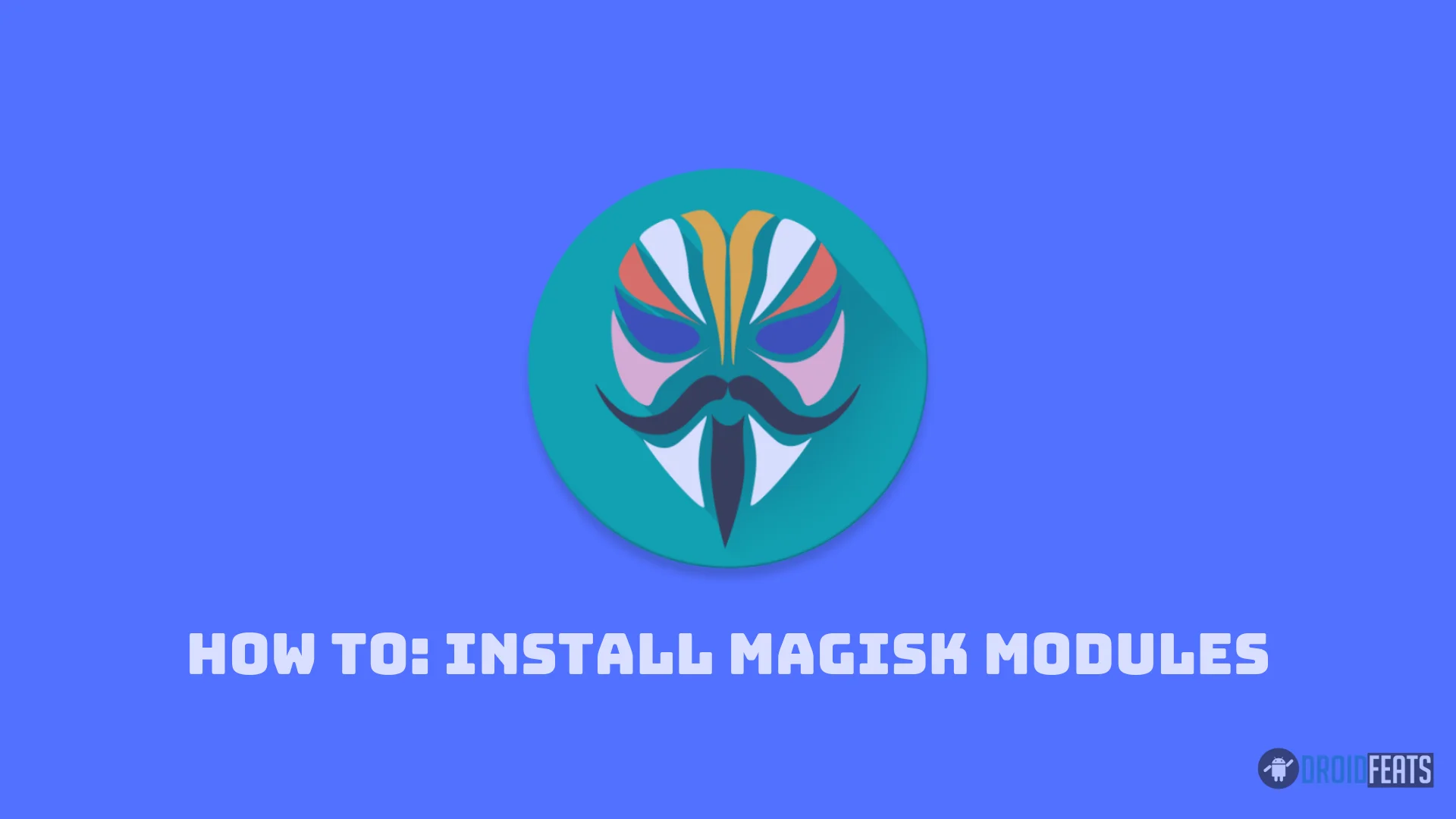
In this guide, we will take you through the steps required to install a Magisk Module using the Magisk manager application.
Magisk Modules are either focused on the customization of a ROM or to improve the performance of a device. Nonetheless, you can choose what you want from the repositories and install them accordingly. Read ahead; we have a detailed tutorial on how to install Magisk Modules using the Manager app.
The only requirement of this whole guide is that the device should be running Magisk systemless root. If not, you are in the wrong place. You should do that first using the following guide:
- Download: Download Magisk [all versions] ZIP (make sure to download the latest version for better performance).
- Guide: How to install Magisk to root Android devices – Universal Systemless Interface
Once you are sure that Magisk root is running on your device correctly, you can implement the steps given below!
Method #1: Manually download the Magisk Module ZIP file and flash it using the Manager app
This method is required when you download the Magisk Module ZIP file from a developer site and want to flash it on your Android system. If the developer has uploaded the module ZIP on their website and has not submitted to the Magisk repositories, this method will be useful.
- Download the Magisk Module ZIP file as per your requirement.
- Open the Magisk Manager app on your device from the app drawer.
- Click on the three lines on the top left interface of the app.
- Navigate to the Modules option and then tap on the add (+) icon at the button of the display.
- A file browser will open with which you need to navigate to the Module ZIP file that you had downloaded in the Step #1.
- Select the module that you need to install.
- Once selected, install it by tapping the flash option.
- The Magisk manager will display some specific running command on the screen. Let it be finished.
- Once done, tap on the Reboot option.
Your device will be reboot to the system with the module installed. You can check it and activate it from the Magisk Manager app.
Method #2: Download Magisk Module through the Manager app and flash it
This method is the standard way to install Magisk Module using the Magisk Manager application. You need to search the desired module using the search bar, download it within the app and then flash it as well.
- Open the Magisk Manager app on your device from the app drawer.
- Click on the three lines on the top left interface of the app.
- Navigate to the Download option and select the module that you want to install from the available list.
- Tap on the download icon in the Module and confirm the installation by tapping on Install from the resulting pop-up.
- The Magisk manager will display some specific running command on the screen. Let it be finished.
- Once done, tap on the Reboot option.
Your device will be reboot to the system with the module installed. You can check it and activate it from the Magisk Manager app.
That’s it! You can now enjoy the Magisk Modules on your phone. Both the method are easy and reliable. Use one to install a module that suite your needs.
Also, do share the Magisk Modules that you are currently using on your phone and which is your favorite one in the comment section below.
Is this post helpful? Do LIKE us on the Facebook page to THANK and stay tuned with the latest updates on your social timeline.





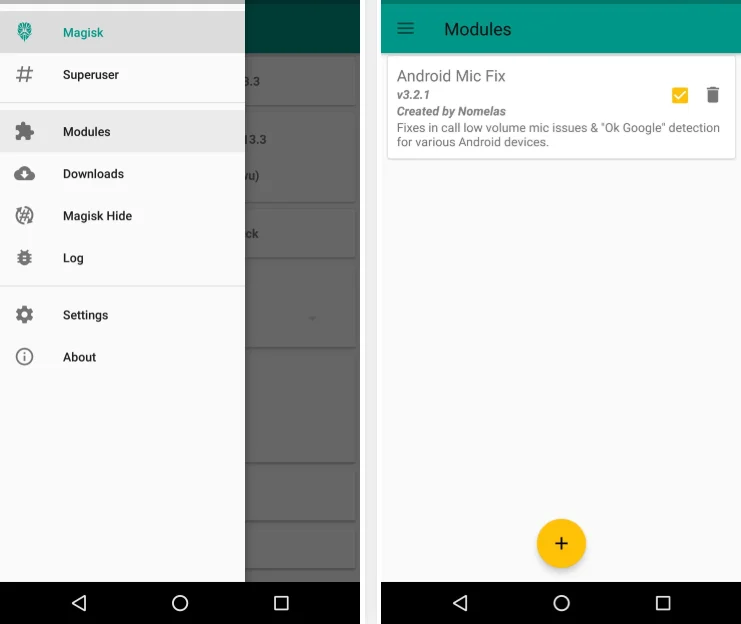
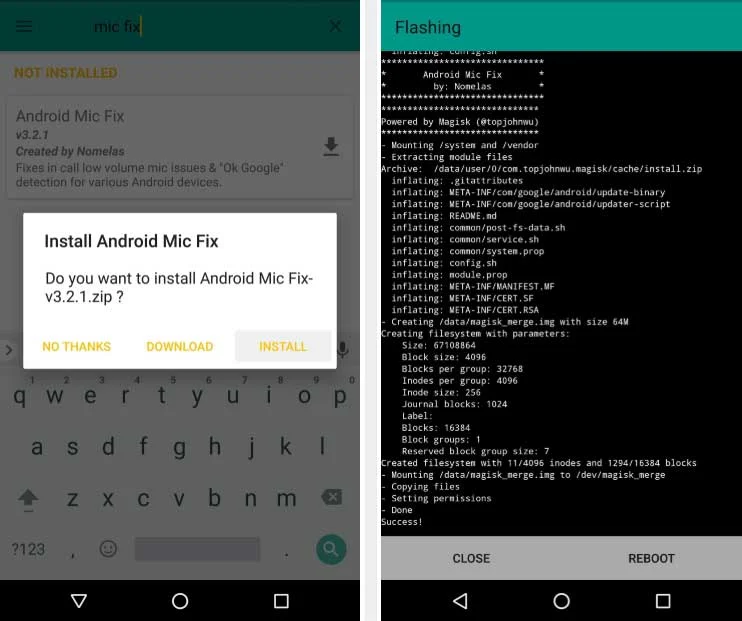


![Download Vivo X200 FE GCam Port [Most Compatible Version] Download Vivo X200 FE GCam Port [Most Compatible Version]](https://static.droidfeats.com/wp-content/uploads/2025/07/vivo-x200-fe-in-four-aesthetic-color-options.png-450x268.webp)