Google Camera port from Pixel devices can bring features like Night Sight, HDR+, ZSL, Portrait Mode, and improve the picture quality of your camera. In this post, we will guide you through enabling Camera2 API on Mi A2 / A2 Lite and installing GCam without root. The download links of Google Camera ports are given below for the Mi A2 and A2 Lite. Read ahead and grab them.
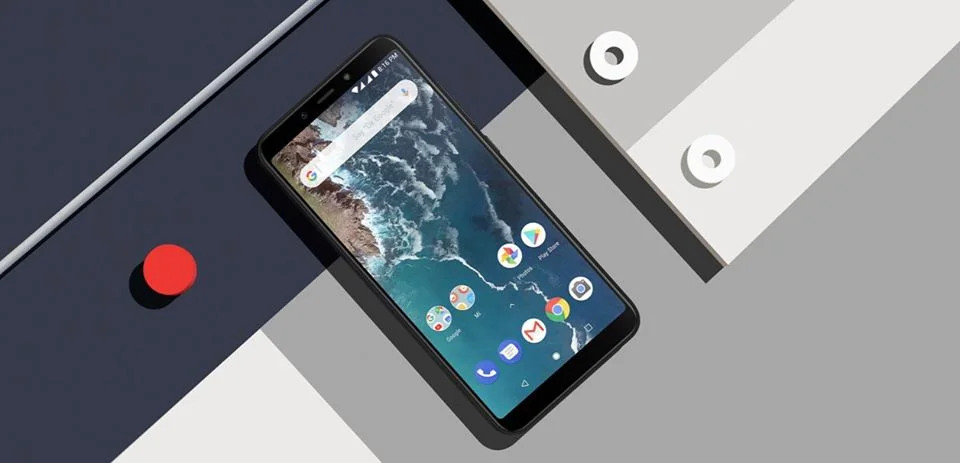
From the past two years, Google Camera apps have gained immense popularity in the Android community because of its unique features and enhanced picture quality. This app allows you to take some great pictures using the Pixel’s AI software. In many ways, it is better than the stock camera of your phone.
But, in order to install GCam port in Mi A2 / A2 Lite, you must enable Camera2 API. Even though Mi A2 / Mi A2 Lite runs stock Android, the device still does not support Camera2 API officially.
If your Mi A2 / Mi A2 Lite is rooted, it would be quite easy to enable Camera2 API. You just need to edit the build.prop file manually, or by merely issuing some easy commands. But if your device is not rooted, you need to follow a different method to install GCam port on Xiaomi Mi A2 / A2 Lite.
What we will do in this method?
In this method, we will boot a Magisk Patch boot image to root the phone temporarily. After that, we will use the Terminal Emulator app to enable Camera2 API on your Xiaomi Mi A2 / A2 Lite.
Once the API is enabled, you can reboot the device to unroot the phone and then install the Google Camera port. This way, you won’t have to worry about OTA break even you had modified the system to enable Camera2 API.
Download Magisk Patched Boot Images
You can download the Magisk Patched boot images to root your phone temporarily from the links given below. Also, we have provided the stock boot images to unroot the phone, in case you have mistakenly flash the image.
Download Magisk Patched Boot Image for Mi A2 (jasmine_sprout)
| File name | Patched Boot Image | Stock Boot Image |
| V10.0.17.0.PDIMIXM (November 2019 Update) | Link | Link |
| V10.0.16.0.PDIMIXM (October 2019 Update) | Link | Link |
| V10.0.15.0.PDIMIXM (October 2019 Update) | Link | Link |
| V10.0.14.0.PDIMIXM (September 2019 Update) | Link | Link |
| V10.0.13.0.PDIMIXM (Extract the ZIP) | Link | Link |
| V10.0.12.0.PDIMIXM | Link | Link |
| V10.0.10.0.PDIMIXM | Link | Link |
| V10.0.9.0.PDIMIXM | Link | Link |
| V10.0.8.0.PDIMIXM | Link | Link |
| V10.0.7.0.PDIMIXM | Link | Link |
| V10.0.4.0.PDIMIXM | Link | Link |
| V10.0.2.0.PDIMIFJ | Link | Link |
See also: How to easily root Xiaomi Mi A2 and install TWRP Custom Recovery
Download Magisk Patched Boot Image for Mi A2 Lite (daisy)
| File name | Patched Boot Image | Stock Boot Image |
| V10.0.16.0.PDLMIXM (November 2019 Update) | Link | Link |
| V10.0.15.0.PDLMIXM (October 2019 Update) | Link | Link |
| V10.0.14.0.PDLMIXM (September 2019 Update) | Link | Link |
| V10.0.13.0.PDLMIXM | Link | Link |
| V10.0.12.0.PDLMIXM | Link | Link |
| V10.0.10.0.PDLMIXM | Link | Link |
| V10.0.9.0.PDLMIXM | Link | Link |
| V10.0.8.0.PDLMIXM | Link | Link |
| V10.0.7.0.PDLMIXM | Link | Link |
| V10.0.4.0.PDLMIXM | Link | Link |
| V10.0.3.0.PDLMIXM | Link | Link |
| V10.0.1.0.PDLMIFJ | Link | Link |
Pre-requeste
- Make sure your phone has at least 80 – 85% charge. If not, please do charge it before starting the experiment.
- You must install Android SDK tool on your computer.
- Bootloader Unlocking: You must unlock the Bootloader of your Xiaomi Mi A2 / A2 Lite to boot the patch image.
How to Enable Camera2 API on Xiaomi Mi A2 / A2 Lite
- Download the Patched Boot image for your Mi A2 / A2 Lite.
- Copy the downloaded image file to C:\adb folder where the ADB/Fastboot binaries are present.
- Press and hold the SHIFT key and do a right-click on an empty space inside the folder.
- You should Select ‘Open PowerShell window here’.
- Connect your phone to the PC with the help of the USB cable.
- Now boot your device into the Bootloader/Fastboot mode using the following command:
adb reboot bootloader
- Make sure that your device is being detected properly using the following command:
adb devices
- The command will return a unique device ID right with the ‘fastboot’ message.
- Temporarily boot the Magisk patched boot image using the following command:
fastboot boot boot-image-filename.img
- Make sure you have replaced the “boot-image-filename.img” with the actual file name.
- Once you execute the command, your Mi A2/Mi A2 Lite should boot into the OS with temporary root.
- Right now, only the Magisk Manager stub is installed on your device. In order to work the Magisk properly for granting SU permission, you must install the full Magisk Manager. Simply go to the app drawer and launch the Magisk Manager app. In case the application is not showing, you can download the latest Magisk Manager APK from here and install it manually.
- Follow the on-screen instructions to install the Magisk Manager application on your phone entirely.
- Once you are done with the Magisk Manager, go to Google Play Store and download Termux (Terminal Emulator).
- Open the Termux app and type the following code:
SU
- Grand the Superuser permission:
- Finally, enter the following command on Terminal Emulator to enable Camera2 API on Xiaomi Mi A2/A2 Lite:
setprop persist.camera.HAL3.enabled 1
setprop persist.vendor.camera.HAL3.enabled 1
setprop persist.camera.stats.test 5
setprop persist.vendor.camera.stats.test 5
- After executing the commands, you can reboot your phone to unroot completely.
So, you are done with enabling the Camera2 API on your Mi A2/A2 Lite. Now, the next step is to install GCam. Download from the links given below and install it right away.
Download GCam for Mi A2 / A2 Lite
| GCam version | Supported OS | Download (file) |
| Google Camera 7.2.011 Port | Android 10 | DMGC_7.2.011_ver.3.2.apk |
| Google Camera 7.2.011 Port | Android 10 | PMGC_7.2.011_CorellaParrot_V2.apk |
| Google Camera 7.0.009 Port | Android 9, Android 10 | GCam_v7.0.009-v4.4.apk |
| Google Camera 7.0.009 Port | Android 9, Android 10 | DMGC_7.0.009_ver.0.3-dogfood.apk |
The above-given links are the fresh and latest from the developer community. GCam version 7.2 supports only on Android 10. While GCam version 7.0 can be installed on both Android 9 and 10.
Features of GCam for Mi A2/A2 Lite
All the key features of Google Camera are working fine on these ports:
- HDR+
- RAW support
- ZSL
- Portrait Mode
- NightSight
- Playground (AR Stickers)
- Video recording at 60 FPS
How to install Google Camera Port APK
Follow the simple APK installation guide below:
- At first, download Google Camera App from the above links.
- Now, connect the phone to the PC by using a USB cable.
- Next, you need to enable MTP/Transfer Files mode on your Android device.
- Then transfer the downloaded APK file to the storage of your phone.
- Now, disconnect the phone.
- Then, open the file manager app on your phone.
- Now, you need to navigate to the location where you transferred the APK.
- Next, tap on the “<Google-Camera-file-name.apk>” file.
- Now, you must follow the on-screen instructions and install Google Camera App.
- Recommended: Google Playground APK for Non-Pixel Devices [Download]
How to Use Google Camera App?
Once the installation process is over, then open the app drawer and launch the new camera app. As you launch the app for the first time, you see prompts to seek required permissions. Then, you would see a few infographics. This would help you can get accustomed with the Google camera app.
What’re your Views?
Did you find the Google Camera app performing better than the stock one? Do let us know by commenting below!
So, you are done with the complete tutorial. We hope you now have a piece of explicit knowledge about how to enable Camera2 API and install GCam port on Mi A2/A2 Lite without root. If you have any further queries, kindly leave them down in the comment box. Also, if you found this post helpful, do not forget to share it on Social Media to thank us.

![Download Vivo X200 FE GCam Port [Most Compatible Version] Download Vivo X200 FE GCam Port [Most Compatible Version]](https://static.droidfeats.com/wp-content/uploads/2025/07/vivo-x200-fe-in-four-aesthetic-color-options.png-300x179.webp)




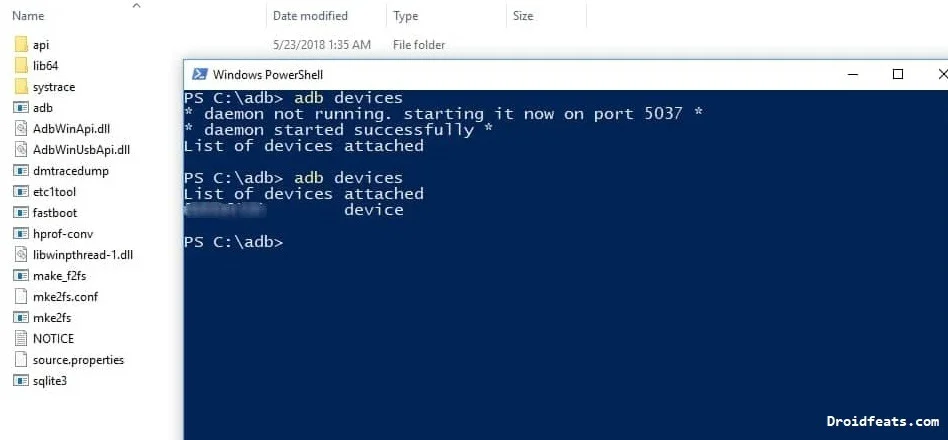
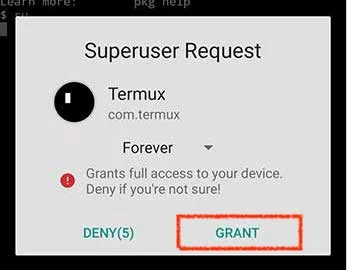

![Download Vivo X200 FE GCam Port [Most Compatible Version] Download Vivo X200 FE GCam Port [Most Compatible Version]](https://static.droidfeats.com/wp-content/uploads/2025/07/vivo-x200-fe-in-four-aesthetic-color-options.png-450x268.webp)
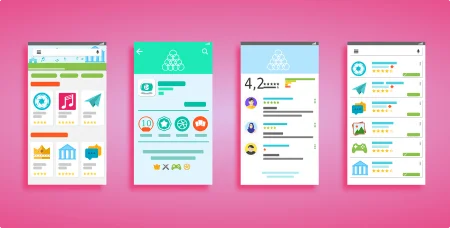
10 Comments
After booting, the magisk image phone does not boot into OS. It just displays the “fastboot mode” image and also disconnects from the computer. Moreover. the phone is no longer gets detected by “fastboot devices” command.
Hi Mohit,
It seems you got stuck on bootloop. Did you made a backup of your data earlier? If yes, you can flash the phone with a new firmware using fastboot method. That would definitely solve your problem.
While doing this process, does the phone get formatted? (Wiped) during the process?
Thanks
Nash
Hello Nash,
No, your phone won’t get formatted during Camera2 API enabling process.
I am sorry to ask Saeed Ashif Ahmed, sir, after the installation of Camera2API, I’ll further receive the remaining updates or not? Like Security Patch updates? Please reply to my Gmail account, please?
Hi Divanshu,
Obviously, you will receive all the updates (I too receiving the same). You aren’t breaking the OTA links here. You are just enabling the Camera2 API for the proper functionality of GCam. You aren’t even rooting the device here. So, there are no such questions; you can proceed without bothering.
Hello Sir,
This seems quite complicated. Can you just make a video for a fresh unrooted phone and post it on youtube and share the link here?
Hello Satyajit
Unfortunately, we aren’t YouTubers 🙁
But we will be happy to help you out on any situations. Please do let me know in which step you got confused.
None of the commands get accepted in the app (termux) you mentioned. Test one says no command su found. Second one says no command setprop found. And so on
Hi Zaman Sakib,
Can you try after installing Busybox?