Tecno may not be a well-known mobile brand, but it’s doing its best to bring out the best Android mobile phone to satisfy its customers. Recently, in 2021 itself, Tecno has released two Android 11 smartphones named- Tecno Camon 17 and Tecno Camon 17 Pro.
Both of these Android smartphones by Tecno are powered by Media Tek Helio G85 and equipped with a Triple and Quad Camera. And as the heading suggests, in this post, we will share some information about the Google Camera setup of the Tecno Camon 17 and Tecno Camon 17 Pro.
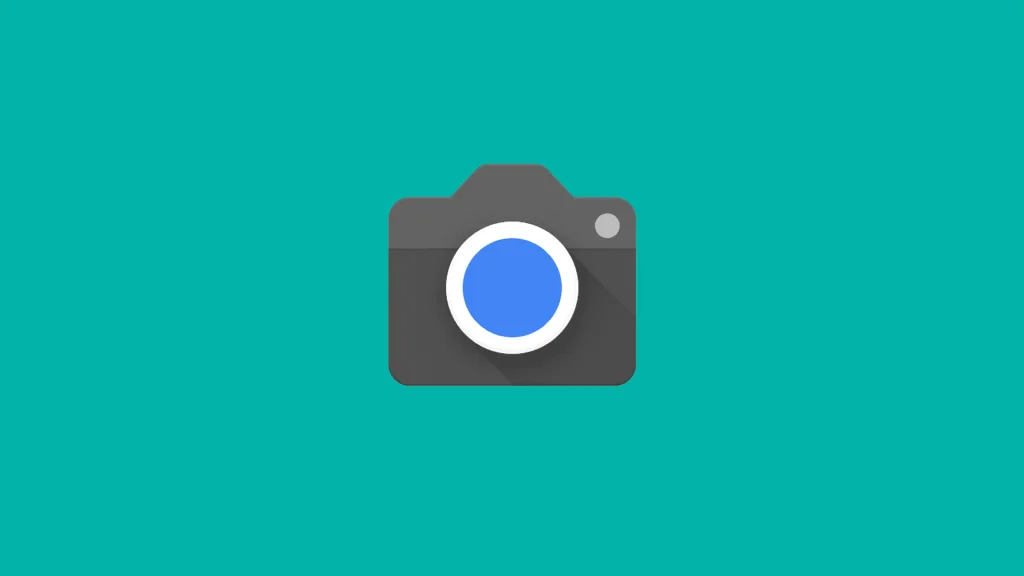
Google Camera, popularly known as GCam, is a stock app for cameras linked with the Pixel device of Google. It is built with the newest HDR+ technology that offers improved picture quality even on mid and low-end phones. This GCam App also features portrait mode, night sight, panorama, slow motion, motion photos, 60fps video, lens blur, and so much more.
That being said, this article is especially for those Tecno mobile phone users who wish to install the GCam App on their new Tecno Camon 17 and 17 Pro. Kudos to the hard-working and interested developers who have successfully created a portable GCam APK file that fits most mobile phones out there. To put it simply, GCAM port is now applicable on Tecno Camon 17 and Tecno Camon 17 Pro as well.
Without further ado, let us proceed with learning the steps for GCam installation on Tecno 17 and 17 Pro.
Steps to install GCam APK files on Tecno Camon 17 and 17 Pro:
You don’t have to fret about the installation process’s complexity, as the steps to install GCam APK files are similar to that of installing some 3rd-party APK files. There is also no requirement to root your mobile device.
Click on the link below to download the Google Camera APK file.
| GCam 7.3.018 APK (Recommended) | GCam 7.3.021 APK |
| GCam 6.1.021 Advanced APK | Google Camera APK by Arnova8G2 |
- Before installing the GCam APK file, ensure that the “Allow installation from Unknown Sources” is enabled.
- When the package installer pops up, just click on the Install button.
- As the installation is completed, you can now run the app.
So, you see, the process is straightforward. Nonetheless, if the GCam app is not working correctly, then you should probably enable the Camera2 API. I hope you can follow the steps mentioned to successfully install the GCam portable App on your new Tecno Camon 17 and 17 Pro.

![Download Vivo X200 FE GCam Port [Most Compatible Version] Download Vivo X200 FE GCam Port [Most Compatible Version]](https://static.droidfeats.com/wp-content/uploads/2025/07/vivo-x200-fe-in-four-aesthetic-color-options.png-300x179.webp)




![Download Vivo X200 FE GCam Port [Most Compatible Version] Download Vivo X200 FE GCam Port [Most Compatible Version]](https://static.droidfeats.com/wp-content/uploads/2025/07/vivo-x200-fe-in-four-aesthetic-color-options.png-450x268.webp)
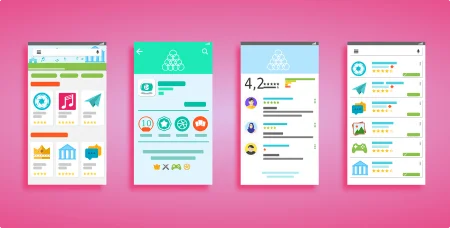
11 Comments
Hi am using Tecno camon 17 4GB RAM 128GB ROM chipset Helio G85 Android 12 if i install Gcam apk it is not working
Hi i just could install CameraGo_2.5_Greatness_Special-2.apk, its actually the onlyone working for Tecno camon 17 pro, with Hdr and night mode. o
I would like to do this
फोटो चाहिए अच्छी
Nice post dear
Clear camera
Download aap
Hi
Pakripara
Is it available in infinix? Because no specifically available in my device so i think tecno and infinix are same chipset i think i can try to download
Yes, you can try!