If you have a Chinese Android smartphone, you may find the recovery menu written in Chinese characters while restoring or formatting the device. You cannot guess every option on the Chinese menu.
Here we show you what each option means in the recovery menu. First, you have to turn off your device and enter recovery mode, normally you can do it by pressing the volume down and power button at the same time. If it doesn’t work, use the search engine to find your device and check how to enter recovery mode.
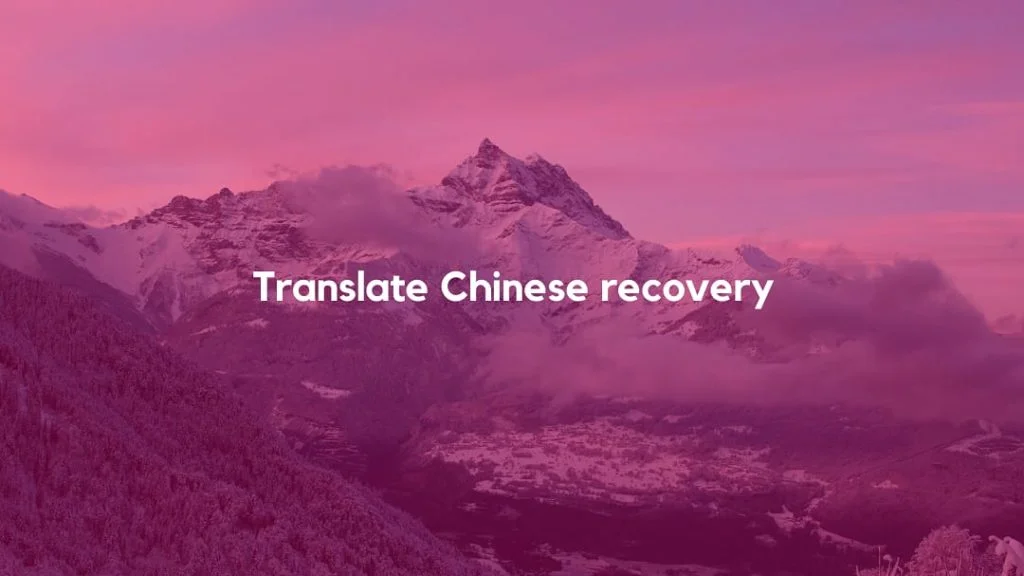
The correct option for a Chinese menu to perform a factory reset or a “Wipe Data Factory Reset” is the one that ends in “MMC” or “eMMC.” Use the volume up and volume down keys to navigate this option, use the touchscreen if available on your phone, and press the power button to access this option.
The letters “MMC” or “eMMC” do not appear on some devices purchased in China. In that case, the correct option is the third option in the end.
Followings are the translation of the menu items from Chinese to English:
- – 动 测试 (Dynamic test)
- – 单项 测试 (Simple tests)
- – 测试 报告 (Test report)
- – 调试 测试 项 (Debug test)
- – 清除 闪存 (Format)
- – 版本 信息 (Version Information)
- – 重启 手机 (Restart device)
A screen will appear with many NOs and a Chinese YES. Obviously, with the volume keys again, go to YES, which will be the only different option and press the power button to confirm.
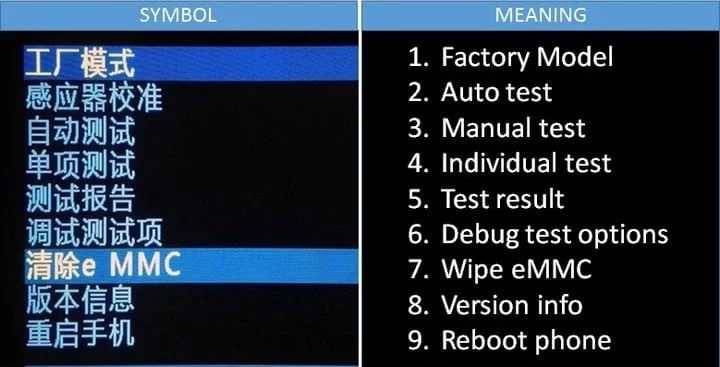
[Some more translations]
After finishing the format, again, with the volume keys, go to the “reboot system now,” which is the last option in the Chinese menu, the one below, and press the power button.
The device will reboot and take a few minutes to boot up while restoring the device to the factory state and optimizing the apps pre-installed on the Android system.






