From this guide, you will be able to install YouTube Vanced on rooted Android devices. A detailed step by step procedure is given below with all the necessary download links. We will be using the SAI app to install YouTube Vanced. Lucky Patcher is also required here to do some additional steps. Read ahead; I have provided everything!
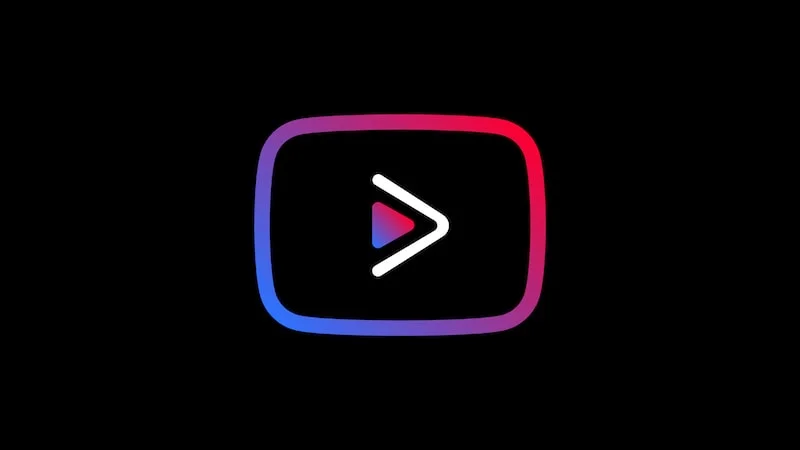
YouTube Vanced is the Super duper advanced modded ad-free Android YouTube client on the internet. It adds a number of features in the official YouTube app, including built-in adblocking, background playback, and black/dark themes.
So, if you are here, your device must be rooted! If still not, you can do that using this Magisk guide. YouTube Vanced for non-root devices can be found here.
Pre-requisites
- Download Split APKs Installer (SAI) from the Play Store.
- Lucky Patcher – Download the APK and install it manually!
Download YouTube Vanced APKS v15.05.54 Root-default
Unlike the older versions, YouTube Vanced 15.05.54 is universal. You don’t need to download separate APK for different device architectures. The current version comes in APKS format, which is all in one, works on every Android device. But remember, this is APKS file, not the APK. You can not install it like a normal APK. Download the YouTube Vanced v15.05.54 root default dark APKS from the link below and follow the instructions:
| File name | YouTube_Vanced-v15.05.54-root-default-dark.apks |
| Version | 15.05.54 |
| Size | 35.7 MB |
| File format | .apks |
| Server | Superfast Mediafire |
Similar App update: Now you can download YouTube Music Premium Mod APK for both root and non-root devices. Enjoy unlimited ad-free music in the background, stream directly from YouTube.
How to install YouTube Vanced root APKS
I hope you already have a rooted device! If not, you can install a TWRP recover from here, and root your phone using Magisk here! Once you are ready with a rooted device, you can follow the procedure below!
Caution: Use Droidfeats ONLY if you know what you’re doing. If you’re simply looking to upgrade your device, we recommend using OEM software and/or via OTA. Droidfeats is not responsible for any damage caused by the information or the files on this site.
Step #1: Disable APK signature verification
To install YouTube Vanced on a rooted device, you need to disable APK signature verification. Otherwise, your Android won’t allow you to APKS using Split APK Installer. You can disable that using the Lucky Patcher app that you had downloaded and installed in the pre-requisite section.
- Open the Lucky Patcher App (allow all the permissions).
- Click on the “Toolbox ” icon at the button of the app.
- You will get the LP screen: Tap on the “Patch to Android” option.
- In the next screen, check “Disable APK signature verification” and tap on apply!
- Lucky Patcher will automatically apply the required patches to disable APK signature verification. Your device might get reboot automatically after the process is over.
- Once rebooted, you are done with disabling the APK signature verification.
Next, head over to the step #2!
Step #2: Install YouTube Vanced APKS using SAI
First of all, you need to lunch the SAI app and grant all the root permission (whatever it ask). You should enable the root mode in SAI by allowing root access with Magisk.
- Open the SAI (Split APKs Installer) app.
- Tap on the “Install APKs” button at the bottom.
- Navigate to the downloaded YouTube Vanced APKS file in the internal storage and select to install.
- SAI will start installing YouTube Vanced, as shown below:
- Allow SAI to install apps.
- YouTube has been installed!
- That’s it!
You can now enjoy YouTube Vanced on your rooted Android device! For more updates and the latest versions, keep checking this page.
Note
If you are a Xiaomi user, you might get the following notice while launching the SAI app:
Seriously, read this one-time warning,
Sorry for taking your time, but I am really tired of people with MIUI who have been skipping the previous version of this warning.
It looks like your device is running MIUI. MIUI is known for breaking standard Android API features and a lot of SAI users have reported installations failing on MI for no reason with `Installation failed”. Usually, it can be fixed by disabling MIUI optimizations in developer settings, which I suggest you should do.
Of course, you can try using SAI without disabling MIUI optimization, but if it doesn’t work, try disabling it before complaining to me about failed installations. If your MIUI version doesn’t have that toggle or it doesn’t help, there’s nothing I can do.
This issue is supposed to be fixed on MIUI 20.2.20 and up (Xiaomi.eu and EU-based ROMs).
Depending on your MIUI version, turning off MIUI optimization may do nothing, reset apps permissions, or have other unexpected consequences.
So you are done with the tutorial. I hope you got an explicit knowledge of how to install YouTube Vanced on rooted Android phones. If you have further doubts, you can leave a comment below; we will respond to you back as soon as possible.
If this post is helpful to you, please don’t mind to share it on social media to thank us!
Happy modding!





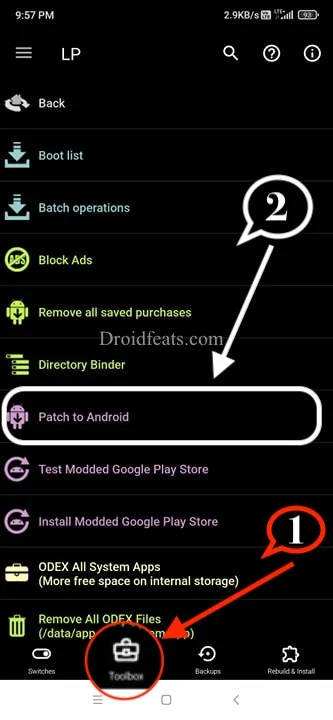
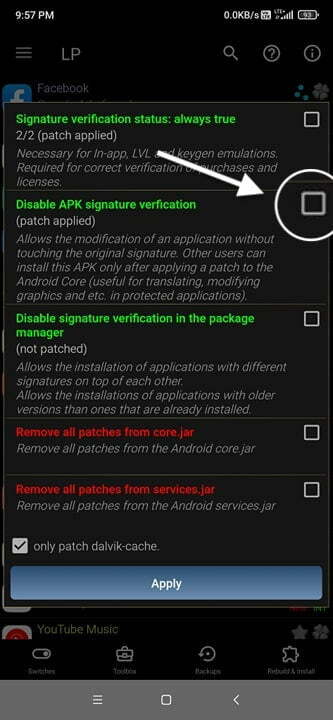
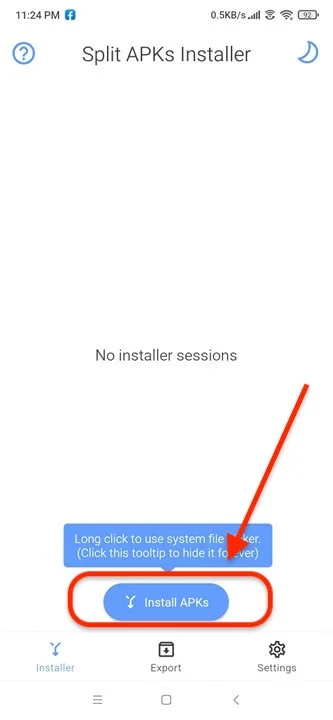
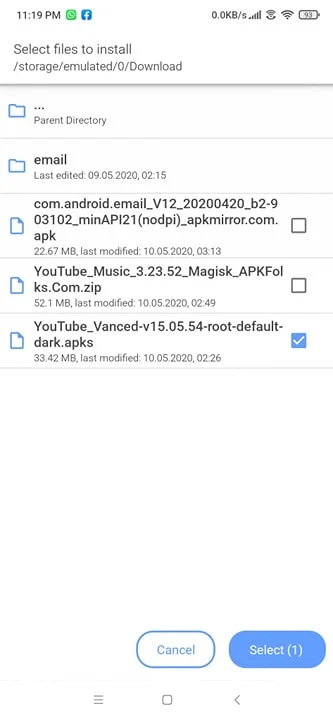
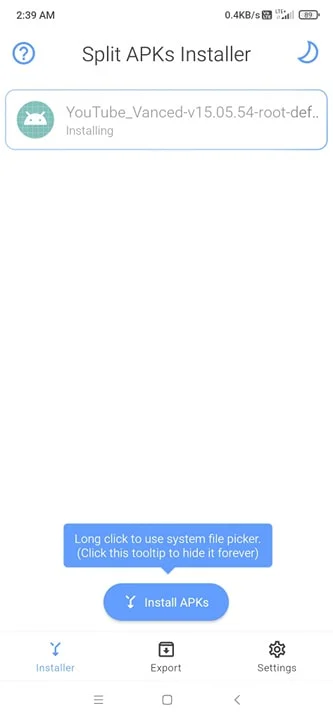
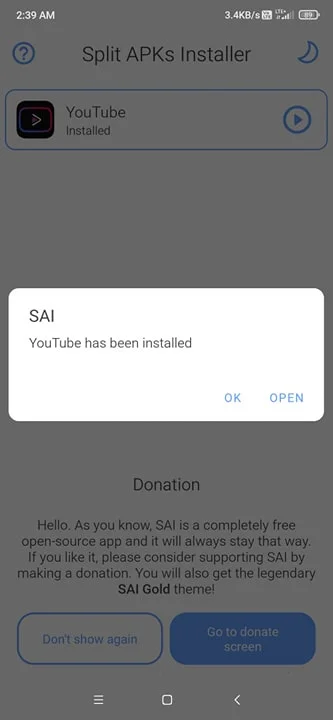

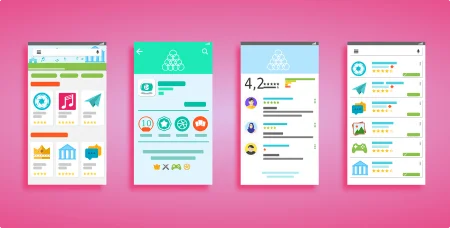
![Download Nothing Phone 3a GCam Port [Most Compatible Version] Download Nothing Phone 3a GCam Port [Most Compatible Version]](https://static.droidfeats.com/wp-content/uploads/2025/04/Nothing-Phone-3a-450x254.webp)
4 Comments
Step #1, part 4. After that phone gets into bootloop
Oh, that’s really unfortunate. Can you please tell me your device name? Sometime, you may need to patch some files in order to stay away from such bootloop issues.
Thank you for your suggestion!
Hi Saeed, I hope you get this message – This is the only way I can install Vanced with root on my HTC M8, however it closes (YouTube has stopped) as soon as I open YTVanced and it loads the first page – if I quickly tap Settings then Vanced settings I can go through all the settings, but as soon as I exit settings and it begins to load the first page, it crashes.
Just before install, SAI installer says “There are some architecture configuration split parts for base APK, but none of them is[are] supported by your device.” – It offers the arm64_v8a code for base APK with check-box, but not the armbi_v7a. Do you know anything about this problem?