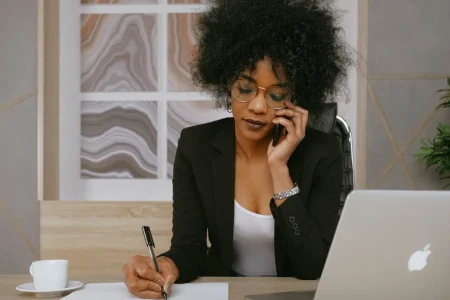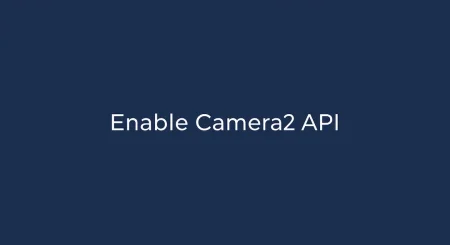Hands down, WhatsApp is one of the most popular messaging apps in the world, with over 65 billion messages sent over WhatsApp in a day. It is so popular because it is easy to use and comes with a simple yet intuitive UI. And not just text messages, you can share media, location, voice notes, and make audio/video calls over WhatsApp even on low bandwidth data. You can also back up your WhatsApp chats on Google Drive (Android) or iCloud (iOS) to restore them in case of data loss or if you are changing your device.
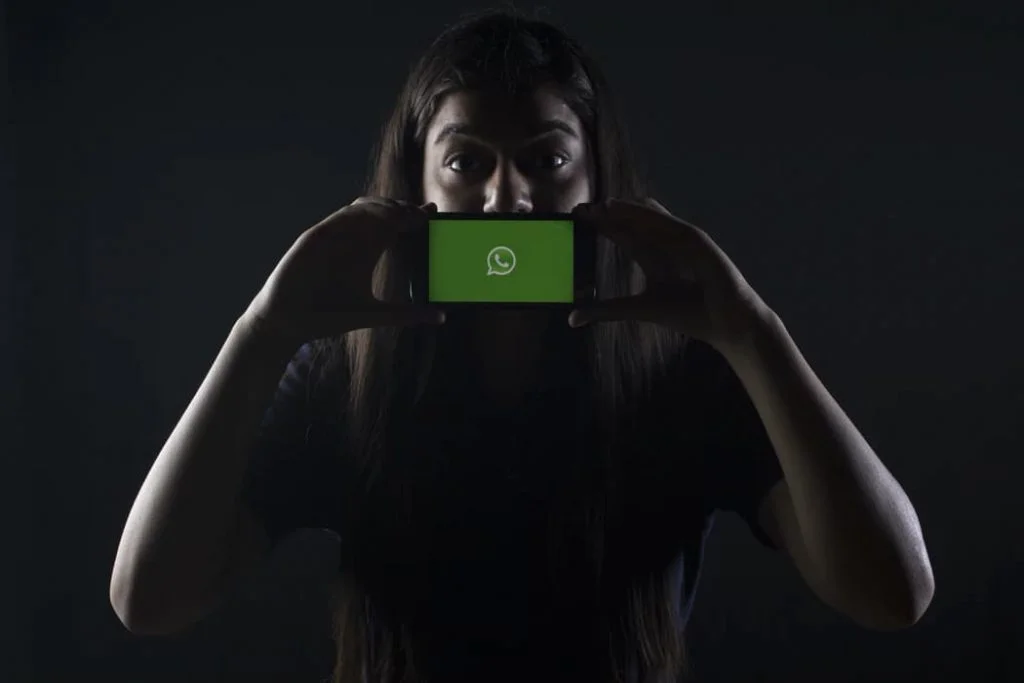
So what if we want to restore chats from these backups? How to bring back these chats on your new iPhone? Here is a guide on How to Restore Whatsapp Messages on a New iPhone but, first we should back up our messages on the old iPhone:
- Go to the “Settings” app on your old iPhone.
- Tap on your “Apple ID” right at the top and select “iCloud”.
- Scroll down and turn on iCloud Drive.
- Now scroll down even further and enable the toggle for WhatsApp as well.
- Close the “Settings” app and open WhatsApp.
- Tap on the “Settings” icon in the bottom menu.
- Select “Chats” and Tap on “Chat Backup”.
- There you will see an option called Back up now, tap on it, and WhatsApp will start backing up your chat and media to iCloud Drive.
- See also: How to read someone’s WhatsApp messages without their phone [Tool]
Now that you have backed up your WhatsApp chats to your iCloud Drive, it’s time to restore messages and media on your new iPhone. Log in with the same Apple ID on your new device and follow the steps below:
- Install WhatsApp on your new device. (If you have already logged in to WhatsApp on the new device, then you will have to uninstall and reinstall the app again)
- Open the app. Enter and verify your phone number.
- You will now see an option to automatically restore your messages from the iCloud.
- Tap on “Restore”, and it will restore all your messages on your new iPhone.
That’s how easy it is to restore all your WhatsApp messages on your new iPhone. With just a few clicks, you can bring back all your chats and media on your new device without any data loss. There is no you can transfer your chats from Android to iOS as WhatsApp doesn’t have a cross-platform backup option, but there is a workaround you can export your chats as a text file with media. Just follow the steps according to the OS you have:
On Android
- Open WhatsApp.
- Open the chat you want to export.
- Tap on the “3-dot” menu icon in the top right corner.
- Tap on “More” and Now select “Export Chat”.
- Select between With or Without Media.
- You can share/store the file on your desired platform or service.
On iOS
- Open WhatsApp.
- Open the chat you want to export.
- Tap on the name to open the profile.
- Scroll down and tap on “Export Chat”.
- Select between With or Without Media.
- Your chats will now be ready to share across your desired platform or service.
That’s the best you can do when it comes to transferring your chats from Android to iOS or vice versa.