When it comes to improving your Android device, the very first thought that clicks your mind is flashing a custom ROM, but it’s not that easy. A rooted smartphone is required to make any modification to your system files. To root your smartphone, you need to have an idea of what Fastboot and Recovery Modes are. Even for an average user, it is important to know how to boot your device into these modes as they are useful in situations like unlocking the bootloader, restoring the stock firmware, performing a factory data reset, and more.
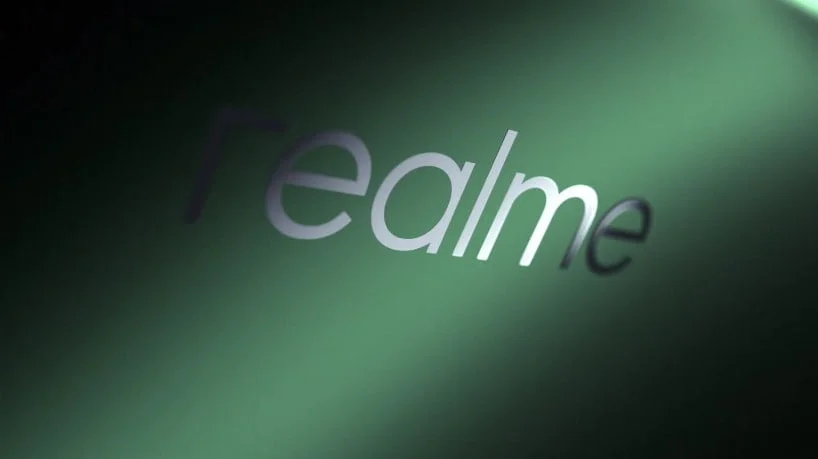
In this guide, we will show you how you can boot your Realme X2 Pro into Fastboot and Recovery modes using two different methods. Before that, you should know what exactly Fastboot and Recovery modes are:
What is Fastboot mode?
Fastboot is a protocol that is used to re-flash partitions on your device. It allows you to make modifications to the file system images from a computer over a USB connection. It is part of the Android bootloader.
What is recovery mode?
It is a dedicated bootable partition on an Android device that contains a recovery application that has tools to fix problems and repair your phones or tablets. We can even flash custom recoveries on our devices like TWRP, RWRP, etc.
So now that you have an idea of what Fastboot and Recovery Modes are, it’s time we should tell you how you can boot into these modes on your Realme X2 Pro. Here are two different methods to boot into Fastboot and Recovery Modes!
Method 1: Using Physical Key Combinations
- Hold the power button to bring up the power menu and then select Power Off on your Realme X2 Pro.
- Wait for a few seconds and ensure that your device is powered off.
- Once you are done with this:
- To enter Fastboot Mode, Press and hold the Volume Up and Power keys together.
- To enter Recovery Mode, Press and hold the Volume Down and Power keys together.
- Now release the keys once you are booted in the desired mode.
Method 2: Using ADB Command
Before starting this method, make sure you have enabled USB debugging on your Realme X2 Pro and install ADB on your PC. Once you are done, follow the steps below:
- Connect your Realme X2 Pro to your PC using a USB cable.
- Go to the ADB folder on your PC.
- Hold the Shift key on the keyboard and right-click on any space inside the folder, and select Open PowerShell window here.
- In case you are using macOS or Linux, open Terminal and change its directory to the platform-tools folder using cd-command.
- Now to ensure that your device is connected, execute the following command:
adb devices
- You will see a prompt on your device to allow USB debugging simply press Allow.
- Now enter the commands, according to the mode you wish to enter:
- Fastboot Mode:
adb reboot bootloader - Recovery Mode:
adb reboot recovery
- Fastboot Mode:
That’s how you can enter into Fastboot and Recovery mode on your Realme X2 Pro. If you wish to enter either mode:
- Exit Fastboot Mode: Press the Volume keys until you see Start in Fastboot Mode and then press the Power key, and you will exit the Fastboot Mode.
- Exit Recovery Mode: Select the Reboot option in the stock Realme UI recovery to exit recovery mode and boot in the OS.
And now you know how you can enter and exit both Fastboot and Recovery Mode on your Realme X2 Pro using two different methods.






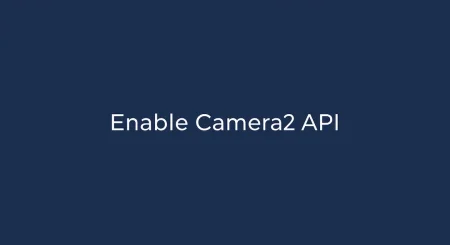
![Download Realme 7 GCam Port [Most Compatible Version] Download Realme 7 GCam Port [Most Compatible Version]](https://static.droidfeats.com/wp-content/uploads/2025/03/Realme-7-450x253.webp)