Download Qualcomm HS-USB QDLoader 9008 Driver from this post and install it on your computer right away! We have a detailed guide on how to install Qualcomm HS-USB QDLoader 9008 Driver with which you can unbrick any Android device of Qualcomm chipset. Read ahead for details!

In case, you have bricked down your Android device by trying any custom ROM or mods; you must have this tool installed on your PC. These drivers are compatible with any Windows operating system with 32 bit or 64-bit architecture. Using Qualcomm HS-USB QDLoader 9008, you can detect your Qualcomm phone or tablet in EDL (Emergency Download) mode.
Why Qualcomm HS-USB QDLoader 9008 Drivers?
Every company releases its standard USB Drivers for their devices. These drivers come as pre-installed software on the device or a standalone executable application. However, the drivers provided by OEMs are functional only when the device is in a fully working condition. But if your device got bricked and it is no more functional, the Qualcomm HS-USB QDLoader 9008 Driver can help you to get your device to its stock position.
In a hard brick, tools like Odin flash utility, and Nokia OST LA doesn’t work. This is because the standard USB driver won’t be able to recognize your device once it is connected to the PC. However, if your device has a Qualcomm Snapdragon processor, you can easily install the stock firmware using QPST tool to recover your device from the bricked condition. In that case, your device must be boot into Emergency Download mode and recognized as ‘Qualcomm HS-USB QDLoader 9008 ‘by your Windows PC’s Device Manager. The instructions are given below for Windows PC only (Windows 7, 8, 8.1, 10).
Prerequisites
- ADB drivers! You can follow our guide on how to install the latest ADB drivers on your PC.
- You need to enable USB Debugging mode to connect your Android phone to computer. (Settings > About Phone > Build number > Tap it 7 times to become developer; Settings > Developer Options > USB Debugging.)
- If you are running Windows 8 or newer versions, you must turn off ‘Driver Signature Verification’ on your PC. To do that, follow the steps below:
a). Open Command Prompt on your computer and type the following code:
bcdedit /set testsigning on
b). Reboot your computer to enter test mode.
c). Once the installation process is over, exit the Test mode by entering the below code:bcdedit /set testsigning off
Download Qualcomm HS-USB QDLoader 9008 Driver
Download Qualcomm HS-USB QDLoader 9008 Driver as per your computer architect from the link given below!
- 32-bit Windows OS: QDLoader_HS-USB_Driver_32bit_Setup.exe
- 64-bit Windows OS: QDLoader_HS-USB_Driver_64bit_Setup.exe
- Qualcomm USB Driver: Click here!
Method #1: How to install Qualcomm QDLoader USB Driver (Direct)
- At first, download the required driver from the above download section based on your OS.
- Install the setup file as per your operating system.
- Choose the setup as “Free Bld” and proceed to the “Next” page.
- Now, follow the on-screen installation wizard to complete the installation.
- Keep going “Next” and accept the terms of the license agreement.
- Complete the installation by clicking on the “Install” button. Setup will copy all the required files on your computer.
- Lastly, click the “Finish” button to exit the wizard.
Method #2: Install Qualcomm HS-USB QD Loader 9008 on Windows (Manually)
- Extract the Qualcomm USB driver that you have downloaded from the above-given link!
- Install ADB driver on your computer so that Windows should recognize your device.
- Enable USB Debugging on your Android device: (Settings > About Phone > Build number > Tap it 7 times to become developer; Settings > Developer Options > USB Debugging.)
- Now, connect your smartphone to the computer using a USB cable (prefer the one provided by OEM).
- Boot your device into the Download mode (EDL Mode).
- Open Command Prompt window on your computer! Use the shortcut:
Shift key + Right-click - Open Power Shell Windows here!
- Type the following command and hit enter:
adb devices
adb reboot edl -
Your device should boot into Emergency Download Mode.
- Next step is to install the driver on your computer. Go to Control Panel> Device Manager.
- You shall see your Android phone is detected as ‘QHUSB_BULK‘ under ‘Other Device‘ tab along with a yellow exclamation mark. This indicates your computer is unable to recognize your device as there is no proper USB driver installed.
- Right click to Update Driver Software…
- Next, click on ‘Browse my computer for driver software‘ and select the folder that content driver files which you had extracted on step #1.
- Once the folder is selected, click on the Next button.
- In the prompt screen, click on ‘Install this driver software anyway‘ to confirm and install Qualcomm HS-USB QDLoader 9008 drivers on your computer.
- Once the installation is successful, your Android device should be recognize as ‘Qualcomm HS-USB QDLoader 9008‘ in the Device Manager.
- That’s it! You are done!
Summary
You have successfully installed the Qualcomm HS-USB QDLoader 9008 driver on your computer. Now, you can go ahead and unbrick your device by flashing official firmware.
Any query?
If you have any more thing to ask, you can shoot your questions in the comment section below! We will try our best to reply you back as soon as possible with the solution to your problem.
Happy Androiding ????

![Download Vivo X200 FE GCam Port [Most Compatible Version] Download Vivo X200 FE GCam Port [Most Compatible Version]](https://static.droidfeats.com/wp-content/uploads/2025/07/vivo-x200-fe-in-four-aesthetic-color-options.png-300x179.webp)



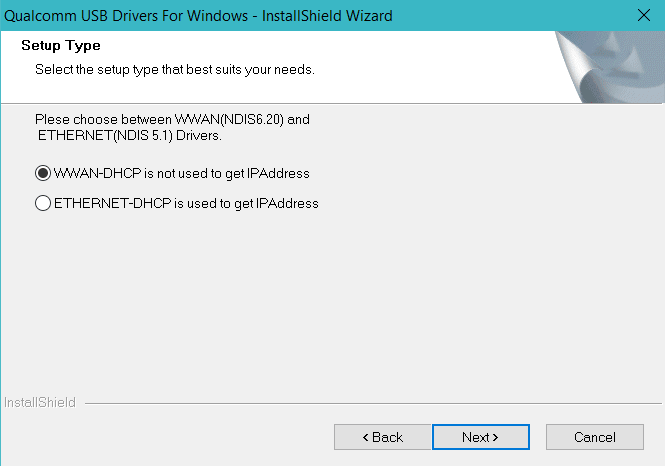
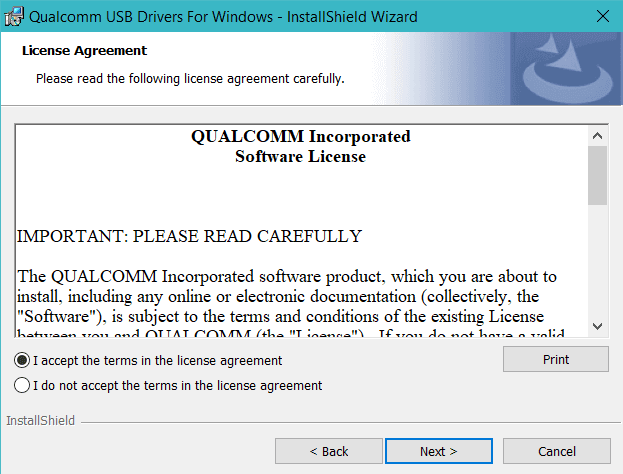
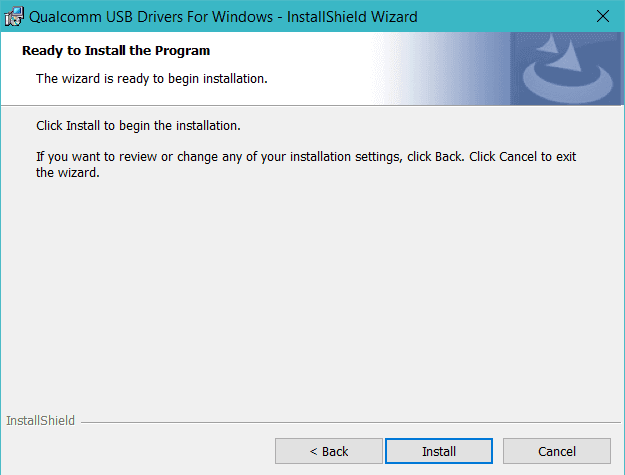

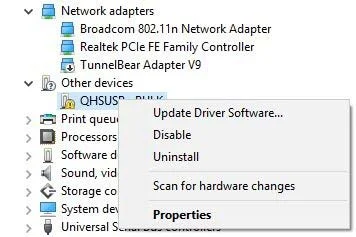
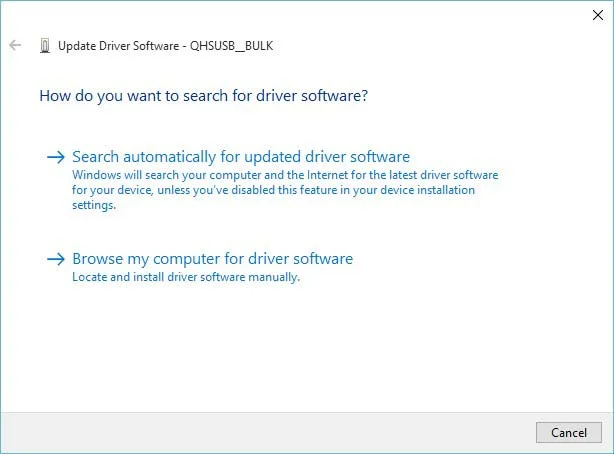
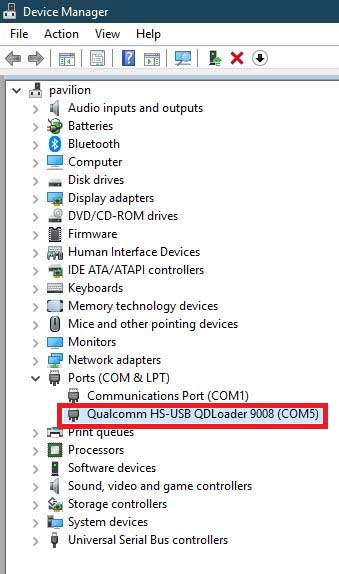
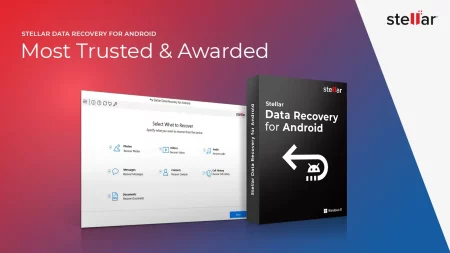
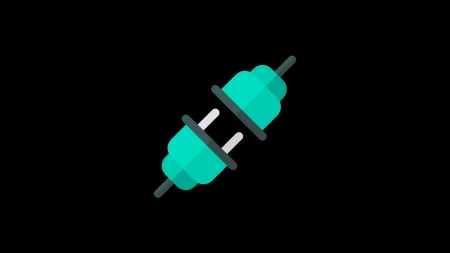

1 Comment
what happens if the phone doesnt power on, and i cant get into edl or download mode, and i do have the qualcomm 9008 showed on device manager on com ports how can i use qfil in order to revive the huaway 630 u251