For security reasons, our default Android system only allows you to install applications through the Play Store. The installation of applications from other sources is blocked. But that does not mean that APK packages downloaded by other means cannot be installed, as many users already know the trick.

Google Play is not the only Android app store. There are many alternatives, such as Amazon App Store, Aptoide, or repositories such as APK Mirror, that offers the latest versions of applications in APK format. And all those alternatives give us to download the APK package based on our requirement.
What is an APK?
An APK (Android Application Package) is a file packaged with .apk extension containing all the necessary data to install an application on your Android OS. In short, an APK is an installable file for Android.
When you download an APK file for the first time on your Android and try to install it from the browser or file explorer, you will see how it blocks the installation for security purposes.
“Allow installation of applications from outside the Play Store.”
In the same security window, it gives you a clue on how to remove this protection. It informs you that the device has been configured to block applications from unknown sources. Next to the cancel option allows you to access Settings to change that behavior.
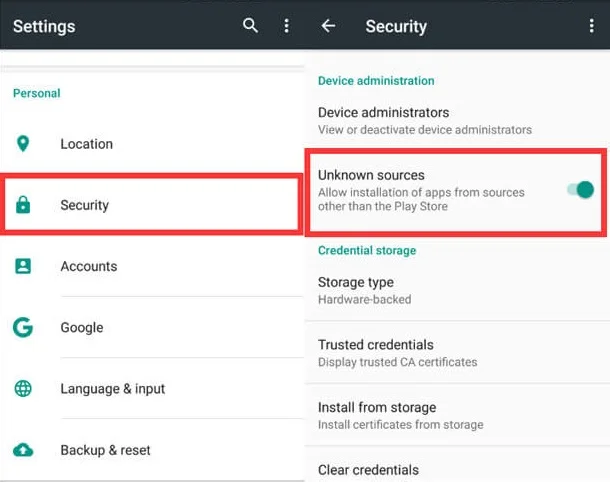
It is in Settings> Security, where you can allow the installation of applications that are not from the Play Store. For this, you will only have to activate the “Unknown sources” option. After that, when you reopen the APK file, you will see that it will let you install it without a problem. We have authorized that you can install APK files from any application.
On Android 8.0 Oreo or higher
As of Android 8.0 Oreo, more security is added against the installation of applications from unknown sources. The option for allowing unknown sources is no longer exists within Settings> Security. Now in the new version of the operating system, each application is the one that blocks the installation of unknown apps.
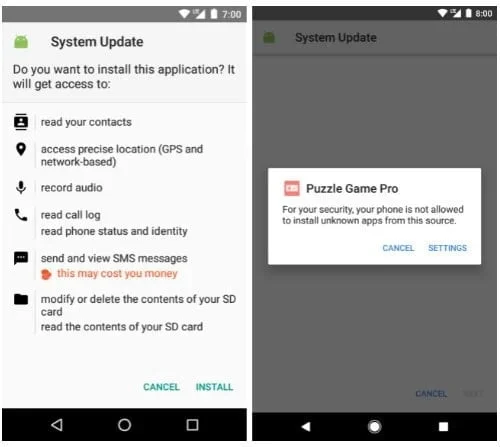
When you go to install an APK, for example, after downloading it in Chrome, you will see how the browser tells you that you cannot install that APK. But the window gives you access to go to the Settings. After entering the settings, you see in a new window how you can authorize Chrome to install APK by simply checking the option to allow installation from this source.
This step will have to be repeated with each of the applications from which you want to install an APK, such as Amazon AppStore, Firefox, and Tutuapps.
This prevents an application to install an app without our permission, which happens in previous Android versions.




![Download GCam Nikita Port [Most Compatible Version for any Android smartphone] Download GCam Nikita Port [Most Compatible Version for any Android smartphone]](https://static.droidfeats.com/wp-content/uploads/2025/09/GCam-Nikita-Port-450x253.webp)
![Download Redmi 15 GCam Port [Most Compatible Version] Download Redmi 15 GCam Port [Most Compatible Version]](https://static.droidfeats.com/wp-content/uploads/2025/08/Redmi-15-450x213.webp)
![Download vivo V50 Lite GCam Port [Most Compatible Version] Download vivo V50 Lite GCam Port [Most Compatible Version]](https://static.droidfeats.com/wp-content/uploads/2025/08/vivo-V50-Lite-450x249.webp)
4 Comments
Google camer
Itel smart phone
Camera is a problem
Problem like?