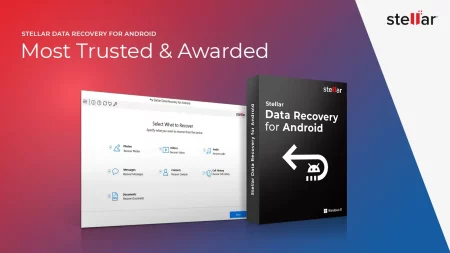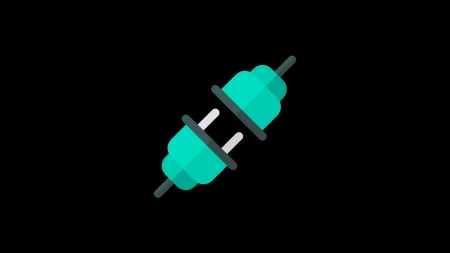When it comes to flashing Stock ROM on your MediaTek powered devices, SP Tool is the best option out there in the market. However, some users have reported installation time errors while using the SP Flash Tool for flashing stock ROMs on their Tecno smartphones. This is where Tecno Flash Tool comes in. Through this guide, we will show you how to flash stock firmware using the Tecno flash tool.

Tecno Mobile is a phone manufacturer based in China. The brand is better known for releasing quality budget smartphones in India giving, good competition to budget kings like Xiaomi and Realme. With the Tecno flash tool, you can install stock firmware on any Tecno smartphone that runs on MediaTek processors. The app was developed by GD_Mekail92 and is completely free to use. Tecno flash tool is available on Windows only.
The app can be used to remove FRP on Tecno devices, and users can also unroot their devices and roll back to stock ROM if they have a custom ROM installed. But before starting with the process of installing stock firmware using the Tecno flash tool, here are some things you need to check.
Download Tecno Flash Tool [V4.1901.23.17]
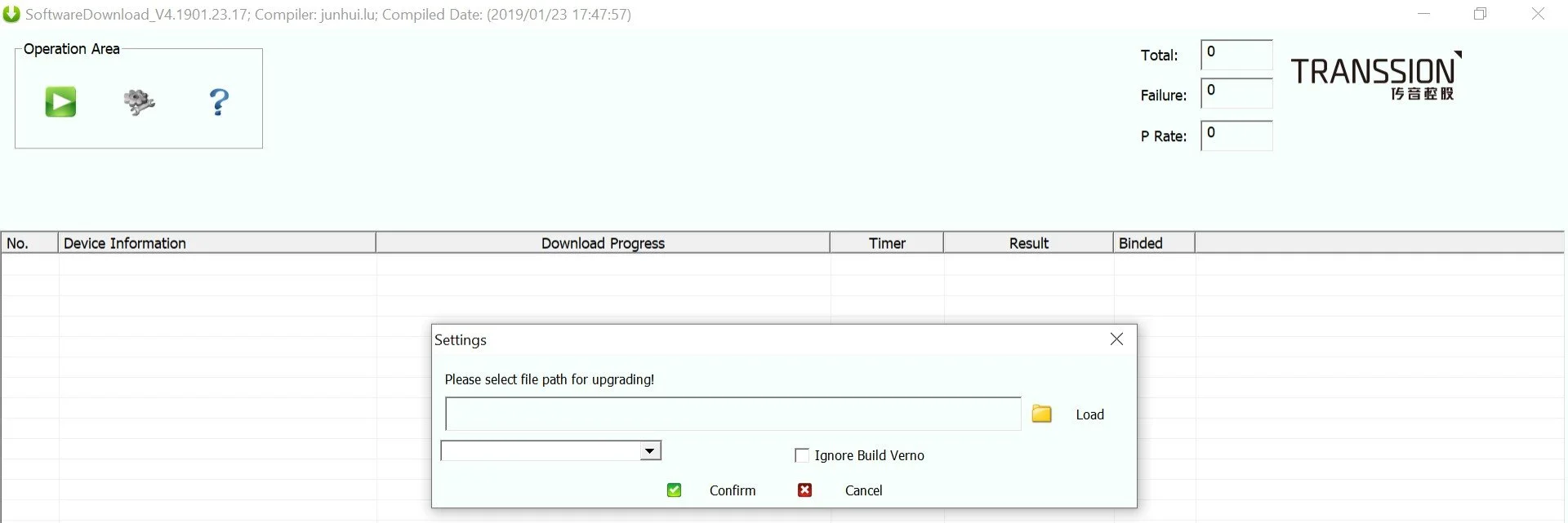
Download Tecno Flash Tool V4.1901.23.17 from the link below!
Pre-Requisites
- A PC/Laptop running Windows.
- Download and extract the latest version of the Tecno Flash Tool V4.1901.23.17 on your PC/Laptop.
- Make sure your device is at least 80% charged.
- You must have a Tecno Smartphones having a MediaTek Chipset.
- Download the correct firmware for your device and make sure that the firmware folder has the scatter.txt file.
- Download and install MTK USB drivers on your PC/Laptop.
Now that you have checked all the pre-requisites, follow the steps below to flash stock firmware using the Tecno flash tool on your device.
- Press and hold the power button to Switch off your device.
- Connect your device to your PC/Laptop using a USB cable.
- Go to the folder where you have extracted Tecno Flash Tool.
- Double click on “SWD_AfterSales.exe” to start Tecno Flash Tool.
- Now in the “Operation Area,” click on the gear icon and select “Load.”
- Now head to the firmware folder.
- Select the “scatter.txt” file and press open.
- And then press Confirm.
- Now Press the Green Play Button in the Operation Area.
- The flashing process will begin, and you have to wait for some time.
That is how easy it to use Tecno Flash Tool to flash stock firmware on your Tecno Smartphone.
![Download Vivo X200 FE GCam Port [Most Compatible Version] Download Vivo X200 FE GCam Port [Most Compatible Version]](https://static.droidfeats.com/wp-content/uploads/2025/07/vivo-x200-fe-in-four-aesthetic-color-options.png-300x179.webp)