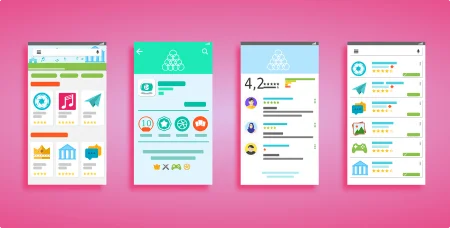Google is always ten steps ahead in term of camera software in its Pixel lineup. Currently, Pixel 3 is considered as the best Android camera, and the credit goes to Google’s unique machine learning algorithms.
You might have seen the Google Camera hub to download GCam for various devices which can significantly enhance the images shot on non-Google devices as well. Well, a working GCam APK is now available for the Moto G7.

You can download and install GCam for Moto G7 from the link given below. If you are unaware of installing an APK file manually, we also have a guide below on how to install Gcam APK on Moto G7.
Why Google Camera Port?
The Google Camera application does not work correctly on all the devices. If you just download the Google Camera from APKMirror or any other site, it may get installed on your phone. But, HDR+ and Zero Shutter Lag (ZSL) may not work. You may not get all the Pixel Camera features. So, some additional change had to be made with the app. This modification is called porting Google Camera app from Pixel devices. This is not an official APK from Play Store, but a modified one. All credit goes to the developer.
Related: Official Galaxy Note 9 wallpapers, sounds, apps and fonts [port] — download ’em here
Download Gcam port for Moto G7 APK
As Gcam port for Moto G7 is not available on the Google Play Store, you’ve to download the APK file and install it manually. Download from the link given below, and install it like normal APK:
| File name | NoHex_MGC_6.1.021_MI8_V2a.apk |
| Version | 2a |
| Size | 109.5 MB |
| OS requirement | Moto G7 Stock OS |
For other devices, check out the Google Camera port hub from the link below:
- Download Google Camera Port APK with working HDR+ / ZSL [for all devices]
How to install Google Camera Port APK on Moto G7
- At first, download Google Camera App from the above links.
- Now, connect the phone to the PC by using a USB cable.
- Next, you need to enable MTP/Transfer Files mode on your Android device.
- Then transfer the downloaded APK file to the storage of your phone.
- Now, disconnect the phone.
- Then, open the file manager app on your phone.
- Now, you need to navigate to the location where you transferred the APK.
- Next, tap on the “<Google-Camera-file-name.apk>” file.
- Now, you must follow the on-screen instructions and install Google Camera App.
| Recommended: Google Playground APK for Non-Pixel Devices [Download] |
How to Use Google Camera App?
Once the installation process is over, then open the app drawer and launch the new camera app. As you launch the app for the first time, you see prompts to seek required permissions. Then, you would see a few infographics. This would help you can get accustomed with the Google camera app with HDR+ / ZSL mode.
What’re your Views?
Do you love Google Camera app on your phone? Which camera app is performing better? Which phone are you using right now? Do let us know by commenting below!

![Download Vivo X200 FE GCam Port [Most Compatible Version] Download Vivo X200 FE GCam Port [Most Compatible Version]](https://static.droidfeats.com/wp-content/uploads/2025/07/vivo-x200-fe-in-four-aesthetic-color-options.png-300x179.webp)



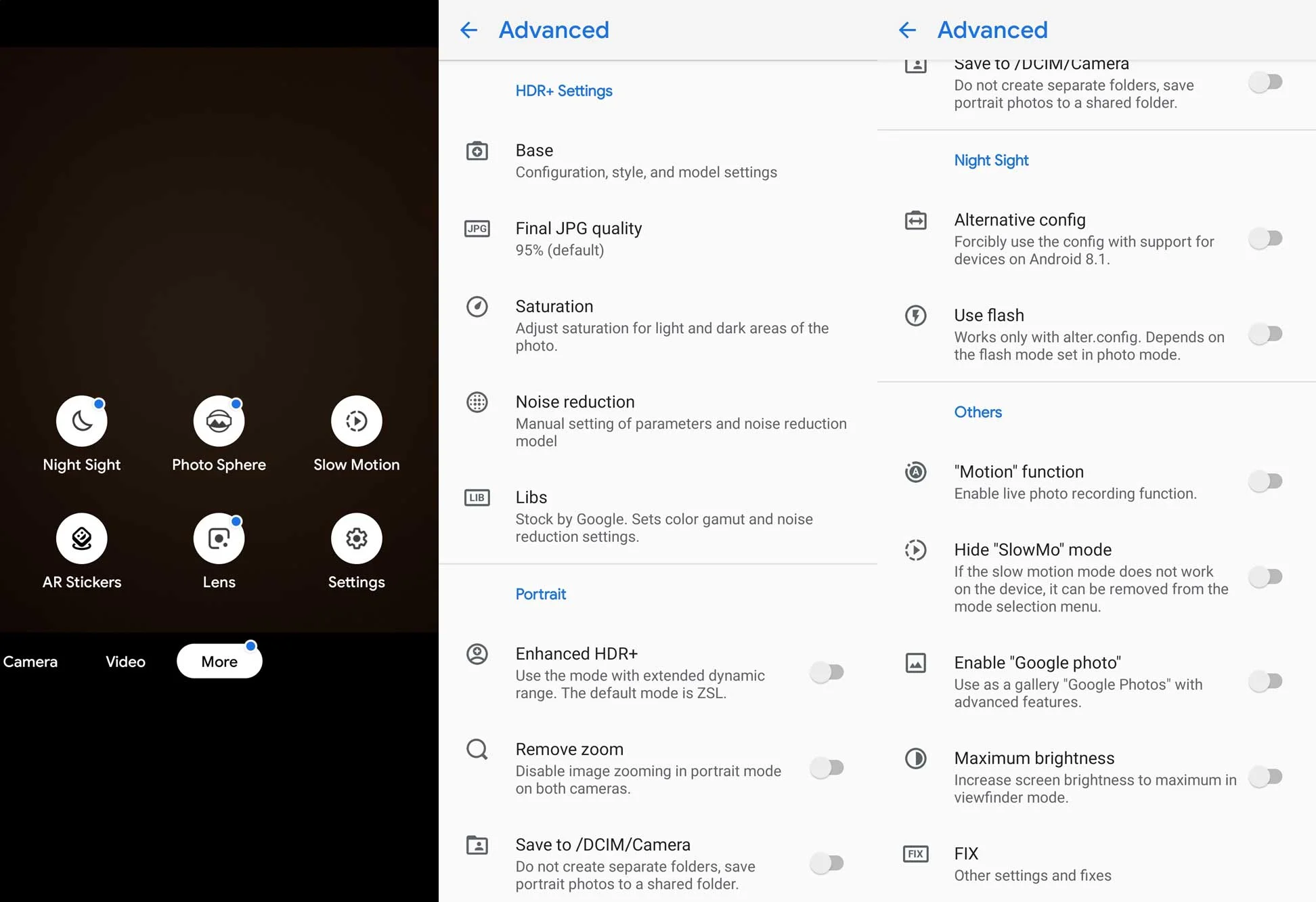

![Download Vivo X200 FE GCam Port [Most Compatible Version] Download Vivo X200 FE GCam Port [Most Compatible Version]](https://static.droidfeats.com/wp-content/uploads/2025/07/vivo-x200-fe-in-four-aesthetic-color-options.png-450x268.webp)