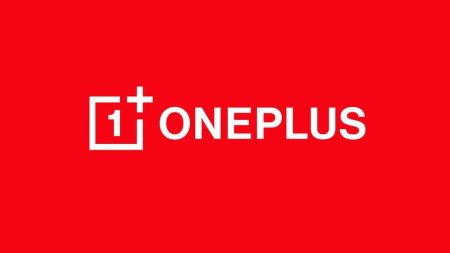OnePlus is a brand for both average user and developer community. Due to its dual nature, OnePlus makes it very easy to unlock the Bootloader. For some security reason, the OEM locked the bootloader, but it’s very to unlock. Once you Unlock the Bootloader, you will be opening the Windows to Android System modification. The benefits of Unlocking bootloader are quite high in number. It allows installing a custom recovery, modifies system files and also enables you manually flash Custom ROMs.
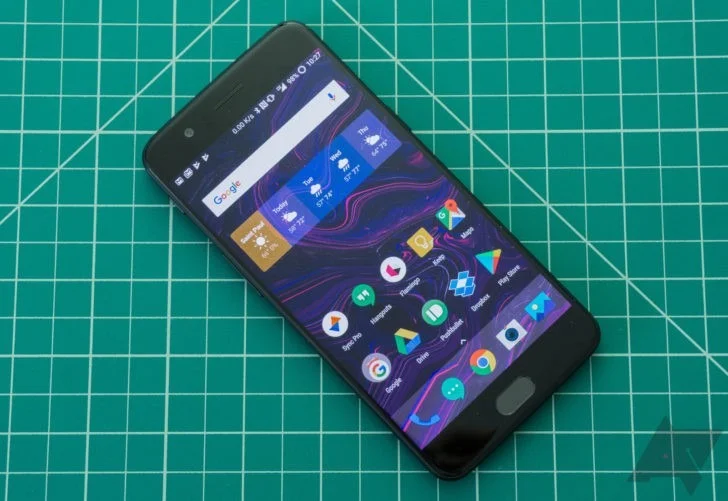
Rootings, Themes, and all kind of Mods, all required you to have an unlocked bootloader.
Gladly, we have an entire step-by-step tutorial on How to Unlock Bootloader on OnePlus 5.
Hold on! The tutorial is below, keep reading — We will help you ♥
[mks_pullquote align=”middle” width=”500″ size=”18″ bg_color=”#1e73be” txt_color=”#ffffff”]You will void your warranty by unlocking the bootloader.[/mks_pullquote]
We have made sure that we will give enough details of each step so that a first time user won’t get confused. Read further to find out how to Unlock Bootloader on OnePlus 5 with 10 easy steps.
As you continue reading below, I will guide you through the tutorial to Unlock Bootloader on OnePlus 5 for installing Custom ROM, a custom recovery like TWRP — all the experiments, you will be able to root OnePlus 5 on Android 8.0 Oreo, and enjoy the various root apps. Just to be clear, Unlocking OnePlus 5 Bootloader will WIPE out all your data.
Let’s proceed with the tutorial below! We have covered an entire steps-by-steps guide on how to Unlock Bootloader on OnePlus 5 with all important download links.
WARNING: All the custom ROMs, Official Firmware, How-to guides, tutorials, roots, hacks, and tricks mentioned on our site belong to the respective developers. We are not responsible if anything goes wrong with your device. Perform it at your own risk.
OnePlus 5 USB Driver
Make sure you have correctly installed OnePlus 5 USB Driver on your computer. If not, please download it from our USB Driver Section below and install it correctly. Otherwise, your computer will not detect your device.
Backup your Android Device
We don’t want you to lose any data, or anything could go wrong unexpectedly. Before starting the tutorial, we strongly recommend you to make a full backup of your phone. You can try out some of the Hand-Picked Android Backup Apps to secure your data quickly.
Points to Remember
- Make sure your phone has at least 80 – 85% charge. If not, please do charge it before starting the experiment.
- This tutorial will WIPE OUT all your DATA. Make sure to create a Backup of everything before starting the tutorial.
- You need to enable USB Debugging mode to connect your Android phone to computer. (Settings > About Phone > Build number > Tap it 7 times to become developer; Settings > Developer Options > USB Debugging).
- IMPORTANT: Copy all your backup files to your computer as internal memory will be WIPED while Unlocking Bootloader.
Now let’s proceed to the tutorial!
HOW TO: Install TWRP Custom Recovery on OnePlus 5
We have mentioned full step-by-step instructions on How to Unlock Bootloader on OnePlus 5. If you are entirely new to rooting, flashing a Custom ROM or an Official Firmware, please read the entire tutorial once before actually performing it on your device.
TUTORIAL: (Step by Step Guide)
Step 1: Download Android SDK Platform-Tools (Official from Android.com) from the links below:
- Windows: SDK Platform-Tools for Windows
- Mac: SDK Platform-Tools for Mac
- Linux: SDK Platform-Tools for Linux
depending upon your operating system, and extract it anywhere on your computer.
Step 2: Enable USB Debugging mode on your device (if not done yet).
Step 3: Download Fastboot files and extract in android-sdk-windows\platform-tools directory. (Create the directory if already not there).
Step 4: Enable OEM Unlock on your phone. Settings > Developer options > check Enable OEM unlock.
Step 5: Connect your OnePlus 5 to PC using USB Cable (Official cable is preferable).
Step 6: Now, on your computer, navigate to android-sdk-windows\platform-tools directory and open Command Prompt.
Step 7: Type the following command and HIT Enter:
adb reboot bootloader
Now you will be in the Bootloader / Fastboot mode.
Step 8: Type the following command to get the device ID. The result will be similar to the format as given below.
fastboot oem unlock
NOTE: A Chinese screen may pop-up (depending upon the device’s region). The upper portion is to confirm and proceed. Touch the upper portion to continue.
Step 9: Once the Bootloader gets unlocked, the device will get reboot automatically.
To make sure you have successfully Unlocked Bootloader on OnePlus 5, boot into fastboot mode again. Use
Step 7 to enter into fastboot mode.
Step 10: Type the following command and HIT enter:
fastboot oem device-info
If your Bootloader is successfully unlocked, the output of that command will be like this:
(bootloader) Device unlocked: true
Reboot your device by entering the following command:
fastboot reboot
Hurray! Enjoy!
You have successfully Unlocked Bootloader on OnePlus 5. You can now perform all the functions, whatever you like to do or try out some of the cool Custom ROMs available for the OnePlus 5.
Any Problem?
If you encounter any problem, please comment below, and we will get back to you as soon as possible.
Please don’t forget to share if you have found this post helpful!





![Download OnePlus 11 GCam Port [Most Compatible Version] Download OnePlus 11 GCam Port [Most Compatible Version]](https://static.droidfeats.com/wp-content/uploads/2025/02/OnePlus-11-GCam-Port-450x245.webp)