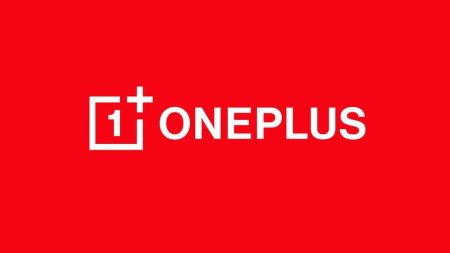In this guide, you will be able to unlock the bootloader of OnePlus 7 Pro and then root it using the systemless Magisk root utility. OnePlus devices are always best in the market in terms of development. From the past of OnePlus One, you can see tons of growth in the XDA forum. The OnePlus 7 Pro kernel sources were released right after its launch, and the developers are on its way for this phone. This means, like all other OnePlus devices, the 7 Pro is going to get a lot of custom ROMs and kernels from the XDA devs as well as other sources. The OnePlus 7 Pro is no different from the past devices for unlocking the bootloader unless you bought a T-Mobile edition.

From this post, you will be able to unlock the bootloader of OnePlus 7 Pro and root using some simple steps. The below process will wipe up your device data, so be careful. Read ahead, we have some tips for backup the device as well.
[alert-note]Note: Make sure that your OnePlus 7 Pro is on the latest version of OxygenOS before attempting the tutorial below![/alert-note]Benefits of Unlocking Bootloader on OnePlus 7 Pro
There are many benefits of Unlocking Bootloader on an Android device. Android Enthusiast or super users love to use root App from Play Store and XDA forum. So, for them, Unlocking Bootloader is the first step to experiment. Some of the main benefits of Unlocking Bootloader are:
- Rooting: You can root your device using Magisk or SuperSU once you have a unlocked phone.
- Custom ROM: You can try out some of the cool Custom ROM out there in the community forum for your device.
- Custom Recovery: You can replace your current stock recovery with Custom Recovery like TWRP. Recovery helps on flashing any kind of supported ZIP files on your device.
- System modification: You can modify your Android OS in the way you want using some Xposed Modules or Magisk Modules.
Thanks to OnePlus for providing a simple mechanism to unlock the bootloader with the fastboot method. But before heading to the tutorial, please check out the pre-requisites below. Make sure to fulfill all before proceeding to the tutorial.
WARNING: All the custom ROMs, Official Firmware, How-to guides, tutorials, roots, hacks, and tricks mentioned on our site belong to the respective developers. We are not responsible if anything goes wrong with your device. Perform it at your own risk.
Backup (Warning)
Unlocking the bootloader on OnePlus 7 Pro will erase everything from your phone. This includes SMS, photos, apps, videos, games, contacts, or anything on your internal storage. So, before proceeding to the tutorial, make sure to back up everything from your device. This backup application list might help you:
Once you are sure that you have completely backed up your data, proceed to the tutorial below to unlock bootloader on OnePlus 7 Pro using fastboot.
Pre-requisites
- Make sure your phone has at least 80 – 85% charge. If not, please do charge it before starting the experiment.
- You need to enable USB Debugging mode to connect your Android phone to computer. (Settings > About Phone > Build number > Tap it 7 times to become developer; Settings > Developer Options > USB Debugging).
- Enable OEM Unlock: Settings > Developer options > Enable OEM unlock.
- You must install Android SDK tool on your computer.
- Install OnePlus USB driver on your computer.
Step #1: How to Unlock Bootloader on OnePlus 7 Pro
- Go to C:\adb folder where the ADB/Fastboot binaries are present.
- Press and hold the SHIFT key and do a right-click on an empty space inside the folder.
- You should Select ‘Open PowerShell window here’.
- Connect your phone to the PC with the help of the USB cable.
- Now boot your device into the Bootloader/Fastboot mode using the following command:
adb reboot bootloader
- Make sure that your device is being detected properly using the following command:
adb devices
- The command will return a unique device ID right with the ‘fastboot’ message.
- Unlock OnePlus 7 Pro Bootloader using the following command:
fastboot oem unlock
- Once you execute the command, your device screen will prompt you with a warning.
- Simply use the volume rocker to select “UNLOCK THE BOOTLOADER” and hit power button.
- Your device will reboot and you are done!
That’t it!
Your OnePlus 7 Pro should be unlocked now.
If you are a T-Mobile user, follow the below guide to unlock bootloader on OnePlus 7 Pro:
Step #2: How to install TWRP recovery on OnePlus 7 Pro
OnePlus 7 Pro use an A/B partition system. So flashing a custom recovery is a bit more complicated here as compared to an A-only device. All you need to do is download the latest TWRP (both ZIP and image file) for OnePlus 7 Pro and flash it using the fastboot method.
Download Official TWRP for OnePlus 7 Pro
- twrp-3.3.1-4-guacamole.img
- twrp-installer-3.3.1-4-guacamole.zip
- For more updated versions, check out here: TWRP for guacamole (official)
Make sure to download both the files on your computer and copy it to C:\adb folder where the ADB/Fastboot binaries are present. After that, connect your phone to PC in bootloader mode.
- Go to C:\adb folder where the ADB/Fastboot binaries are present.
- Press and hold the SHIFT key and do a right-click on an empty space inside the folder.
- You should Select ‘Open PowerShell window here’.
- Execute the following command and hit enter:
fastboot boot <twrp-recovery.img>
[alert-note]Replace “<twrp-recovery.img>” with the exact filename. Example:fastboot boot twrp-3.3.1-4-guacamole.img
[/alert-note] - Make sure; your phone is still connected to the computer.
- In the TWRP home screen, go to ‘Advanced’ > ‘ADB Sideload’ and swipe the sideload button.
- Sideload the TWRP installer using the following command:
adb sideload twrp-installer-3.3.1-4-guacamole.zip
That’s it!
Final Step: How to root OnePlus 7 Pro
Download Magisk root package for OnePlus 7 Pro from the link below, and keep it to your phone’s internal storage.
- Download Magisk v20.0 ZIP stable package for OnePlus 7 Pro.
- Install Magisk on OnePlus 7 Pro using TWRP recovery.
Alternatively, you can Sideload Magisk using the following steps:
- Sideload Magisk ZIP using the following ADB command:
adb sideload Magisk-v20.0.zip
- The file will be sideloaded and flashed on your phone.
- Finally, reboot your device using the following command:
fastboot reboot
So, you are done here! No further steps are required for rooting.
Once you are done with everything, reboot your phone to the system, and verify root status using this Root Checker App.
So you are done with this tutorial! You had successfully unlocked bootloader, installed TWRP and rooted OnePlus 7 pro using our guide. If you faced any problem with performing this tutorial, please let us know by dropping a comment below. Our team will reply you back as soon as possible.
Is this post helpful? Please do share it on Social Media to THANK US.




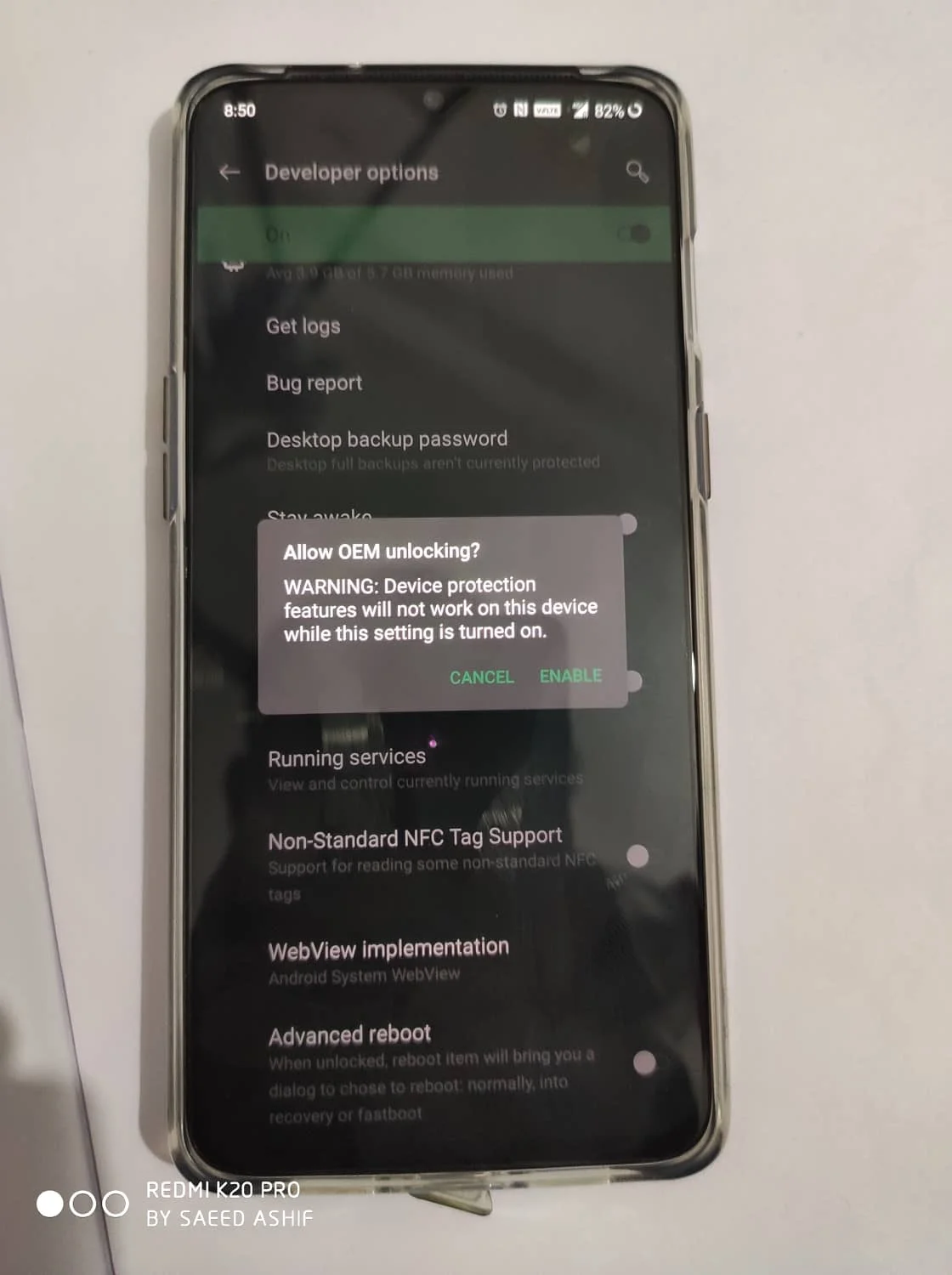

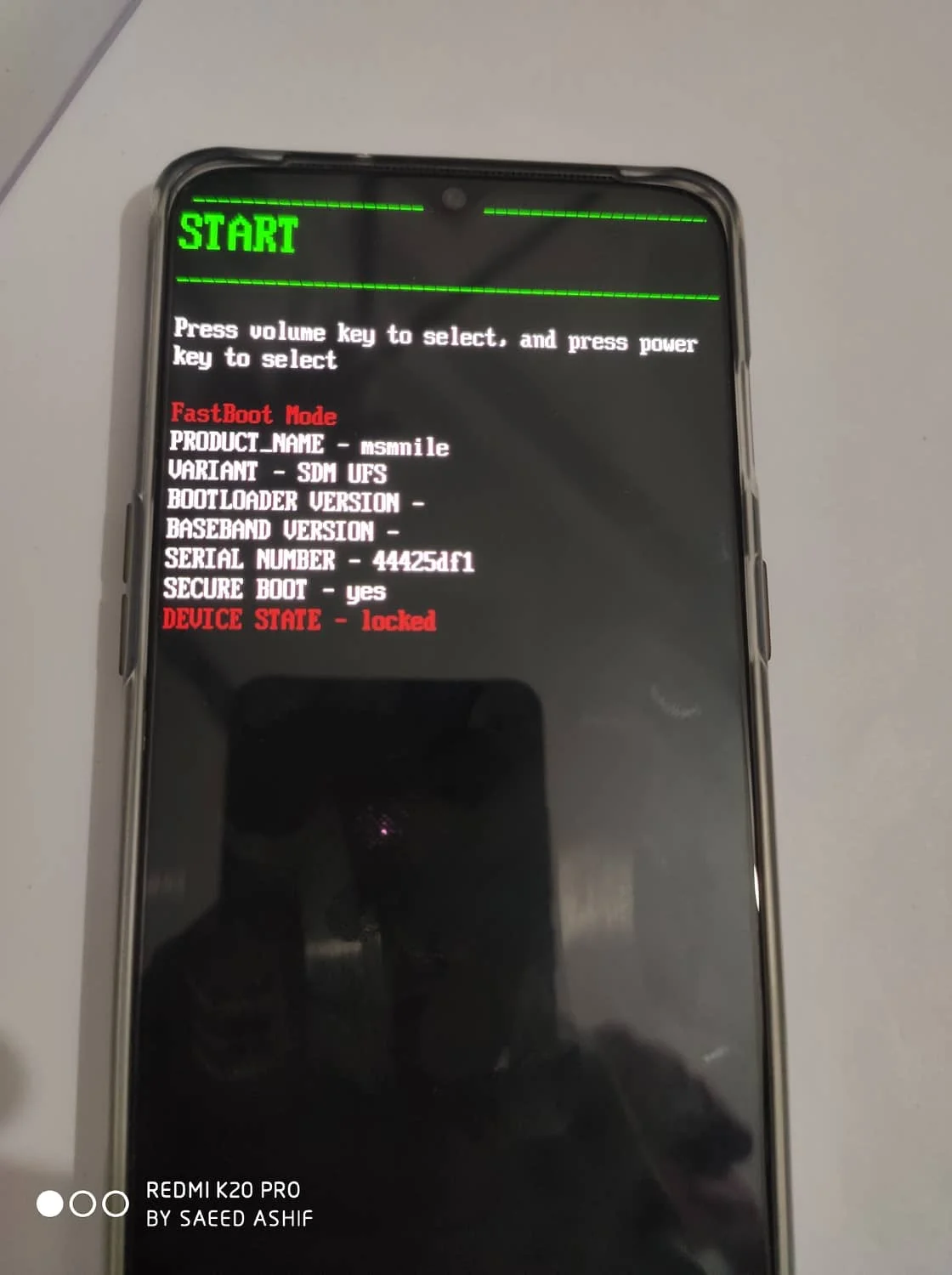
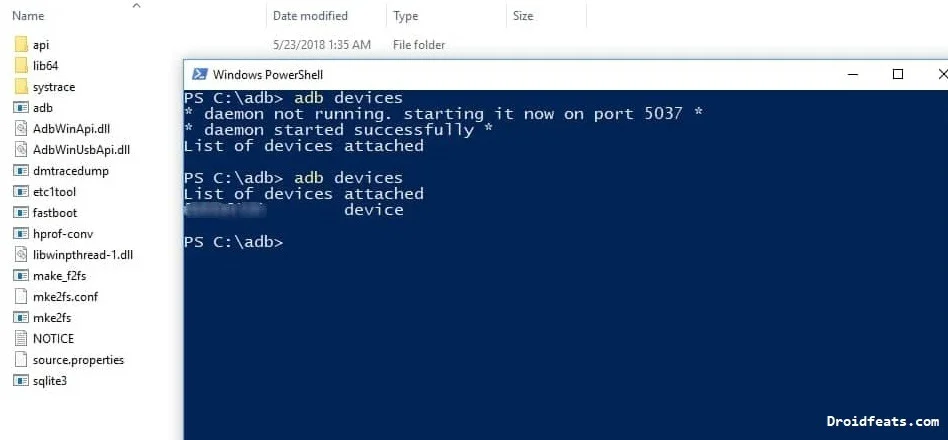
![Download OnePlus 11 GCam Port [Most Compatible Version] Download OnePlus 11 GCam Port [Most Compatible Version]](https://static.droidfeats.com/wp-content/uploads/2025/02/OnePlus-11-GCam-Port-450x245.webp)