Samsung released Good Lock application a couple of years back, but it got discontinued. But the application com backs while Android Oreo was announced for Galaxy devices. Unfortunately, this app became unusable after Android 9.0 Pie update. Rather than disregarding the app once again, Samsung has brought back this app with all support for Galaxy devices running One UI Android Pie OS.
This newer version of the app comes with build number 1.0.00.46 which brings all the great features found on Good Lock 2018 with the addition of a few more features and options to play around.
In this post, you will be able to download and install Good Lock on your Samsung Galaxy device running Android Pie based One UI operating system.
HOW TO: Install Good Lock 2019 on One UI Android 9.0 Pie
Good Lock 2019 app can be installed on any Galaxy device running One UI firmware using the simple steps given below. You will get the cool customization options right there on your Samsung smartphone. Read ahead!
Download Good Lock 2019 APK
As Good Lock is not available on the Google Play Store, you’ve to download the APK file and install it manually. Download from the link given below, and install it like normal APK:
| File name | Good Lock 2019 APK |
| Version | 1.0.00.46 |
| Size | 3.14 |
| OS requirement | Android 9.0 Pie One UI |
HOW TO: Install Good Lock APK on One UI
If you don’t know how to install an APK file manually, read the guide below:
After you download, install it like normal APK allowing Unknowing Source. If you are first time installing an APK file, continue reading below for the instruction.
- At first, download Good Lock APK file on your PC.
- Now, connect the phone to the PC by using a USB cable.
- Next, you need to enable MTP/Transfer Files mode on your Android device.
- Then transfer the downloaded APK file to the storage of your phone.
- Now, disconnect the phone.
- Then, open the file manager app on your phone.
- Now, you need to navigate to the location where you transferred the APK.
- Next, tap on the “<Good Lock 2019 1.0.00.46>” file.
- If you are installing an APK for the first time, you will be notified to allow Unknown Source setting.
- Once you enable it, you should be able to install the app.
- Now, you must follow the on-screen instructions and install Good Lock app.
Once the installation process is over, then open the app drawer and launch the Good Lock app. As you launch the app for the first time, you see prompts to seek required permissions.
That’s it! Good Lock 2019 edition should be installed on your Galaxy device running One UI. You will be now able to customize your device by installing other apps from the Good Lock family like LockStar, QuickStar, NavStar, and ClockFace. See the section below on How to use Good Lock 2019 to customize Galaxy S9, S8, S10, Note 8, Note 9 or any other devices running Pie.
See also: How to get Google Pixel 3’s Flip to Shhh feature on any Android phone!
How to use Good Lock on your Samsung Galaxy devices
Good Lock itself doesn’t offer any customizing options on your Galaxy devices; instead, you need to install some other apps from the Good Lock family in order to customize the phone.
Following are the popular Good Lock add-on apps that let you customize your device using Good Lock:
- QuickStar
- LockStar
- ClockFace
- NavStar
Just tap on the name of those apps within the Good Lock, and it will take you to the download page. Once you have these add-on apps, you will get plenty of options to customize your Samsung Galaxy devices.
Is this post helpful? Do LIKE us on the Facebook page to THANK and stay tuned with the latest updates on your social timeline.





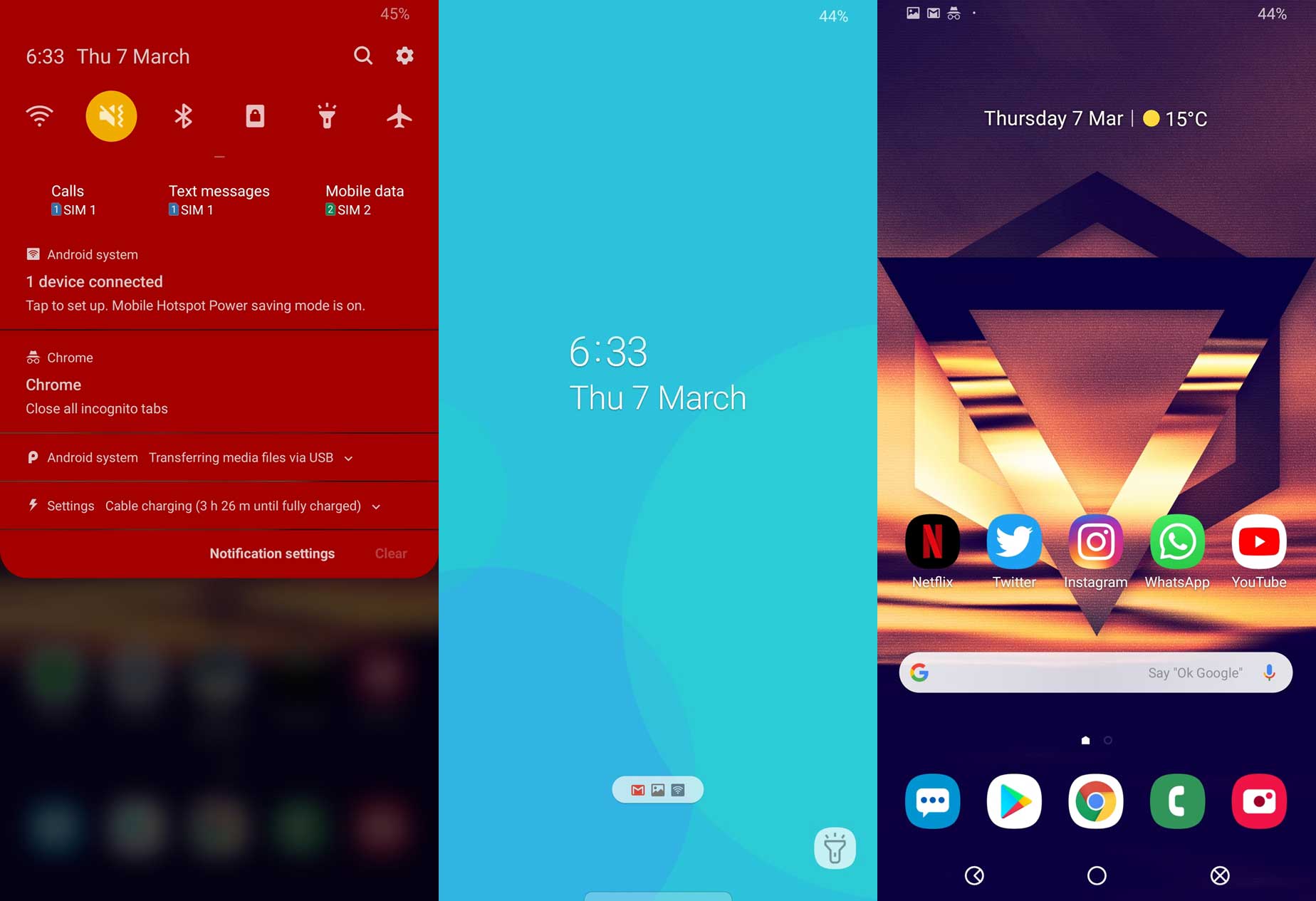
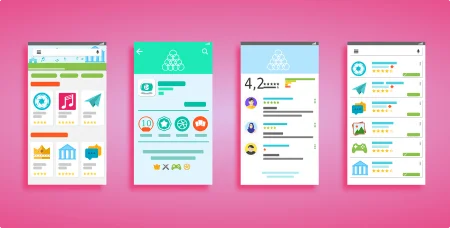
![Download Nothing Phone 3a GCam Port [Most Compatible Version] Download Nothing Phone 3a GCam Port [Most Compatible Version]](https://static.droidfeats.com/wp-content/uploads/2025/04/Nothing-Phone-3a-450x254.webp)
![Download Redmi 9a GCam Port [Most Compatible Version] Download Redmi 9a GCam Port [Most Compatible Version]](https://static.droidfeats.com/wp-content/uploads/2025/03/Redmi-9a-GCam-Port-sample-450x245.webp)