We are here with a detailed guide to give you in-depth knowledge about how you can install Samsung Stock Firmware on Galaxy devices with the help of Odin Flash Tool.

Most of the folk often have a tendency to wander to custom ROMs and root their devices to hike more features to their software even though it’s not applicable for all. But there are people who love to be in the stability and simplicity of the OEM software.
But howbeit if you ever wish to wind down to the Official Samsung Firmware, don’t hold back. It’s very simple, and all you need to do this is your phone, a USB data cable, a computer, Stock ROM and finally the Odin Flash Tool.
Tutorial on how to install Samsung Official Firmware on Galaxy devices using Odin tool.
Before heading to the installing of Samsung Stock Firmware on Galaxy devices using Odin, let’s know about the tool in detail.
Odin aka Odin Downloader is the one which can be used to flash the official firmware easily for the Samsung devices. It is used internally by Samsung to flash and test the stock firmware on their Galaxy devices even though it was never rolled out for the use of common people. But it was leaked on the internet for the public where the inputs of the firmware files are in the form of .tar or .tar.md5 formats. It’s a must that your device should be connected to the PC in Download Mode.
Even though it’s quite simple to use the available software, the novice users make mistakes which lead to bricking their devices which is so common. This tutorial is for those, who bricked their device on installing Custom ROM and want to get back to Official Firmware by Samsung.
We would like to install the Official Firmware for various reasons like restoring the Stock ROM on the rooted device, or providing your phone in its factory state on selling, or to manually update the device to the latest firmware and even fixing certain software issues.
Preparations
Just go through all the preparation steps before heading to the installation.
1. Always have a Backup.
It’s highly recommended that you should do a complete backup of all your device data before heading to the installation.
If you are having a rooted device, then you can take Nandroid backup using TWRP or with a Titanium backup to get the complete backup of the installed apps and related data.
Samsung users can use Smart Switch to backup data on the computer. Samsung Smart Switch even allows the users to move data from one device to another of different variant (like moving data of Galaxy S7 to Galaxy S8).
2. Install Samsung USB Drivers.
You must have a proper connection between your Samsung Galaxy device and the PC prior using the Odin Flash Tool. Also make sure that before starting Odin Flash Tool, you have completely disabled the Samsung Kies if it’s installed on your PC as it can disturb the Odin tool connection and lead to bricking of the device.
For those who have not installed the suitable USB drivers on PC, please download it from the link below:
3. Charge your Samsung Device
Be sure that before you begin to flash, your Samsung Galaxy device has at least 60% battery level. Or else you could probably end up in bricking the device.
4. Download Odin Flash Tool
Now you should download the latest version of Odin tool. Click the link below to download Odin:
5. Boot Samsung Galaxy Device into Download (Odin) Mode.
On Samsung Galaxy devices, it is supposed to flash only when it is rebooted into download more. It is almost similar in all the Samsung Galaxy devices, except Galaxy S8/S8+, Note 8, S9/S9 Plus.
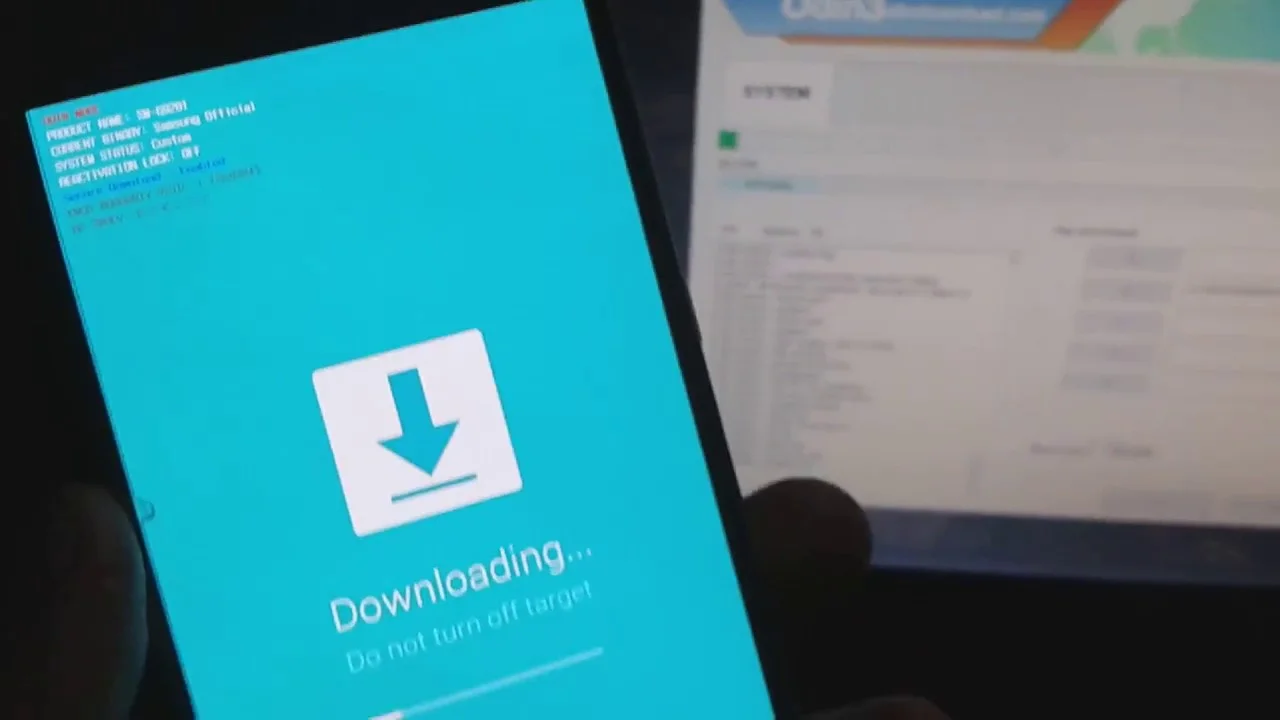
- Power off your device.
- Hold the [Volume Down] + [Home] + [Power] button (older phones) or [Volume Down] + [Bixby] + [Power] button (newer phones) for 3-5 seconds till a warning screen appears on the screen.
- Enter the Download Mode by pressing the [Volume Up] button.
Once you have met the requirements, you can head on to install Samsung Stock Firmware on Galaxy devices with Odin Flash Tool.
Download Samsung Stock Firmware
The Odin-flashable firmware is available across the internet provided by various renowned sources, and we have listed a few here. You may need to simply search the index for your device model and download the desired stock ROM for your region and carrier.
Be sure that you don’t download the firmware for a different Variant.
How to install Samsung Stock Firmware using Odin Flash Tool
Step 1: Download Official Firmware for Samsung from the given source and extract it on your computer.
Step 2: Download Odin Software and install it on your computer.
Step 3: Turn off your phone. Now go to the Odin Mode. How? Press and hold Volume down + Power + Home button until you see a warning message. Press Volume Up to enter into the download mode.
Step 4: Open Odin on your computer and connect your device while in download / Odin mode.
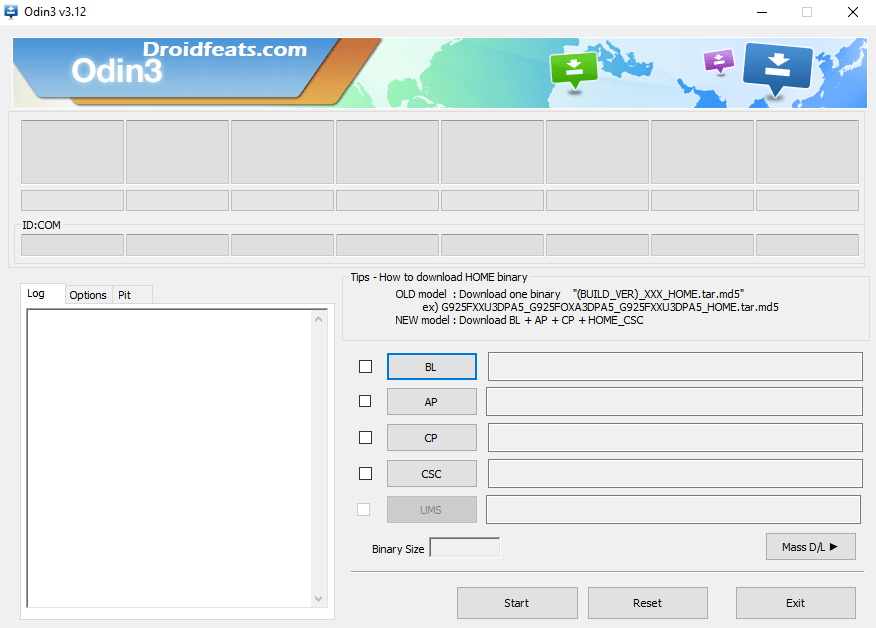
Step 5: Odin must recognize your phone. If your computer detects the phone correctly, one of the ID:COM boxes will turn yellow with the COM port number. You will see “Added!!” message is appearing in the Log box. This might take some minutes.
Step 6: Load the Firmware into the Odin. You need to select the files that you had extracted in step 1.
- Click on ‘AP’ and select file with ‘AP’ in its name.
- Click on ‘CP’ and select file with ‘MODEM’ in its name. (Ignore this step if there is no such file).
- Click on ‘CSC’ and select file with ‘CSC’ in its name. (Ignore this step if there is no such file).
- Click on ‘PIT’ and select the .pit file. (Ignore this step if there is no such file).
- Click on ‘BL’ and select file with ‘BL’ in its name. (Ignore if there is no such file).
Step 7: Check the following options in Odin:
- Auto Reboot
- F. Reset Time
- Re-Partition (if you selected a .PIT file)
Step 8: HIT the Start button in Odin and your installation should start now! Hold on; it will take a couple of minutes to complete.
Step 9: Once the installation is complete, your phone will reboot. Unplug your device and you are done!
Hurray! Your Galaxy phone has been updated to Official Firmware. Check Setting>About Phone to verify!
Troubleshooting
- If the device is not detected by Odin or the COM port doesn’t lighten up — You must be sure that you Kies is completely disabled and have properly installed Samsung USB drivers. Still doesn’t work? Try using a different USB cable or switch to a different USB port.
- If you See a ‘FAIL!’ message in Odin — This can be of many reasons like you may not be using the correct firmware/Odin tool, or the USB connection could be different. For such cases, Simply force shutdown the device and restart the procedure from step #1.
- If the device enters a bootloop or it doesn’t go the past Samsung logo — Simply reboot into stock recovery and perform a factory data reset. To do that, power off the device. Then hold the [Volume up] + [Home/ Bixby] and [Power] key simultaneously for a few seconds. On the “No Command” screen, hold the power button and tap the [Volume up] key once. Once in entering the stock recovery, select ‘Wipe data/factory reset’ button and confirm the selection.
It was so easy, and even if it was a bit difficult for the first time, it will be easier when you get hold of the complete procedure. If you have any questions, feel free to ask them down in the comments.







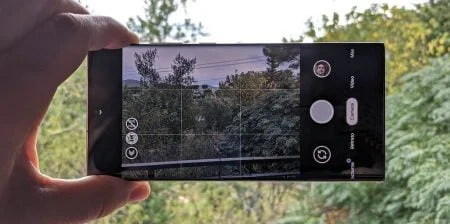
42 Comments
No me Aparece EL archivo “AP” y aparece un ZIP con ese nombre del “AP” pero me pide contraseña ayuda gracias.
Translate: The “AP” file does not appear, and the ZIP show appears with that “AP” name but ask me password.
Help!
Thank you!
Which Firmware are you trying to install? Please mention device name and model number!
Same issue. There is Zipped AP file and the unzipped file has a folder with LZ4 type files in that folder only. The firmware is G935AUCU4CRE4_Oreo.
Make sure you had downloaded the correct software based on your Region/Carrier.
Please download the Firmware from here: https://bit.ly/2uwm4rp
Did you solved it, friend?
Can you state your problem please?
Spanish to English translate: Hello, can you help me with some questions I have please?
I have replied to all of your queries. Do let me know, if you have more doubts.
I have unlocked SM-G935A in Pakistan. I am worried if I do this update my phone network would get locked as it is carrier mobile. Is it the case or not, just want to make sure?
No, your phone network won’t get locked, because this is a Stock Firmware build by the company. Don’t worry about that!
G935T S7 EDGE, Updated from Android 6.0.1 to Android 8.0.0 Oreo via Odin.
Now, its network is locked.
Solution please!
Are you sure that you had flashed the correct firmware file?
Let me know!
YES, it is getting boot! Android is working perfectly. Only network is locked!
SM-G935T T-mobile brought from Dubai to Pakistan, then flashed Oreo latest stock firmware/ and erased/ re-partitioned by inserting .pit file.
Which version of Android Oreo had you flashed?
These are the only Oreo firmware for SM-G935T T-mobile edition:
1. G935TUVS8CRJ1
2. G935TUVU4CRI2
3. G935TUVU4CRF1
Your network will not get locked if you had downloaded from the above link, or some other source having same PDA version.
Also, just want to ask you, if your device network was unlocked before while running the previous version of Android? Because T Mobile is for US people and you seem from Pakistan.
G935TUVS8CRJ1 Android 8.0, four files.
OFFICIAL Firmware by Combinefile.com
Did you used your SM-G935T before updating to Oreo in Pakistan?
Do you have FRP unlock solution for the same phone S7 Edge Oreo?
Yes, it was being used in Pakistan for one week on MM 6.0.1 before updating.
Okay, then I suggest you to download from Sammobile or Updato and perform the flashing again.
I have doubt on Combinefile site. It’s not that trusted.
Here is a download link: https://bit.ly/2EyMrnP
I have D/L 5 OR 6 Stock F/W, but this worked.
It worked. Thank you 🙂
Last question: If I leave the CSC files in Odin won’t it leave the carrier bloatware or is it must?
Don’t ignore it if there is CSC file. It is a must. Otherwise, your operating system may misbehave.
Hi I have AT&T S7 Edge model G935A. And my phone is still having –
Android Security patch: October1, 2017
Baseband version: G935AUCS4BQJ2
Can I Directly download this and install the firmware via Odin ?
Hi Gowtham,
Of course you can directly install the updated official firmware via ODIN tool.
How to bypass Samsung J400F?
Hi Pain,
Bypass what?
Spanish to English translate: Hello, I have a Samsung Galaxy S7 Edge (SM-G935A). I want to install Android 8.0 Oreo stock rom. Where to download that? Please help!
Here it is: Update AT&T Galaxy S7 Edge G935A to UCU4CRE4 Android 8.0 Oreo Official Firmware!
Spanish to English translate: If I change the stock ROM with security patch from 1/02/2017 to UCU4CRE4 Android 8.0, will it be updated to Android 8.0 Oreo without bricking the device (S7 edge (SM-G9553A)?
Yes, you can update it without any risk. Stock ROMs are released by the company itself. So, there is no risk on updating to any version of Stock firmware.
Hi I have AT&T S7 Edge model G935A.
Android Security patch: November 1 2016
Baseband version: G935AUCS4APK1
Can I install this frameware?
Hello Abdul Ahad,
Yes, definitely, you can install this firmware.
Seems your security patch is too old. You must install the latest firmware as soon as possible.
There’s no such AP file in it. I’ve extract it and got AP rar file something and it consists of .lz4 file. I’ve downloaded the firmware from https://androidfilehost.com/?fid=674106145207493788 . Also I can’t find G935A firmware other than this site. Please help
Hi I have AT&T S7 Edge model G935A.
Android Security patch: APRIL 1 2017
Baseband version: G935AUCU4BQD4
Which frameware do I install?
Spanish to English Translation:
Hello, Good Morning !!! I am delighted with the help you have given me. I live in Spain, and I bought a third Samsung Galaxy S7 Edge which could not be upgraded from version 6.0.1 and is from the company AT&T. From here, I could not do anything until I saw your page. I just finished everything, and it seems that everything is genial. I never comment, but I felt the need to thank you, you are the only ones who have provided a solution to the SM-G935A and I owe you a hug!!!
I am glad that you got the solution from my post.
Hugging you from India 🙂
Great tutorial and steps. Well done.
Thank you!
Site with excellent firmness and a large selection of firmware.
Thank you!
Can you please give me the latest firmware link for Samsung Galaxy S8 Plus India.
Also the latest Odin version for the S8 Plus flash Indian version.