From this guide, you will be able to unlock the bootloader of Xiaomi Poco F1 using OEM’s official method. Till now, Poco F1 has received a number of custom ROMs, mods, recovery updates, and several custom modules from the developer community. THE popular XDA community has already shown enormous love for this device. Recently, we have covered BERYLLIUM Havoc OS sourced from the XDA Developers forum, which is a great ROM with outstanding stability. Despite being a 2018’s device, it has got the latest update via custom ROMs, and we hope there will be an Android 11 ROM for the same too.
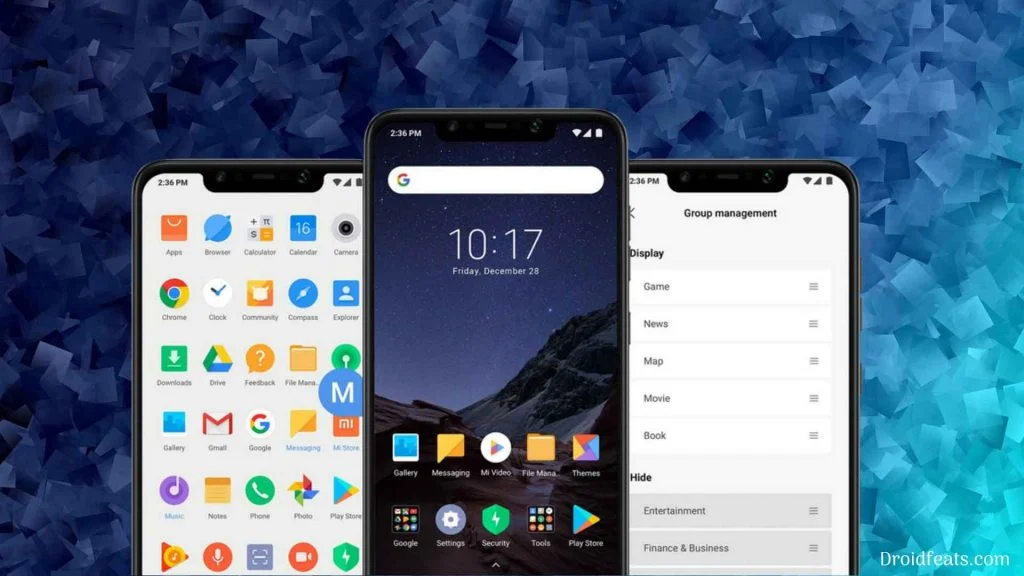
So, in order to utilize the full potential of your Poco F1, you need to unlock the bootloader first. Like all other Xiaomi’s phones, the Poco F1 also comes with a locked bootloader, which can be easily unlocked using a couple of steps. The full tutorial of unlocking Poco F1’s bootloader is given below; read ahead!
About the phone
Pocophone F1 runs Android 8.1 with Xiaomi’s MIUI interface on the top. It is stylish and has many small ways to customize navigation and a handful of custom features, such as creating an extra separate user profile or creating double logins on selected social apps.
We also get a screen recorder, a good dictaphone, and a handful of other more or less useful apps. In addition, we get some unnecessary things like our own browser, image gallery, and pre-installed Facebook.
Suppose you’re just looking for performance and good battery life and are packed with everything else being okay but no more than that. In that case, Pocophone is an interesting mobile. It makes no major mistakes and lacks anything crucial, except possibly NFC function and water resistance. Xiaomi is not alone in selling price-squeezed performance, but they are by far the cheapest by a good margin.
| Released | October 2018 |
| Manufacturer | Xiaomi |
| System Chipset | Snapdragon 845 |
| Processor | 4 Kryo SDM845 á 2.8 GHz, 4 Kryo 385 Silver á 1.8 GHz |
| Memory | 6 GB |
| Storage | 64/128 GB, space for micro SD |
| Monitor | 6, 18 inch ips, 1080×2246 pixels (403 dpi) |
| Cameras | 12 megapixels + 5 megapixels rear with LED, 20 megapixels front |
| Connections | USB 2.0 type c, 3.5 mm headset |
| Communication | 2G, 3G, 4G (cat16 / 13), 802.11 a / b / g / n / ac, bluetooth 5.0, a-gps |
| Operating system | Android 8.1 with MIUI |
| Other | Fingerprint reader, dual sim (standby) |
| Battery | 4,000 mAh, 9h 20min web video (wifi), 12h 20min mixed-use (4g), approx. 20h call (3g) |
Bootloader unlocking is the first step for any modification on Android. Once you unlock your phone, you can install a custom recovery like TWRP and flash Magisk ZIP to root your device. We also have a tutorial on how to root Poco F1 using Magisk or SuperSU utility. So proceed to the guide below, but before starting the tutorial, check out some vital information and prerequisites which would be required while unlocking.
Benefits of Unlocking Bootloader on Poco F1
There are many benefits of unlocking the bootloader of an Android device. Android enthusiasts or super users love to use root app from the Play Store. So, for them, bootloader unlocking is the first step to perform. Some of the key benefits of bootloader unlocking are:
- Rooting: You can root your device using Magisk or SuperSU if you have an unlocked phone on hand.
- Custom Recovery: You can replace your current stock recovery with a Custom Recovery like TWRP.
- Custom recovery helps in flashing any supported ZIP files on the device.
- System modification: You can modify your Android OS in the way you want using some Xposed Modules or Magisk Modules.
- Clean Flash: Sometimes, updating software via OTA can cause bootloop issues because of existing files from the older OS. You can clean flash an official ROM using TWRP by removing all the data from the previous one, and get a fresh OS installed.
- Custom ROM: You can try some of the coolest custom ROMs available in the community forum for your device.
Thanks to Xiaomi for providing a simple mechanism to unlock the bootloader with the Mi Unlock tool. But before heading to the tutorial, please check out the pre-requisites below. Make sure to fulfill all before proceeding to the tutorial.
WARNING: All the custom ROMs, Official Firmware, How-to guides, tutorials, roots, hacks, and tricks mentioned on our site belong to the respective developers. We are not responsible if anything goes wrong with your device. Perform it at your own risk.
Backup Poco F1 (Warning)
Unlocking the bootloader on Poco F1 will erase everything from your phone. This includes SMS, photos, apps, videos, games, contacts, or anything on your internal storage. So, before proceeding to the tutorial, make sure to back up everything from your device. This backup application list might help you:
Once you are sure that you have completely backed up your data, proceed to the tutorial below to unlock bootloader on Poco F1 using Mi Unlock tool.
Pre-requisites
- Make sure your phone has at least 80 – 85% charge. If not, please do charge it before starting the experiment.
- You need to enable the USB Debugging mode to connect your Android phone to the computer. (Settings > About Phone > Build number > Tap it 7 times to become developer; Settings > Developer Options > USB Debugging).
- Enable OEM Unlock: Settings > Developer options > Enable OEM unlock.
- You must install Android SDK tool on your computer.
Download Xiaomi Poco F1 USB Driver
Make sure you have correctly installed Xiaomi Poco F1 USB Driver on your computer. If not, please download from any official source and install it correctly. Otherwise, your computer will not detect your device.
Now, let’s proceed with the tutorial below to unlock Xiaomi Poco F1 bootloader.
How to Unlock Bootloader on Xiaomi Poco F1
We have mentioned the full step-by-step instructions on how to unlock bootloader on Poco F1 using Mi Unlock tool. If you are entirely new to rooting, flashing a Custom ROM or an Official Firmware, please read the entire tutorial once before actually performing it on your device.
Tutorial (Step-by-step)
- The first step is to get the unlock permission on your Mi account. So, in order to get that access, you need to have a Mi account first. Also, make sure your account has a mobile number verification as well.
- Go to Settings > Additional settings > Developer option and bind your approved Mi account under Mi Unlock Status.
- Now, login into the following page:
→ https://en.miui.com/unlock/ - You might get some Chinese pages in the login window. You can use Google Translate to know the messages shown there.
- Now, once you are logged in, you will be able to see the “Apply for permission to unlock Mi devices” page. From there, you can download the “Mi Unlock tool” on your PC.
- Next, boot your Poco F1 into Fastboot Mode. How? First, powering it off and then turn it on while pressing and holding Power + Volume Down buttons simultaneously. Hold until you see your phone is booted into Fastboot mode.
- Connect your Poco F1 to the computer using compatible USB cable (preferably, the official one, provided by Xiaomi with the phone box).
- UnZIP the Mi Unlock tool on your PC that you had downloaded in Step #3 open up miflash_unlock.exe (file name might differ due to upgrade version).
- Now, Sign-in with your Mi account, which should be configured on your phone, and wait for the verification process.
- While you logged into the Mi Unlock Tool, click on the top-right gear icon to monitor the update for both USB driver and Mi Unlock Tool. Make assured you’re running the newest version.
- Finally, press ‘Unlock‘ and follow the timer/ waiting period shown in Mi Unlock Tool to unlock the Xiaomi Poco F1 successfully.
- The program should now start unlocking and should also show the live status of progress percentage.
- Once done, it will display “Unlocked Successfully.”
-
That’s it! Your Xiaomi Poco F1 bootloader is now unlocked!
How to root Poco F1?
Done with the bootloader unlocking on Poco F1? You might be looking forward to rooting your phone. Don’t worry; we have a detailed guide on that too. Check out the link below:
How to Install TWRP on Xiaomi Poco F1 (Windows Guide)
How to Install TWRP on Xiaomi Poco F1 (macOS Guide)
- Install Android 10 BERYLLIUM Havoc OS 3.x on Poco F1 [Custom ROM]
- Top 50+ Android apps for rooted devices in 2020
- Download YouTube Vanced APK latest (for any Android)
- Xposed Hub: Download and install Xposed Framework on any Android device
- Google Camera ports download (FULL List, all devices)
- Stock wallpapers: Ported wallpapers from various flagship devices (premium quality)
So you are done with this tutorial! You had successfully unlocked bootloader on Xiaomi Poco F1 using our guide. If you faced any problem with performing this tutorial, please let us know by dropping a comment below. Our team will reply you back as soon as possible.
Is this post helpful? Please do share it on Social Media to THANK US.




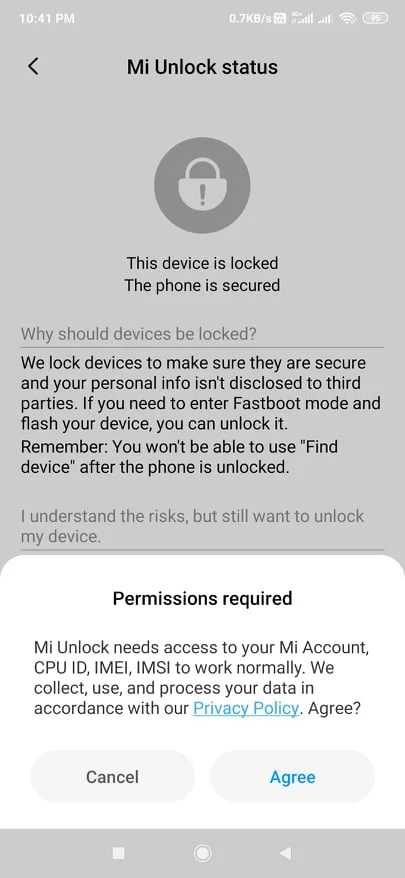
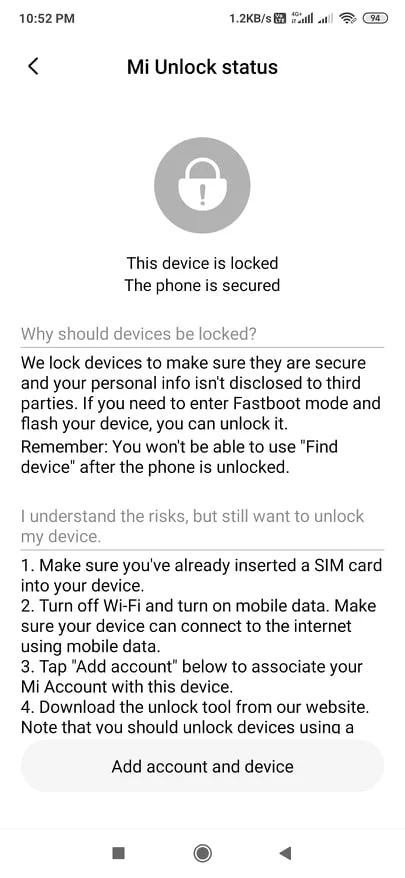
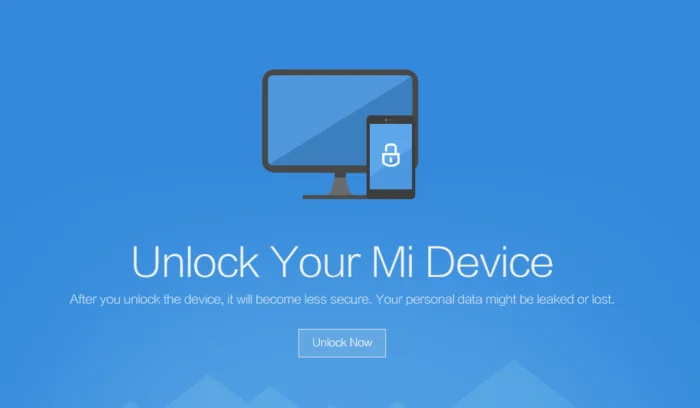
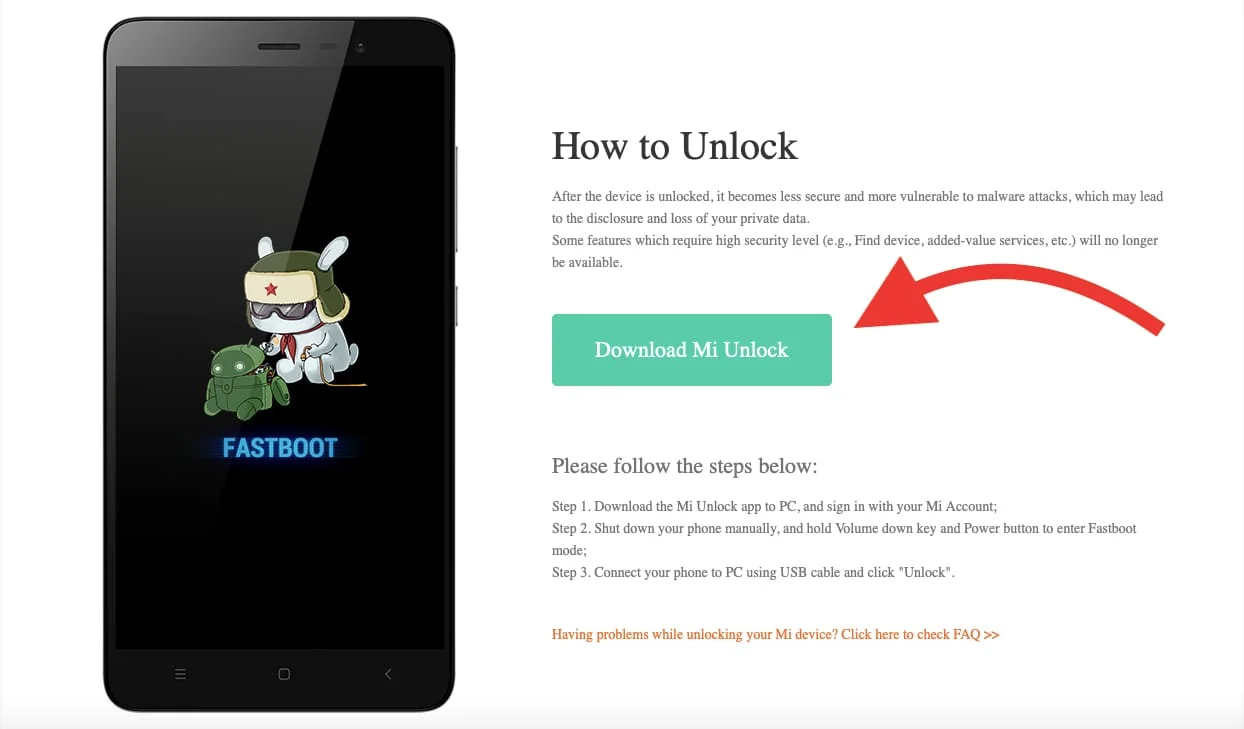
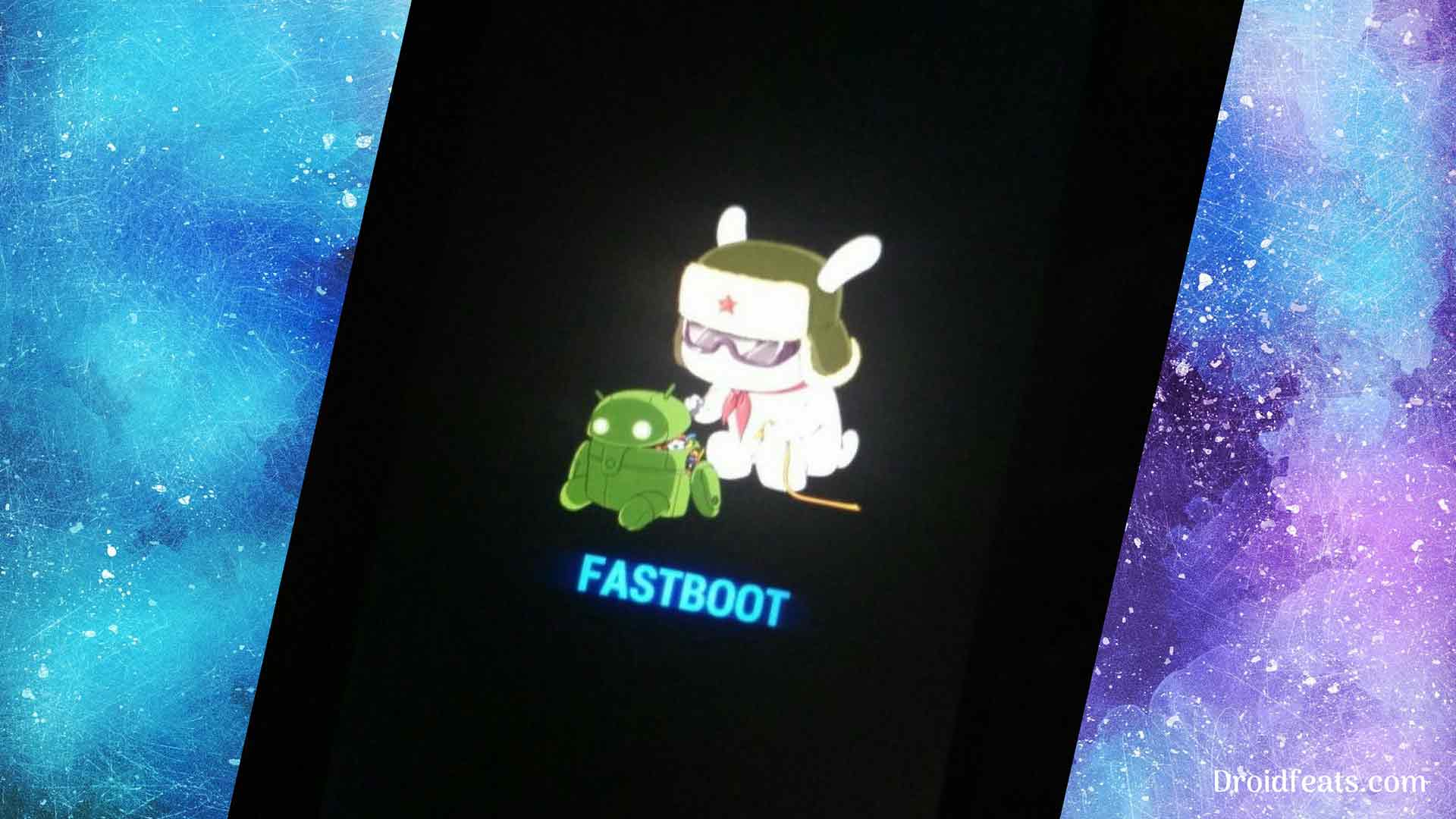
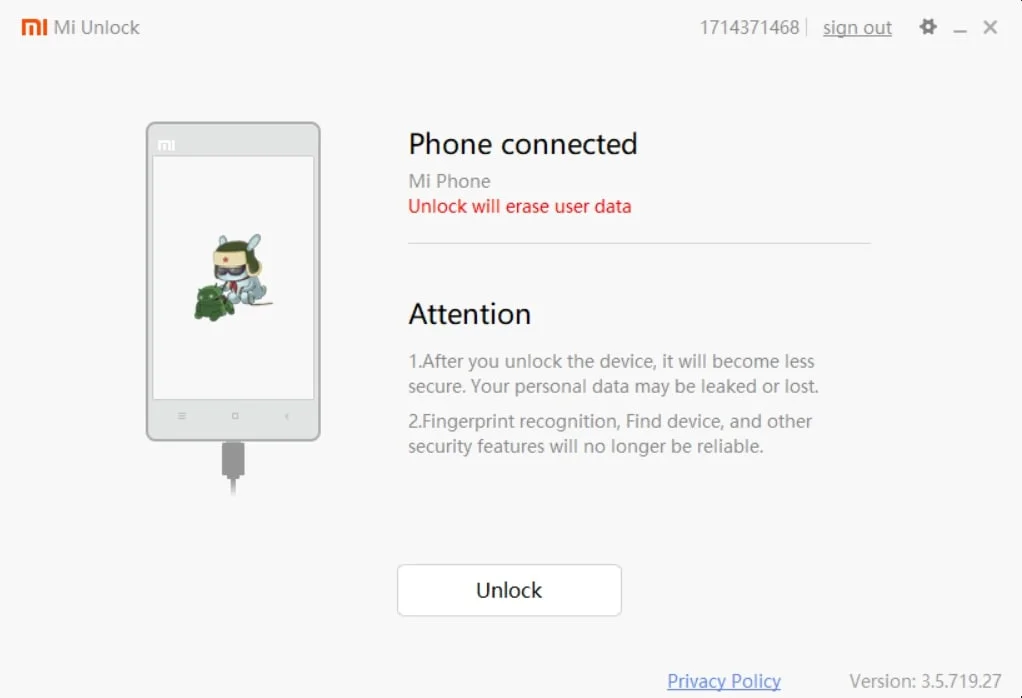
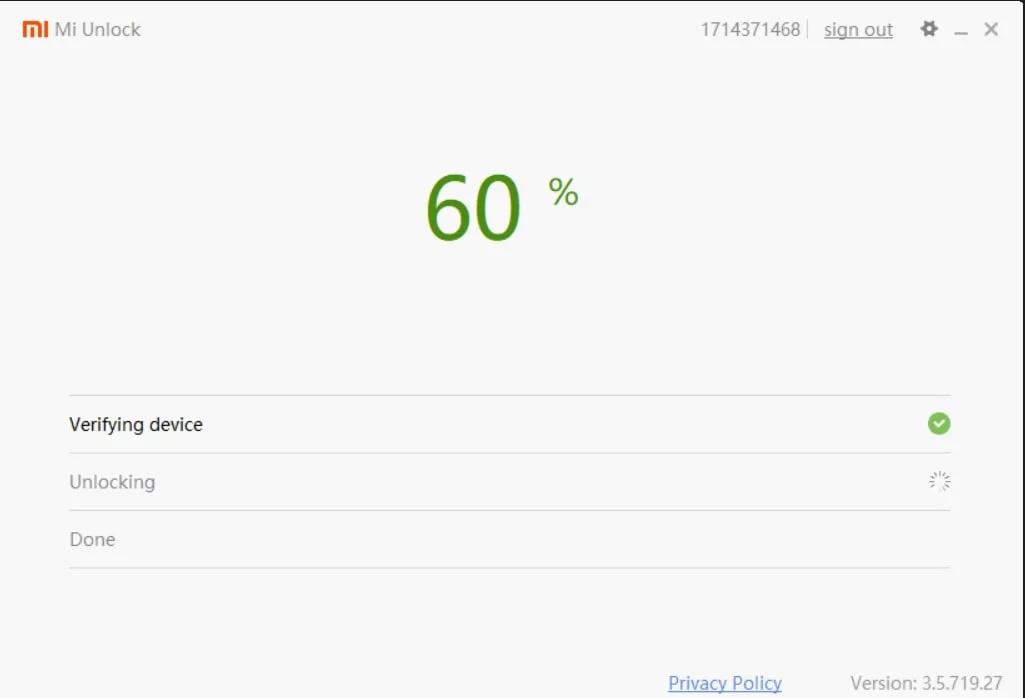
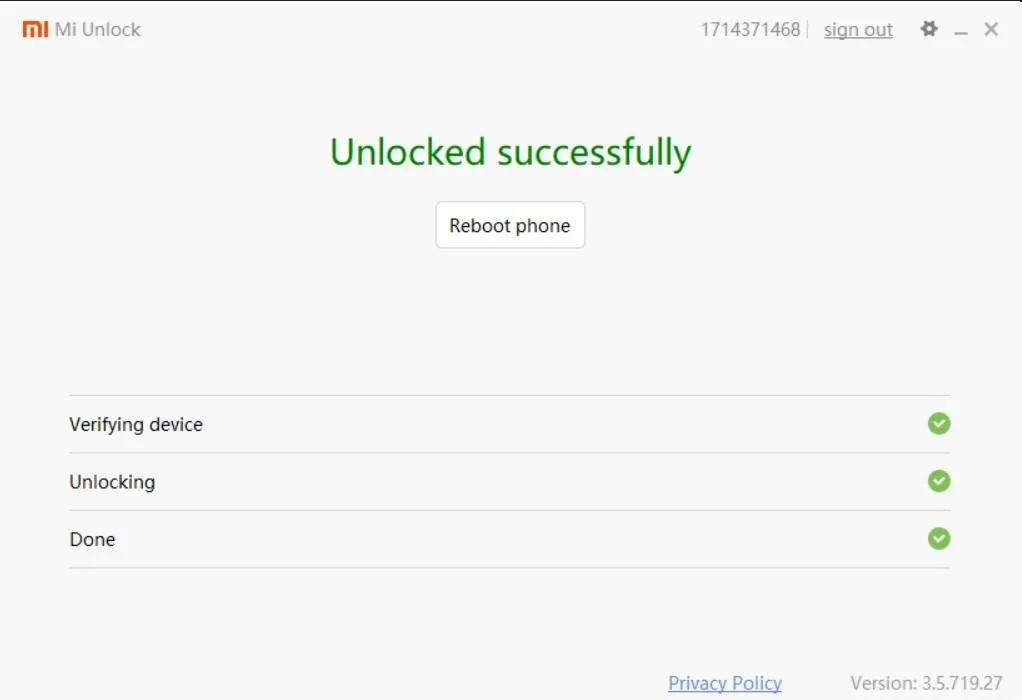
![Download GCam Nikita Port [Most Compatible Version for any Android smartphone] Download GCam Nikita Port [Most Compatible Version for any Android smartphone]](https://static.droidfeats.com/wp-content/uploads/2025/09/GCam-Nikita-Port-450x253.webp)
![Download Redmi 15 GCam Port [Most Compatible Version] Download Redmi 15 GCam Port [Most Compatible Version]](https://static.droidfeats.com/wp-content/uploads/2025/08/Redmi-15-450x213.webp)
![Download Redmi 9a GCam Port [Most Compatible Version] Download Redmi 9a GCam Port [Most Compatible Version]](https://static.droidfeats.com/wp-content/uploads/2025/03/Redmi-9a-GCam-Port-sample-450x245.webp)
4 Comments
Xiaomi is still worst phone i think..
I don’t think so!
Xiaomi is a company, not a phone. Poco is a Phone.
Step3: https://en.miui.com/unlock/index.html (website is changed from location)
Step6: adb reboot bootloader (I had to go to the bootloader.)
Thank you for providing me with your valuable input. I truly appreciate it and will certainly take it into account as I update the post.