TeamWin released their custom recovery for the Samsung Galaxy S8 Plus. You can now replace the Samsung stock recovery with the latest TWRP custom recovery. With this recovery, you can easily modify your phone the way you want.
Users can now increase the overall performance of the smartphone. To get this, one can install TWRP custom recovery on Galaxy S8 Plus which will then unlock the ability to flash third-party mods, root the phone, and many more.
The tutorial is via Download MODE, where you need to use Odin on your computer.
We have written the tutorial very carefully so that you don’t get stuck during the installation process. As you continue reading below, we will guide you the entire step-by-step procedure on How to Install TWRP Custom Recovery on Galaxy S8 Plus.
TRENDING Now: Official Galaxy S9 wallpapers, themes and apps [port] — download ’em here
If flashing via Odin is not a new task for you, this guide would not be much difficult. We have covered entire step-by-step tutorial so that a new user can perform the flash quickly. But for a safe side, we recommend you to Backup all your important data and apps before moving to the steps. We don’t want you to lose any data, or anything could go wrong unexpectedly.
Samsung users can use Smart Switch to backup data on the computer. Samsung Smart Switch even allows the users to move data from one device to another of different variant (like moving data of Galaxy S7 to Galaxy S8).
You can quickly install TWRP custom recovery on Galaxy S8 Plus using the tutorial below!
WARNING: All the custom ROMs, Official Firmware, How-to guides, tutorials, roots, hacks, and tricks mentioned on our site belong to the respective developers. We are not responsible if anything goes wrong with your device. Perform it at your own risk.
Benefits of TWRP Custom Recovery
After installing this TWRP Custom recovery on Galaxy S8 Plus, you can Flash any Custom ROM of your Choice, Xposed Framework, create a system backup image or restore, and you can easily install system tweaks to upgrade the performance of your phone.
TWRP for Galaxy S8 Plus Details
Team Win Recovery Project (TWRP in short) is the most famous recovery for android which opens the door to modify our phone in the way we like. This recovery provides the advanced options like system partition, making nandroid backups, wipe cache/dalvik etc.
TWRP recovery built with ease of use and customization in mind. The graphical user interface is also XML driven which is completely customizable – where you can change the theme or colour of recovery screen.
TWRP for Galaxy S8 Plus (Supported models)
To make sure you own the correct Galaxy S8 Plus model with Exynos or Snapdragon chipset, please confirm your variant from the list below:
- SM-G955A (Snapdragon 835) AT&T (United States)
- SM-G955T (Snapdragon 835) T-Mobile (United States)
- SM-G955P (Snapdragon 835)) Sprint (United States)
- SM-G955R4 (Snapdragon 835) US Cellular (United States)
- SM-G955V (Snapdragon 835) Verizon (United States)
- SM-G955W8 Canada
- SM-G955F Global
- SM-G955FD Southeast Asia (India, Pakistan)
- SM-G955L Korea
- SM-G955K Korea KT+
- SM-G955S Korea SKT
- SM-G9550 (Snapdragon 835) China (Hong Kong)
- SM-G9558 China
- SM-G9559 China
Proceed to the tutorial below, ONLY if you own any of the above-mentioned Galaxy S8 Plus models.
Samsung Galaxy S8 Plus got a lot of love from the Developers due to its popularity. The phone will be getting a huge number of custom ROMs based on Android Nougat or Oreo. Most of them can be installed via this TWRP recovery. So, you can enjoy the added benefits of this latest TWRP custom recovery on your phone.
Meanwhile, you may also like some other stuff of Galaxy S8 Plus in Droidfeats:
- Rooting: Root Galaxy S8 Plus [all variants] on Android 8.0 Oreo with CF-Auto-Root
- Official Oreo: Update Galaxy S8 Plus to Android 8.0 Oreo [all variants] Official Firmware
Galaxy S8 Plus USB Driver
Make sure you have correctly installed Galaxy S8 Plus USB Driver on your computer. If not, please download it from our USB Driver Section below and install it correctly. Otherwise, your computer will not detect your device.
Download Galaxy S8 Plus USB Driver
Backup your Android Device
Before starting the tutorial, we strongly recommend you to make a full backup of your phone. Otherwise, you may lose your important data while flashing. If possible, take a full Nandroid Backup via TWRP or pick an App from the Top 10 Best Android Backup Apps – to Secure your Data.
Things to Remember
- Make sure your phone has at least 80 – 85% charge. If not, please do charge it before starting the experiment.
- This tutorial will WIPE OUT all your DATA. Make sure to create a Backup of everything before starting the tutorial.
- You need to enable USB Debugging mode to connect your Android phone to computer. (Settings > About Phone > Build number > Tap it 7 times to become developer; Settings > Developer Options > USB Debugging.)
How to Install TWRP Custom Recovery on Galaxy S8 Plus
We have mentioned full step-by-step instructions on How to install TWRP recovery on Galaxy S8 Plus. If you are entirely new to rooting, flashing a Custom ROM or an Official Firmware, please read the entire tutorial once before actually performing it on your device.
TUTORIAL: (Step by Step Guide)
Step 1: Download the latest Official TWRP Custom Recovery for Galaxy S8 Plus from the links below:
- Samsung Galaxy S8 Plus (Exynos): [Download] (Choose the latest version of dreamlte.tar from the list)
- Samsung Galaxy S8 Plus (Snapdragon): [Download] (Choose the latest version of dream2lte.img.tar from the list)
ALERT: Make sure you select the appropriate version for your device. Choosing a wrong version may brick down your phone and we will not be responsible for that.
Step 2: Download Odin Software and install it on your computer.
Step 3: Turn off your phone. Now go to the Odin Mode. How? Press and hold Volume down + Power + Home button until you see a warning message. Press Volume Up to enter to the download mode.
Step 4: Open Odin on your computer and connect your device while in download / Odin mode.
Step 5: Odin must recognize your phone. If your computer detects the phone correctly, one of the ID:COM boxes will turn yellow with the COM port number. You will see “Added!!” message is appearing in the Log box. This might take some minutes.
Step 6: Load the Firmware into the Odin. You need to select the files that you had extracted in step 1.
- Click on ‘AP’ and select the extracted file.
Step 7: Check the following options in Odin:
- Check: F. Reset Time
- Uncheck: Auto Reboot
Step 8: HIT the Start button in Odin and your installation should start now! Hold on; it will take a couple of minutes to complete.
Step 9: Once the installation is completed, press and hold your Power + Volume Down +Bixby Button until the device screen turns black.
Step 10: Now press and hold Power + Volume Up + Bixby Button together. This will take you into the recovery mode, and you could see the TWRP Custom Recovery interface.
Step 11: You can now reboot your device by touching “Reboot now” option in TWRP.
Hurray! Your Galaxy S8 Plus should have got TWRP Custom recovery installed by now. You can try out some of the best Custom ROM from our list on your Galaxy S8 Plus.
How to make TWRP recovery permanent on Galaxy S8 Plus
There is an auto recovery restore system in Samsung Galaxy S8 Official Firmware. Whenever you restart your device, stock recovery keeps showing up. To get rid of this, do the following steps below:
NOTE: Your Galaxy S8 Plus must be rooted to perform this.
Simply rename or remove the following files from /system directory.
/system/recovery-from-boot.p
/system/etc/install-recovery.sh
This will override the stock recovery with TWRP. You can delete this file using ES File Manager (by enabling root access on it). That’s it!
If you encounter any problem, please comment below, and we will get back to you as soon as possible.
Please don’t forget to share if you have found this post helpful!




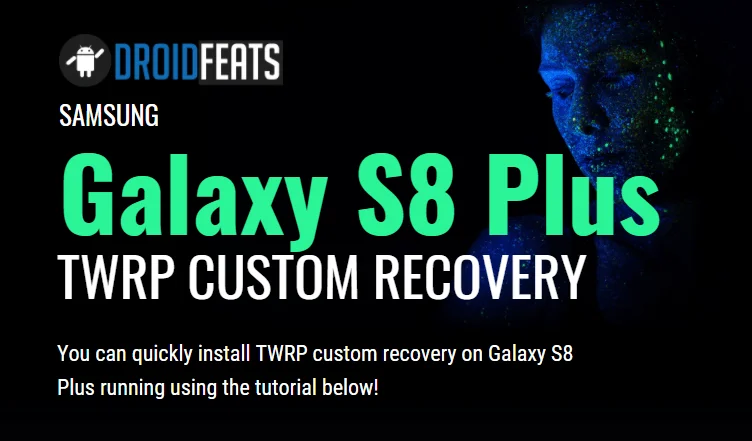
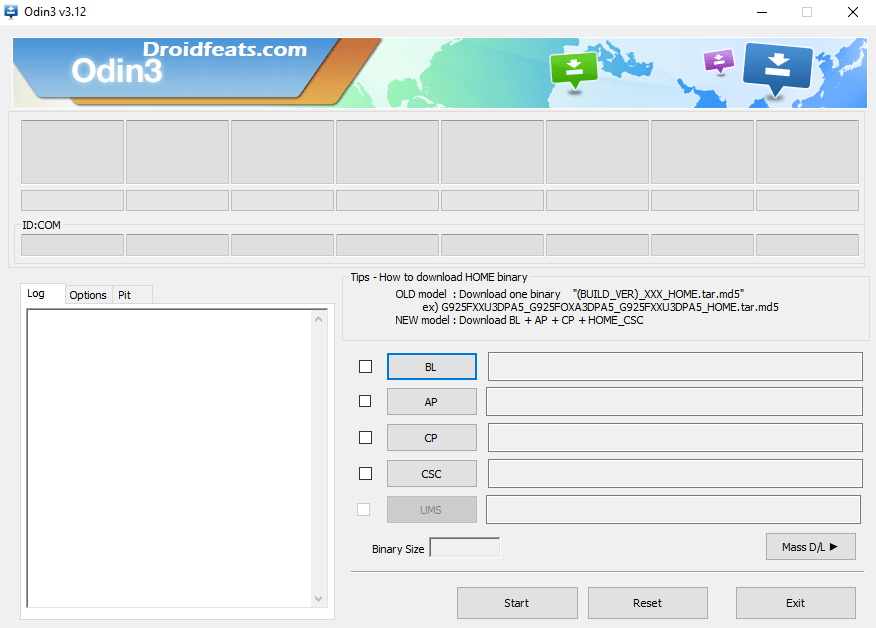



2 Comments
Does it work for sprint SM G955U?
Yes, it works, but make sure to download the correct version of TWRP recovery from the given links before starting the tutorial.