From this post, you will be able to install WhatsApp on Huawei P40 Pro without Google Play Service. Over the past couple of months, all the new Huawei devices are coming without the Google Play service and Play Store. This guide will explain how to install WhatsApp on it if you own a Huawei device like the P40 Pro. Unavailable on the AppGallery (Huawei’s alternative to Play Store), this is the only way to get WhatsApp on your P40 Pro. Read ahead!

Despite the lack of Google Play service, Huawei still runs on Android core. Like the other Android devices, Huawei can install APK files manually, too, as its core functionality is on the Android base. So, taking the benefits of this ability, we will use it to get the latest WhatsApp on Huawei P40 Pro. Keep reading!
How to Install WhatsApp on Huawei P40 Pro without Google Play
Facebook, the parent brand of WhatsApp, allows users to install the app using two different methods. One is the standard method used by millions to get it from the Google Play Store. The second option is to get the WhatsApp APK file from its official site and install it manually.
Since the first option is not possible in this scenario, we will explain how to install WhatsApp on Huawei P40 Pro using the second method. The process is called the manual APK installation. To make the tutorial more comfortable for the novice users, we are splitting the procedure into simple steps and adding direct APK download links.
Tutorial (step-by-step)
- Go to the official WhatsApp APK download page (preferably using your computer).
- Download the latest WhatsApp APK file on your PC.
- Now, connect the phone to the PC by using a USB cable.
- Next, you need to enable MTP/Transfer Files mode on your Android device.
- Then transfer the downloaded APK file to the internal storage of your phone.
- Now, disconnect the phone.
- Then, open the file manager app on your phone.
- Now, you need to navigate to the location where you transferred the APK.
- Next, tap on the “<WhatsApp.apk>” file.
- If it is the first time installing an APK on your phone, it would ask permission to install and allow. Grand everything!
- Click on the Install button at the bottom.
- Once the installation process is over, there will be an option at the button to open it. Tap to launch WhatsApp.
- Now, you must follow the on-screen instructions and allow permissions to get WhatsApp working on your Huawei P40 Pro.
All Done! That’s all you need to do to get WhatsApp on your P40 Pro. Set up the WhatsApp in the same way as you would do after installing it from the Play Store.
Optional downloads:
If you are looking for some modified WhatsApp on your Huawei P40 Pro, you can check out the following apps:
- YOWA: Download YOWhatsApp (YoWA) V9.50 APK (Anti-Ban | Latest)
- FMWA: Download FMWhatsApp APK V8.26 (Anti-Ban | 2020)
- GB Edition: Download GBWhatsApp APK V7.25 (Anti-Ban) | UPDATED
- Stickers: Import Telegram sticker packs to WhatsApp on Android
How to Update WhatsApp on Huawei P40 Pro
In Google Play Store, the developer pushes the latest releases to the users via Google Play service. Since Huawei P40 Pro doesn’t have such services, you won’t be able to update your WhatsApp to the latest version directly. Since we have manually installed WhatsApp APK, the app won’t get auto-update.
To get the latest build running on your phone, you need to update it manually. How? Keep checking the download page frequently. Whenever you see a newer version out there, download and follow the same above procedure again. But this time, once you install the newer build over the existing one, it will just get updated. You don’t have to worry about data; nothing will get erased.
Hopefully, you got WhatsApp installed on your Huawei P40 Pro now. If you run into any problem, please feel free to leave a comment below. We will reply you back as soon as possible.





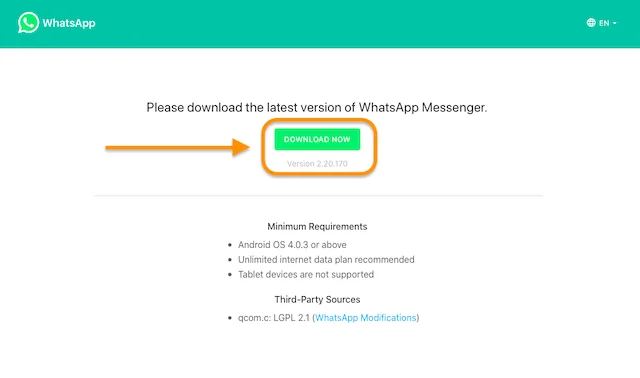
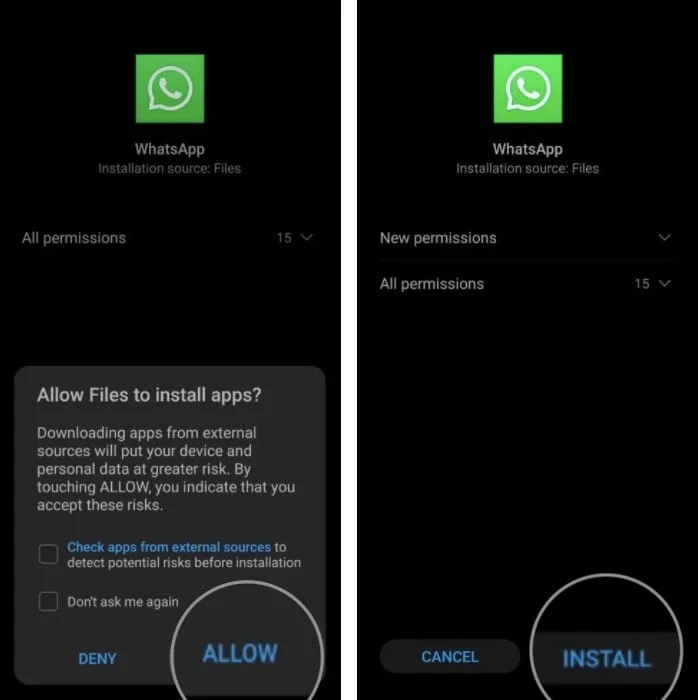
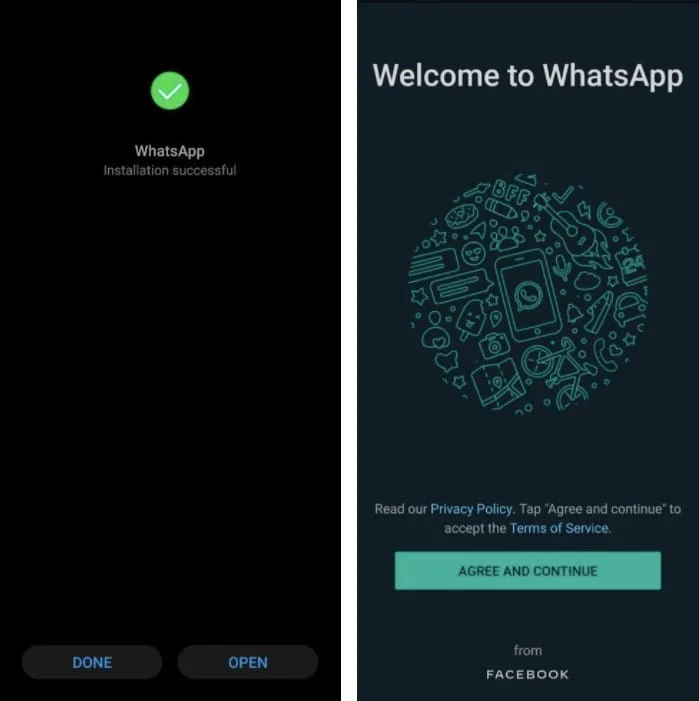


![Download Vivo X200 FE GCam Port [Most Compatible Version] Download Vivo X200 FE GCam Port [Most Compatible Version]](https://static.droidfeats.com/wp-content/uploads/2025/07/vivo-x200-fe-in-four-aesthetic-color-options.png-450x268.webp)
4 Comments
How do you transfer your chat backup?
Hi Mario,
Chat backups can be easily transferred if you have the old WhatsApp backup folders.
You just need to place the old WhatsApp folder (preferably the parent one) in the root internal storage.
After that, install the WhatsApp and it will ask you to restore the backup during the installation process.
Hi,
I did the steps you mentioned but it did display an error message “restore backup failed”and I didn’t get all the history of my messages.
Strange! That shouldn’t happen, but you can try doing that again by rebooting the device once.