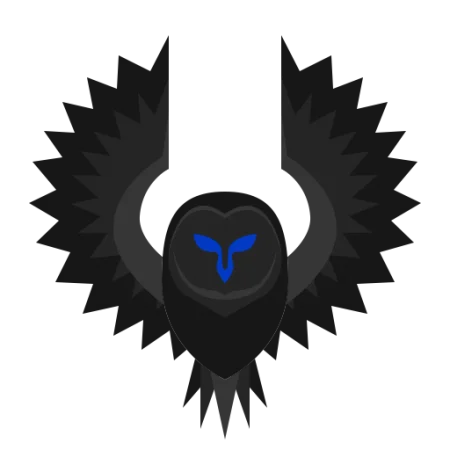From this guide, you will be able to download and install LineageOs 17.1 ROM on AllCall S5500; Android 10 based Custom ROM. The device got released back in January 2019 with Android 8.0 Oreo out of the box. Fortunately, it can be upgraded to Android 10 using Generic System Image. We have a detailed tutorial ahead, along with the necessary download links; keep reading.
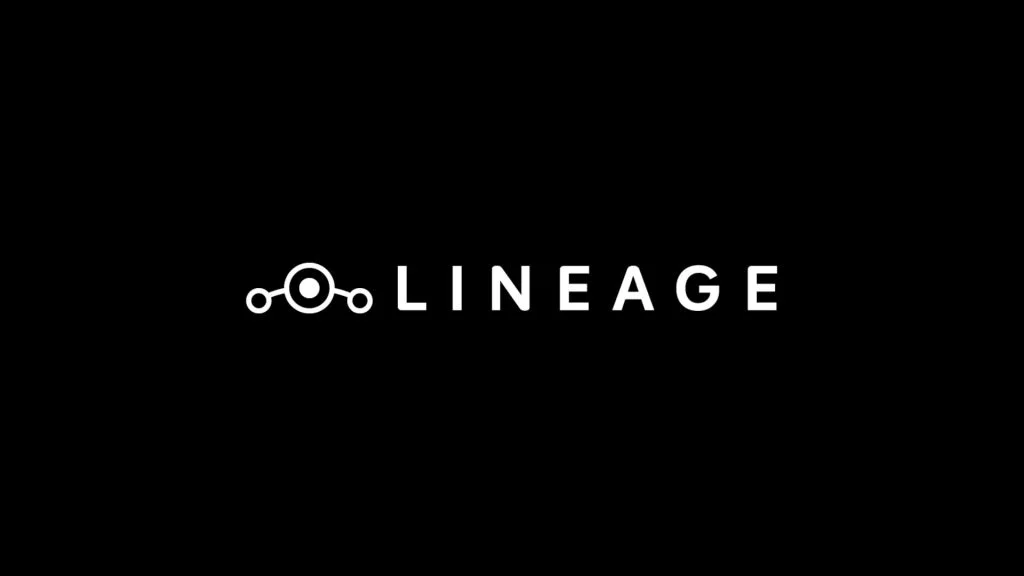
LineageOS 17.1 GSI is developed by AndyYan (Recognized XDA Contributor) with the Phh’s Source of Android 10 GSI (phhusson). To install this on your AllCall S5500, you need to unlock the bootloader first. In case you still have a locked phone, we have a detailed tutorial for unlocking the bootloader. Read ahead; you will get everything here that you need to install LineageOS 17.1 on AllCall S5500.
GSI is a Generic System Image, which is a pure Android implementation on unmodified AOSP, runnable on various Android devices that has treble support. Fortunately, AllCall Rio S5500 has treble support. Hence, you will be able to enjoy the latest Android 10.0 on your device with plenty of new features and system tweaks.
About AllCall S5500
AllCall S5500 is powered by MediaTek MT6580M ARM Cortex-A7, 1300 MHz, Cores: 4 Processor. It has 2 GB RAM and 16 GB Internal storage, which can be extended up to 32 GB by the external SD card.
The phone was released with Android 8.0 Oreo and fueled with a 5500 mAh Li-Polymer battery. As per the camera concerned, it has a dual-camera setup with 8MP + 5MP primary sensors and a 2MP front-facing camera.
Being a low ended device, we don’t expect any developments for this phone. Even we are not sure if the company themselves will release an Android 10 OTA for this phone or not. But luckily, this phone supports Project Treble. So, you can upgrade it to the latest OS using Android 10 GSI.
What’s new on LineageOS 17.1?
The main idea behind the LineageOS is to provide an enhanced experience and additional features over the stock Android. With a robust functionality on customization, enhanced performance, and system-level features, there is a lot to love on LineageOS 17.1, which are not available on the stock Android.
Here’s the list of some key features that comes with LineageOS 17.1:
- A new partial screenshot UI is implemented where you can select a smaller part of your screen and edit the screenshot in the way you want.
- Cyanogen Theme Engine is back! We know many of you are waiting for news on themes since the CyanogenMod Theme Engine’s deprecation in CyanogenMod 13.0. A new AOSP ThemePicker app is now available with support for the usual range of accents, font change, icon (both QuickSettings, and Launcher) shape, and icon resource changes (e.g., changing the shape of the Wi-Fi/Bluetooth icons).
- Trebuchet launcher has long been able to hide the apps and protect them with a password. But now, you can use the biometric fingerprint sensor to authenticate as well!
- Security patches are merged from October 2019 to March 2020.
- Currently, all the builds are based on the android-10.0.0_r31 tag, which is the Pixel 4/4 XL’s tag.
- The Wi-Fi display is back!
- Support for on-screen fingerprint sensors (FOD) added.
- Support for pop-up and rotating cameras added.
- WebView has been updated to Chromium 80.0.3987.132.
- Support for Australian English, Lithuanian, Latvian, Dutch, Romanian, Slovenian, Serbian, and Turkish spell checking has been added to the AOSP keyboard.
- AOSP keyboard available emojis have been updated to Emoji 12.0.
Android 10.0 features
Apart from LineageOS 17.1 features, let us check the Android 10 core features that you will be able to access after installing the OS.
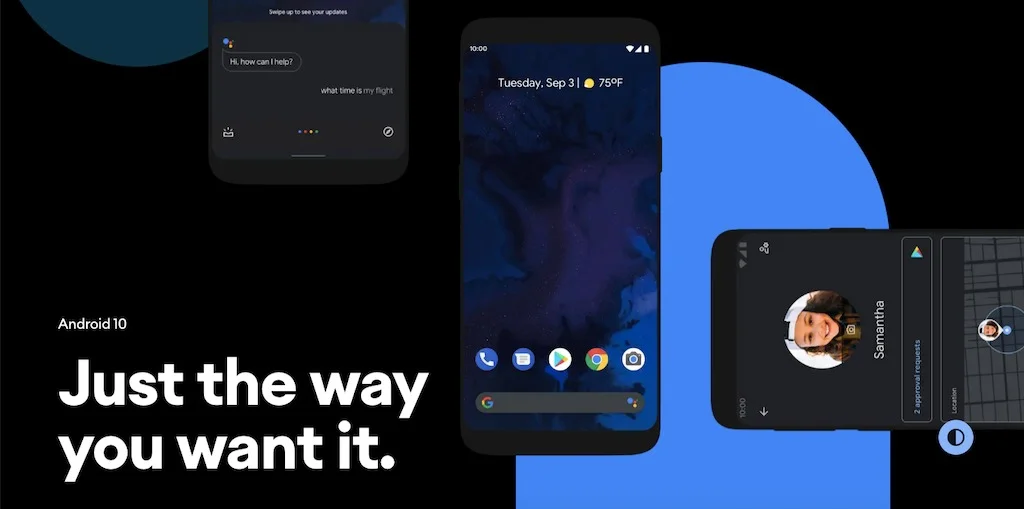
Android 10 (formerly Android Q), is a strong foundation with tons of helpful features, mostly improved gesture navigation, more nuanced notification controls, and better privacy. It completely reshaped the way of Android use, thanks for re-engineering the key software updates by Google and adding support for 5G and foldable devices. Following are some of the main features of Android 10:
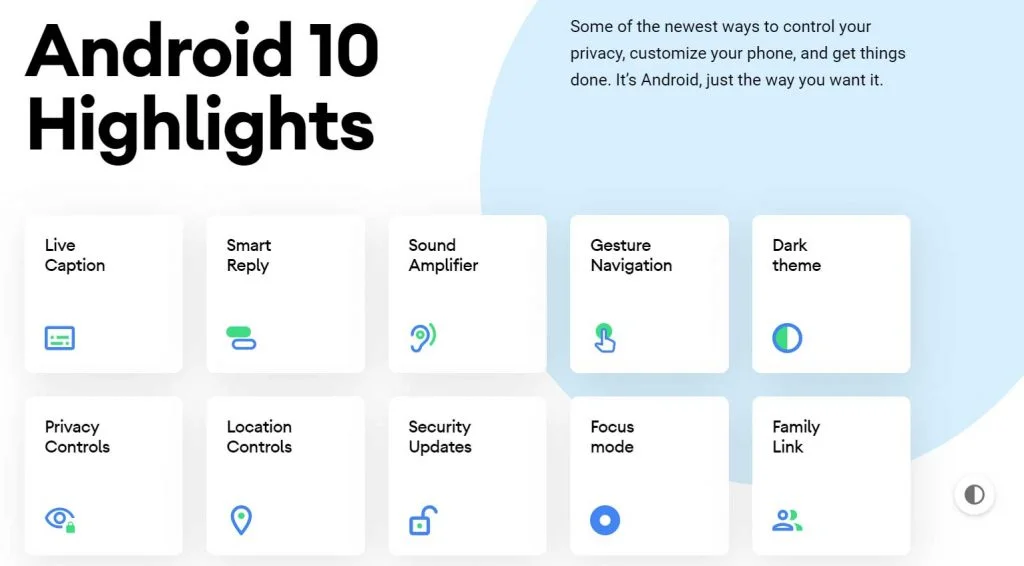
- Live Caption
- Smart Reply
- Sound Amplifier
- Gesture Navigation
- Dark theme
- The newest, game-changing devices
- Keep your data private with more controls
- Find and adjust all your privacy settings in one place
- Decide what data is stored, like your Web & App activity. And for how long!
- Control when your location is shared with apps: all the time, while in use or never.
- Opt out of ad retargeting and personalization.
- Get security updates faster.
- Digital Wellbeing
- Focus mode
- Family Link
- Plus a whole lot more.
To know more about Android 10, you can check out on the official site as well!
Like this Android 10 LineageOS 17.1 Custom ROM for AllCall S5500? We love it too, and we know you are looking forward to installing it on your phone. Please read the important information below before starting the tutorial.
Pre-requisites
- Install ADB binaries on your computer.
- Make sure your phone has at least 80 – 85% charge. If not, please do charge it before starting the experiment.
- This tutorial will WIPE OUT all your DATA. Make sure to create a Backup of everything before starting the tutorial.
- You must unlock the bootloader of your phone.
- Make sure your device has TWRP Custom Recovery installed from before. Otherwise, this tutorial will not work!
- You need to perform a Dalvik Cache wipe in recovery mode before installing the ROM.
- You need to enable USB Debugging mode to connect your Android phone to computer. (Settings > About Phone > Build number > Tap it 7 times to become developer; Settings > Developer Options > USB Debugging).
Download LineageOS 17.1 for AllCall S5500
Download the LineageOS 17.1 ROM for AllCall S5500 from the link given below. Image files are highly compressed in XZ format. Please extract before flashing. You can use free software like 7-ZIP to do this on your computer.
Also, check your device’s Treble Info using this app and verify its System as Root and Architecture. Based on that, download the correct GSI image.
- A only arm32 – arm avN
- A only arm64 – arm64 avN
- A/B arm64 – arm64 bvN
- A/B arm32 – arm bvN
Gapps (Google apps) for Android 10
LineageOS is a clean operating system having ZERO bloatware. There are no inbuilt Google applications, not even the Play Store. If you want to utilize Google services on your phone running LineageOS, you need to flash Gapps additionally. We have the full package of Gapps for Android 10. Based on your device architecture, please download Gapps for Android 10 from the link below:
- Gapps for Android 10: Download Gapps for Android 10.0 – flashable ZIP files for all devices
Android USB Driver
Make sure you have correctly installed Android USB Driver for AllCall S5500 on your computer. If not, please download from any official source and install it correctly. Otherwise, your computer will not detect your device.
Backup your Android device
Before starting the tutorial, we suggest you to backup your essential documents from the device and make a copy of it to your computer. On performing our experiment, your device will get wiped, and you will lose everything from the phone. We don’t want that. In that case, we have a list of applications that may help you in creating backup within the phone. Later on, you can copy the files to the computer for a safe side.
Once you are sure that you are done with the backup stuff, please proceed to the tutorial below on how to install LineageOS 17.1 GSI on AllCall S5500.
Unlock the bootloader on AllCall S5500
(Skip this step if you had done this earlier!)
As the S5500 comes with a locked bootloader, you must unlock it first before flashing a GSI image. Unlocking AllCall S5500 is so easy as you just need to play with some simple command using the command prompt. How? Check out from the link below:
Successfully unlocked the phone? So, the next step is to flash the GSI image; read ahead!
How to Install LineageOS 17.1 on AllCall S5500 (GSI IMG)
We have mentioned full step-by-step instructions on How to Install LineageOS 17.1 Android 10 Custom ROM on AllCall S5500. If you are entirely new to rooting, flashing a Custom ROM or an Official Firmware, please read the entire tutorial once before actually performing it on your device.
- Download System image (*.img) for your device. Make sure to download the correct image file depending upon the support of A/B partition on your device.
- Now copy this image file to C:\adb folder where the ADB/Fastboot binaries will be present.
- Press and hold the SHIFT key and do a right-click on an empty space inside the folder.
- You should Select ‘Open PowerShell window here’.
- Connect your phone to the PC with the help of the USB cable (preferably the one provided by the company).
- Now Boot your device into the Bootloader/Fastboot mode using the following command:
adb reboot bootloader
- Make sure that your device is being detected properly using the following command:
fastboot devices
- The command will return a unique device ID right with the ‘fastboot’ message.
- Lastly, install System image on the device using the following command:
fastboot flash system <system-xx-xxxx.img>
- Now reboot your device using the following command:
fastboot reboot
You are done!
Now, you should reboot your phone into stock recovery. Perform a factory reset to clean up any unnecessary files and cache junks.
Wait a while, and your phone will not take more than 10 minutes to boot for the first time.
When your device boots, follow the on-screen instructions for initial setup and you are done!
Hurray! Your AllCall S5500 has been updated to Android 10 LineageOS 17.1 OS. Check Setting > About phone to verify!
Additionally, if you want to install Gapps, you can flash it using TWRP Recovery. Do this right after installing the ROM (before first boot). Otherwise, you may face bootloop issues. So you need to have this TWRP installed from before.
So, you are done with the complete tutorial. We hope you now have a piece of explicit knowledge about how to install LineageOS 17.1 Android 10 based OS on AllCall S5500. If you have any further queries, kindly leave them down in the comment box. Also, if you found this post helpful, do not forget to share it on Social Media to thank us.





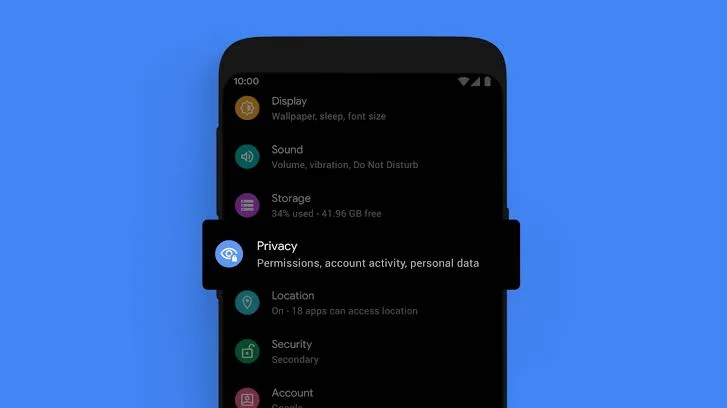
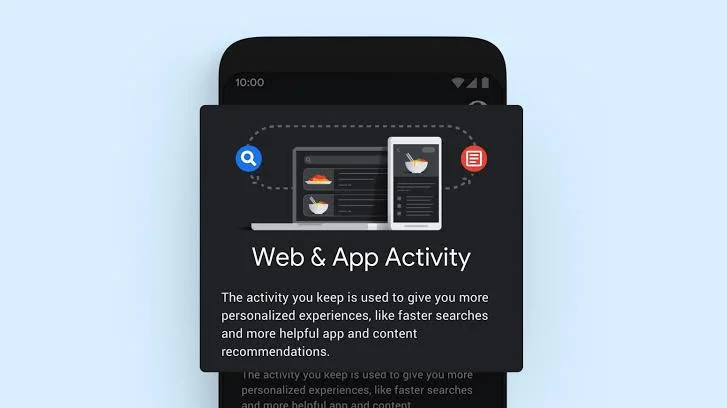
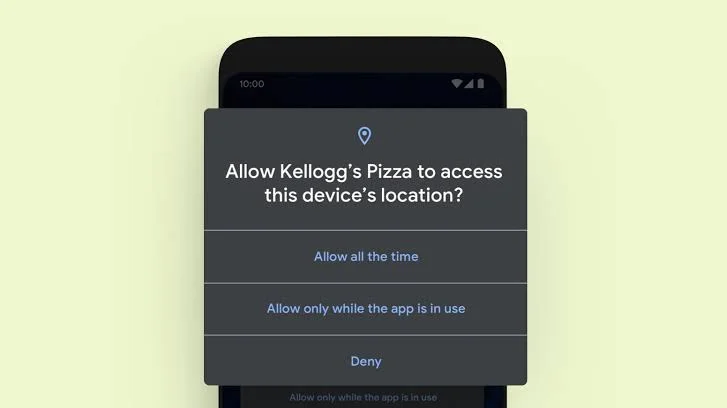
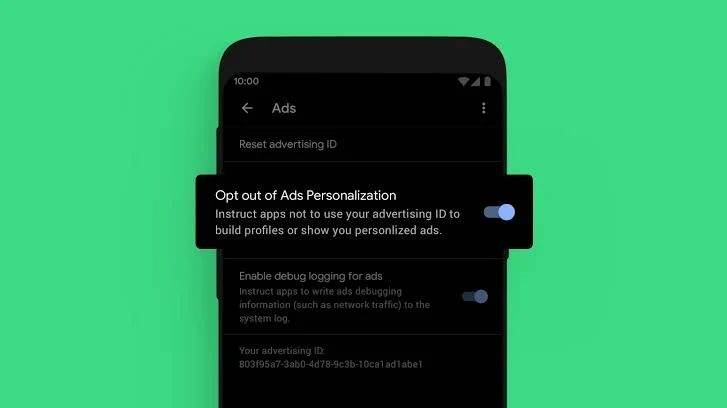

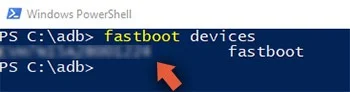
![Best custom ROM for POCO F1 (Android 10 based) in 2021 [Tested] Best custom ROM for POCO F1 (Android 10 based) in 2021 [Tested]](https://static.droidfeats.com/wp-content/uploads/2020/11/Resurrection-Remix-450x270.jpg.webp)
![Install Android 10 BERYLLIUM Havoc OS 3.x on Poco F1 [Custom ROM] Install Android 10 BERYLLIUM Havoc OS 3.x on Poco F1 [Custom ROM]](https://static.droidfeats.com/wp-content/uploads/2020/10/BERYLLIUM-Havoc-OS-450x253.jpg.webp)