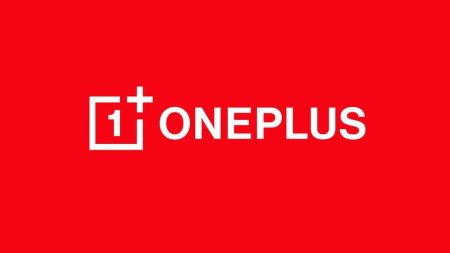OnePlus 5T Custom ROM is here! Probably this is the first Custom ROM for the 5T. The Premium flagship from the OnePlus has released few days before, and the eager developer has already started to build some custom Mods. OmniRom 8.1 is based on the Android 8.1 Oreo OS from Google, and it is in the very initial stage. We have tested the ROM in the 5T, and it’s working absolutely fine with the full test of Oreo Package.

It includes all the Android 8.1 Oreo features. Here are some of the main features in the OnePlus 5T Oreo Update:
- Dark/Light SystemUI Theme Based on Wallpaper
- Quick Settings Panel Goes Semi-Transparent
- Settings Receives a Drastic Overhaul
- New, Proper Oreo Easter Egg
- Navigation Bar Receives a Revamp, Dims Automatically When Inactive
- The Power Menu Changes Completely, Now Identical to the Pixel 2 Phones
- OEM skin supported Bluetooth battery level like EMUI, and custom ROMs like LineageOS is now officially supported in Android 8.1 Oreo. The battery bar is displayed in Quick Settings.
- “App is running in the background” and “Drawing over other apps” can be disabled by the user like any other notification.
New UPDATE: Update OnePlus 5T to Android 8.1 Oreo (OxygenOS Open Beta 6) Official Firmware
The ROM is quite optimized and pretty stable for daily use. OnePlus has not released Android 8.1 official update for the 5T, but if you are eagerly waiting for the Oreo Update, you can use this OmniRom 8.1 Custom Firmware using our tutorial below. We have a full step-by-step tutorial on installing this ROM. Please read the entire tutorial once before actually performing it on your device.
See also: Install Resurrection Remix 6.0 [official] on OnePlus 5T Android 8.1 Oreo
If this is your first time when you are installing a Custom ROM or an Official Firmware, we understand you would want to make sure that everything goes smooth. So before actually performing anything on your device, make sure to backup all your Data, Files, Contacts, WhatsApp chats and SMS.
We will be playing a clean flash; your entire data will be wiped clean — like a brand new phone.
Remember: All the custom ROMs, Official Firmware, How-to guides, tutorials, roots, hacks, and tricks mentioned on our site belong to the respective developers. We are not responsible if anything goes wrong with your device. Perform it at your own risk.
With this new update, you will get access to the like of Notification Dots, Google’s Autofill API, smart text selection and picture-in-picture.
NOTE: This OS is only for OnePlus 5T. Please do not try with any other variant of OnePlus phones.
USB Driver
Make sure you have correctly installed OnePlus 5T USB Driver on your computer. If not, please download from any official source and install it correctly. Otherwise, your computer will not detect your device.
Things to Remember
- Make sure your phone has at least 80 – 85% charge. If not, please do charge it before starting the experiment.
- Make sure your device has TWRP Custom Recovery installed from before. Otherwise, this tutorial will not work!
- This tutorial will WIPE OUT all your DATA. Make sure to create a Backup of everything before starting the tutorial.
- You need to perform a Dalvik Cache wipe in recovery mode before installing the ROM.
How to Install OmniRom 8.1 Android 8.1 Oreo on OnePlus 5T
We have mentioned full step by step instructions on how to install OmniRom 8.1 Oreo ROM on OnePlus 5T. If you are entirely new for flashing a Custom ROM or an Official Firmware, please read the entire tutorial once before actually performing it on your device.
TUTORIAL: (Step by Step Guide)
Step 1: Download OmniRom 8.1 OnePlus 5T Custom ROM on your computer.
Step 2: Now, connect the device to your PC using USB Cable.
Step 3: Copy and paste the downloaded zip file to the internal storage of your phone.
Step 4: Switch Off your phone and disconnect the cable.
Step 5: Press and Hold Volume Down + Power Button together to enter into the recovery mode!
Step 6: Once you are in the TWRP recovery mode, perform a full data wipe by tapping on “WIPE” Button. Also, perform a factory reset by swiping on the “Swipe to Factory Reset” option at the bottom.
Step 7: Go back to main menu (TWRP Home) and tap on “Install” button. From the list, choose the zip file that you have copied in Step 3.
Step 8: Confirm the installation by swiping the “Swipe to Confirm Flash” option on the next screen.
Step 9: Now, tap on the “Wipe cache/dalvik” button to clean the ROM and stay away from any boot loop issues.
Step 10: Hit on “Reboot System” button!
Wait a while, and your phone will not take more than 10 minutes to boot for the first time.
Hurray! Your OnePlus 5T should now have Android 8.1 OmniRom Oreo Custom Firmware. Go to Settings > About phone to verify.
If you encounter any problem, please comment below, and we will get back to you as soon as possible.
Please don’t forget to share if you have found this post helpful!





![Download OnePlus 11 GCam Port [Most Compatible Version] Download OnePlus 11 GCam Port [Most Compatible Version]](https://static.droidfeats.com/wp-content/uploads/2025/02/OnePlus-11-GCam-Port-450x245.webp)