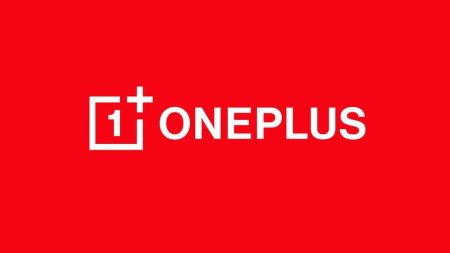Update OnePlus 5: Another Custom ROM for the OnePlus 5 is here! LineageOS (Previously, CyanogenMod) is a free open source operating system. This Custom ROM is considered as the best in term of Stability and Smoothness.
LineageOS has done an impressive job by adding official support for the OnePlus 5. The most exciting flagship (cheeseburger), which has had an unofficial build for a while now. I am surprised it took too long to roll the official build, but late is better than never.

You can Install LineageOS 15.1 Oreo Custom Firmware in the OnePlus 5 using our tutorial below. Your phone should have the Bootloader Unlocked, and a custom recovery like TWRP installed from before. We will be covering entire step-by-step instructions for installing this firmware.
Please read the entire tutorial below and wait for a little, you will be ready to enjoy the test of LineageOS 15.1 Oreo Custom ROM.
If this is your first time when you are installing a Custom ROM or an Official Firmware, we understand you would want to make sure that everything goes smooth. So before actually performing anything on your device, make sure to backup all your Data, Files, Contacts, WhatsApp chats and SMS.
We will be playing a clean flash; your entire data will be wiped clean — like a brand new phone.
Remember: All the custom ROMs, Official Firmware, How-to guides, tutorials, roots, hacks, and tricks mentioned on our site belong to the respective developers. We are not responsible if anything goes wrong with your device. Perform it at your own risk.
This fantastic ROM comes with a lot of amazing features. Following are some of the main features of the OnePlus 5 Lineage OS:
- Split-screen mode
- Quick switching apps
- Notifications: redesigned, bundled and Quick Reply-able
- Notification prioritization
- System UI Tuner is back
- Customizable Quick Settings
- Doze Mode on the Go
- Multi-language support, emoji and app links
- Do Not Disturb
- Data Saver denies internet access to background apps when you’re connected to cellular data
- Recent apps changes
- Direct Boot
- File-based encryption
- Number blocking/call screening
- Managing app folder access
- Better backups and Accessibility settings
- Android for Work
Google Camera: Google Camera App for OnePlus 5 with working HDR+ (Modified)
NOTE: This OS is only for OnePlus 5. Please do not try with any other variant of OnePlus phones.
Like this LineageOS 15.1? We love it too, and we know you are looking forward to installing it on your device.
OnePlus 5 USB Driver
Make sure you have correctly installed OnePlus 5 USB Driver on your computer. If not, please download from any official source and install it correctly. Otherwise, your computer will not detect your device.
Things to Remember
- Make sure your phone has at least 80 – 85% charge. If not, please do charge it before starting the experiment.
- Make sure your device has TWRP Custom Recovery installed from before. Otherwise, this tutorial will not work!
- This tutorial will WIPE OUT all your DATA. Make sure to create a Backup of everything before starting the tutorial.
- You need to perform a Dalvik Cache wipe in recovery mode before installing the ROM.
You may also like:
- How to Install OnePlus 5 Oreo Update Official Firmware (Android 8.0 OxygenOS)
- Install NoLimits 10.0 Oreo ROM on OnePlus 5 (Speed Optimized)
- HydrogenOS: Update OnePlus 5 to HydrogenOS Android 8.0 Oreo – Official Firmware
- Update OnePlus 5 to Liquid Remix 8.0 Custom Firmware
How to Install LineageOS 15.1 Oreo Custom ROM on OnePlus 5
We have mentioned full step by step instructions on how to install LineageOS 15.1 Android 8.1 Oreo ROM on OnePlus 5. If you are entirely new for flashing a Custom ROM or an Official Firmware, please read the entire tutorial once before actually performing it on your device.
TUTORIAL: (Step by Step Guide)
Step 1: Download the latest LineageOS 15.1 Custom ROM and GApps for OnePlus 5 on your computer.
Step 2: Now, connect the device to your PC using USB Cable.
Step 3: Copy and paste the downloaded zip file to the internal storage of your phone.
Step 4: Switch Off your phone and disconnect the cable.
Step 5: Press and Hold Volume Down + Power Button together to enter into the recovery mode!
Step 6: Once you are in the TWRP recovery mode, perform a full data wipe by tapping on “WIPE” Button. Also, perform a factory reset by swiping on the “Swipe to Factory Reset” option at the bottom.
Step 7: Go back to main menu (TWRP Home) and tap on “Install” button. From the list, choose the zip file that you have copied in Step 3.
Step 8: Confirm the installation by swiping the “Swipe to Confirm Flash” option on the next screen.
Step 9: Now, tap on the “Wipe cache/dalvik” button to clean the ROM and stay away from any boot loop issues.
Google Apps: Repeat the above step (Step 7 to Step 9) for the Gapps zip file as well and install it on your phone.
Step 10: Hit on “Reboot System” button!
Wait a while, and your phone will not take more than 10 minutes to boot for the first time.
Hurray! Your OnePlus 5 should now have LineageOS 15.1 Android 8.1 Oreo Custom Firmware. Go to Settings > About phone to verify.
If you encounter any problem, please comment below, and we will get back to you as soon as possible.
Please don’t forget to share if you have found this post helpful!

![Download Redmi 9 GCam Port [Most Compatible Version] Download Redmi 9 GCam Port [Most Compatible Version]](https://static.droidfeats.com/wp-content/uploads/2025/02/Redmi-9-GCam-Port-300x164.webp)
![Download OnePlus 11 GCam Port [Most Compatible Version] Download OnePlus 11 GCam Port [Most Compatible Version]](https://static.droidfeats.com/wp-content/uploads/2025/02/OnePlus-11-GCam-Port-300x164.webp)


![Download OnePlus 11 GCam Port [Most Compatible Version] Download OnePlus 11 GCam Port [Most Compatible Version]](https://static.droidfeats.com/wp-content/uploads/2025/02/OnePlus-11-GCam-Port-450x245.webp)