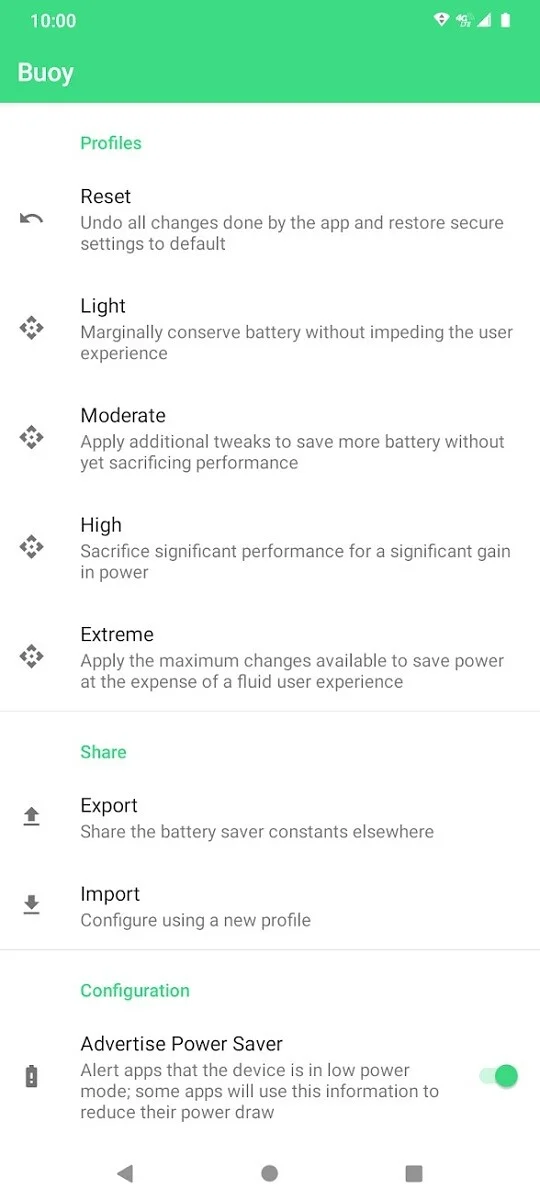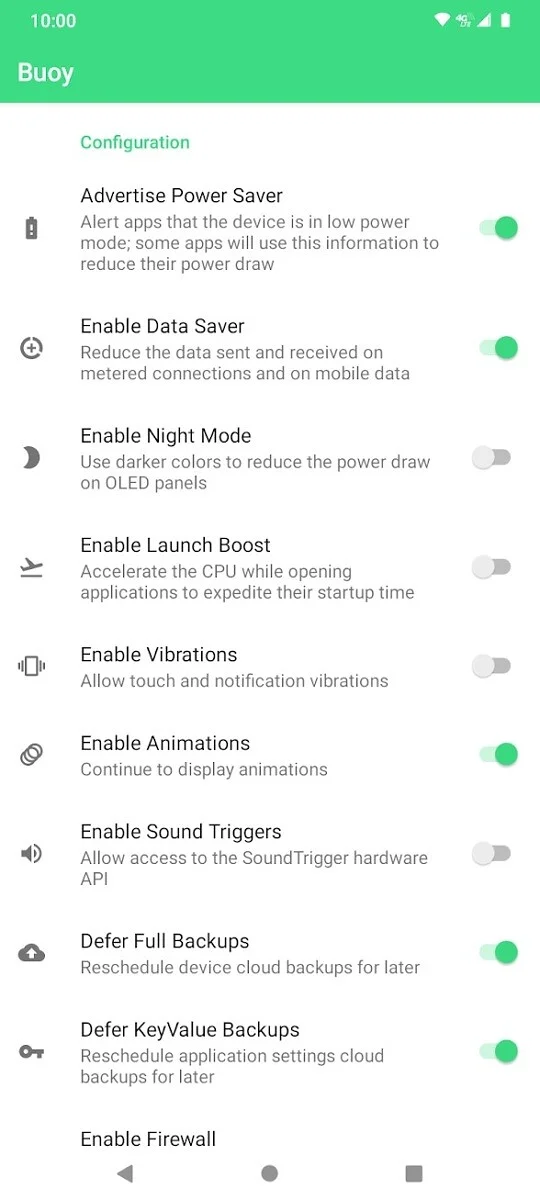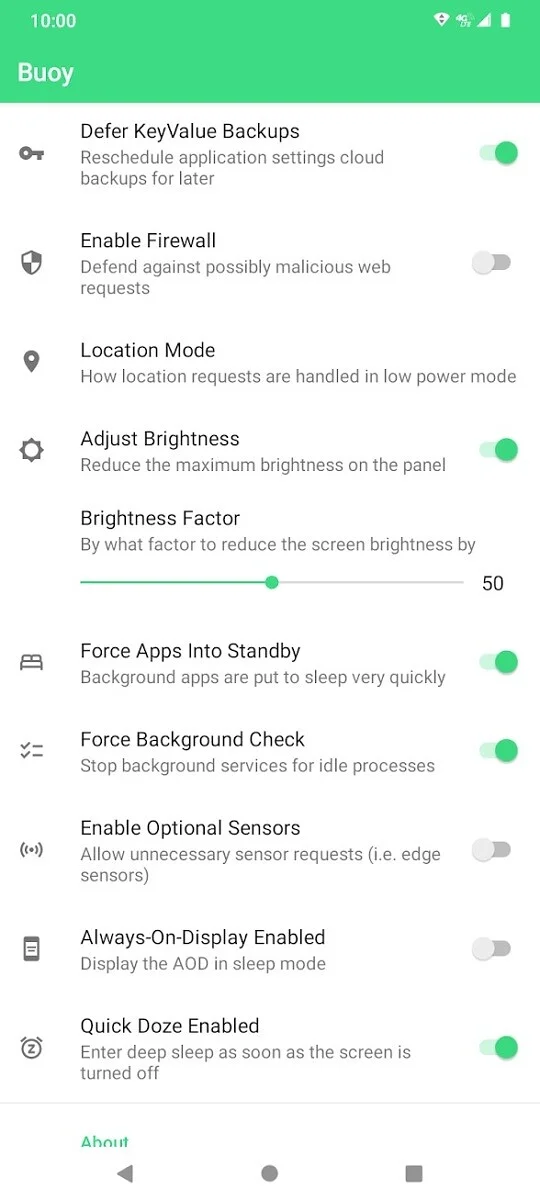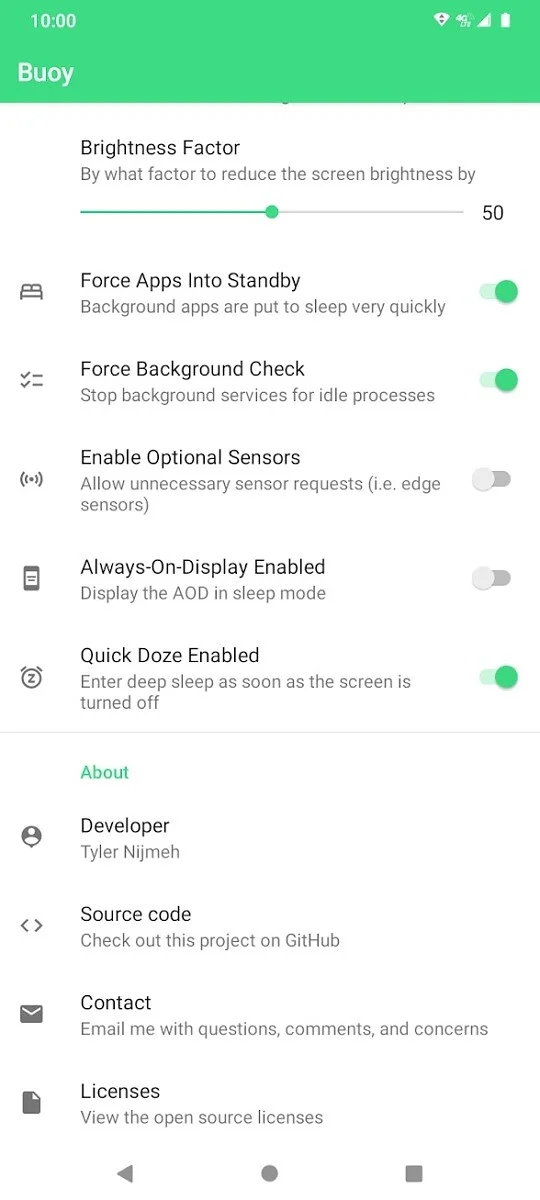For Android users, it is common knowledge that their phone operating software or OS comes with a built-in battery saving feature. Whenever your phone is about to be out of charge, you can turn on this feature to extend its battery life by a certain amount of time. The Battery saver feature of Android phones disables the chief power-consuming apps while changing the settings for lower battery usage. Even though the normal mode works for most people, you can also customize it according to your phone usage preference. If you want to know exactly how to manipulate the in-built battery saver mode to ensure it does not turn any setting off or aggressively start saving power, follow the steps mentioned in this article to customise this feature.
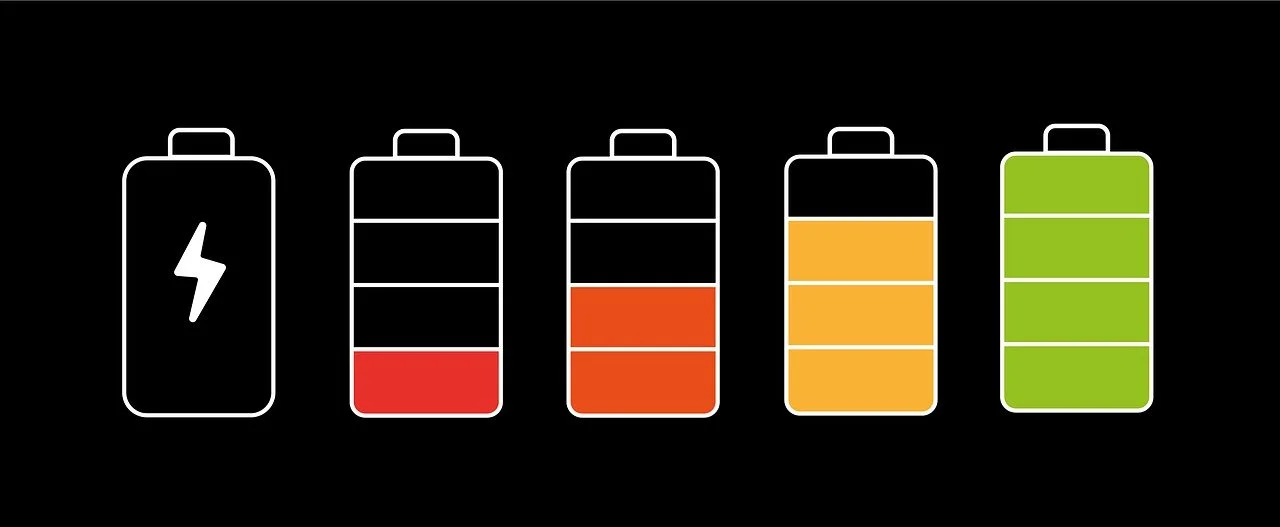
However, before we get into this process, it is important to know the exact features of the in-built battery saver mode in Android smartphones. Taking Google’s Pixel smartphones as a reference, these are:
- Email or news are refreshed only when you manually launch the respective app
- Location services are on as long as the screen is on
- Except for when battery optimization is turned off, apps don’t run in the background
- You will have to manually tap to access Google Assistant services, your phone will not be listening for “Ok Google”
- Might delay notifications
- Screen will automatically turn to “dark mode”
- Squeeze feature on Pixel phones with Active Edge will not work anymore
- “Always show time and info” feature will be turned off
- Car Crash detection will not be turned on in Pixel 3, Pixel 4 and later Pixel smartphones
- 5G enabled Pixel phones will work on 4G
- Motion Sense will be disabled on Pixel 4
- Smooth Display will not be turned on for Pixel 4 and later Pixel smartphones
This list is made according to the official information available on the Google support homepage. However, this list is incomplete as the in-built battery saver is capable of more. In addition to limiting the maximum brightness, it can also stop animations and vibrations while disabling features like app launch boost.
Android’s Battery saver mode is open source and can be administered by a command-line interface for the Settings tables. This will help in personalizing many features of the in-built battery saver mode for your unique requirements.
Personalization of Android’s Battery Saver mode
Method 1 – Android Debug Bridge
Step 1: Install and set up Android Debug Bridge or ADB on your Windows, macOS or Linux system.
Step 2: After launching ADB on your system, open a terminal window or command prompt and run the command mentioned below in the shell.
settings put global battery_saver_constants "advertise_is_enabled=BOOLEAN,datasaver_disabled=BOOLEAN,enable_night_mode=BOOLEAN,launch_boost_disabled=BOOLEAN,vibration_disabled=BOOLEAN,animation_disabled=BOOLEAN,soundtrigger_disabled=BOOLEAN,fullbackup_deferred=BOOLEAN,keyvaluebackup_deferred=BOOLEAN,firewall_disabled=BOOLEAN,gps_mode=INTEGER,adjust_brightness_disabled=BOOLEAN,adjust_brightness_factor=FLOAT,force_all_apps_standby=BOOLEAN,force_background_check=BOOLEAN,optional_sensors_disabled=BOOLEAN,aod_disabled=BOOLEAN,quick_doze_enabled=BOOLEAN"
- BOOLEAN is either true or false;
- INTEGER is a whole number;
- FLOAT is a decimal number.
Step 3: Run the following command in the shell to know the current parameters of your Android smartphone’s in-built battery saving mode. This command will show you the values and current battery saver policies.
dumpsys power | grep -A 128 "Battery saver policy"
Alternatively, you can also check the output by running the following command; however, it will not show you anything unless you have made customization changes to the Settings at least once.
settings get global battery_saver_constants
Step 4: To revert the Battery saver mode to its default mode, then you should put the following code.
settings delete global battery_saver_constants
You can also run:
settings put global battery_saver_constants "advertise_is_enabled=true,datasaver_disabled=true,enable_night_mode=true,launch_boost_disabled=true,vibration_disabled=true,animation_disabled=false,soundtrigger_disabled=true,fullbackup_deferred=true,keyvaluebackup_deferred=true,firewall_disabled=true,gps_mode=2,adjust_brightness_disabled=true,adjust_brightness_factor=0.5,force_all_apps_standby=true,force_background_check=true,optional_sensors_disabled=true,aod_disabled=true,quick_doze_enabled=true"
Method 2 – BUOY App
If you do not want to customise the Android smartphone’s built-in battery saver mode through the command line, you can use Buoy App. This lets you change the required parameters with the help of a GUI and is described as an extension of the built-in battery saver mode. It brings out the hidden parameters of the feature and lets the user personalize the behaviour.
You can customise the following on this app as per battery saver mode usage:
- Signalling the other apps if the low-power mode is enabled
- Data saver for Android over metered wifi connections or mobile data connections
- Dark mode (built-in)
- Launch boost for app starts
- Vibration
- Window activity and animations
- Allowing apps for using Soundtrigger HAL
- Defer full-device back-ups for a later time
- Defer app setting back-ups
- Employing the built-in web firewall for protection against malicious sites
- Modifying location-access mode for apps
- Limiting the maximum brightness
- Forcing all apps to be in standby mode and to not check data in the background
- Disable unnecessary sensors and usage of Always-on-Display
- Activating sleep mode when the screen turns off
- In Android 9 Pie, using the sticky low-power mode, the battery saver re-enables itself once your device is unplugged from power or rebooted
Step 1: You need to possess a smartphone with Android 8.0 Oreo or higher.
Step 2: You will need to provide the WRITE_SECURE_SETTINGS permission or root access to this app so that it can change the value of Settings.Global.battery_saver_constants.
Step 3: Make changes in the installed app. Please remember that once you make any changes in the app, they will not automatically revert to default when you uninstall the app. In that case, you have to hit “reset” in Buoy or follow Step 4 from Method I as described above.
Buoy is available on Google Play for $0.99 in the United States. If you want to compile it yourself, you can do that because it is open source.