By using our mobiles on many occasions, we want to play YouTube music videos, either because we are cooking, cleaning, etc. Or maybe we need to answer WhatsApp while we continue listening to our favorite songs.
It is a disgrace when it comes to any of these situations, the screen turns off, the video freezes, or the application exits. The service to play videos in the background is reserved for premium users only. You can not do the same without paying an extra cost for the premium subscription.
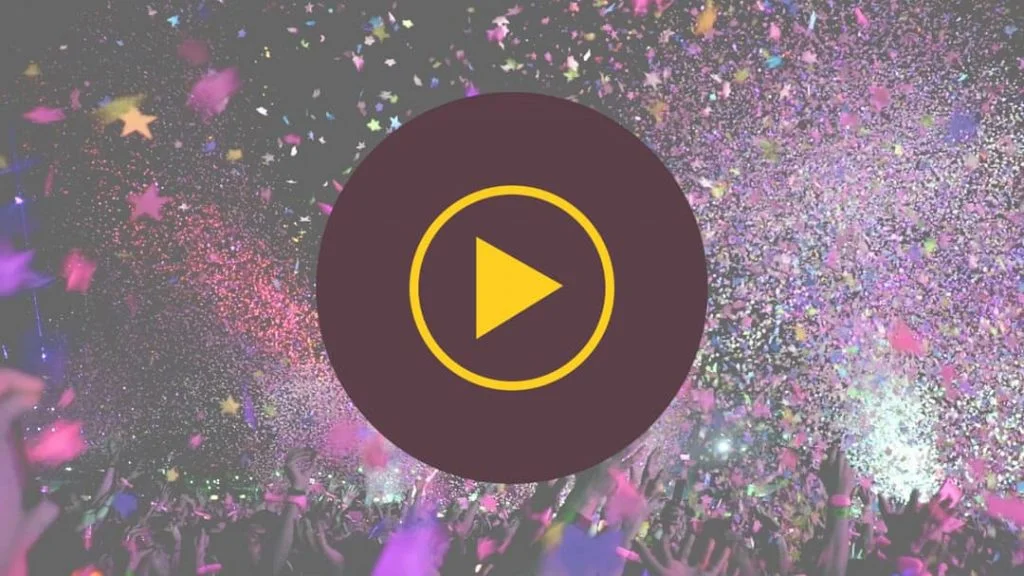
In this article, we have prepared some of the tricks that you can use to listen to YouTube Music in the background. The methods are different for iOS and Android. So we request you to read the entire article and choose the easiest way according to your need.
IS it possible to play videos in the background with the official YouTube app?
Unfortunately, the official app is not endowed with this functionality. This problem occurs because, apparently, it is only reserved for the users in very few countries, such as the United States, Korea, Australia, New Zealand, and Mexico. For the rest of the users in the world, when it comes to using another app, YouTube will automatically stop.
Trick to play a YouTube video in the background from your iOS or Android mobile
We have other alternatives for users who do not have access to the function of listening to songs and videos in the background. Read ahead!
With Telegram
Telegram is an instant messaging application very similar to WhatsApp, but this one has some peculiarities that make it stand out.
One of these is that the video links in the Telegram can be played, even when we minimize it or turn off the screen, that is, in the background. Cool, isn’t it?
- To achieve this, you must first open the app.
- We do a little search for the video we want, and once there, click on the “Share” button.
- Then choose “Telegram” to share.
- Choose a trusted chat to share the link.
- Now, we can play it from the chat without opening the YouTube app, that too in the background.
This Telegram trick is fully functional on Android only. In iOS, it is not possible to do the same.
With apps other than YouTube
In this section, we have a variety of ways to play YouTube music in the background. However, we will focus on the two most effective applications:
1. YMusic
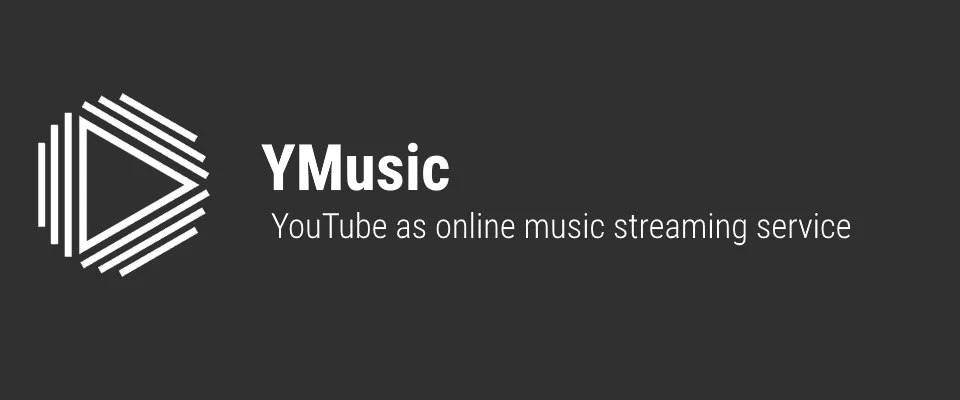
This is the best Android app to play YouTube Music in the background. You may not find this app in the Play Store but can download it from the link given below. It has some other functions that allow you to download their audios, in case you want to save songs on your mobile.
Or rest, if you only want audio streaming, you can do it using YMusic without carrying out any additional process.
If you want to try some similar apps like YMusic with more advance features, you can try out the following:
- ROOT: How to properly install YouTube Vanced on rooted devices (using SAI + Lucky Patcher)
- Non-ROOT: Download YouTube Vanced APK V15.05.54 (with Guide)
- MOD: Download YouTube (YT) Music Premium MOD APK (latest version)
2. Dolphin
Now in the case of the iOS operating system, you must get an external browser called “Dolphin,” which is available in the App Store.
The procedure is much easier than in Android. We only have to open the browser and enter the official YouTube webpage.
Once on the app, you must choose the video clip that you want to listen to, and when it is running, just go to the “Start” menu, minimizing the browser. When doing so, it should continue playing the music in the background. A panel will appear immediately to manage it in the control center.
The same will happen if you simply turn off the screen of your device. You will save your battery too!
With Google Chrome
Previously, with any version of Google Chrome and even with the Beta version, a trick could be made that allowed us to listen to YouTube music in the background.
The trick was to start playing the video clip from the Chrome browser. Then we had to click on the button in the upper right corner of the options to check the box that activated the desktop version. With this enabled, you only had to minimize it or turn off the screen to continue listening to it even in the background.
Unfortunately, this trick does not work anymore on this browser, since Google prefers to keep the function only available to its premium users.
If you still want to use this method, we want to inform you that it is valid for other platforms such as Dailymotion and Vimeo.
If you have any questions, leave them in the comments, we will answer you as soon as possible, and I’m sure it will be of great help to more community members. Thank you! ????





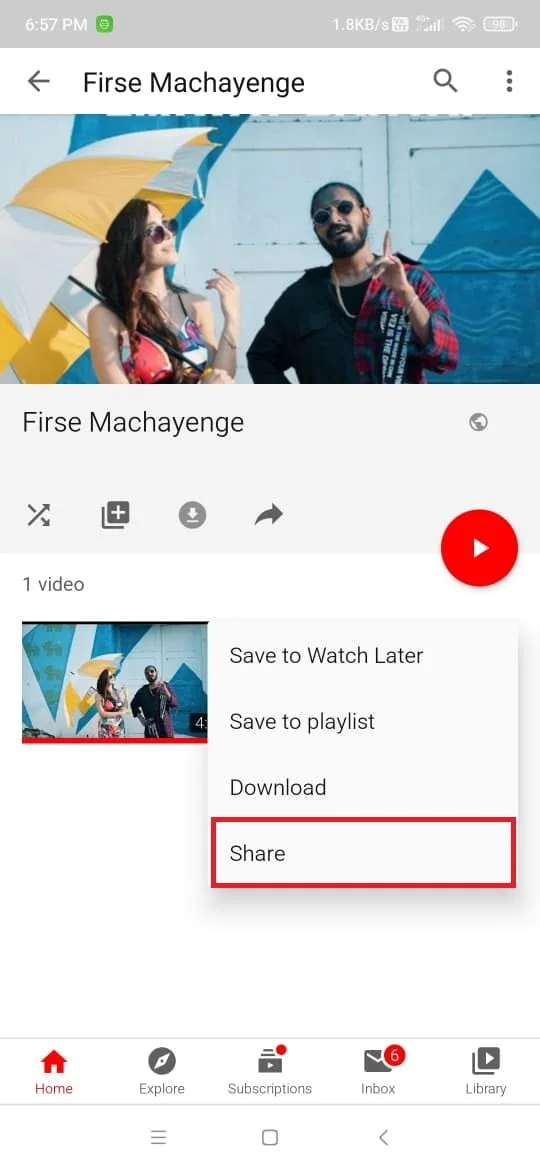




![Download Nothing Phone 3a GCam Port [Most Compatible Version] Download Nothing Phone 3a GCam Port [Most Compatible Version]](https://static.droidfeats.com/wp-content/uploads/2025/04/Nothing-Phone-3a-450x254.webp)
1 Comment
Looking forward to enjoying the application