This post will be able to update your Lenovo Z5s to AOSiP Android 10 custom ROM. The device comes with Android 9.0 out of the box, but if you are a custom ROM fan, you can download the AOSiP ROM for Lenovo Z5s and install it immediately. We have a detailed guide along with the tutorial to install; read ahead!
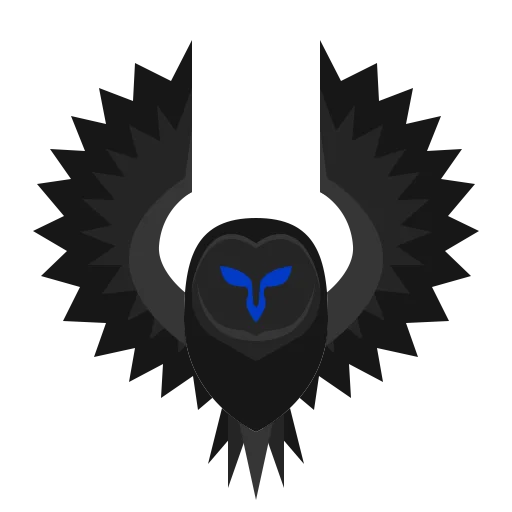
But remember, this is a custom ROM, not an official firmware, which would require unlocked bootloader and a custom recovery like TWRP. However, custom recovery is not that important as we have an alternative method to flash a GSI image via fastboot. Ahead, you will find both the method.
AOSiP Android 10 for Lenovo Z5s is a GSI build OS. GSI is a Generic System Image, which is a pure Android implementation on unmodified AOSP, which is runnable on various Android devices with treble support. Fortunately, Lenovo Z5s has treble support. Hence, you will be able to enjoy the latest Android 10.0 on your device with plenty of new features and system tweaks.
Lenovo Z5s device overview
| Network | GSM / CDMA / HSPA / LTE |
| OS (Out of the box) | Android 9.0 (Pie), ZUI 10 |
| Chipset | Qualcomm SDM710 Snapdragon 710 (10 nm) |
| Internal | 64GB 4GB RAM, 128GB 6GB RAM |
| Resolution | 1080 x 2340 pixels, 19.5:9 ratio (~409 ppi density) |
| Size | 6.3 inches, 97.4 cm2 (~83.5% screen-to-body ratio) |
| GPU | Adreno 616 |
| Primary Camera | Triple (16 MP, f/1.8, 26mm (wide), PDAF; 8 MP, f/2.4, (telephoto), PDAF, 2x optical zoom; 5 MP, f/2.4, (depth) |
| Secondary Camera | Single (16 MP, f/2.0, 26mm (wide), 1/3.1″, 1.0µm) |
| Battery | Non-removable Li-Ion 3300 mAh battery |
What is AOSiP Android 10?
Well, if you are new to AOSiP, let me introduce the OS.
AOSiP stands for Android Open Source illusion Project. It is a custom ROM project which is purely based on Google’s AOSP. However, unlike the stock ROM, it has a couple of tweaks that amaze you with its performance. This ROM primarily focused on stability with perfection in stock Android experience. You can say, a stock Android with quality add-ons and tweaks that can make your phone healthy.
Since AOSiP for Lenovo Z5s is based on Android 10, you will be able to get access to all the Android 10 goodies that come in the Pixel devices. In brief, check out the latest Android 10 features below:
Android 10.0 features
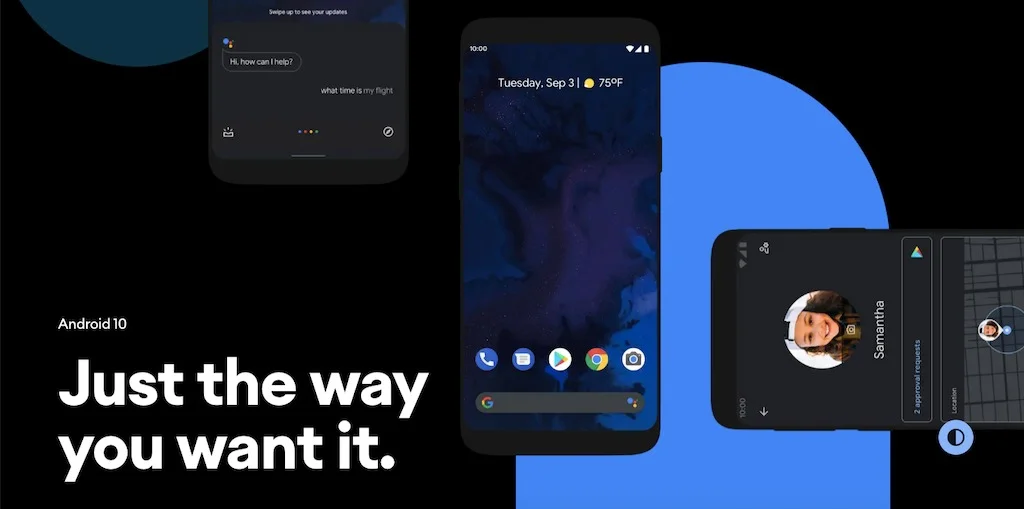
Android 10 (formerly Android Q), is a strong foundation with tons of helpful features, mostly improved gesture navigation, more nuanced notification controls, and better privacy. It completely reshaped the way of Android use, thanks for re-engineering the key software updates by Google and adding support for 5G and foldable devices. Following are some of the main features of Android 10:
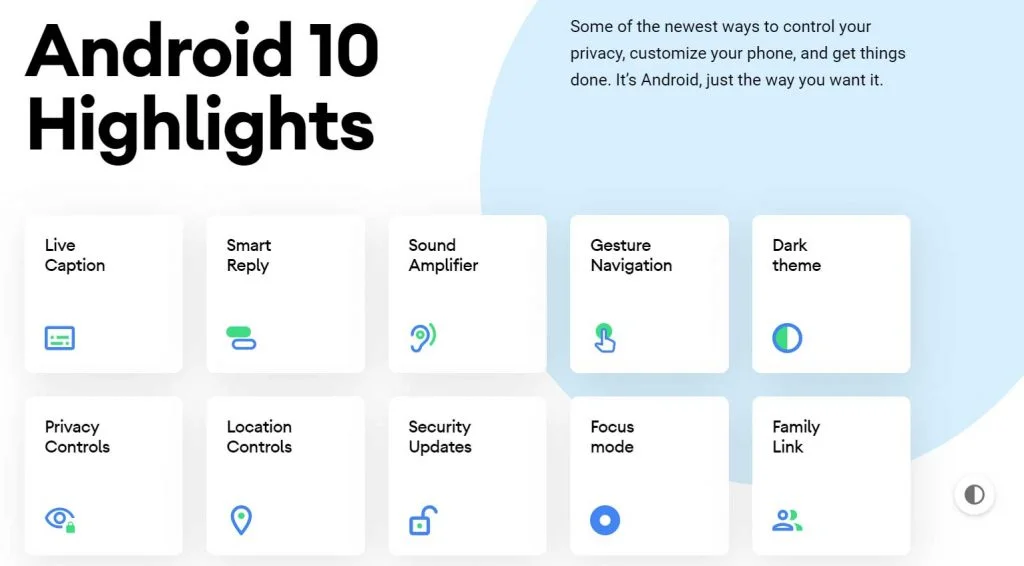
- Live Caption
- Smart Reply
- Sound Amplifier
- Gesture Navigation
- Dark theme
- The newest, game-changing devices
- Keep your data private with more controls
- Find and adjust all your privacy settings in one place
- Decide what data is stored, like your Web & App activity. And for how long!
- Control when your location is shared with apps: all the time, while in use or never.
- Opt out of ad retargeting and personalization.
- Get security updates faster.
- Digital Wellbeing
- Focus mode
- Family Link
- Plus a whole lot more.
To know more about Android 10, you can check out on the official site as well!
LIKE this AOSiP Android 10 Custom ROM for Lenovo Z5s? We love it too, and we know you are looking forward to installing it on your phone. Please read the important information below before starting the tutorial.
Pre-requisites (Important)
- Install ADB binaries on your computer.
- Make sure your phone has at least 80 – 85% charge. If not, please do charge it before starting the experiment.
- This tutorial will WIPE OUT all your DATA. Make sure to create a Backup of everything before starting the tutorial.
- You must unlock the bootloader of your phone.
- Make sure your device has TWRP Custom Recovery installed from before. Otherwise, this tutorial will not work!
- You need to perform a Dalvik Cache wipe in recovery mode before installing the ROM.
- You need to enable USB Debugging mode to connect your Android phone to computer. (Settings > About Phone > Build number > Tap it 7 times to become developer; Settings > Developer Options > USB Debugging).
Download AOSiP Android 10 for Lenovo Z5s
Download the AOSiP Android 10 ROM for Lenovo Z5s from the link given below. Also, check your device’s Treble Info using this app and verify its System as Root and Architecture. This ROM package is in the IMG format. You need to download it on your computer to execute some commands with it (later on in the tutorial).
Gapps (Google apps) for Android 10
AOSiP is a clean operating system having ZERO bloatware. There are no inbuilt Google applications, not even the Play Store. If you want to utilize Google services on your phone running AOSiP, you need to flash Gapps additionally. We have the full package of Gapps for Android 10. Based on your device architecture, please download Gapps for Android 10 from the link below:
- Gapps for Android 10: Download Gapps for Android 10.0 – flashable ZIP files for all devices
Android USB Driver
Make sure you have correctly installed Android USB Driver for Lenovo Z5s on your computer. If not, please download from any official source and install it correctly. Otherwise, your computer will not detect your device.
Backup your Android device
Before starting the tutorial, we suggest you to backup your essential documents from the device and make a copy of it to your computer. On performing our experiment, your device will get wiped, and you will lose everything from the phone. We don’t want that. In that case, we have a list of applications that may help you in creating backup within the phone. Later on, you can copy the files to the computer for a safe side.
Once you are sure that you are done with the backup stuff, please proceed to the tutorial below on How to install AOSiP Android 10 GSI on Lenovo Z5s.
How to: Unlock the bootloader on Lenovo Z5s
(Skip this step if you had done this earlier!)
As the Rio X comes with a locked bootloader, you must unlock it first before flashing a GSI image. Unlocking Lenovo Z5s is so easy as you just need to play with some simple command using the command prompt.
- Visit ZUI unlock website here!
- If the page is Chinese, use Google Chrome translate option to make it English.
- Fill the form and apply for device-specific unlock. In some time, you will receive an email with an attached file from ZUK.
- Download that file and copy it to the ADB folder (C:\adb where the ADB/Fastboot binaries are present).
- Now, go to the ADB folder. Press and hold the SHIFT key and do a right-click on an empty space inside the folder.
- You should select the ‘Open PowerShell window here.’
- Connect your phone to the PC with the help of the USB cable (preferably the one provided by the company).
- Make sure that your device is being detected properly using the following command:
adb devices devices - Note: If you see a pop-up screen on your mobile to allow USB debugging, just enable it always from this computer and confirm by tapping on “Allow.”
- The command will return a unique device ID right with the ‘fastboot’ message.
- Now Boot your device into the Bootloader/Fastboot mode using the following command:
adb reboot bootloader - Once you are on Fastboot Mode, type the following command:
fastboot flash unlock (filename).img
(Replace the file name with the one you got in your email.)
- After that, enter the following command:
fastboot oem unlock-go
- Once the above command is finished executing, reboot your device using the following:
fastboot reboot
- That’s it! Your phone should be unlocked now!
Successfully unlocked the phone? So, the next step is to flash the GSI image; read ahead!
How to: Install AOSiP Android on Lenovo Z5s (GSI IMG)
We have mentioned full step-by-step instructions on How to Install AOSiP Android 10 Custom ROM on Lenovo Z5s. If you are entirely new to rooting, flashing a Custom ROM or an Official Firmware, please read the entire tutorial once before actually performing it on your device.
- Download System image (*.img) for your device. Make sure to download the correct image file depending upon the support of A/B partition on your device.
- Now copy this image file to C:\adb folder where the ADB/Fastboot binaries will be present.
- Press and hold the SHIFT key and do a right-click on an empty space inside the folder.
- You should Select ‘Open PowerShell window here’.
- Connect your phone to the PC with the help of the USB cable (preferably the one provided by the company).
- Now Boot your device into the Bootloader/Fastboot mode using the following command:
adb reboot bootloader
- Make sure that your device is being detected properly using the following command:
fastboot devices
- The command will return a unique device ID right with the ‘fastboot’ message.
- Lastly, install System image on the device using the following command:
fastboot flash system <system-xx-xxxx.img>
- Now reboot your device using the following command:
fastboot reboot
You are done!
Now, you should reboot your phone into stock recovery. Perform a factory reset to clean up any unnecessary files and cache junks.
Wait a while, and your phone will not take more than 10 minutes to boot for the first time.
When your device boots, follow the on-screen instructions for initial setup and you are done!
Hurray! Your Rio X has been updated to Android 10 AOSiP OS. Check Setting > About phone to verify!
Additionally, if you want to install Gapps, you can flash it using TWRP Recovery. Do this right after installing the ROM (before first boot). Otherwise, you may face bootloop issues. So you need to have this TWRP installed from before.
So, you are done with the complete tutorial. We hope you now have a piece of explicit knowledge about how to install AOSiP Android 10 based OS on Lenovo Z5s. If you have any further queries, kindly leave them down in the comment box. Also, if you found this post helpful, do not forget to share it on Social Media to thank us.




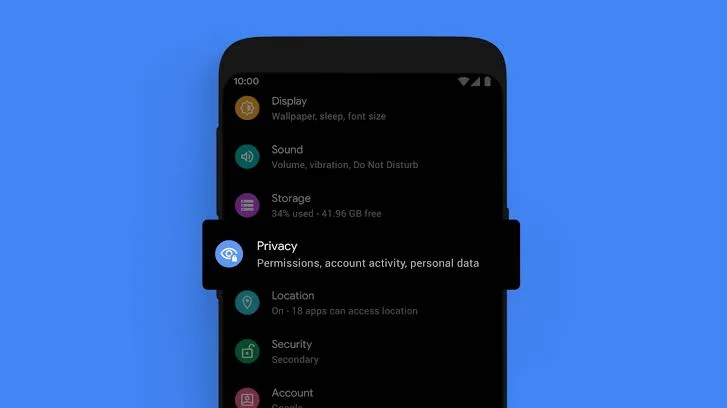
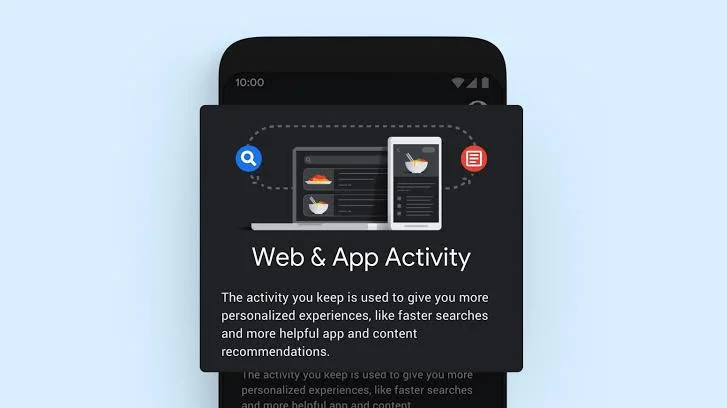
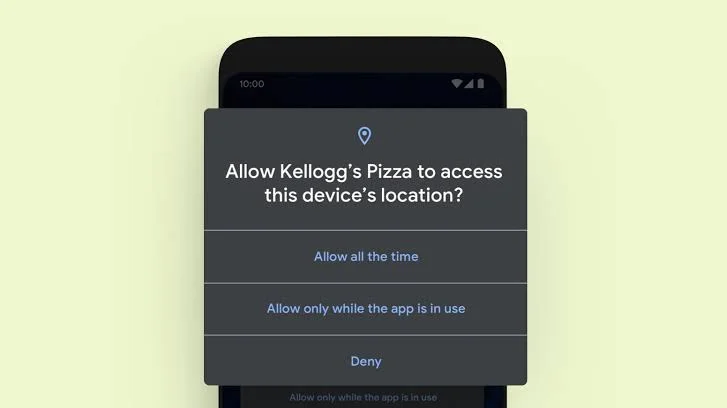
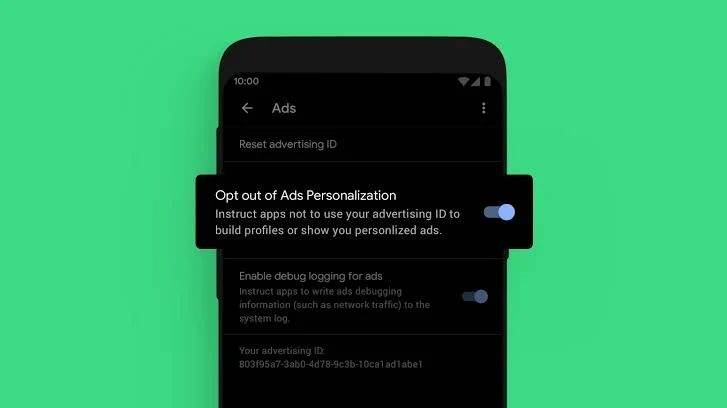
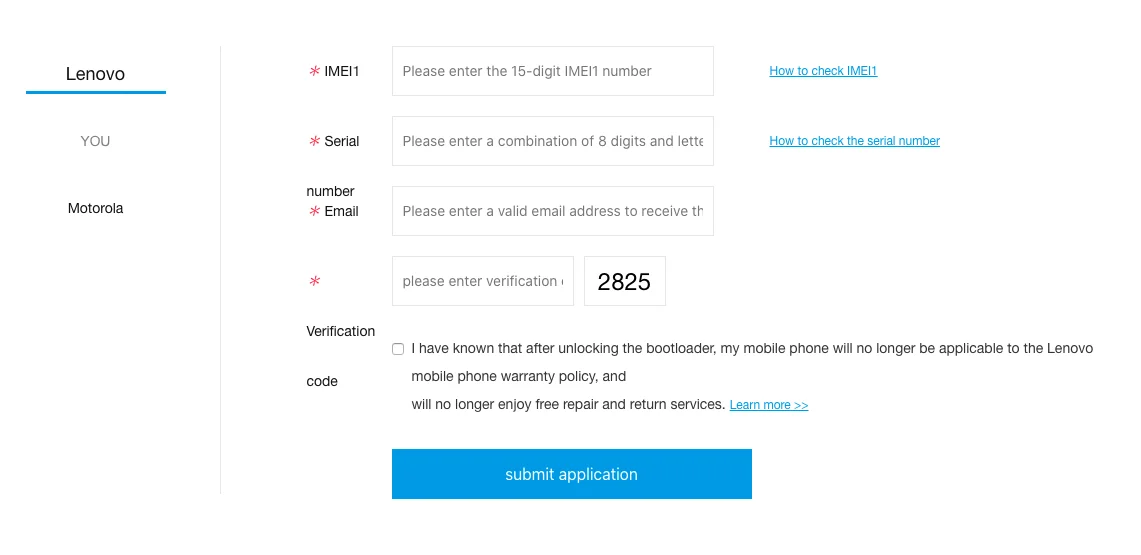

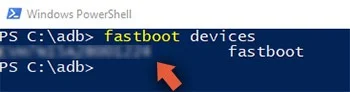
![Best custom ROM for POCO F1 (Android 10 based) in 2021 [Tested] Best custom ROM for POCO F1 (Android 10 based) in 2021 [Tested]](https://static.droidfeats.com/wp-content/uploads/2020/11/Resurrection-Remix-450x270.jpg.webp)
![Install Android 10 BERYLLIUM Havoc OS 3.x on Poco F1 [Custom ROM] Install Android 10 BERYLLIUM Havoc OS 3.x on Poco F1 [Custom ROM]](https://static.droidfeats.com/wp-content/uploads/2020/10/BERYLLIUM-Havoc-OS-450x253.jpg.webp)

1 Comment
hey i installed this and now it’s asking me for a password, even the twrp recovery, can you tell me what’s the password?