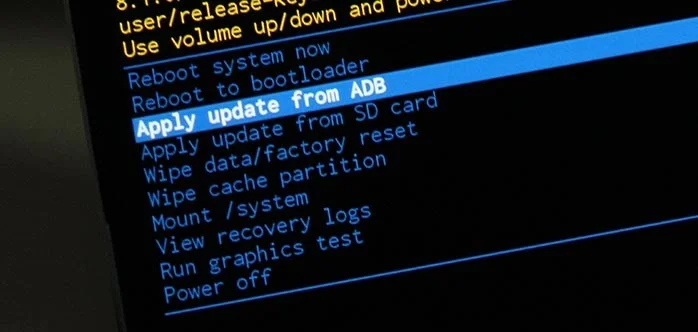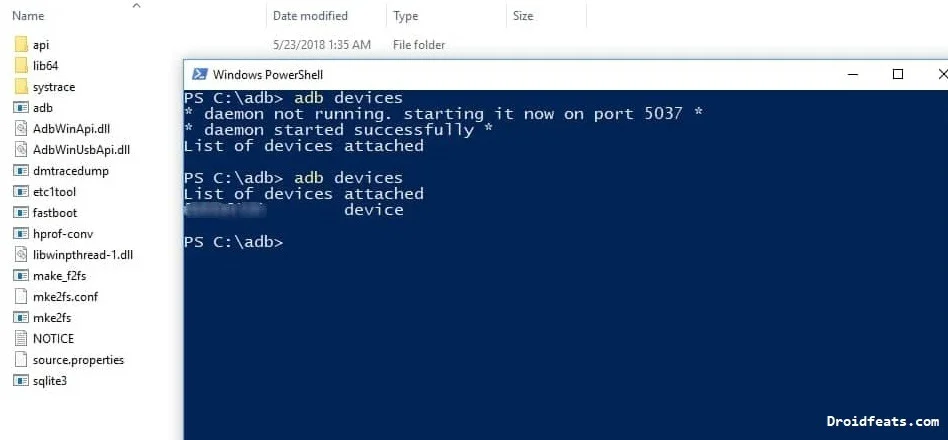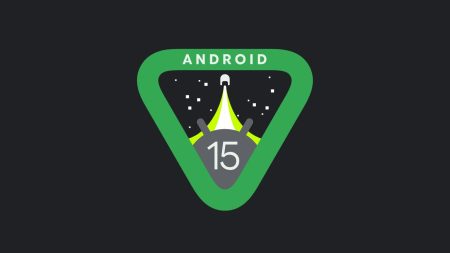Nokia 7.2 got an official Android 10 update, and you can download it right away from the guide below. This phone got release back in 2019 with Android 9.0 Pie, but now, you can upgrade it to Android 10.0 official firmware.
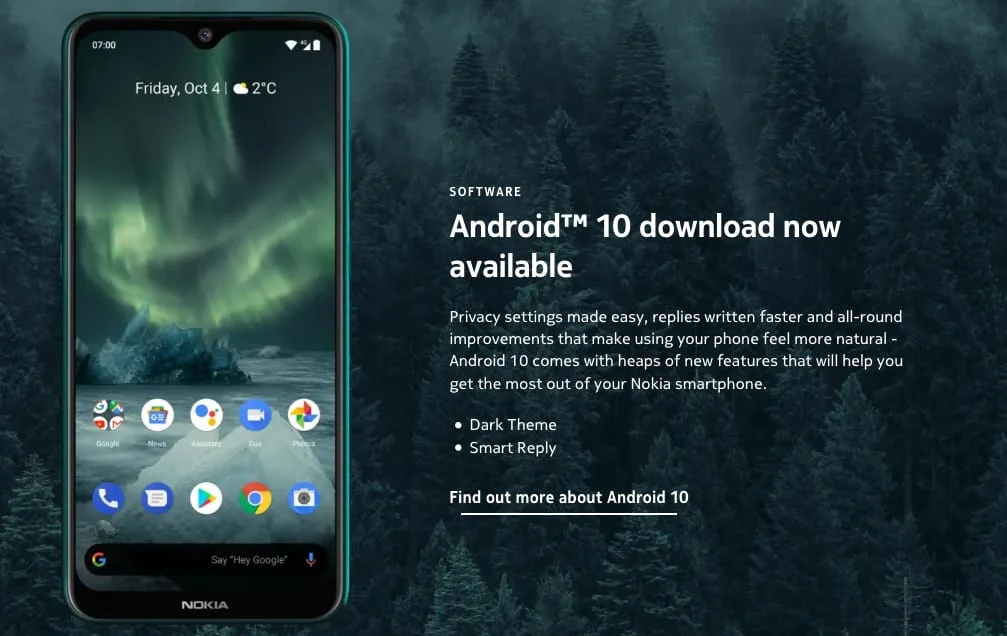
HMD Global rebranded Nokia that relies on the Android One program. It allows manufacturers to run stock Android like Pixel devices. This new update for Nokia 7.2 brings all the Android 10 features along with the new dark mode, which is specific to Android 10 only. Read ahead to know all the functions and how-to guides.
Android 10 is a major system update on Nokia 7.2. Once installed, you will get better performance, stability, and better endurance on your device. This update is available via OTA (Over-the-air) as a system package directly on user’s phones. But in some cases, you might not be able to upgrade directly. Fortunately, we have the download link for the system file, which you can grab below and install it manually on your Nokia 7.2.
Check out the tweet regarding the Nokia 7.2 update launch by Juho Sarvikas:
The official Android 10 for Nokia 7.2 comes as V2.250 weighing 1.57GB which is a major system update. Like all other phones, Android 10 brings the same features in the Nokia 7.2 as well. Moreover, V2.250 brings March 2020 security patches. For more details on Android 10, check out the changes and features given below!
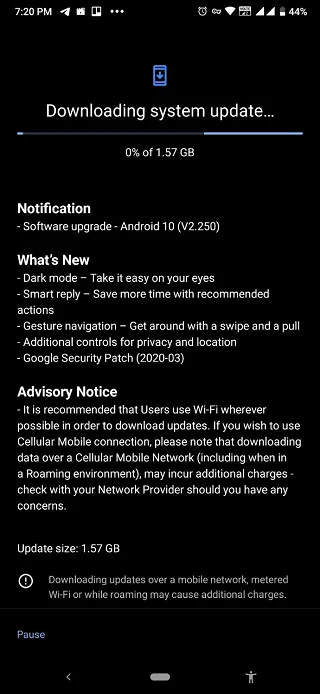
This Android 10.0 update for Nokia 7.2 have all the goodies that are present in stock Q firmware. We are sure you would love to use it on your phone.
What’s new in the Android 10 for Nokia 7.2?
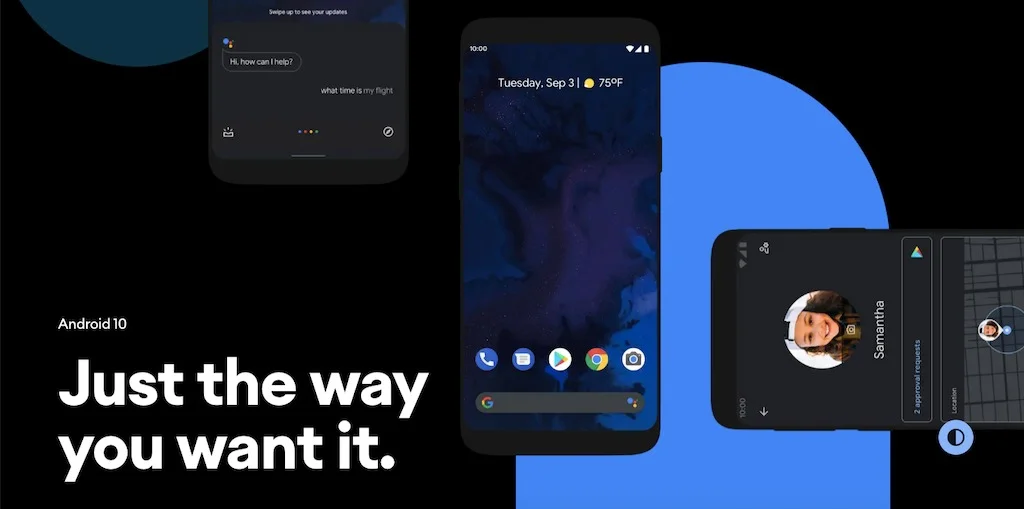
Android 10 (formerly Android Q), is a strong foundation with tons of helpful features, mostly improved gesture navigation, more nuanced notification controls, and better privacy. It completely reshaped the way of Android use, thanks for re-engineering the key software updates by Google and adding support for 5G and foldable devices. Following are some of the main features of Android 10:
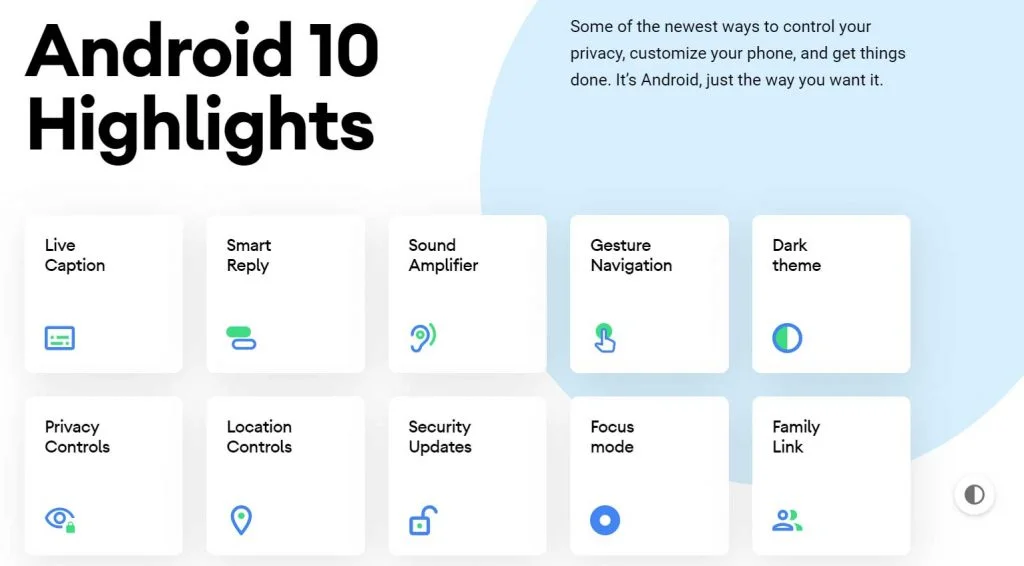
- Live Caption: Automatically caption media playing on your phone
- A dark mode
- Smart Reply for all messaging apps
- A better sharing menu
- Focus Mode
- Quicker access to settings
- A standard depth format
- An improved Files app
- Overhauled permissions
- Wi-Fi sharing via QR codes
- Gestures, app drawers play nicely
- Google Assistant ‘handles’
- Sound Amplifier
- Hearing aids get streaming support
- Security updates via Play Store
- Wet, overheating USB warnings
- Digital Wellbeing
- Family Link
To know more about Android 10, you can check out on the official site as well!
LIKE this Android 10 official firmware for Nokia 7.2? We love it too, and we know you are looking forward to installing it on your phone. Please read the important information below before starting the tutorial.
WARNING: All the custom ROMs, Official Firmware, How-to guides, tutorials, roots, hacks, and tricks mentioned on our site belong to the respective developers. We are not responsible if anything goes wrong with your device. Perform it at your own risk.
Pre-requisites
- Make sure your phone has at least 80 – 85% charge. If not, please do charge it before starting the experiment.
- You need to enable USB Debugging mode to connect your Android phone to computer. (Settings > About Phone > Build number > Tap it 7 times to become developer; Settings > Developer Options > USB Debugging).
- You must install Android SDK tool on your computer.
- Install Nokia 7.2 USB driver on your computer.
Also see: Alleged Nokia 7.2 case shared by Slashleaks!
Backup your Android Device
We don’t want you to lose any data, or anything could go wrong unexpectedly. Before starting the tutorial, we strongly recommend you to make a full backup of your phone.
Once you are sure that you have completely backed up your data, proceed to the tutorial below to and update Nokia 7.2 to Android Q.
Download Nokia 7.2 Android 10 Update
- OTA → Nokia 7.2 Android 10 (V2.250) OTA Package (official link)
- Factory Image → [not available now]
After downloading the ZIP file, make sure to rename it to “update.zip“.
How to Install Nokia 7.2 Android Q Update
There are two different methods to update Nokia 7.2 to Android 10. Either you can sideload the Android Q OTA using Stock Recovery, or you can flash the factory image. Since we don’t have a factory image, for now, we will opt to sideload method.
Sideload OTA using Stock Recovery
- Download Android 10 Q for Nokia 8.1 from the OTA link above.
- Install ADB and Fastboot driver (Ignore if already done).
- Switch OFF your device.
- Press and hold [Volume Down] + [Power] buttons till you see the bootloader/fastboot mode.
- Use Volume Keys to select “Recovery Mode” and press [Power] button to enter to the stock recovery.
- On the Android bot screen, hold the [Volume Up] button and tap the [Power] key once.
- Connect your phone to the computer using compatible USB cable (preferably, the official one, provided by Nokia with the phone box).
- Select ‘Apply update from ADB.’
- Copy/Paste the downloaded file to your ADB directory [C:\adb].
- Open Command Prompt on the same directory as the folder with Android 10.0 ZIP file. (Press the SHIFT key and right-click on an empty space. Select “Open PowerShell window here” or “Open command window here” from the pop-up menu.)
- Make sure that your device is being detected properly using the following command:
adb device
- The command will return a unique device ID right with the ‘fastboot’ message.
- Type the following code on your Command Window and HIT enter:
adb sideload update.zip
- Your OTA installation should start now!
- Once the installation is completed, select “reboot system now” option from the recovery menu.
Wait a while, and your phone may take up to 10 minutes to boot for the first time.
While the device boots, it shall run the latest Android 10.0 Q firmware. Now, simply browse around and check out all the new Q-specific features.
So you are done with this tutorial! You had successfully installed Android 10 Q on your Nokia 8.1 using our guide. If you faced any problem with performing this tutorial, please let us know by dropping a comment below. Our team will reply you back as soon as possible.
Is this post helpful? Please do share it on Social Media to THANK US.