Honor 10 is the fourth device to feature HiSilicon’s Kirin 970 10nm chipset. The device comes with the latest iteration of EMUI based on Android 8.1 Oreo. The new EMUI software is not redesigned and is much more palatable now for the western audiences. The software now has an app drawer, but not by default. You can enable it settings option.

The new cloning feature let you restore data from another device. You can now restore your previous data with all settings. From this guide, you will be able to download the official Stock Images of Honor 10 device. You can install it using fastboot (we have mentioned the steps below).
We have the following images for Honor 10:
- Ramdisk IMG
- Recovery IMG
- Stock Firmware (UPDATE OTA) ZIP
With the Ramdisk and Recovery Image, you will be able to fix any issue on messed Kernel and Recovery partitions. Update ZIP file is the full Stock Firmware — in case if you like to install the fresh Stock OS.
Download links and steps are given below, but make sure to backup all your data before performing any experiment with your device.
Pre-requisite
- Make sure your phone has at least 80 – 85% charge. If not, please do charge it before starting the experiment.
- You need to enable USB Debugging mode to connect your Android phone to computer. (Settings > About Phone > Build number > Tap it 7 times to become developer; Settings > Developer Options > USB Debugging).
- You must install Android SDK tool on your computer.
- You are going to flash Image files here. So, your bootloader must be unlocked from before. If not, please do that first and get back to the tutorial.
- Make sure to backup everything on your device before starting the tutorial. (Check out: Best Android Backup Apps – Secure your Data)
USB Driver for Honor 10
Make sure you have correctly installed Honor 10 USB Driver on your computer. If not, please download it from our USB Driver Section below and install it correctly. Otherwise, your computer will not be able to detect your device.
→ Download Honor 10 USB Driver
Download Stock Images for Honor 10
COL-L29C432B104 Stock Images are extracted from the Honor 10 Stock Firmware. Images are compressed in a ZIP file. So, make sure to extract them before starting the tutorial. We will use the fastboot method to flash the images.
- Ramdisk Boot: H10_B104_STOCK_RAMDISK.ZIP
- Stock Recovery: H10_B104_STOCK_RECOVERY_RAMDISK.ZIP
Download Honor 10 Stock (Official) Firmware
COL-L29C432B104 Android 8.1 Oreo Official Firmware for Honor 10 (full OTA) ZIP. Download from the link below and read ahead for the tutorial to install it manually.
How to install Stock Images for Honor 10
[alert-note]Note: If you are entirely new to flashing images on Android phones, please read the entire tutorial once before actually performing it on your device [/alert-note]- Download Stock image (*.img) for your Honor 10 from the above download section.
- Now copy this image file to C:\adb folder where the ADB/Fastboot binaries will be present.
- Press and hold the SHIFT key and do a right-click on an empty space inside the folder.
- You should Select ‘Open PowerShell window here’.
- Connect your phone to the PC with the help of the USB cable.
- Now Boot your device into the Bootloader/Fastboot mode using the following command:
adb reboot bootloader
- Make sure that your device is being detected properly using the following command:
fastboot devices
- The command will return a unique device ID right with the ‘fastboot’ message.
- Install Boot image on the device using the following command:
fastboot flash boot <H10_B104-xx-xxxx.img>
- Again, install Recovery image on the device using the following command:
fastboot flash recovery <H10_B104-xx-xxxx.img>
- Now reboot your device using the following command:
fastboot reboot
Now, you should reboot your phone into stock recovery. Perform a factory reset to clean up any unnecessary files and cache junks.
How to install EMUI 8.1 on Honor 10 manually (TWRP Guide)
[alert-note]Note: For this tutorial, you must have TWRP Custom Recovery installed from before. If you don’t have, please head over to our TWRP guide and install it.[/alert-note]- Download COL-L29C432B104 EMUI 8.1 for Huawei Honor 10 on your computer from the given link.
- Now, connect the device to your PC using USB Cable.
- Copy and paste the downloaded zip file to the internal storage of your phone.
- Press and Hold [Volume Down + Power] button together to enter into the recovery mode!
- Once you are in the TWRP recovery mode, tap on “Install” button. From the list, choose the ZIP file that you have copied in Step 3.
- Confirm the installation by swiping the “Swipe to Confirm Flash” option on the next screen.
- Now, tap on the “Wipe cache/dalvik” button to clean the ROM and stay away from any boot loop issues.
- Hit on “Reboot System” button!
That’s it! You are done with everything. Let us know if you had faced any problem on playing with our tutorial by commenting below. Also, don’t forget to SHARE this post if you loved it.
Cheers!

![Download Redmi 9 GCam Port [Most Compatible Version] Download Redmi 9 GCam Port [Most Compatible Version]](https://static.droidfeats.com/wp-content/uploads/2025/02/Redmi-9-GCam-Port-300x164.webp)
![Download OnePlus 11 GCam Port [Most Compatible Version] Download OnePlus 11 GCam Port [Most Compatible Version]](https://static.droidfeats.com/wp-content/uploads/2025/02/OnePlus-11-GCam-Port-300x164.webp)



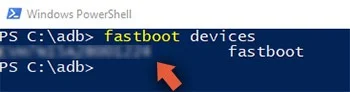
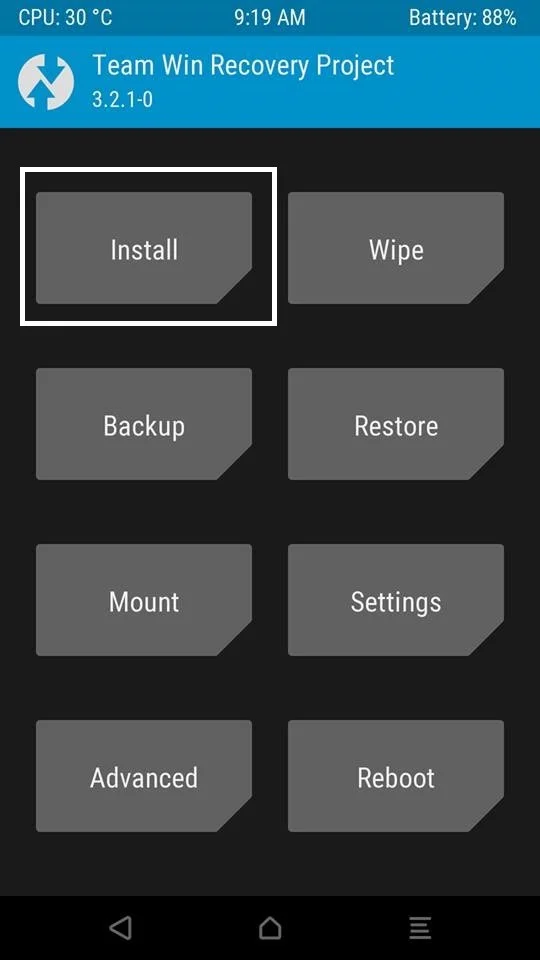


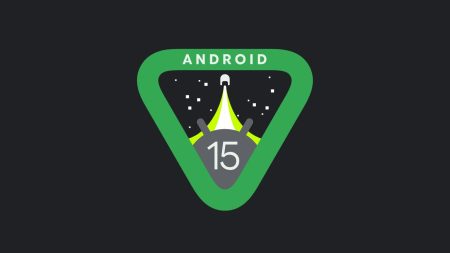
2 Comments
On a rooted Honor 10 on .120 (not on .104), do I need to flash recovery and ramdisk to reactivate OTA updates? Can I flash your .104 files or do I need the .120 files?
Hi Saeed, Please tell how to root honor 9N as the company has stopped providing unlock codes.