Well, that was super fast. This Monday Google released their final 9th iteration of Android, that is Android Pie. Just after some minutes, Essential came out of nowhere with an official Android Pie update. It was quite impressive and shocking news for the Essential Phone users. Throughout the Android P beta period, Essential had been right behind Google, but pushing Android 9 Pie on the same day it released is something historic for a non-Google device.
You can download the latest Android 9.0 Pie for Essential Phone and install it immediately using this guide. Devices that support Android Pie other than Pixels is influenced by the Project Treble. Essential Phone (PH-1) is one of them. It is the first non-Pixel device to get Pie update.

However, if the OTA didn’t reach to your phone, you can manually download the full firmware from here and install it. We will be using fastboot method to flash Android 9.0 Pie on Essential Phone (PH-1).
Essential Phone Android Pie Update Features
Google made the Official announcement of Android Pie last Monday on their Developer Blog. Essential tweeted the same thing on the same day. The OTA weighed 78.5 MB for those running Android P beta on Essential Phone, and 1047.2 MB for those running Android 8.1 Oreo. The new build number for final Android Pie is PPR1.180610.091.
Before downloading and installing, let us have a quick look at the latest Android 9.0 Pie features. We are sure you would love to use it on your phone.
- Gesture-based navigation
- Adaptive Battery
- Refreshed notification
- Rotation suggestion
- App Actions
- Text Classifier and Smart Linkify
- Slices
- Neural Networks API 1.1
- New system navigation
- Display cutout
- Notifications and smart reply
- Text Magnifier
- Biometric prompt
- Protected Confirmation
- Stronger protection for private keys
- DNS over TLS
- HTTPS by default
- Compiler-based security mitigations
- Multi-camera API and other camera updates
- HDR VP9 Video and HEIF image compression
- Enhanced audio with Dynamics Processing
- ImageDecoder for bitmaps and drawables
- Wi-Fi RTT for indoor positioning
- Data cost sensitivity in JobScheduler
- Open Mobile API for NFC payments and secure transactions
- ART performance
- Optimized for Kotlin
- Modern Android
Love the features? We love it too, and we know you are looking forward to installing Android 9.0 Pie on Essential Phone (PH-1). But before heading to the installation tutorial, we recommend you to check out the Pre-requisites section below.
Pre-requisites
- Make sure your phone has at least 80 – 85% charge. If not, please do charge it before starting the experiment.
- You need to enable USB Debugging mode to connect your Android phone to computer. (Settings > About Phone > Build number > Tap it 7 times to become developer; Settings > Developer Options > USB Debugging).
- Enable OEM Unlock: Settings > Developer options > Enable OEM unlock.
- Your bootloader must be unlocked from before to root Moto G6 Plus. If not, please do that first, then get back to our tutorial.
- You must install Android SDK tool on your computer.
- Also, enable OEM Unlocking in Developer Options which may need while flashing an image file.
- Install Essential Phone USB driver on your computer.
Backup your Android Device
We don’t want you to lose any data, or anything could go wrong unexpectedly. Before starting the tutorial, we strongly recommend you to make a full backup of your phone.
Once you are sure that you have completely backed up your data, proceed to the tutorial below to and update Essential Phone to Android Pie using fastboot.
Download Essential Phone Android Pie Update
- OTA link → PH1-OTA-PPR1.180610.091.zip
- Factory Image → PH1-Images-PPR1.180610.091.zip
How to Install Essential Phone Android Pie Update
There are two different methods to update the Essential Phone to Android Pie. Either you can sideload the Android Pie OTA using Stock Recovery, or you can flash the factory image. If your device is rooted, or a custom ROM is installed, you must adopt method 2.
Method #1: Sideload OTA using Stock Recovery
- Download Android 9.0 Pie for Essential Phone (PH-1) from the OTA link above.
- Install ADB and Fastboot driver (Ignore if already done).
- Switch OFF your device.
- Press and hold [Volume Down] + [Power] buttons till you see the bootloader/fastboot mode.
- Use Volume Keys to select “Recovery Mode” and press [Power] button to enter to the stock recovery.
- On the Android bot screen, hold the [Volume Up] button and tap the [Power] key once.
- Connect your phone to the computer using compatible USB cable (preferably, the official one, provided by Essential with the phone box).
- Select ‘Apply update from ADB.’
- Copy/Paste the downloaded file to your ADB directory [C:\adb].
- Open Command Prompt on the same directory as the folder with Android 9.0 Pie ZIP file. (Press the SHIFT key and right-click on an empty space. Select “Open PowerShell window here” or “Open command window here” from the pop-up menu.)
- Make sure that your device is being detected properly using the following command:
adb device
- The command will return a unique device ID right with the ‘fastboot’ message.
- Type the following code on your Command Window and HIT enter:
adb sideload PH1-OTA-PPR1.180610.091.zip
- Your OTA installation should start now!
- Once the installation is completed, select “reboot system now” option from the recovery menu.
Method #2: Flash Pie Factory Image using Fastboot
- Download Android 9.0 Pie Factory Image for Essential Phone (PH-1) from the link above.
- Install ADB and Fastboot driver (Ignore if already done).
- Switch OFF your device.
- Press and hold [Volume Down] + [Power] buttons till you see the bootloader/fastboot mode.
- Use Volume Keys to select “Recovery Mode” and press [Power] button to enter to the stock recovery.
- On the Android bot screen, hold the [Volume Up] button and tap the [Power] key once.
- Connect your phone to the computer using compatible USB cable (preferably, the official one, provided by Essential with the phone box).
- Now, extract the downloaded file (from Step 1) anywhere in the computer.
- Copy/Paste the extracted file to your ADB directory [C:\adb].
- Go to C:\adb and double-click on ‘flash-all.bat’ file. Essential Phone Android Pie update should start now!
- For Mac/Linux users: Open Terminal window on the same directory as the folder with Android 9.0 Pie files.
- Type the following Command and HIT enter:
./flash-all.sh
- Your OTA installation should start now!
- Once the installation is completed, the phone will automatically reboot into the upgraded OS.
Wait a while, and your phone may take up to 10 minutes to boot for the first time.
While the device boots, it shall run the latest Android 9.0 Pie firmware. Now, simply browse around and check out all the new Pie-specific features.
So you are done with this tutorial! You had successfully installed Android 9.0 Pie on your Essential Phone using our guide. If you faced any problem with performing this tutorial, please let us know by dropping a comment below. Our team will reply you back as soon as possible.
Is this post helpful? Please do share it on Social Media to THANK US.






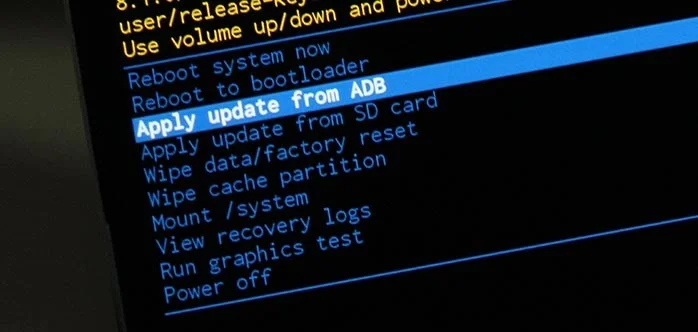

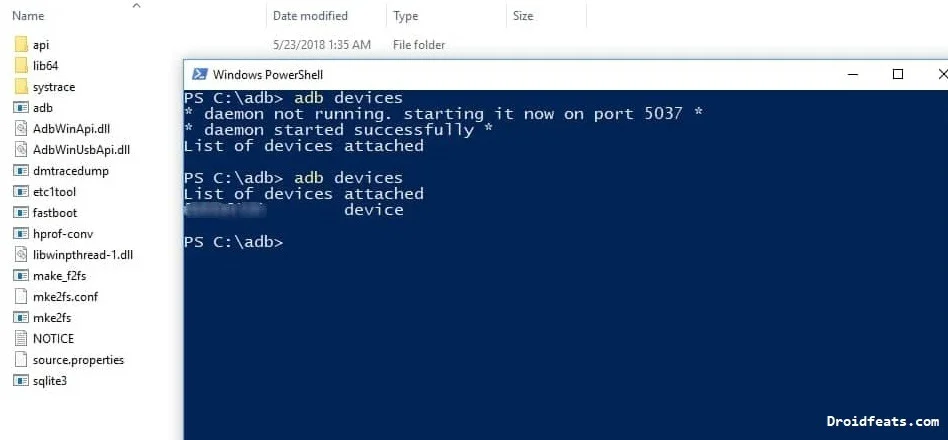
![[GUIDE] How to Root Essential Phone (PH-1) using Magisk ZIP [GUIDE] How to Root Essential Phone (PH-1) using Magisk ZIP](https://static.droidfeats.com/wp-content/uploads/2018/09/Essential-Phone-PH-1-450x253.jpg.webp)
![Update Honor View 10 to Android 9.0 Pie [GSI] Custom Firmware Update Honor View 10 to Android 9.0 Pie [GSI] Custom Firmware](https://static.droidfeats.com/wp-content/uploads/2018/08/Honor-View-10-450x253.jpg.webp)

1 Comment
Actually Essential recommends using a different USB-C cable for flashing. The one that comes in the box is for charging. Recommendation is on their website.