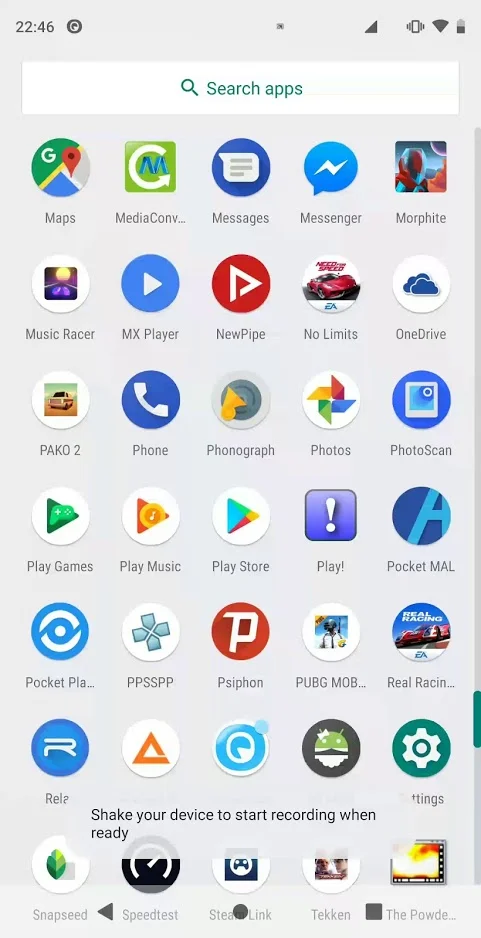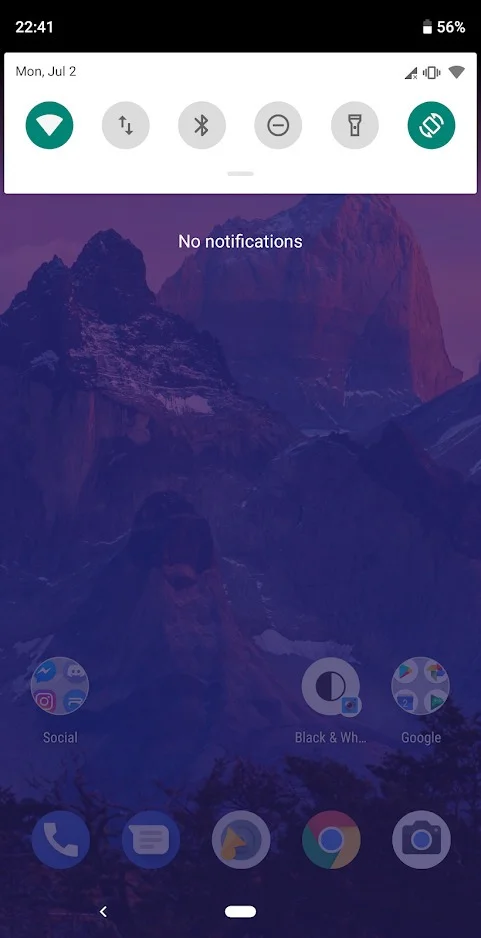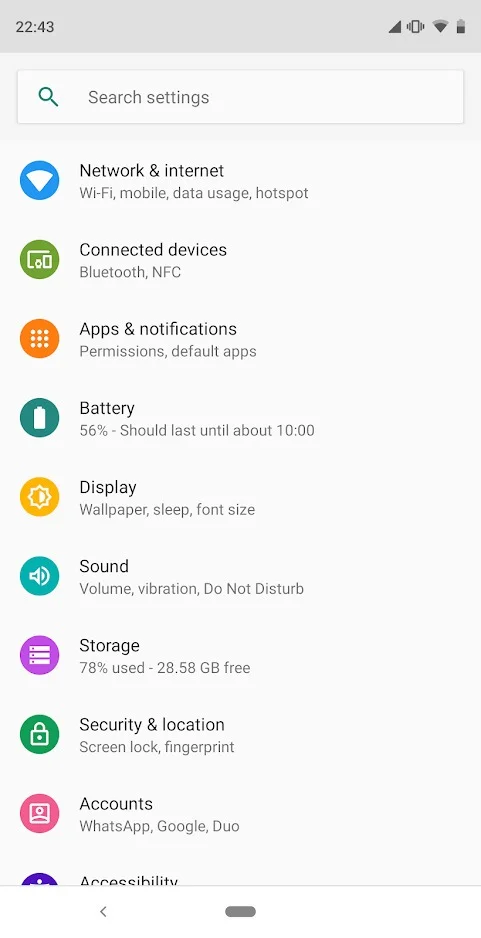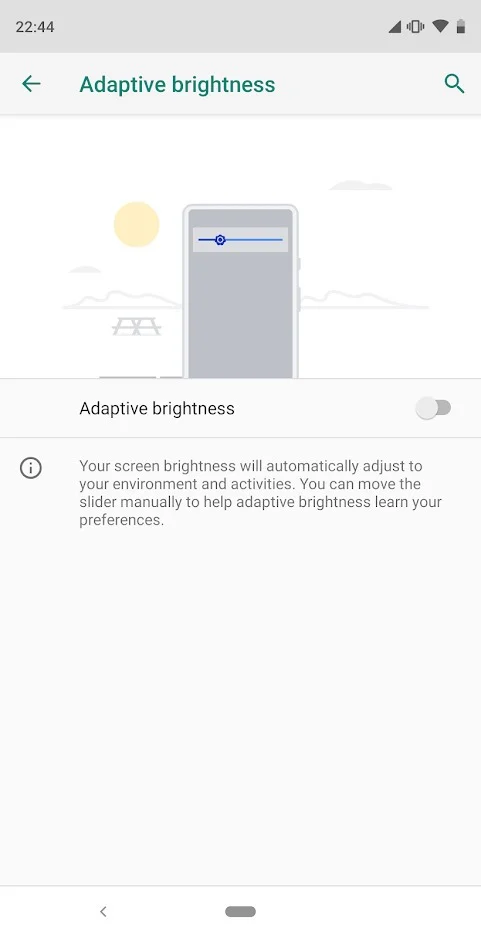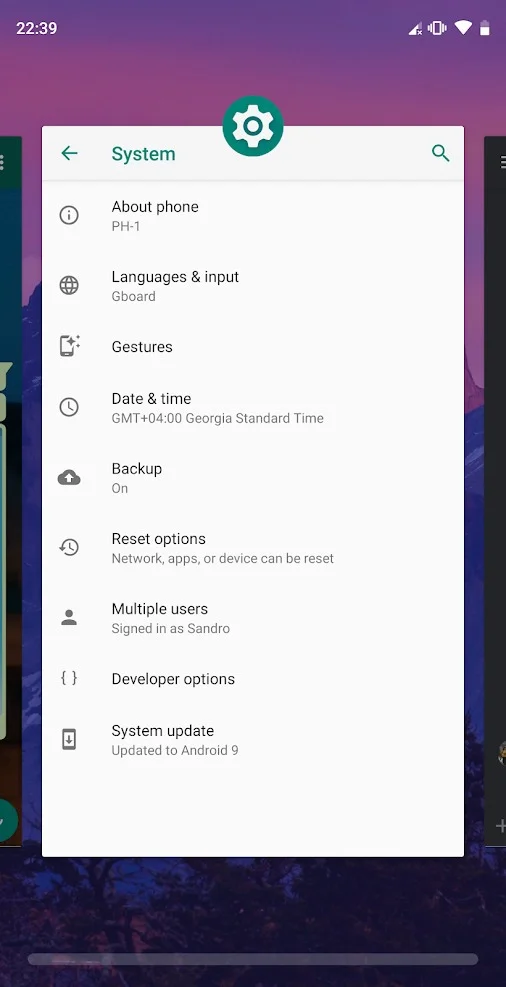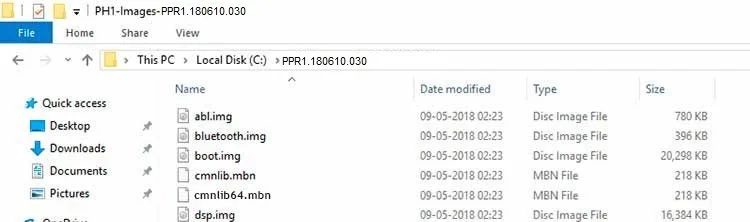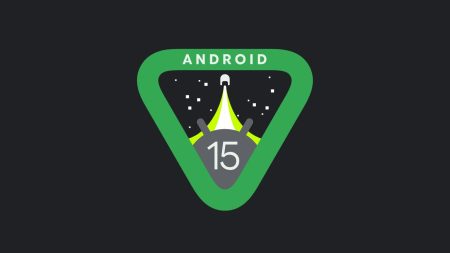- Essential Phone (PH-1) got latest Android P Beta 3 with July Security Patches.
- This build comes with the latest Android P-code integration, improved adaptive brightness ranges, and several stability fixes over the previous build.
- Android P for Essential Phone (PH-1) includes Project Treble — making way for the quick update.
- Download Android P Beta 3 System Image from the given links and install it using our tutorial below.
With the release of latest Android P Beta 3, there are some small changes and improvements over the previous build. The devices which are eligible for Android P would have to wait for few weeks to get the Beta update.
However, Essential Phone got the latest Android P Beta 3 along with July 2018 Security Patch. Thanks to the Essential company, they did an excellent job providing a fast update to their devices.
It’s clear that the company is valuing their users, paying attention to the user experience. The level of support is terrific which not only rolling fast system updates but also fixing the bugs that exist in their previous builds.
Those who are already using Android P Beta on Essential Phone (PH-1) will be receiving an update via OTA (Over-the-air). So, you don’t need to flash the latest version (Beta 3) via your computer.
This guide will help you to update your Essential Phone (PH-1) to Android P Beta 3 — the 9th iteration of Android Firmware. We have a tutorial below, with all necessary download links for Essential Phone Android P Beta 3. Read forward and grab them all.
Android P Beta 3 for Essential Phone (PH-1) details
The latest update of Android P Beta 3 for Essential Phone fixes some crashing issues that user faced with some popular apps including Facebook and Instagram. Adaptive Brightness has also improved which many users have a complaint about it on their last DP1 update. Also, the Mobile Hotspot issue has been fixed. Some of the known key features are given below:
- Adaptive Battery
- App Actions
- Smart Reply in notifications
- Slices
- New system navigation
- Text Magnifier
- Protected Confirmation
- Enhanced audio with Dynamics Processing
- Background restrictions
- Automatic Theme based on your Wallpaper color
- Biometric prompt: API for fingerprints, face, iris scanners
- Stronger protection for private keys
- Security patch level to July 2018
Screenshots
Screenshots Credit: TheIronLefty
Love this Firmware? We love it too. Now let’s proceed to the tutorial below and install Android P Beta 3 on Essential Phone (PH-1) quickly with some easy steps. But before that, please make sure to backup your important data because we don’t know when anything goes wrong. We have a list of Applications that may help you:
→ Top 10 Best Android Backup Apps – Secure your Data
Essential Phone (PH-1) USB Driver
Make sure you have correctly installed Essential Phone (PH-1) USB Driver on your computer. If not, please download it from our USB Driver Section below and install it correctly. Otherwise, your computer will not be able to detect your device.
Pre-requisites
- Make sure your phone has at least 80 – 85% charge. If not, please do charge it before starting the experiment.
- You need to enable USB Debugging mode to connect your Android phone to computer. (Settings > About Phone > Build number > Tap it 7 times to become developer; Settings > Developer Options > USB Debugging).
- Also, enable OEM Unlocking in Developer Options which may need while flashing factory image.
- You must install Android SDK tool on your computer.
- Your bootloader must be unlocked from before for installing a Factory Image. If not, please do that first, then get back to our tutorial. Check out the unlocking video below!
Download Android P Beta 3 for Essential Phone (PH-1)
These are 100 percent stock ROM that contains everything you need in a fully working Windows environment. Images included in a ZIP file are captured directly from Essential’s OTA server.
Full Dump (Stock) download:
- PPR1.180610.030 (Download) — Android P Beta 2
- PPR1.180510.022 (Download) — Android P Beta 1
- PPR1.180412.090 (Download) — Android P DP 2
- PPR1.180412.048 (Download) — Android P DP 1
Thanks to aer0zer0 (Recognized XDA Contributor) to share the links in AFH. Please make sure to download the correct package as per your requirements.
How to: Install Android P Beta 3 on Essential Phone (PH-1)
The tutorial will use fastboot. We have mentioned the full step-by-step instructions on How to install Android P Beta 3 on Essential Phone (PH-1). If you are entirely new to rooting, flashing a Custom ROM or an Official Firmware, please read the entire tutorial once before actually performing it on your device.
Tutorial
- Download Android P Beta 3 for Essential Phone (PH-1) from the given links and extract it on your computer.
- Extracted image will be looking like this:
- Now copy the extracted files to C:\adb (the location where the Android SDK tools are installed).
- The extracted image files and ADB (fastboot binaries) must be in the same folder.
- Turn off your phone. Now go to the Bootloader Mode. How? Press and hold Volume down + Power button until you see a bootloader message.
- Connect your device using USB Cable (the official one that provided by company) while in bootloader mode.
- Finally, navigate to C:\adb and double click on “flashall.bat” to install Android P factory image on your phone.
Your installation should start now! Hold on; it will take a couple of minutes to complete. Once the installation is complete, your phone will reboot. Unplug your device and you are done!
Hurray! Your Essential Phone (PH-1) has been updated to Official Android P Beta 3. Check Setting>About Phone to verify!
That’s it!
So you are done with this tutorial! You had successfully updated your Essential Phone (PH-1) using our guide. If you faced any problem with performing this tutorial, please let us know by dropping a comment below. Our team will reply you back as soon as possible.
Is this post helpful? Please do share it on Social Media to THANK US.
[Sources: Essential.com | Android Developers Blog ]