- OnePlus is rolling out its new update for OnePlus 5 as Open Beta 13.
- This update brings Project Treble supports based on Android 8.1 Oreo Official Firmware.
- A brand new UI with the improved user experience.
- Changelogs, Screenshots, and guide are here.
- Get the direct download link and tutorial to clean flash Open Beta 13 on OnePlus 5.
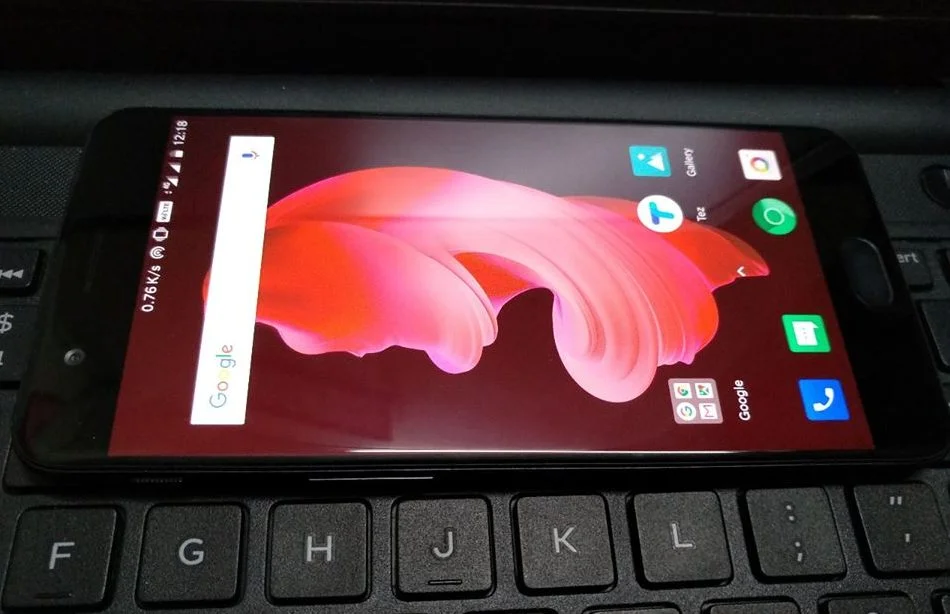
OnePlus 5 got the new update as Open Beta 13 with Project Treble support. In this build, the most exciting change is their brand new UI. The support for Project Treble is an outstanding feature, which should make OnePlus 5 compatible with Project Treble AOSP ROMs.
Here is the list of full Official changelogs for OxygenOS Open Beta 13 based on Android 8.1 Oreo on OnePlus 5:
System
- A brand new user interface
- Supported accent color customization
→ Feel free to customize any color you like with a color wheel
→ Entry: Settings – Display – Customization
- Supported Project Treble
→ After several months of evaluation and hard work, we finally found a solution to make this possible, and we are very excited to share this good news with you.
Launcher
- Improved search tags in the app drawer
- Added “New installs” category tag in the app drawer
- Improved app list for hidden space and toolbox
Phone
- Optimized logic for the contacts page
Weather
- Brand new design with improved user experience
Now it’s easy to find a newly installed App in the drawer, as this build adds a separate section for new Applications. The Weather App, Phone App, and Message App got a new update on their User Interface which looks pretty cool. Personally, I can say this is the best update for OnePlus 5 that I received till now. I am in love with my OnePlus 5, and you will be too soon.
This update packs a lot of cool features, but remember, if you want to update your OnePlus 5 via OTA (Over-the-air), you must be on the previous version of Open Beta software, (Open Beta 12). If not, you can directly flash the Official ZIP using TWRP Custom Recovery from my tutorial below.
Since this is a Clean Flash guide, you will lose all your data on installing via TWRP. So, before doing anything, please make a copy of all the data on your computer, so that you can restore them later. I always prefer a clean flash because dirty flash over the present ROM leads a lot of bugs in the phone which may drain battery and harm user experience. We have a list of Apps that may help you:
→ Top 10 Best Android Backup Apps – Secure your Data
[alert-warning]WARNING: All the custom ROMs, Official Firmware, How-to guides, tutorials, roots, hacks, and tricks mentioned on our site belong to the respective developers. We are not responsible if anything goes wrong with your device. Perform it at your own risk.[/alert-warning]Screenshots
Excited to the user interface? I installed Open Beta 13 today. Check out some of the cool shots of my phone:
Bootloader and Recovery
Recovery: This guide is a clean flash tutorial. We will be using TWRP Custom Recovery to flash Open Beta 13 ZIP file. So, make sure that TWRP is already installed on your device. If not, check out our OnePlus 5 TWRP guide from the link below:
→ Install Official TWRP [latest] on OnePlus 5 — Custom Recovery
Bootloader: The phone comes with a locked Bootloader. It need to be unlocked in order to install TWRP. If you still didn’t unlocked the bootloader of your OnePlus 5, follow our detailed guide from the link below:
→ How to Unlock Bootloader on OnePlus 5 — a step-by-step guide
Download OxygenOS Open Beta 13 for OnePlus 5
These are signed flashable OB 13 ZIP. Download from any one of the given link and proceed to the tutorial below.
Android File Host | Amazon AWS
Device: OnePlus 5
Version: Open Beta 13
Update time: 2018-07-04
File size: 1.70 GB
MD5 hash: 4a52670bca6bb019a2bb9a53b36ee4ec
See also: How to fix problems with the OnePlus 5 — Ultimate Guide
USB Driver for OnePlus 5
Make sure you have correctly installed OnePlus 5 USB Driver on your computer. If not, please download it from our USB Driver Section below and install it correctly. Otherwise, your computer will not be able to detect your device.
Things to Remember
- Make sure your phone has at least 80 – 85% charge. If not, please do charge it before starting the experiment.
- This tutorial will WIPE OUT all your DATA. Make sure to create a Backup of everything before starting the tutorial.
- Make sure your device has TWRP Custom Recovery installed from before. Otherwise, this tutorial will not work!
- You need to perform a Dalvik Cache wipe in recovery mode before installing the ROM.
- You need to enable USB Debugging mode to connect your Android phone to computer. (Settings > About Phone > Build number > Tap it 7 times to become developer; Settings > Developer Options > USB Debugging).
How to: Install OxygenOS Open Beta 13 on OnePlus 5
We have mentioned the full step-by-step instructions on How to install Project Android 8.1 Oreo ROM. If you are entirely new to rooting, flashing a Custom ROM or an Official Firmware, please read the entire tutorial once before actually performing it on your device.
See also: How to Root OnePlus 5 (OxygenOS)
TUTORIAL
- Download OxygenOS Open Beta 13 for OnePlus 5 on your computer from the above download section.
- Now, connect the device to your PC using the USB cable (preferably, the official one, provided by OnePlus with the phone box).
- Copy and paste the downloaded ZIP file to the internal storage of your phone.
- Switch Off your phone and disconnect the cable.
- Press and hold [Volume Down] + [Power Button] together to enter into the recovery mode!
- Once you are in the TWRP recovery mode, perform a full data wipe by tapping on “WIPE” Button. Also, perform a factory reset by swiping on the “Swipe to Factory Reset” option at the bottom.
- Go back to main menu (TWRP Home) and tap on “Install” button. From the list, choose the ZIP file (OnePlus5Oxygen 23 OTA 015 all 1807031546 74c1d175be1.zip) that you have copied in Step 3.
- Confirm the installation by swiping the “Swipe to Confirm Flash” option on the next screen.
- Now, tap on the “Wipe cache/dalvik” button to clean the ROM and stay away from any boot loop issues.
- Hit on “Reboot System” button!
Wait a while, and your phone may take up to 10 minutes to boot for the first time.
Hurray! Your OnePlus 5 should have got OxygenOS Open Beta 13 Android 8.1 Oreo Official Firmware installed by now. Go to Settings > About phone to verify.
Additionally, you can now try out some of the best Android Launcher on your new operating system.
That’s it!
So you are done with this tutorial! You had successfully updated your OnePlus 5 using our guide. If you faced any problem with performing this tutorial, please let us know by dropping a comment below. Our team will reply you back as soon as possible.
Is this post helpful? Please do share it on Social Media to THANK US.
[Source: OnePlus Forum | XDA developer]




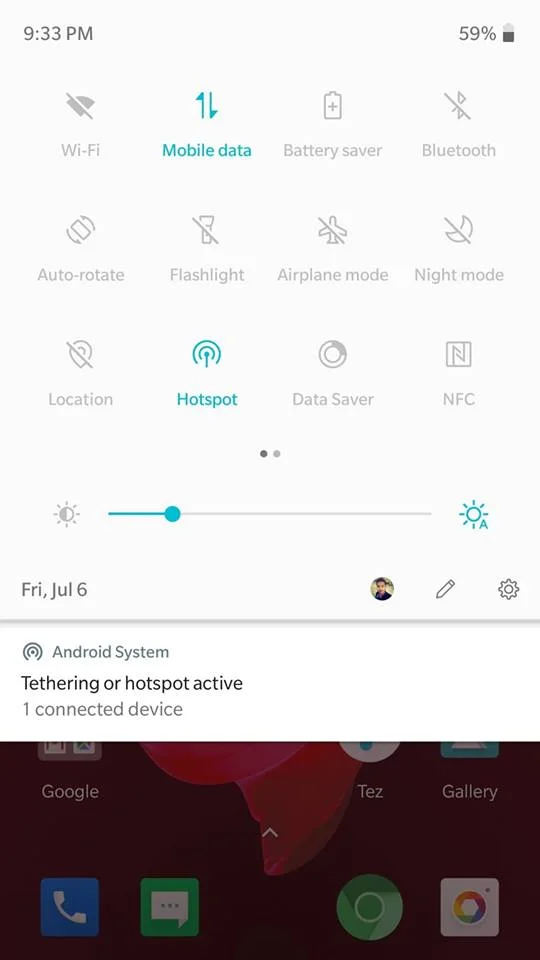
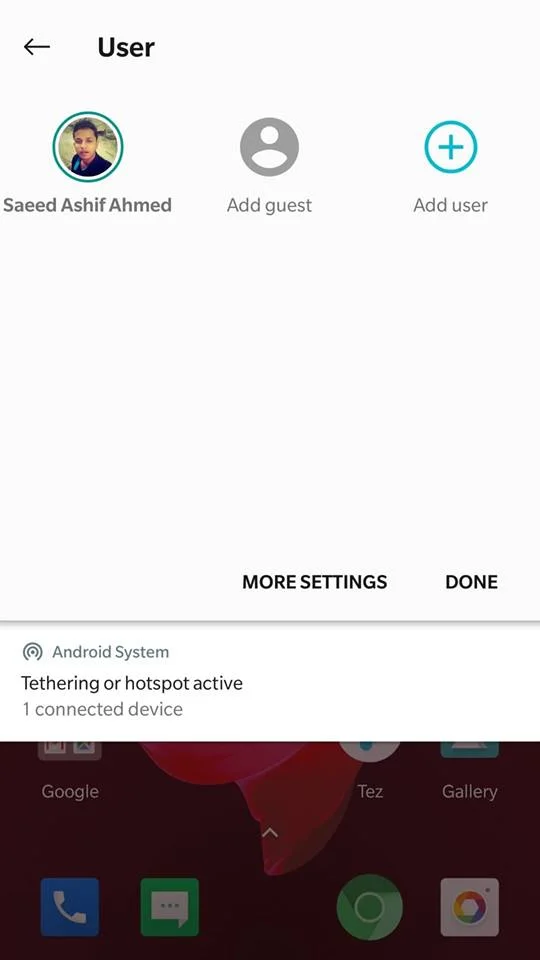
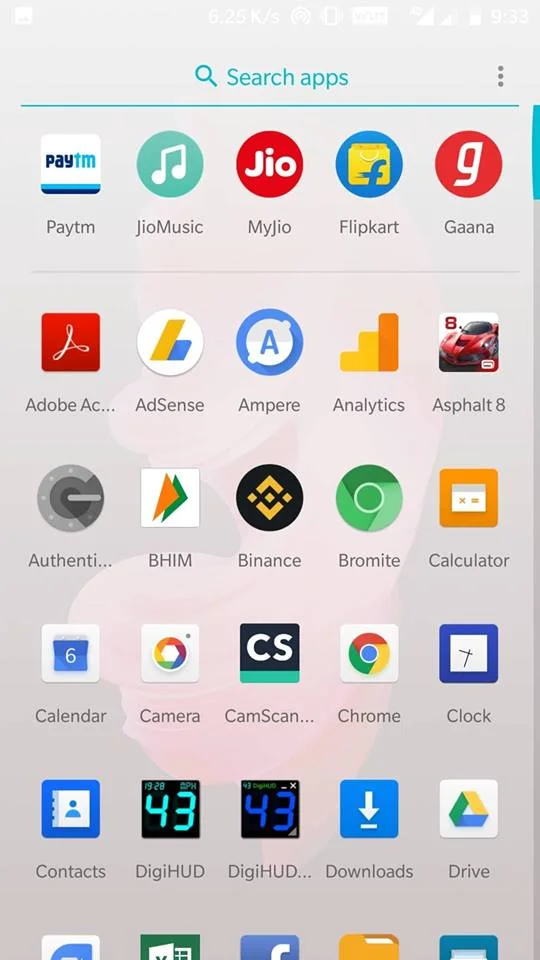
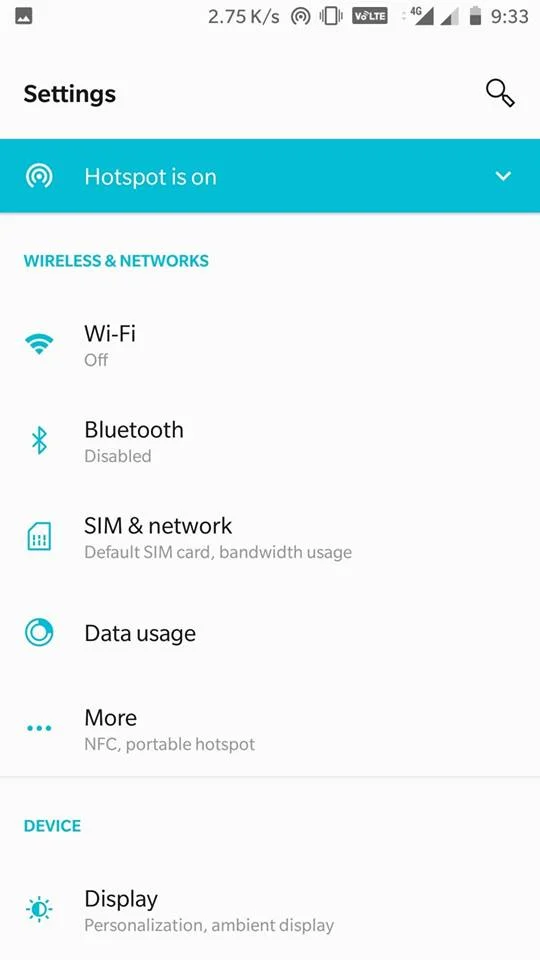
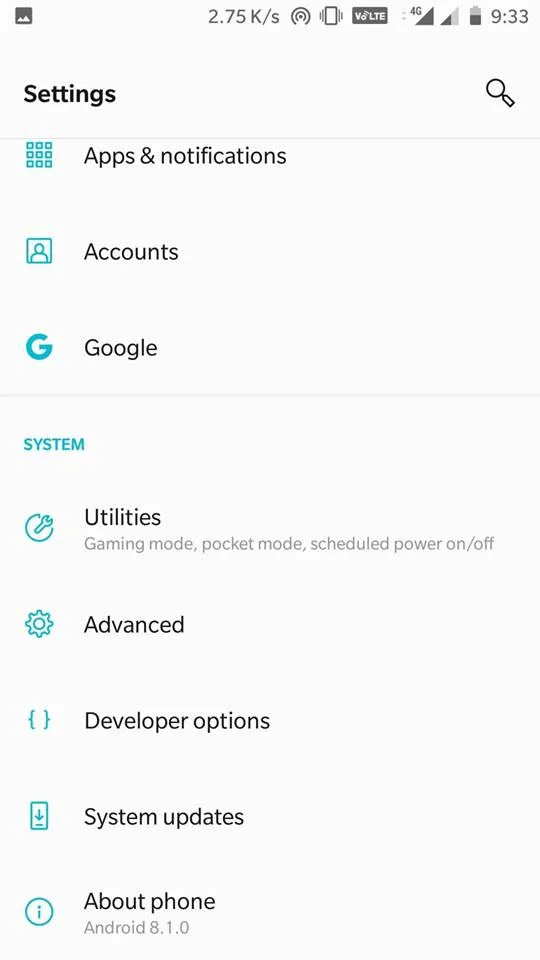
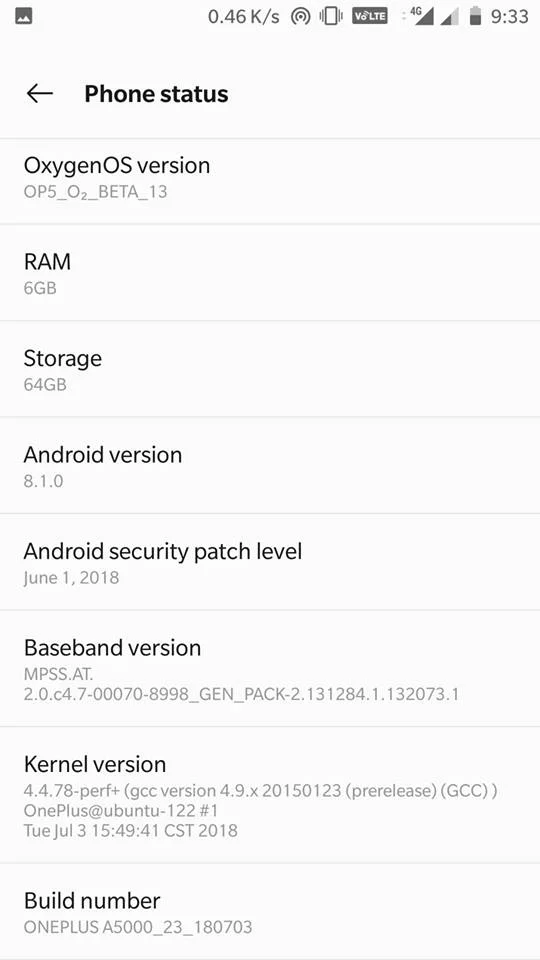
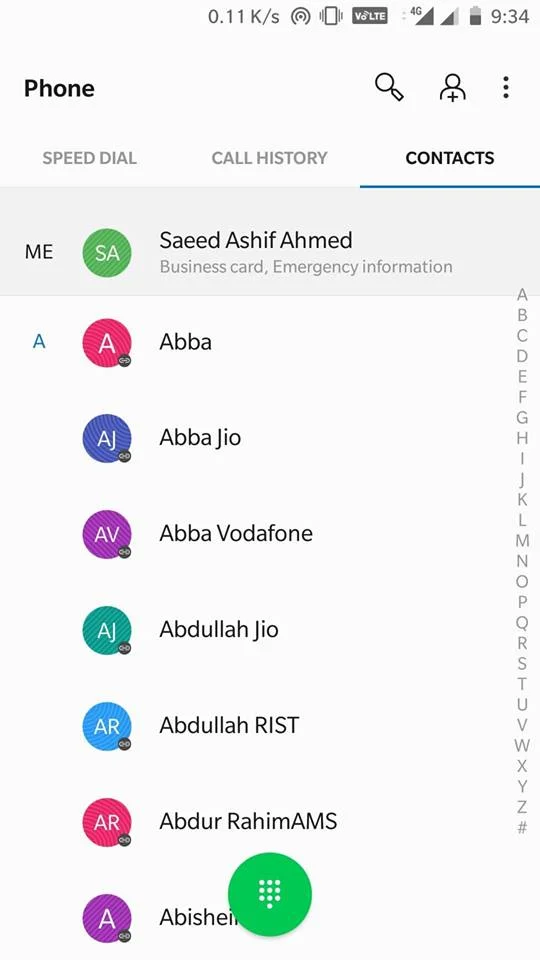
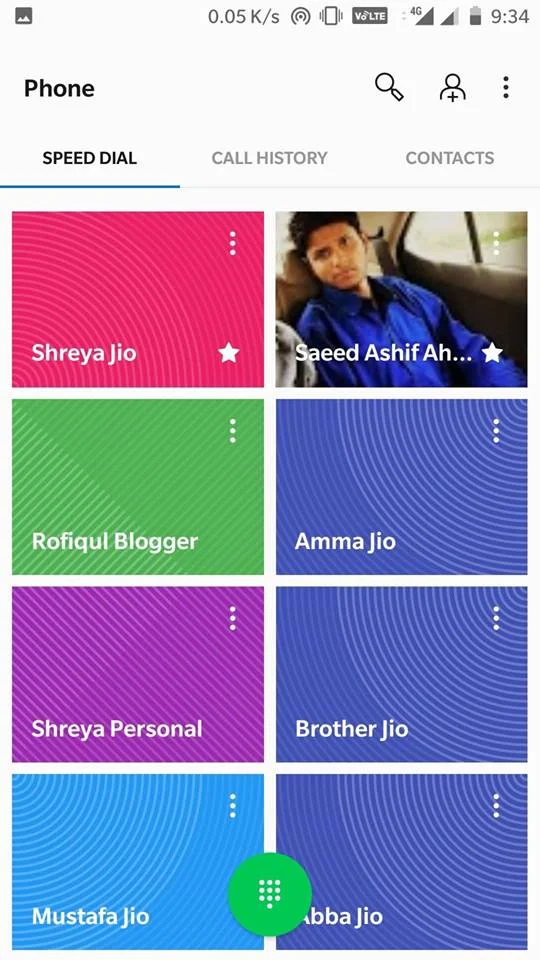
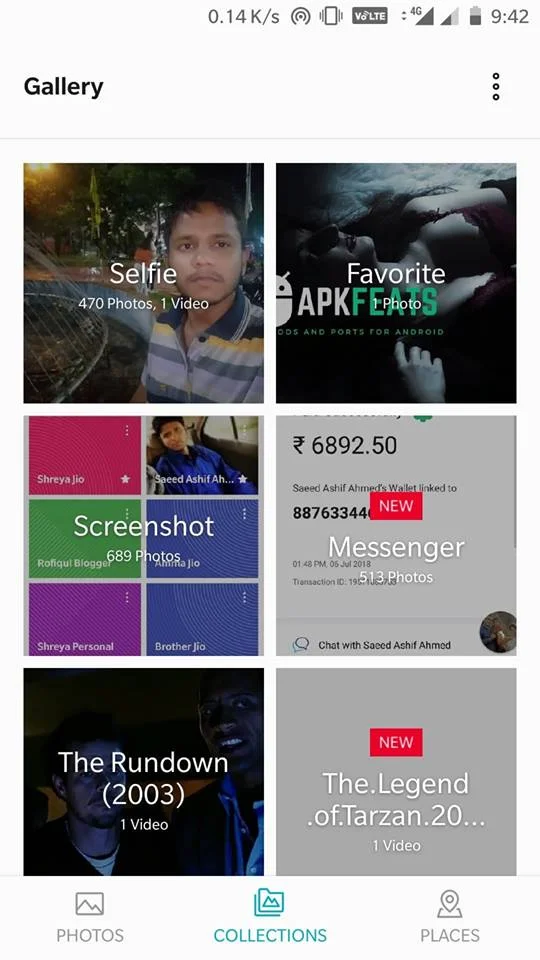
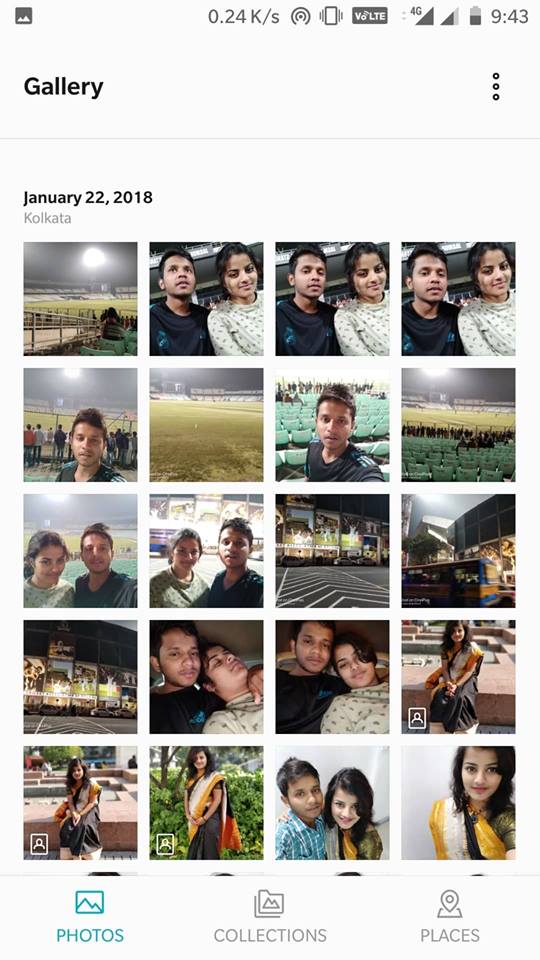
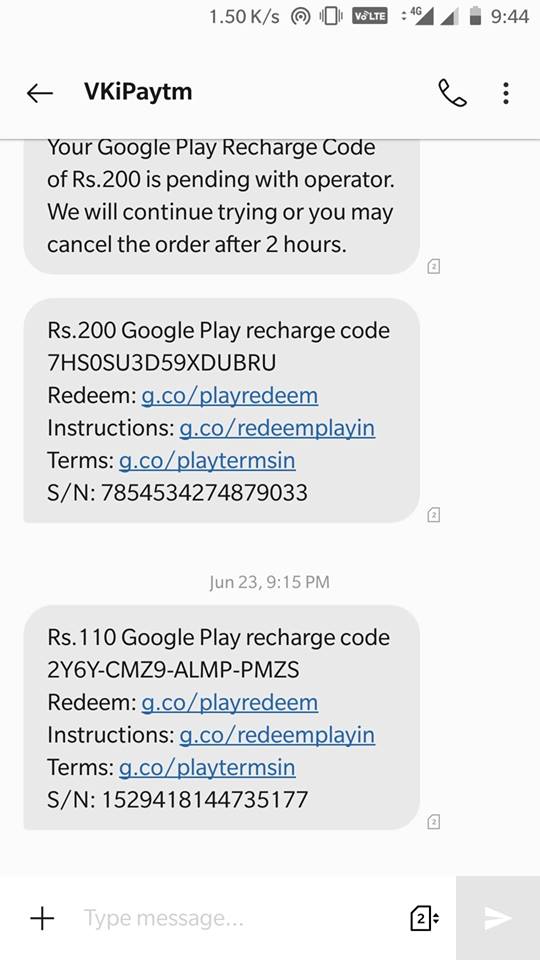
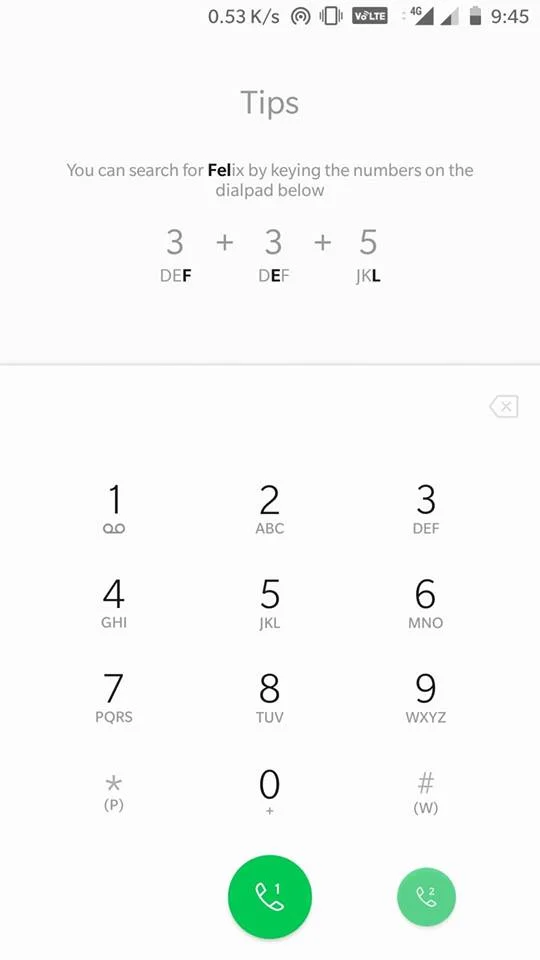
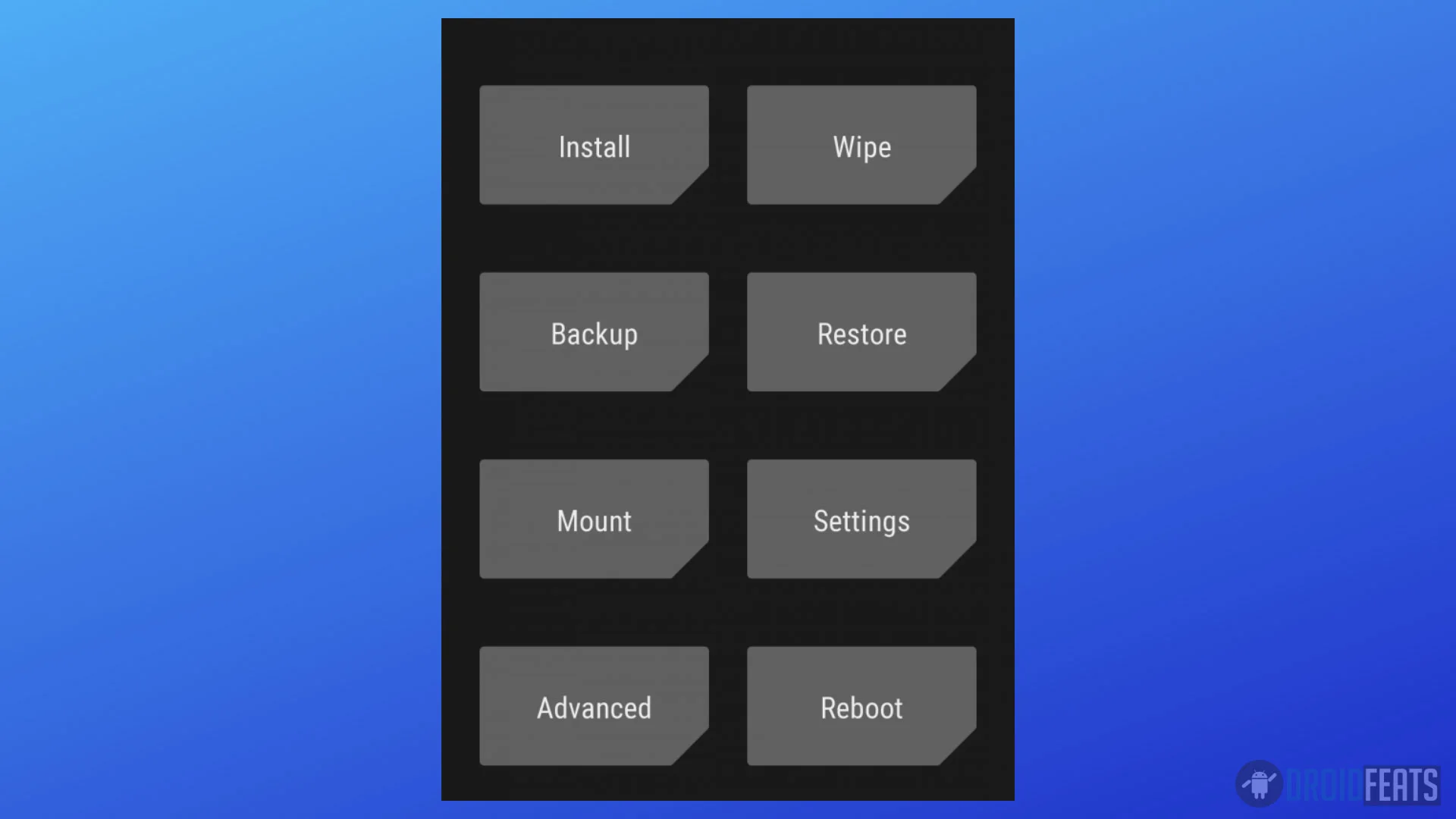
![Download OnePlus 11 GCam Port [Most Compatible Version] Download OnePlus 11 GCam Port [Most Compatible Version]](https://static.droidfeats.com/wp-content/uploads/2025/02/OnePlus-11-GCam-Port-450x245.webp)

