Huawei Honor View 10 was released with Android 8.0 Oreo with EMUI 8.0 skin. But we don’t know when the OEM will roll an official update of Android 9.0 Pie. Luckily the device supports Project Treble, which means, you are prone to get the latest update via the unofficial route. When Google announced Project Treble a couple of months back, there was some skepticism among the Android community about how fast Treble could bring the updates. Android Pie final build got released some days back, and the source code is uploaded to AOSP. This means the developers can quickly build Pie ROM for Android devices.

Fortunately, Honor View 10 is one of the devices that got Android 9.0 Pie GSI ROM via the unofficial route. Yes, you can now install Android 9.0 Pie GSI ROM (Project Treble based) on your Honor View 10 using this guide. After seeing this custom development, we can assume that how Treble can effect in the Android ecosystem.
This Pie ROM for Honor View 10 is AOSP based, which means a naked Android with ZERO bloatware. Some people might dislike the Chinese skin of EMUI. For them, this ROM might be perfect. Read ahead; we have a tutorial below on how to update Honor View 10 to Android 9.0 Pie.
Since we will be using the fastboot method to flash Pie on your phone, you will need to have some files on your computer. We have provided all the necessary download links below! Make sure to fulfill all the pre-requisites before starting the experiment.
Why Android 9.0 Pie Project Treble [GSI] ROM on Honor View 10?
Well, everyone who uses Android OS wants a newer firmware update. Google released Android 9 Pie a few days back, but only for Pixel devices. However, some OEM like Essential rolled Pie on the same day as Google. But this is not possible for every OEMs. It may take several months to get the latest system update. But if there is a custom build Android Pie available to download, why should you need to wait? Yes, it will break the warranty of your device along with the official OTA, but if you are eagerly waiting for the Pie update, you can try the flavor right now! Later on, if your mind change and you wish to go back to the previous OS, you can do that simply by flashing the official firmware. You will get the OTA support too.
At this time, the Project treble Android 9.0 Pie (GSI) ROM is in Alpha stage. It is certain that you will face some bugs, but you are welcome to report the issues to the respective developers. They already mentioned that they are working hard to fix them. We expect a stable release of Android 9 Pie GSI soon.
Moreover, this ROM doesn’t include Google applications. If you wish to use Google Apps, you need to flash the GApps package based on your device architecture right after flashing the ROM. However, this is not a permanent issue. You will undoubtedly get GApps included GSI ROM package in the future update.
Download Android 9.0 Pie [GSI] for Huawei Honor View 10
This device builds with the ARM64 architecture and A-type partitioning. So based on your device hardware, you need to download the correct GSI file. We have given the direct download links below for GSI v103 update. But for the latest update, please check Github Treble page and find your ROM based on the device hardware type.
- Android Pie GSI V103 (August 29):
⌊ A-only ARM64 devices ROM - Find the latest Pie GSI ROM release here
- Google Apps for Android 9.0
Note: Image files are highly compressed in XZ format. Please extract before flashing.
Google Apps for Android 9.0 Pie [info]
You won’t be able to access to Play store without GApps. No one wants that, right? So, you must be alert that your phone should already have a custom recovery like TWRP installed from before in order to flash GApps right after installing the ROM. For flashing the ROM, we will be using the fastboot method. So, once the flashing is completed, you need to reboot your phone to recovery mode immediately before the first boot and then flash the GApps ZIP file.
Backup alert
Our tutorial will completely wipe out your personal data (including contacts, messages and application files). So, we strongly recommend you to make a backup of your user files and copy it to your computer. Later on, you can restore it. If you had TWRP installed, please create a full system backup image file which is so-called Nandroid backup. This is helpful when the installation fails or stuck somewhere. You can get back to the previous OS and perform the experiment again. Anyway, check out some of the applications that may help in creating a local backup:
→ Top 10 Best Android Backup Apps – Secure your Data
Device USB connection
While playing with the fastboot codes, your phone should be connected to the computer. Also, your computer should detect the phone correctly. In that case, you must have USB driver installed on your PC. If not, please do it immediately by downloading driver from the link below:
Once you are sure that you had done with backup and USB driver, proceed to the tutorial below, and update Honor View 10 to Android 9.0 Pie GSI ROM.
Pre-requisites
- Your phone must have at least 80% charge. If not, please do that first. If your phone turns off in the middle of the installation, it may get brick permanently. No one wants that, right?
- You are going to flash system.img file here. So, your bootloader must be unlocked from before. If not, please do that first and get back to the tutorial.
- Make sure you have correctly installed Android USB Driver on your computer.
- Make sure to backup everything on your device before starting the tutorial. (Check out: Best Android Backup Apps – Secure your Data)
- Enable the USB debugging on your Android device.
- You must install Android SDK tool on your computer.
How to Install Project Treble AOSP ROM
- Download System image (*.img) for your device. Make sure to download the correct image file depending upon the support of A/B partition on your device.
- Now copy this image file to C:\adb folder where the ADB/Fastboot binaries will be present.
- Press and hold the SHIFT key and do a right-click on an empty space inside the folder.
- You should Select ‘Open PowerShell window here’.
- Connect your phone to the PC with the help of the USB cable.
- Now Boot your device into the Bootloader/Fastboot mode using the following command:
adb reboot bootloader
- Make sure that your device is being detected properly using the following command:
fastboot devices
- The command will return a unique device ID right with the ‘fastboot’ message.
- Lastly, install System on the device using the following command:
fastboot flash system <system-xx-xxxx.img>
- Now reboot your device using the following command:
fastboot reboot
Now, you should reboot your phone into stock recovery. Perform a factory reset to clean up any unnecessary files and cache junks.
When your device boots, follow the on-screen instructions for initial setup and you are done!
Hurray! Your Huawei Honor View 10 has been updated to Android 9 Pie AOSP ROM. Check Setting>About Phone to verify!
Additionally, if you want to install GApps, you can flash it using TWRP Recovery. Do this right after installing the ROM (before first boot). Otherwise, you may face bootloop issues. So you need to have this TWRP installed from before. But this won’t be required to do separately in future as the developer clearly said, he will integrate GApps in the OS.
If you wish to root your Honor View 10 on Android 9 Pie GSI ROM, follow this guide on How to Root Project Treble ROM using Magisk. The guide is Oreo-based, but still working on Android Pie.
Project Treble Android 9 Pie update issues
This ROM is in the initial stage. You might find some bugs. You can report to the respective developers via community forums. But some of the flaws that already detected are given below:
(Issues detected as on August 21, 2018)
- Hotspot
- NFC
- RIL on MTK running Android 8.0
- Front camera on Razer Phone
- Stock AOSP camera app on some devices. Please use OpenCamera app
- Android 9.0 vendor
- Several graphics glitches on Moto E5
The developer is inviting users to test this build and report the bugs they find so that he could fix them quickly to release a stable version of Android Pie AOSP ROM.
So you are done with this tutorial! You had successfully installed Android Pie on Honor View 10 using our guide. If you faced any problem with performing this tutorial, please let us know by dropping a comment below. Our team will reply you back as soon as possible. Also, let us know your opinions on the Android 9 Pie for Honor View 10.





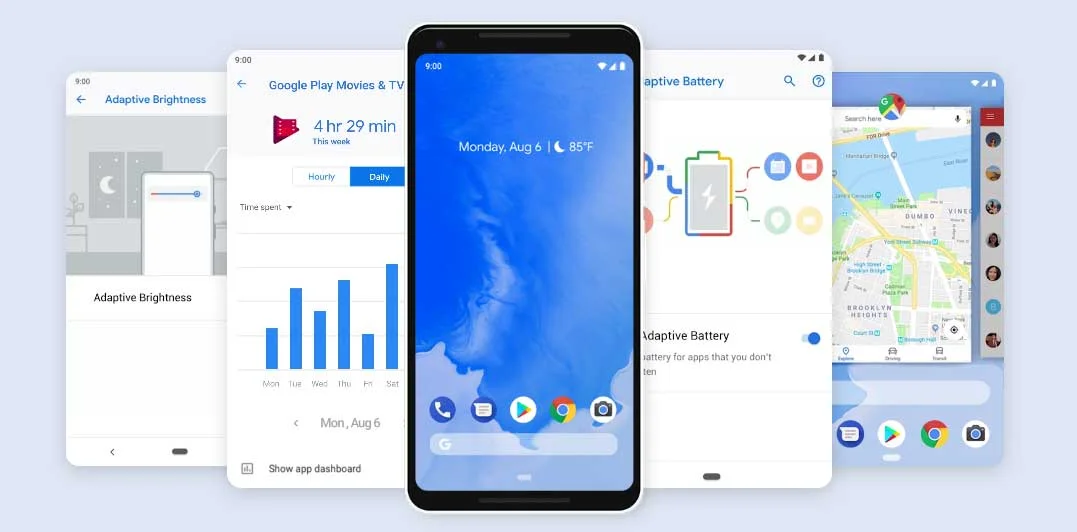

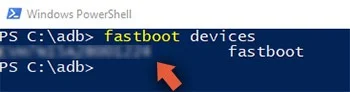
![Best custom ROM for POCO F1 (Android 10 based) in 2021 [Tested] Best custom ROM for POCO F1 (Android 10 based) in 2021 [Tested]](https://static.droidfeats.com/wp-content/uploads/2020/11/Resurrection-Remix-450x270.jpg.webp)
![Install Android 10 BERYLLIUM Havoc OS 3.x on Poco F1 [Custom ROM] Install Android 10 BERYLLIUM Havoc OS 3.x on Poco F1 [Custom ROM]](https://static.droidfeats.com/wp-content/uploads/2020/10/BERYLLIUM-Havoc-OS-450x253.jpg.webp)
