Essential Phone (PH-1), the only non-Google device that got Pie Update on the same day when Google released the final build for its Pixel devices. This Andy Rubin’s masterpiece can be now rooted using Magisk utility. Follow this tutorial on How to root Essential Phone using Magisk systemless root solution.
Essential Phone (PH-1) is a titanium class smartphone that has modular accessories, dual cameras, and a distinctive cutout on the screen. The software inside the phone is not affected by UX, no bloatware, and having a clean interface. There are a lot more packed inside this unique design. The company is really caring for their users, one can assume it by seeing their faster system upgrade via OTA (Over-the-air).
Related article: Install Essential Phone Android 9.0 Pie final Update Right Now [HOW-TO]

Root Essential Phone (PH-1)
The rooting and customizing Android is sort of slowish now. XDA Developer bmg1001 did a brilliant job of bringing TWRP support for Essential Phone. Now you can quickly flash any custom ROM or Magisk using TWRP on your Essential Phone (PH-1).
So, in order to root the Essential Phone (Ph-1), you need to install TWRP Custom Recovery first. After that, you can flash the Magisk ZIP file to get root access. But additionally, this process requires an unlock bootloader, and computer with Android Debug Bridge (ADB) and Fastboot utilities installed.
[alert-note]Update (14 September 2018): Essential Phone (PH-1) got Official TWRP support by the maintainer Dees_Troy. Thanks to him. Please download from the official link for a bug-free experience. [Download links are given below].[/alert-note]Downloads
Before starting the tutorial, please download the following files listed below to root Essential Phone. Make sure to copy all the files on your computer, where the ADB and Fastboot files are present (C:\adb).
- TWRP (Official) for Essential phone: twrp-installer-mata-3.2.3-0.zip | twrp-3.2.3-0-mata.img
- TWRP (Unofficial) by bmg101!
- Magisk 17.1 flashable ZIP for Essential Phone!
Rooting Essential Phone (PH-1) is fairly easy using the provided files. Since this phone has implemented A/B partition scheme, the recovery itself is packed inside the boot.img (kernel). Therefore, it is must to install a Custom Recovery before rooting the phone.
WARNING: All the custom ROMs, Official Firmware, How-to guides, tutorials, roots, hacks, and tricks mentioned on our site belong to the respective developers. We are not responsible if anything goes wrong with your device. Perform it at your own risk.
Pre-requisite
- Make sure your phone has at least 80 – 85% charge. If not, please do charge it before starting the experiment.
- You need to enable USB Debugging mode to connect your Android phone to computer. (Settings > About Phone > Build number > Tap it 7 times to become developer; Settings > Developer Options > USB Debugging).
- Your bootloader must be unlocked from before to root Essential Phone (PH-1). If not, please do that first, then get back to our tutorial.
- You must install Android SDK tool on your computer.
- Also, enable OEM Unlocking in Developer Options which may need while flashing an image file.
- Install Essential Phone USB driver on your computer.
How to Install TWRP and root Essential Phone
We have mentioned the full step-by-step instructions on How to install TWRP Custom recovery and root Essential Phone (Ph-1) using Magisk tool. If you are entirely new to rooting, flashing a Custom ROM or an Official Firmware, please read the entire tutorial once before actually performing it on your device.
Tutorial: How to install TWRP on Essential Phone (PH-1)
- Download all the required files from the above-given links to your computer.
- Now copy all the downloaded file to C:\adb folder where the ADB/Fastboot binaries will be present.
- Connect your phone to the computer using compatible USB cable (preferably, the official one, provided by Essential with the phone box).
- Open Command Prompt on the same directory as TWRP file. Press the SHIFT key and right-click on an empty space. Select “Open PowerShell window here” or “Open command window here” from the pop-up menu.
- On the PowerShell Window, type the following command and HIT enter:
adb reboot bootloader
(This will reboot the device into fastboot/bootloader mode.)
└ If you get a permission pop-up on your device to Ällow USB debugging”, tap OK. - Once you are in the fastboot mode, type the following command and HIT enter:
fastboot flash boot twrp-3.2.3-0-mata.img
(The command ends with the file name. If the file name changes in a newer version, type “fastboot flash <your-changed-name-here.img”)
- Once the recovery has been flashed, tap the volume buttons a few times until ‘Recovery mode’ appears on the fastboot screen. Use the Power button to select.
- You will be asked to enter your device Password/PIN/Pattern. Enter it to let system decrypt in recovery mode. If you don’t have any password, it won’t ask.
- Your Essential Phone should be in TWRP recovery now.
Tutorial: How to root Essential Phone (PH-1)
- Make sure; your phone is still connected to the computer.
- In the TWRP home screen, go to ‘Advanced’ > ‘ADB Sideload’ and swipe the sideload button.
- Sideload the TWRP installer using the following command:
adb sideload twrp-installer-mata-3.2.3-0.zip
- Next, Sideload Magisk ZIP using the following ADB command:
adb sideload Magisk-v17.1.zip
- The file will be sideloaded and flashed on your phone.
- Finally, reboot your device using the following command:
fastboot reboot
So, you are done here! No further steps are required for rooting.
Once you are done with everything, reboot your phone to the system, and verify root status using this Root Checker App.
So you are done with this tutorial! You had successfully installed TWRP and rooted Essential Phone (PH-1) using our guide. If you faced any problem with performing this tutorial, please let us know by dropping a comment below. Our team will reply you back as soon as possible.
Is this post helpful? Please do share it on Social Media to THANK US.






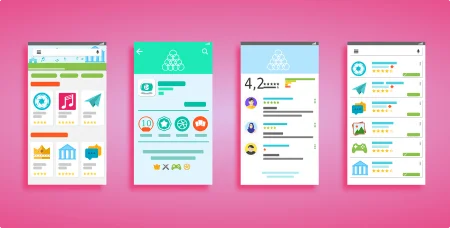
8 Comments
THIS IS THE FASTEST AND BEST WAY TO ROOT. Verified on 2 different PH-1’s. A couple of things:
1. I would suggest installing the modded TWRP that fixes the touch screen issue.
Link: https://drive.google.com/open?id=1YxJJj96Web0ikHXdHf_zboZT_KSYl7Nj
Command to issue instead of #6 above:
fastboot flash boot TWRP-SEP.img
2. Magisk v18 is out. Both work fine.
Link: https://github.com/topjohnwu/Magisk/releases/download/v18.0/Magisk-v18.0.zip
(The zip file needs to extracted!)
Command to issue instead of #4 under rooting:
adb sideload Magisk-v18.0.zip
Thank you providing the modded TWRP link. At the time of writing this tutorial, we didn’t got this modded recovery. Also, Magisk v18 was released few days back.
Thanks again for the updated links.
** Another critical item that must be added. **
Download the matching stock img file from here:
https://drive.google.com/open?id=1iayS6YHYZvqkD1Y8oYV3ewzW5aAPe8C2
This file needs to be copied onto the phone
* After step 5 above – add these commands *
fastboot reboot recovery
Swipe to begin, select “Install” then on the bottom right select “Install Image”
Now locate the IMG file we copied earlier ex: PIE-9.0-116-JAN.img
Don’t reboot – continue with step 3 above
* The purpose of flashing the stock boot image prevents the WiFi issues
Thank you so much n2locarz for your kind help.
No problem. Happy to verify the process. I feel confident that the added steps will complete the process. There are guides at XDA Developers that explain in more detail the reasons for those steps. I linked to this page on a few occasions in hopes that people “that simply want to get it done and don’t care for details” can follow your steps and quickly have success.
Yeah, true! Your steps helped us to complete the tutorial. Thank you again!
Hello, I noticed that your article needs to be updated. Just a friendly reminder.
Hi,
Thanks for reminding me again.
I will update in sometime.