Xiaomi Redmi 8 got the official TWRP support now! From this post, you will be able to install TWRP custom recovery on Redmi 8 and root using Magisk utility. Since Xiaomi has a large customer base, many of them are Android enthusiasts and developers. Hence, despite being a very new device, which was released a few days back, the Xiaomi Redmi 8 has got official TWRP support. We are glad to see that. Xiaomi’s fan should be happy; you can now install custom ROMs or flash any mods out there for this device. If you have just purchased the Redmi 8 and want to modify in the way you want, read ahead and install the TWRP custom recovery, which is the first step to do anything. A detailed guide is given below; read ahead!
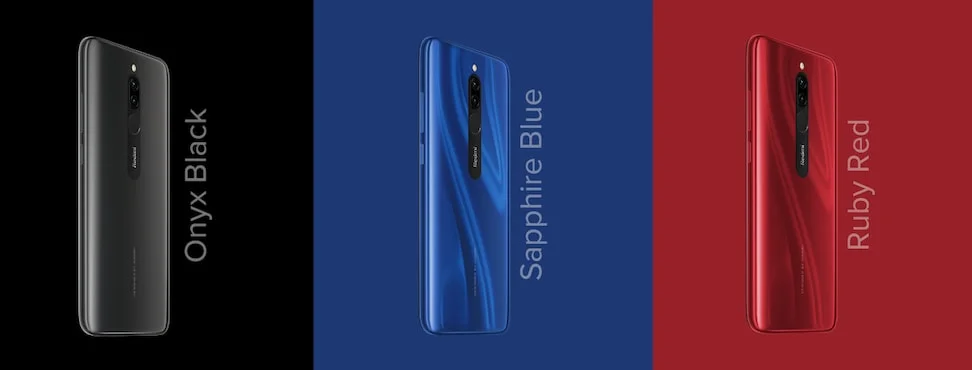
Redmi 8 comes with Android 9 Pie-based MIUI 11 OS. Hopefully, further down the road, we see Android 10 on this phone soon. But till then, you can install Android 10 Custom ROM on Redmi 8 using TWRP recovery. Even you can utilize the best root apps and root mods such as Magisk Modules on this phone. Moreover, you can flash the Magisk root package once you have successfully booted into TWRP. For a detailed guide, read the tutorial ahead. It includes all the necessary steps with the official download links, which are required to install the latest TWRP package.
This recovery will not only help in installing Custom ROM but also gives some option to create a full backup of a device. In case anything goes wrong, you can simply restore the backup and get your device life back.
Xiaomi Redmi 8 TWRP Recovery
Download the official TWRP Custom Recovery for Xiaomi Redmi 8 from the link below. The code name for this device is olive. Make sure to download the latest version only.
- Download: twrp-3.3.1-1-olive.img (latest)
(twrp-3.3.1-1-olive.img is the latest version so far. But keep checking the official page for the most recent version always.)
[alert-note]WARNING: All the custom ROMs, Official Firmware, How-to guides, tutorials, roots, hacks, and tricks mentioned on our site belong to the respective developers. We are not responsible if anything goes wrong with your device. Perform it at your own risk.[/alert-note]Root Redmi 8 (Download latest Magisk Utility)
For rooting, we will be using Magisk Systemless root utility. Download the latest version from the link given below:
[mks_button size=”medium” title=”Download Magisk ZIP” style=”squared” url=”https://droidfeats.com/download-magisk-zip/” target=”_blank” bg_color=”#1e73be” txt_color=”#FFFFFF” icon=”fa-download” icon_type=”fa” nofollow=”0″]
Pre-requisite
- Make sure your phone has at least 80 – 85% charge. If not, please do charge it before starting the experiment.
- You need to enable USB Debugging mode to connect your Android phone to computer. (Settings > About Phone > Build number > Tap it 7 times to become developer; Settings > Developer Options > USB Debugging).
- You must install Android SDK tool on your computer.
- Your Redmi 8 should have the bootloader unlocked from before. Otherwise, this tutorial won’t work. If your bootloader is still locked, you can try out our detailed guide on how to unlock the bootloader of Xiaomi Redmi 8 using the Mi Unlock tool. Once done with the unlocking part, you can get back to this tutorial.
Download Redmi 8 USB Driver
Make sure you have correctly installed Xiaomi Redmi 8 USB Driver on your computer. If not, please download from any official source and install it correctly. Otherwise, your computer will not detect your device.
→ Download the latest Xiaomi Redmi 8 USB Driver
Backup Redmi 8
But before starting the tutorial, we suggest you to backup your important documents from the device and make a copy of it to your computer. On performing our experiment, your device will get wiped, and you will lose everything from the phone. We don’t want that. in that case, we have a list of Application that may help you on creating backup within the phone. Later on, you can copy the files to computer for a safe side.
→ Top 10 Best Android Backup Apps – Secure your Data
Once you are sure that you are done with the backup stuff, please proceed to the tutorial below on How to Root Xiaomi Redmi 8 quickly.
How to install TWRP and root Redmi 8
We have mentioned the full step-by-step instructions on how to install TWRP and root Redmi 8 using Magisk Utility. If you are entirely new to rooting, flashing a Custom ROM or an Official Firmware, please read the entire tutorial once before actually performing it on your device.
Tutorial: How to install TWRP on Xiaomi Redmi 8
- Download all the required files from the above-given links to your device. Also, keep a copy of the TWRP image file on your computer.
- Connect your phone to the computer using compatible USB cable (preferably, the official one, provided by Xiaomi with the phone box).
- Open Command Prompt on the same directory as TWRP file. Press the SHIFT key and right-click on an empty space. Select “Open PowerShell window here” or “Open command window here” from the pop-up menu.
- On the PowerShell Window, type the following command and HIT enter:
adb reboot bootloader
(This will reboot the device into fastboot/bootloader mode.)
└ If you get a permission pop-up on your device to “Allow USB debugging”, tap OK. - Once you are in the fastboot mode, type the following command and HIT enter:
fastboot flash recovery twrp-3.3.1-0-olive.img
(The command ends with the file name. If the file name changes in a newer version, type “fastboot flash recovery <your-changed-name here.img”)
- Once the file is flashed, reboot your device! Carefully hold the Volume Up button now. While holding, type the following command and HIT enter to reboot into TWRP recovery.
fastboot reboot
- TWRP Recovery: In order to reboot into recovery mode, use Volume rockers to select “Recovery mode” option and press Power button to select. You will get access to TWRP.
- You will be asked to enter your device Password/PIN/Pattern. Enter it to let system decrypt in recovery mode. If you don’t have any password, it won’t ask.
So, you are done here! No further steps are required for TWRP image file.
Tutorial: How to root Xiaomi Redmi 8
There are two methods to root Xiaomi Redmi 8 using Magisk:
- Flash the Magisk ZIP using TWRP recovery.
- Patch the stock boot image of your current firmware and flash it using fastboot.
However, the second method is not recommended for novice users since it is quite tricky. You need to familiarize with the steps before you proceed with it. Both methods are described in our detailed tutorial below:
→ How to install Magisk to root Android devices – Universal Systemless Interface
Once you are done with everything, reboot your phone to the system, and verify root status using this Root Checker App.
Interested on Google Camera port on Xiaomi Redmi 8? Check out our GCam port section from the link below:
So you are done with this tutorial! You had successfully installed the latest TWRP official and rooted Xiaomi Redmi 8 using our guide. If you faced any problem with performing this tutorial, please let us know by dropping a comment below. Our team will reply you back as soon as possible.
Is this post helpful? Please do share it on Social Media to THANK US.






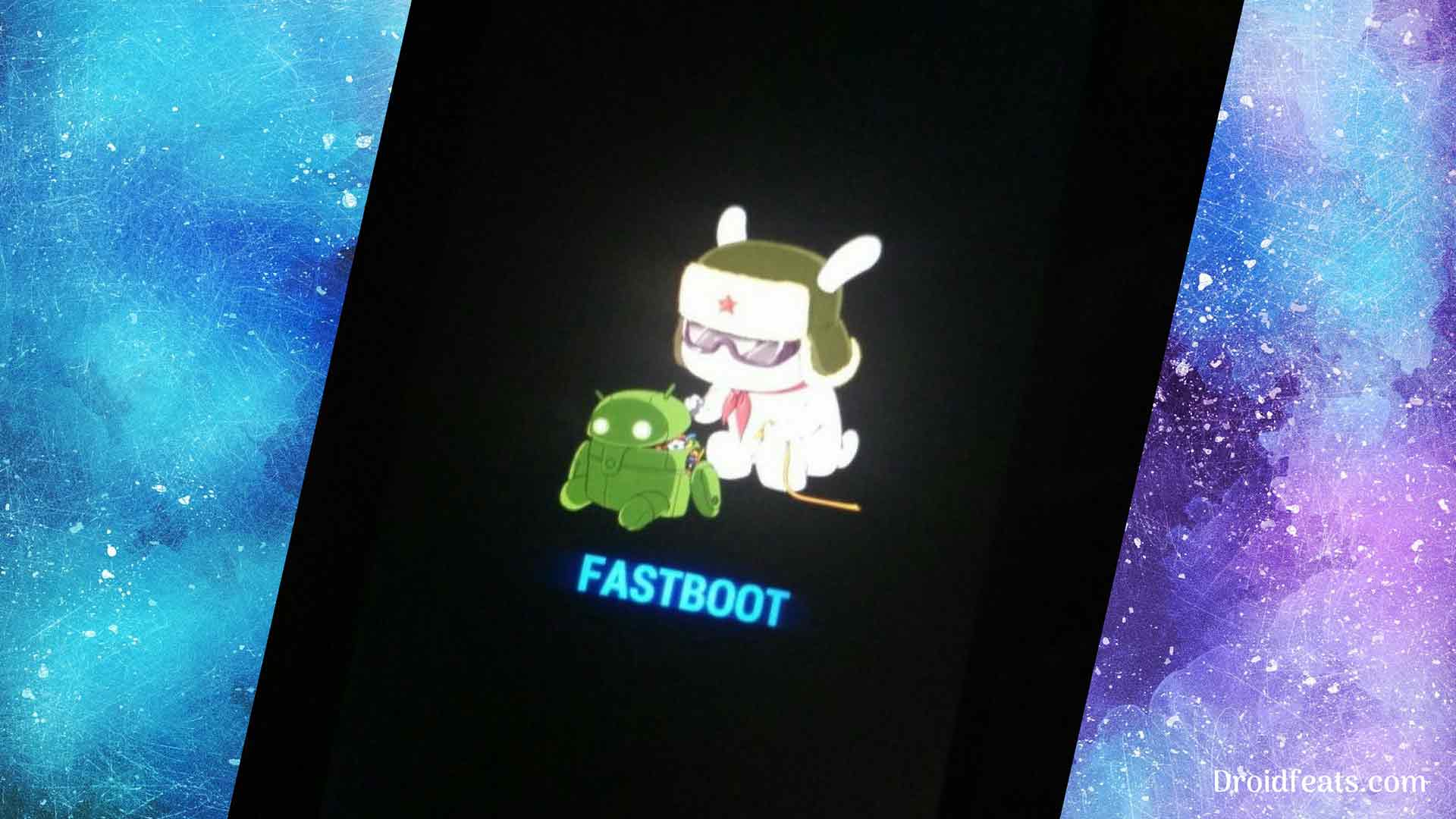
![Download Redmi 9a GCam Port [Most Compatible Version] Download Redmi 9a GCam Port [Most Compatible Version]](https://static.droidfeats.com/wp-content/uploads/2025/03/Redmi-9a-GCam-Port-sample-450x245.webp)
![Download Redmi 9 GCam Port [Most Compatible Version] Download Redmi 9 GCam Port [Most Compatible Version]](https://static.droidfeats.com/wp-content/uploads/2025/02/Redmi-9-GCam-Port-450x245.webp)
3 Comments
Please ask before installing TWRP and rooting in this article do I need to unlock the phone bootloader or not?
Hello Nguyen,
Yes, you need to unlock the bootloader first before installing the TWRP recovery. Please do that first; otherwise, this tutorial won’t work.
Here’s the tutorial for unlocking: https://droidfeats.com/how-to-unlock-bootloader-on-redmi-8/