From this tutorial, you will be able to unlock the bootloader of Huawei Mate 20 X 5G using the official method. This guide is written in such a way so that the first time user doesn’t get confused. A beginner guide, along with essential tips are given below; read ahead!

Huawei Mate 20 X 5G a big-screened 5G phone having high power to handle everything on Android. With a nice triple camera setup, the Mate 20 X 5G is a strange beast. It’s a perfect device for streaming, gaming, and poised to take advantage of fast 5G data speeds, thanks to its huge screen and ample power.
With a 7.2-inch screen, 40 MP camera, and a Kirin 980 chipset powering experience, this device is versatile. Talking about the software part, the Huawei Mate 20 X 5G comes with Android 9.0 on EMUI 9 skin. The phone has plenty of access from the Google Play Store, and Huawei has guaranteed support for the Mate 20 series in the future.
Anyway, Huawei’s EMUI skin is not for everyone. Like iPhone, Huawei doesn’t have an app drawer by default. However, you can enable it from the settings menu if you want to keep your home screens app-free.
Since the EMUI skin is not for everyone, people might be looking forward to unlocking the bootloader of Mate 20 X 5G. Once unlocked, one can install a custom recovery like TWRP and flash Custom ROMs like LineageOS 17.1 and Pixel Experience.
Since Huawei Mate 20 X 5G is a high ended device, it’s quite certain that the device will get several custom ROMs, recovery supports, mods, and other modifications from the developer community like XDA. So, in order to utilize the full benefit of your Mate 20 X 5G, you need to unlock the bootloader. This is the first step for any modification on an Android smartphone.
Huawei allows unlocking the bootloader officially. However, the phone ships with a locked bootloader for security purpose and reliability as everyone is not tech-savvy — to modify the system. So, we will be using the official method to unlock the bootloader on Huawei Mate 20 X 5G; read ahead!
Pre-requisites
- Install ADB and Fastboot driver!
- You need to enable USB Debugging mode to connect your Android phone to computer. (Settings > About Phone > Build number > Tap it 7 times to become developer; Settings > Developer Options > USB Debugging).
- Make sure your phone has at least 80 – 85% charge. If not, please do charge it before starting the experiment.
- Obtain the product ID of your Huawei device: Open the dialer app and enter *#*#1357946#*#* to fetch the Product ID.
- Note down the IMEI number and product serial number of your phone. Go to Setting > About > Status. Alternately, you can find it on the box of your phone.
The method for unlocking the bootloader is quite easy; we have a detailed guide below, along with the essential tools that you need to download. All the download links are given below with a complete step by step tutorial. Read ahead and don’t skip a single part of this guide.
About Huawei Mate 20 X 5G
| Network | GSM / HSPA / LTE / 5G |
| Chipset | HiSilicon Kirin 980 |
| Memory | 256GB 8GB RAM, UFS 2.1 |
| Primary Camera | 40 MP, f/1.8, 27mm (wide), 1/1.7″, PDAF, Laser AF, 8 MP, f/2.4, 80mm (telephoto), 1/4.0″, PDAF, Laser AF, OIS, 3x optical zoom, 20 MP, f/2.2, 16mm (ultrawide), 1/2.7″, PDAF, Laser AF |
| Front Camera | 24 MP, f/2.0, 26mm (wide), 1/2.8″, 0.9µm |
| Display | OLED capacitive touchscreen, 16M colors |
| Size | 7.2 inches, 130.7 cm2 (~87.6% screen-to-body ratio) |
| Resolution | 1080 x 2244 pixels, 18.7:9 ratio (~346 ppi density) |
| OS | Android 9.0 (Pie); EMUI 9.1 |
| GPU | Mali-G76 MP10 |
| Battery | Li-Po 4200mAh |
The phone is still on Android 9.0 Pie, but it doesn’t mean that it won’t get Android 10 in the near future. We are not sure if the company will roll Android 10 OTA on the Huawei Mate 20 X 5G or not, but we can expect something amazing from the XDA Developers. Whether the company keeps supporting the phone or not, but the developer community definitely does up to a certain extent. You can expect some custom ROM based on Android 10 on this device.
Once you unlock your phone, you can install a custom recovery like TWRP and flash Magisk ZIP to root your device. We also have a tutorial on how to root Huawei Mate 20 X 5G using Magisk or SuperSU utility. So proceed to the guide below, but before starting the tutorial, check out some vital information and prerequisites which would be required while unlocking.
Benefits of Unlocking Bootloader on Huawei Mate 20 X 5G
There are many benefits of Unlocking Bootloader on an Android device. Android Enthusiast or super users love to use root App from Play Store and XDA forum. So, for them, Unlocking Bootloader is the first step to experiment. Some of the main benefits of Unlocking Bootloader are:
- Rooting: You can root your device using Magisk or SuperSU once you have a unlocked phone.
- Custom ROM: You can try out some of the cool Custom ROM out there in the community forum for your device.
- Custom Recovery: You can replace your current stock recovery with Custom Recovery like TWRP. Recovery helps on flashing any kind of supported ZIP files on your device.
- System modification: You can modify your Android OS in the way you want using some Xposed Modules or Magisk Modules.
- Clean Flash: Sometimes, updating software via OTA can cause bootloop issues on your device because of existing cache from the older OS. You can clean flash the official ROM ZIP using TWRP by erasing the previous version, which gives a fresh OS.
Thanks to Huawei for providing a simple mechanism to unlock the bootloader with the fastboot tool. But before heading to the tutorial, please check out the pre-requisites below. Make sure to fulfill all before proceeding to the tutorial.
WARNING: All the custom ROMs, Official Firmware, How-to guides, tutorials, roots, hacks, and tricks mentioned on our site belong to the respective developers. We are not responsible if anything goes wrong with your device. Perform it at your own risk.
Backup Huawei Mate 20 X 5G (Warning)
Unlocking the bootloader on Huawei Mate 20 X 5G will erase everything from your phone. This includes SMS, photos, apps, videos, games, contacts, or anything on your internal storage. So, before proceeding to the tutorial, make sure to back up everything from your device. This backup application list might help you:
Once you are sure that you have completely backed up your data, proceed to the tutorial below to unlock bootloader on Huawei Mate 20 X 5G using fastboot.
Download Huawei Mate 20 X 5G USB Driver
Make sure you have correctly installed Huawei Mate 20 X 5G USB Driver on your computer. If not, please download from any official source and install it correctly. Otherwise, your computer will not detect your device.
How-To: Unlock Bootloader on Huawei Mate 20 X 5G
We have mentioned the full step-by-step instructions on how to unlock bootloader on Huawei Mate 20 X 5G using official method. If you are entirely new to rooting, flashing a Custom ROM or an Official Firmware, please read the entire tutorial once before actually performing it on your device.
Step #1: Fetch the unlock code
[alert-warning]In order to Unlock Bootloader on Huawei Mate 20 X 5G, you need to fetch a 16 digit unique bootloader unlock code directly from Huawei. Procuring the code will void the warranty of your device.[/alert-warning][alert-announce]
UPDATE: Huawei is no longer providing unlock codes. Following are the third-party services that offer unlock codes for Huawei devices (if you are looking for an alternative):
- FunkyHuawei (price: $55)
- Ministry of Solutions (price: $35)
- Global Unlocking Solutions (price: $22)
[/alert-announce]
- Log on to the Official Huawei Bootloader Unlock request page.
- Fill the details and click on “REGISTER” button. You will be redirected to the agreement page, where you need to check the box for “I have read and accepted all terms above” and continue.
- Provide the necessary pieces of information and get the 16-digit Unlock Code for your Huawei Mate 20 X 5G.
- Choose the option “Since EMUI” from the list.
- Enter the product serial number, the IMEI number, and the product ID of the phone and hit “Commit“.
- You will get the 16-digit unlock code in a pop-up window. Note down the number and save it somewhere.
Step #2: Unlock Bootloader on Huawei Mate 20 X 5G
[alert-success]You have the unlock code. Now, you need to boot into Fastboot mode and unlock the bootloader of Huawei Mate 20 X 5G using codes.[/alert-success]- Switch OFF your Huawei Mate 20 X 5G.
- Press and hold [Volume Down] + [Power] buttons and release the [Power] button when the device vibrates.
- Your device should be in recovery mode. So, connect your phone to the computer using a compatible USB cable.
- Boot into Fastboot mode. In the Minimal ADB and Fastboot terminal, type the following command and HIT enter:
adb reboot bootloader
- Once you are in the Fastboot mode, enter the following command:
fastboot oem unlock your-unlock-password
(Enter the 16-digit Unlock Code in place of your-unlock-password)
- That’s it! Your device is now unlocked and ready for rooting!
Your Huawei Mate 20 X 5G is ready for the action with TWRP, Custom ROMs, and rooting.
How to root Huawei Mate 20 X 5G?
Done with the bootloader unlocking on Huawei Mate 20 X 5G? You might be looking forward to rooting your phone. Don’t worry; we have a detailed guide on that too. Check out the link below:
We have tons of guides, article, and tips for Android on our blog, but we think you might be interested in the following post:
- Top 50+ Android apps for rooted devices in 2020
- Download YouTube Vanced APK latest (for any Android)
- Xposed Hub: Download and install Xposed Framework on any Android device
- Substratum theme engine tutorial – (Install it on any device)
- Google Camera ports download (FULL List, all devices)
- Stock wallpapers: Ported wallpapers from various flagship devices (premium quality)
So you are done with this tutorial! You had successfully unlocked bootloader on Huawei Mate 20 X 5G using our guide. If you faced any problem with performing this tutorial, please let us know by dropping a comment below. Our team will reply you back as soon as possible.
Is this post helpful? Please do share it on Social Media to THANK US.




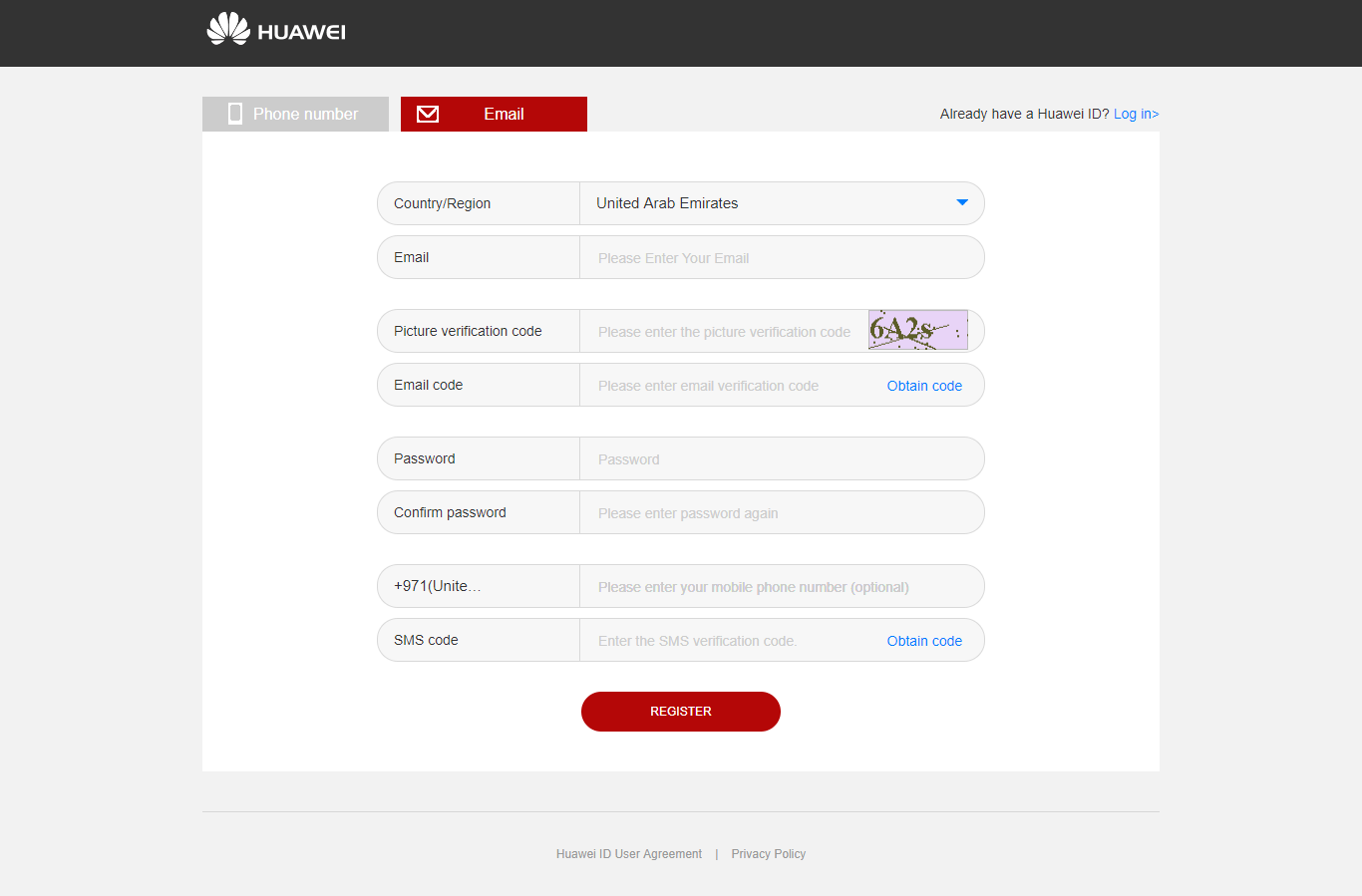
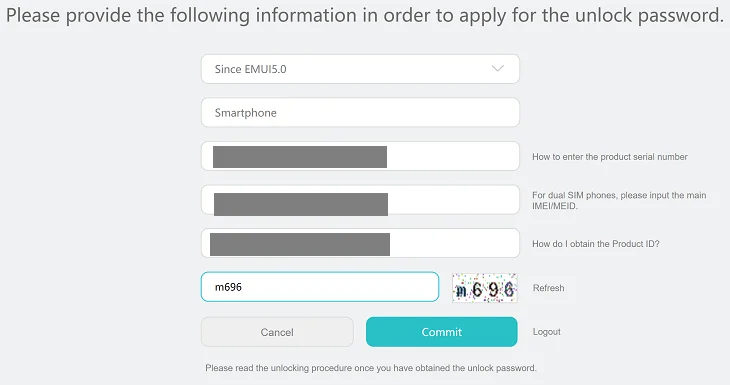
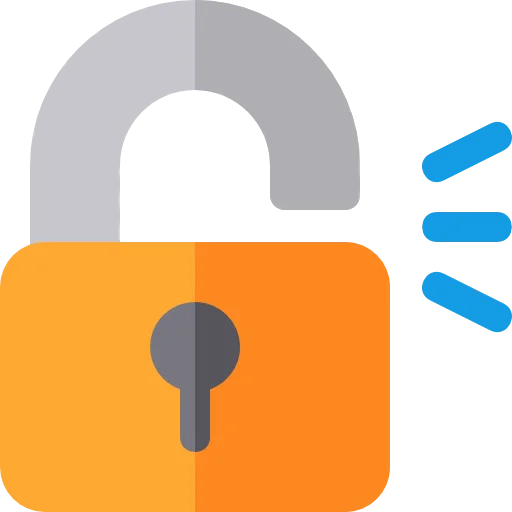

2 Comments
Not working the part of EMUI to get the 16 digit code, any help?
Hi Victor,
Wait for the 16 digit code (this can take up to 7 days) that will be sent by e-mail.
UPDATE: Huawei is no longer providing unlock codes. Following are the third-party services that offer unlock codes for Huawei devices (if you are looking for an alternative):
1. FunkyHuawei (price: $55)
2. Ministry of Solutions (price: $35)
3. Global Unlocking Solutions (price: $22)
I hope, this will help you.