OnePlus devices are one of the most popular devices on XDA Developer Forum because of the flexibility in customization. OnePlus 2 launched with Lollipop but support for the device, unfortunately, ended with Android 6.0.1 Marshmallow. Thankfully LineageOS has released the Official update of Android 8.1 Oreo for OnePlus 2, having a fairly stable build.

LineageOS 15.1 was announced in February 2018 for a few numbers of devices. The Custom ROM gives a huge amount of features on the top of Stock AOSP Android, and even the Lineage support offers a LineageSDK for developers to integrate their apps with LineageOS features. But what people really enjoy in LineageOS is Stability and community support for its users.
The new update of LineageOS 15.1 for the OnePlus 2 comes with the latest security patch and Android Oreo features.
See also: Download OnePlus 5T Official Wallpapers — Sandstone White, Lava Red editions
The Nacked AOSP skinned ROM comes without Google Apps. So, you need to install Gapps package after flashing the ROM into your device.
As you continue reading below, we will guide you how to install LineageOS 15.1 Oreo Custom Firmware on OnePlus 2 with an easy step-by-step tutorial.
See also: Official Galaxy S9 wallpapers, themes, sounds and apps [port] — download ’em here
We have written the guide very carefully so that you don’t get stuck during the installation process.
As this is a Custom ROM, not an Official Firmware by OnePlus, you need to install a custom recovery like TWRP in order to flash the zip package.
You can quickly install LineageOS 15.1 Oreo Custom Firmware on OnePlus 2 using the tutorial below!
See also: Download the Huawei P20 [full resolution] Stock Wallpapers here
If flashing via TWRP Recovery is not a new task for you, this guide would not be much difficult. We have covered entire step-by-step tutorial so that a new user can perform the flash easily.
WARNING: All the custom ROMs, Official Firmware, How-to guides, tutorials, roots, hacks, and tricks mentioned on our site belong to the respective developers. We are not responsible if anything goes wrong with your device. Perform it at your own risk.
LineageOS 15.1 for OnePlus 2 Details
This awesome Custom Firmware comes with a lot of cool new features based on Android 8.1 Oreo. A quick list of main features is given below, and we hope you would love to use it on your device.
- Extreme power saver to restrict device performance and background activities to save power. Can be enabled automatically at 5%, 15%, or 25%.
- Performance profiles (Power Save, Efficiency, Balanced, Quick, and Performance)
- Custom charging sounds
- Unlink ringtone and notification volumes
- Gradually increase ringtone volume during incoming calls.
- RGB colour calibration settings
- sRGB and DCI-P3 colour management profiles (device dependent)
- Privacy Guard—control app permissions such as keep awake, run in the background, record audio, and much more.
- Scramble PIN layout
- Accent colours: Default, Tomato, Cherry, Lavender, Blueberry, Forest, Pumpkin, Banana, Cocoa.
- Beautiful music player re-built from the ground up based off of the previous Apollo app
- Codec choices for audio/video
Screenshots of LineageOS 15.1 on OnePlus 2
Here are some of the screenshots I have taken from my OnePlus 2:
See also: 7 Best Sources for Quad HD Android Wallpapers – (2560×1440 pixels)
Check out the video below – highlighting LineageOS 15.1’s features by XDA!
LIKE this Custom Firmware for OnePlus 2? We love it too, and we know you are looking forward to installing it on your phone. Please read the important information below before starting the tutorial.
- Check out LineageOS 15.1 Changelog for OnePlus 2 here!
OnePlus 2 USB Driver
Make sure you have correctly installed OnePlus 2 USB Driver on your computer. If not, please download it from our USB Driver Section below and install it correctly. Otherwise, your computer will not be able to detect your device.
Backup your Android Device
We don’t want you to lose any data, or anything could go wrong unexpectedly. Before starting the tutorial, we strongly recommend you to make a full backup of your phone. If possible, take a full Nandroid Backup via TWRP or you can try out some of the Hand-Picked Android Backup Apps to secure your data quickly.
Things to Remember
- Make sure your phone has at least 80 – 85% charge. If not, please do charge it before starting the experiment.
- This tutorial will WIPE OUT all your DATA. Make sure to create a Backup of everything before starting the tutorial.
- Make sure your device has TWRP Custom Recovery installed from before. Otherwise, this tutorial will not work!
- You need to perform a Dalvik Cache wipe in recovery mode before installing the ROM.
- You need to enable USB Debugging mode to connect your Android phone to computer. (Settings > About Phone > Build number > Tap it 7 times to become developer; Settings > Developer Options > USB Debugging).
How to Install LineageOS Android 8.1 Oreo Custom ROM on OnePlus 2
We have mentioned full step-by-step instructions on How to install LineageOS Android 8.1 Oreo Custom ROM on OnePlus 2. If you are entirely new to rooting, flashing a Custom ROM or an Official Firmware, please read the entire tutorial once before actually performing it on your device.
TUTORIAL: (Step by Step Guide)
Step 1: Download LineageOS 15.1 and GApps for OnePlus 2 on your computer.
Step 2: Now, connect the device to your PC using USB Cable.
Step 3: Copy and paste the downloaded zip file to the internal storage of your phone.
Step 4: Switch Off your phone and disconnect the cable.
Step 5: Press and Hold Volume Down + Power Button together to enter into the recovery mode!
Step 6: Once you are in the TWRP recovery mode, perform a full data wipe by tapping on “WIPE” Button. Also, perform a factory reset by swiping on the “Swipe to Factory Reset” option at the bottom.
Step 7: Go back to main menu (TWRP Home) and tap on “Install” button. From the list, choose the zip file that you have copied in Step 3.
Step 8: Confirm the installation by swiping the “Swipe to Confirm Flash” option on the next screen.
Step 9: Now, tap on the “Wipe cache/dalvik” button to clean the ROM and stay away from any boot loop issues.
Google Apps: Repeat the above step (Step 7 to Step 9) for the Gapps zip file as well and install it on your phone.
Step 10: Hit on “Reboot System” button!
Wait a while, and your phone may take up to 10 minutes to boot for the first time.
Hurray! Your OnePlus 2 should have got LineageOS 15.1 installed by now. Go to Settings > About phone to verify.
Additionally, you can now try out some of the best Android Launcher on your new operating system.
Any Problem?
If you encounter any problem, please comment below, and we will get back to you as soon as possible.
Please don’t forget to share if you have found this post helpful!





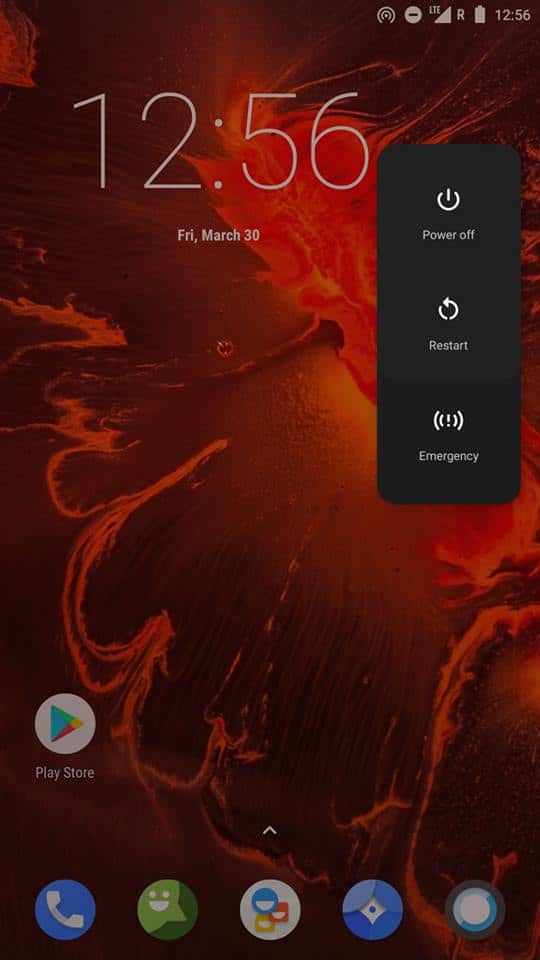
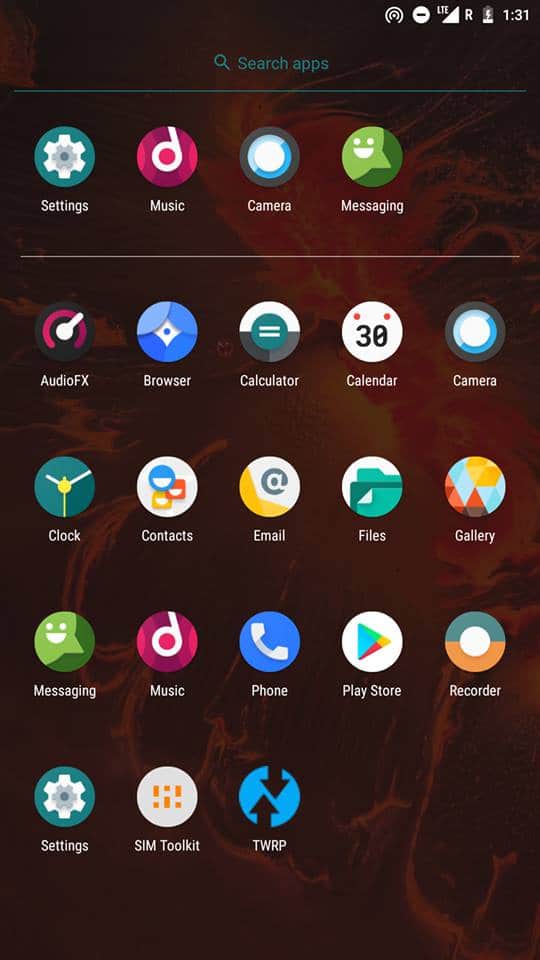
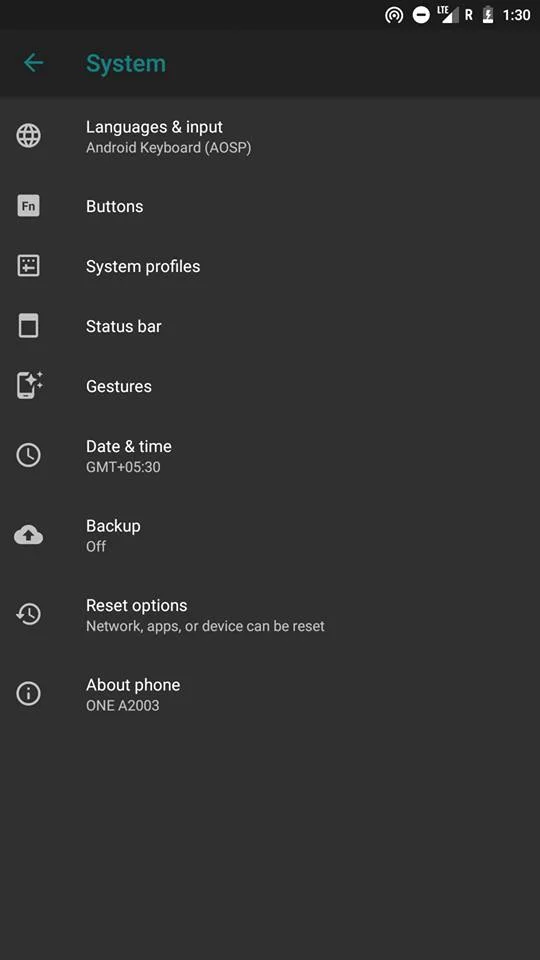
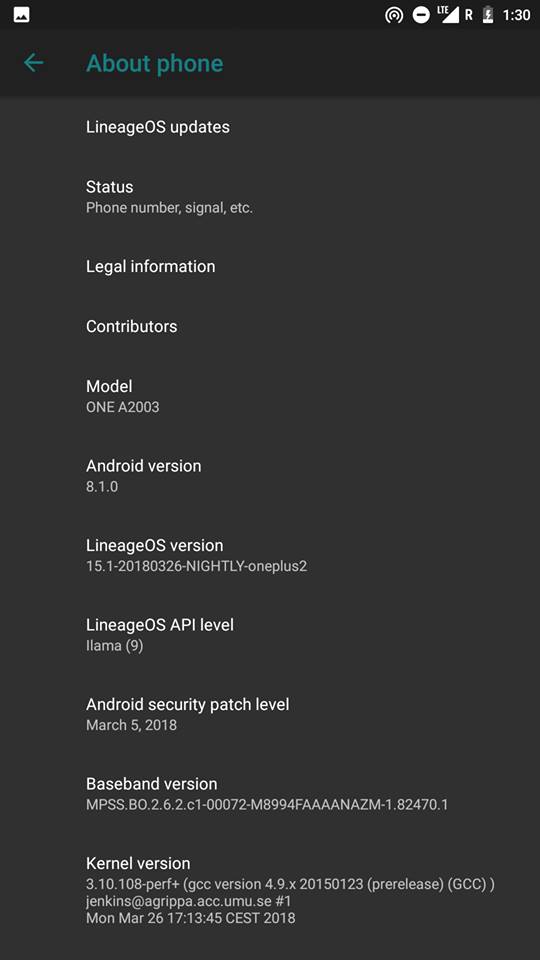
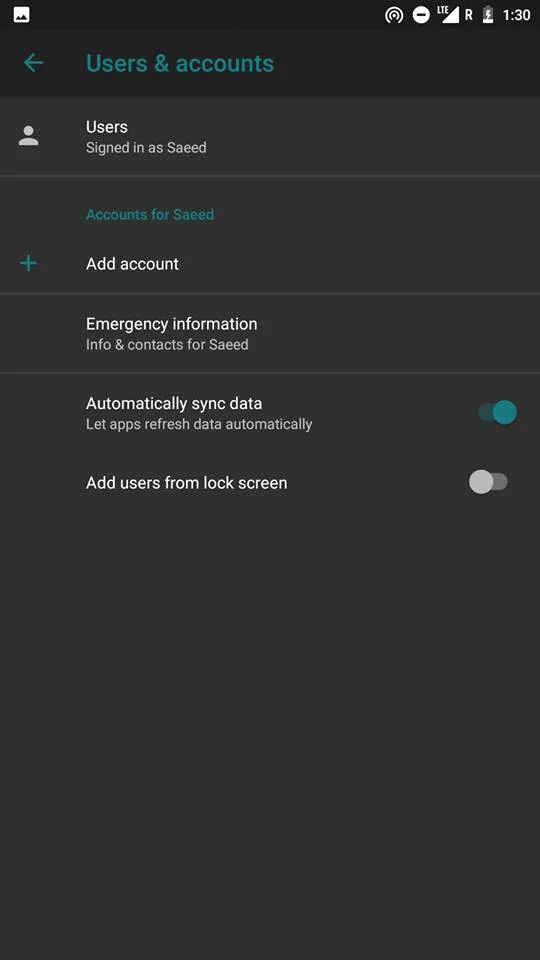
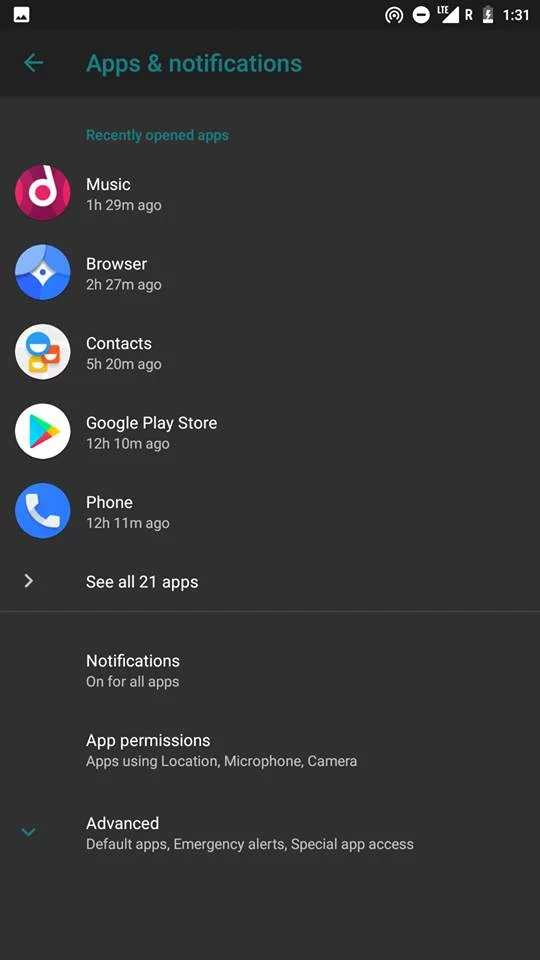
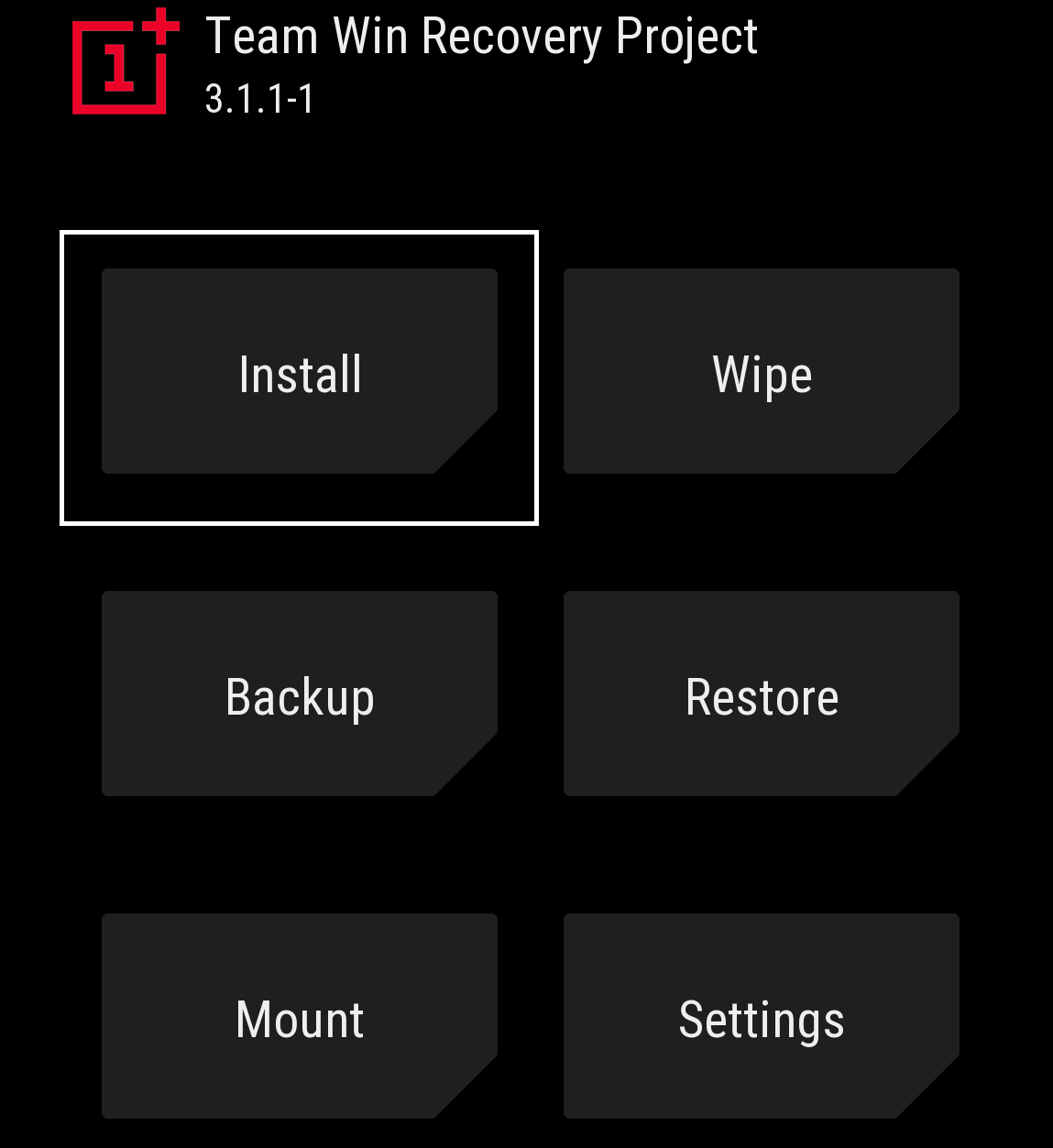
![Download OnePlus 11 GCam Port [Most Compatible Version] Download OnePlus 11 GCam Port [Most Compatible Version]](https://static.droidfeats.com/wp-content/uploads/2025/02/OnePlus-11-GCam-Port-450x245.webp)
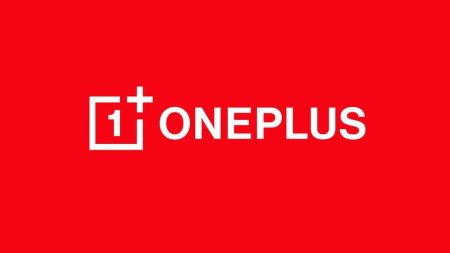

5 Comments
Very nice post. I absolutely appreciate this website. Keep it up!
I get an error when installing. I had Lineage 14.1 earlier. I don’t remember the exact error message, but it was something like “The chosen nightly is for Oneplus 2, and current device is .” It looks like it can’t detect my device. Could somebody recommend a solution?
Hi Saqlain,
Please make sure to download the correct flashable ZIP file of OnePlus 2 LineageOS. If you had downloaded a ROM package of different device, you might face such kind of errors.
I got “updater process ended with error: 7” when I tried to flash the lineageOS. I think it’s related to the modem and firmware. How do I update those?
Hello, I am trying these steps. Unfortunately seems the recovery mode is not the same as it is explained. Anyways I can get the recovery mode and the LineageOS zip file in the phone. But when I try to install it, it always finish saying Installation Failed. Now I have the OnePlus factory OS instead.
Do you have any idea how to install LineageOS for my OnePlus 2 nowadays?
Appreciate your feedback.
Regards