There was no doubt about it, but now we can confirm that both TWRP Custom Recovery and root access are available for the Samsung Galaxy S9 and S9 Plus.
However, your device model may matter because TWRP is not officially available for all the variant and without TWRP, it’s not possible to get root access in Galaxy S9 and S9+ at this moment.
To gain root access on your Galaxy S9 or S9+ you need to install TWRP Recovery on your device. Follow this guide, if you haven’t installed it before:
There could be some other option like CF Auto Root or patch image file that could root your Galaxy S9/S9+ using Odin, but flashing SuperSU with TWRP is bit easy and fast way to root a device.
If you have successfully installed TWRP on your device, follow the tutorial below to Root Galaxy S9/S9+ using SuperSU package.
Supported devices
- Samsung Galaxy S9
Compatible: Model no. SM-G960F/FD/N (backed up by Exynos 9810 processor); codename – starlte
Not Compatible: Model nos. SM-G965U/U1/W/0/2/8/SC (backed up by Qualcomm Snapdragon 845 soc); codename – starqlte
- Samsung Galaxy S9+
Compatible: Model no. SM-G965F/FD/N (backed up by Exynos 9810 processor); codename – star2lte
Not Compatible: Model nos. SM-G965U/U1/W/0/2/8/SC (backed up by Qualcomm Snapdragon 845 soc); codename – star2qlte
Confirm your device model before starting the tutorial. Go to Setting>About Phone to verify. Alternately, you can use the following app to verify:
As you continue reading below, we will guide you on How to Root Galaxy S9/S9+ with an easy step-by-step tutorial.
Continue reading below, we will guide you through an entire step-by-step tutorial with all necessary tools (download links are given below, keep reading to grab and install).
If flashing via TWRP Recovery is not a new task for you, this guide would not be much difficult. We have covered entire step-by-step tutorial so that a new user can perform the flash easily.
You can quickly root Samsung Galaxy S9 or S9+ using the tutorial below!
Galaxy S9/S9+ USB Driver
Make sure you have correctly installed Galaxy S9/S9+ USB Driver on your computer. If not, please download it from our USB Driver Section below and install it correctly. Otherwise, your computer will not detect your device.
[mks_button size=”small” title=”Download Galaxy S9/S9+ USB Driver” style=”squared” url=”https://droidfeats.com/android-usb-drivers-windows-mac/” target=”_blank” bg_color=”#1e73be” txt_color=”#FFFFFF” icon=”fa-download” icon_type=”fa” nofollow=”0″]
You may also like:
- UPDATE: Install One UI Android Pie on Galaxy S9/S9+ [all variant] 9.0 beta
- Update Galaxy S9 to Project Treble ROM [Android 8.1] — Oreo Firmware
- Download the Huawei P20 [full resolution] Stock Wallpapers here
- Download OnePlus 5T Official Wallpapers — Sandstone White, Lava Red editions
- 7 Best Sources for Quad HD Android Wallpapers – (2560×1440 pixels)
Backup your Android Device
We don’t want you to lose any data, or anything could go wrong unexpectedly. Before starting the tutorial, we strongly recommend you to make a full backup of your phone. If possible, take a full Nandroid Backup via TWRP, or you can try out some of the Hand-Picked Android Backup Apps to secure your data quickly.
Samsung users can use Samsung Smart Switch to backup data on the computer. Smart Switch even allows the users to move data from one device to another of different variant (like moving data of Galaxy S7 to Galaxy S8).
Points to Remember
-
- Make sure your phone has at least 80 – 85% charge. If not, please do charge it before starting the experiment.
-
- Make sure your device has TWRP Custom Recovery installed from before. Otherwise, this tutorial will not work!
-
- You need to perform a Dalvik Cache wipe in recovery mode before/after flashing SuperSU package.
- You need to enable USB Debugging mode to connect your Android phone to computer. (Settings > About Phone > Build number > Tap it 7 times to become developer; Settings > Developer Options > USB Debugging).
HOW TO: Root Galaxy S9/S9+
We have mentioned full step-by-step instructions on How to Root Galaxy S9/S9+. If you are entirely new to rooting, flashing a Custom ROM or an Official Firmware, please read the entire tutorial once before actually performing it on your device.
TUTORIAL: (Step by Step Guide)
Step 1: Download Nemesis Kernel and SuperSU SR5 for Galaxy S9/S9+ on your computer.
Step 2: Now, connect the device to your PC using USB Cable.
Step 3: Copy and paste the downloaded zip file to the internal storage of your phone.
Step 4: Switch Off your phone and disconnect the cable.
Step 5: Press and HOLD [Volume Up] + [Bixby] +[Power] buttons together, and wait for 15 seconds (approx.) to enter into the recovery mode!
Step 6: Once you are in the TWRP recovery mode, tap on “Install” button. From the list, choose the Nemesis kernel zip file that you have copied in Step 3.
Step 7: Confirm the installation by swiping the “Swipe to Confirm Flash” option on the next screen.
Step 8: Now, tap on the “Wipe cache/dalvik” button to clean the ROM and stay away from any boot loop issues.
SuperSU: Repeat the above step (Step 6 to Step 8) for the SuperSU zip file as well and install it on your phone.
Step 9: Hit on “Reboot System” button!
Wait a while, and your phone may take up to 10 minutes to boot for the first time.
Hurray! Your Galaxy S9/S9+ is now successfully rooted.
- Check out: Top 40 Android Apps for Rooted Devices!
Need Help?
If you encounter any problem, please comment below, and we will get back to you as soon as possible.
Please don’t forget to share if you have found this post helpful!





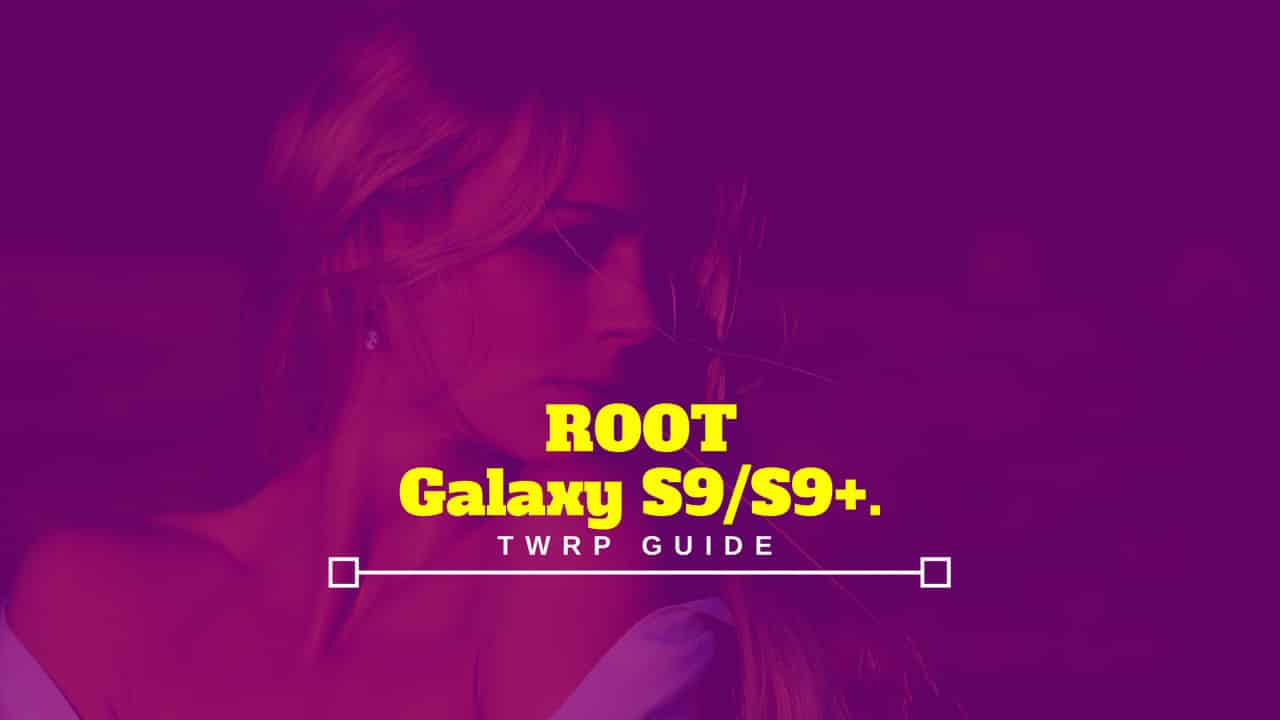
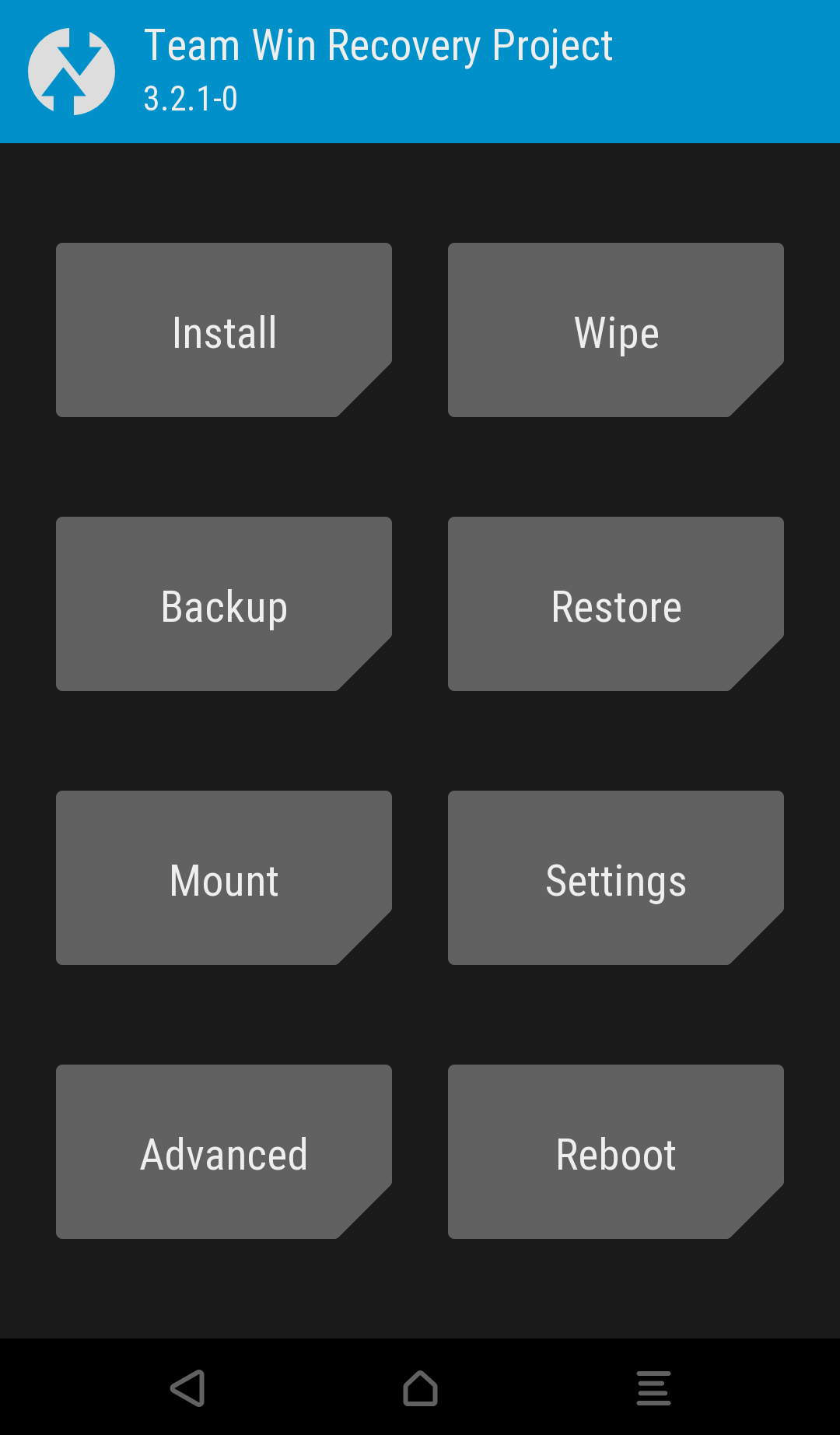
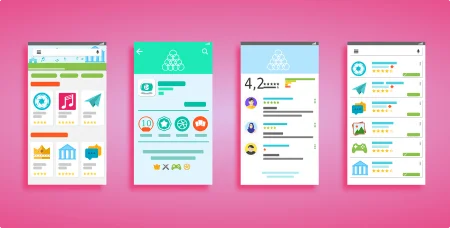
10 Comments
Thank you! Worked!
Worked. but no WLAN and Bluetooth!
How are you, my friend ❤ Please help me!
Is this for Galaxy S9+ running Android 8.0.0 Oreo?
(Need Successful Rooting)
What is the ROM on which root works?
Note: There are no developer options (OEM Unlock)
Hi,
It is a Galaxy S9 Plus – DBT! I rooted it with Nemesis v.1.0.0 Android 8.0.0 Oreo.
No wifi and no Bluetooth! Kernel Nemesis 1.0.0 Android 8.0.0 Oreo
DBT version
Germany
With there being no way to unlock the bootloader, I’m a bit apprehensive about attempting root on S9 Plus Snapdragon variant. I don’t believe you can apply custom ROMs unless bootloader is unlocked. Granted, the rooting method available will allow for bloatware to be removed, but will I be able to actually change deep settings on my device?
We need somebody to create a bootloader unlock tool for the Snapdragon variants.
Question on your S9 root instructions. You don’t mention anything about OEM unlock on being enable. Do you need it to root?
Don’t say all variants if it ain’t all variants!
It’s clearly mentioned in the article as well as in the topic, that the tutorial is for all Exynos editions.