Xiaomi Mi A1 is the companies first Android One smartphone released back in September 2017. Xiaomi’s hardware and Google’s Android One software was a perfect combination, and it provides an affordable Android smartphone in Stock Android experience. Users have been eagerly waiting for the arrival of Android 9.0 stable Pie update for this phone. It was under beta testing, but now, the official OTA is available to download.
Earlier this year, we had an unofficial port of Android Pie for the Mi A1 from Xiaomi, and many of us were profoundly grateful to the developer community who brought this update so quickly for this Mi device. However, it is quite understandable that everyone is not a big fan of ported ROM, because the installation process is tricky for a newbie, and ports may contain some initial bugs.
Anyway, Xiaomi is now rolling out the stable version of Android 9.0 Pie for Mi A1 globally as version 10.0.3.0. If you are one of them who still haven’t got the OTA notification, use our tutorial below on how to update Mi A1 to Pie. Download links are given below; read ahead. For manual installation, there are two different methods; you can either install the fastboot image or flash the TWRP flashable ZIP.
Why to manually update Mi A1 to Pie?
Sometime, OTA may not reach your phone. Due to the geographical location, OTA may take much time to reach your device. Moreover, if your device is rooted, or you are using a custom ROM, you won’t get any OTA directly from the OEM. In that case, you can manually install Android Pie on Xiaomi Mi A1 using TWRP custom recovery.
Now, before heading to the tutorial below, read some information about this Mi A1 official Pie update.
Official Mi A1 Android Pie update details
This Mi A1 Android Pie update weighs about 1 GB (approximately). Following are the new features included on this official build:
- FM Radio
- Adaptive Battery and Brightness
- Simpler ways to navigate your phone
- Recommended apps and actions based on your context
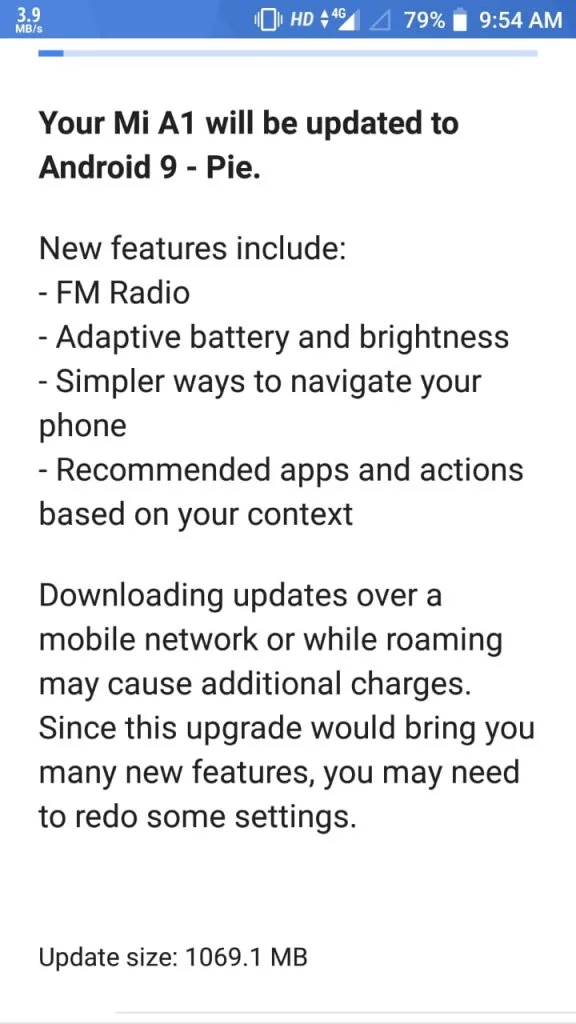
Android 9.0 is a significant system update from Android 8.1 Oreo that brings a bunch of new features and improvements. Being based on the latest irritation of Android, the update carries all the Android 9.0 goodies.
- Gesture-based navigation
- Adaptive Battery
- Refreshed notification
- Rotation suggestion
- App Actions
- Text Classifier and Smart Linkify
- Slices
- Neural Networks API 1.1
- New system navigation
- Display cutout
- Notifications and smart reply
- Text Magnifier
- Biometric prompt
- Protected Confirmation
- Stronger protection for private keys
- DNS over TLS
- HTTPS by default
- Compiler-based security mitigations
- Multi-camera API and other camera updates
- HDR VP9 Video and HEIF image compression
- Enhanced audio with Dynamics Processing
- ImageDecoder for bitmaps and drawables
- Wi-Fi RTT for indoor positioning
- Data cost sensitivity in JobScheduler
- Open Mobile API for NFC payments and secure transactions
- ART performance
- Optimized for Kotlin
- Modern Android
→ [Check What’s new in Android P here!]
LIKE this Pie-based Stock Firmware for Xiaomi Mi A1 Plus? We love it too, and we know you are looking forward to installing it on your phone. Please read the important information below before starting the tutorial.
[alert-note]Note: Apart from the major system upgrade, this build comes with the latest December 2018 security patches.[/alert-note]Compatibility
This guide is specific to Xiaomi Mi A1 model only. Please do not try this on any other Mi phones.
Xiaomi A1 USB Driver
Make sure you have correctly installed Xiaomi USB Driver on your computer. If not, please download from any official source and install it correctly. Otherwise, your computer will not detect your device.
Backup your Android Device
Before proceeding to the tutorial to install, we strongly recommend you to backup your important data and files from your phone. Because flashing an official firmware will erase everything from your device. We don’t want you to lose anything by following our tutorial. In that case, you can check out our list of backup app that may help you:
→ Top 10 Best Android Backup Apps – Secure your Data
Once you are sure that you made a complete backup of your necessary documents, you can move ahead to the tutorial below and update Xiaomi Mi A1 to Android 9.0 Pie official firmware.
Tools that required for firmware installation
- ADB: You must install Android SDK tool on your computer.
- TWRP recovery: Install TWRP recovery on Mi A1 (in case, you adopt method #2).
- USB Cable: You must have the official USB cable of your device – the one that provided by Samsung.
Things to Remember
- Make sure your phone has at least 80 – 85% charge. If not, please do charge it before starting the experiment.
- This tutorial may WIPE OUT all your DATA. Make sure to create a Backup of everything before starting the tutorial.
- You need to enable USB Debugging mode to connect your Android phone to computer. (Settings > About Phone > Build number > Tap it 7 times to become developer; Settings > Developer Options > USB Debugging.)
Download Android Pie update for Mi A1 (Official)
Android Pie for Mi A1 has been captured by a senior member on XDA Developer, haimn, thanks to him. Meanwhile, another member (jack_21), extracted the OTA ZIP and created an unofficial fastboot image file. On the other hand, talayy is successful to create a flashable recovery ZIP for Mi A1 Android Pie. See, this is how a community works; thankfully we have such a great platform, all credit to the open source.
[alert-warning]WARNING: All the custom ROMs, Official Firmware, How-to guides, tutorials, roots, hacks, and tricks mentioned on our site belong to the respective developers. We are not responsible if anything goes wrong with your device. Perform it at your own risk.[/alert-warning]Ready now? Let’s proceed to the tutorial below, and update Xiaomi Mi A1 to Android 9.0 Pie official firmware.
HOW TO: Install Android 9.0 Pie official on Xiaomi Mi A1
We have mentioned full step-by-step instructions on how to install Android 9.0 Pie Official firmware on Mi A1. If you are entirely new to flashing a Custom ROM or an Official Firmware, please read the entire tutorial once before actually performing it on your device.
Rooting Warning: If your device is already rooted, you are going to lose it. If you want root access, you need to root again after flashing this firmware.
| Magisk: Download Magisk [all versions] ZIP and How to quickly root your device right now! |
Custom Recovery Warning: If you have a custom recovery like TWRP installed, you are going to lose it. It will be replaced by the Stock recovery of Xiaomi.
| HOW TO: Install TWRP Recovery [latest] on any Android device |
Method #1: Install Xiaomi Mi A1 Android Pie update using fastboot
- Download Android 9.0 fastboot ZIP file from the above-given link.
- Extract the file (Pie_10.0.3.0_FB .zip) on an easily accessible location (say desktop).
- Now copy the extracted files to C:\adb folder where the ADB/Fastboot binaries will be present.
- Switch off your Mi A1.
- Then boot your device into the Bootloader/Fastboot mode: Press and hold the Volume down and Power buttons together to enter the Fastboot Mode.
- Connect your phone to the PC with the help of the USB cable.
- Press and hold the SHIFT key and do a right-click on an empty space inside the folder.
- You should Select ‘Open PowerShell window here’.
- Make sure that your device is being detected properly using the following command:
fastboot devices
- The command will return a unique device ID right with the ‘fastboot’ message.
- Lastly, install Android Pie on Mi A1 by double-clicking on the ‘flash_all_except_storage_keep_unlock.bat’ file.
The installation process should start automatically, and it may take a while to complete. Once the installation is over, your Mi A1 should reboot to the latest Android 9.0 Pie firmware.
Your phone may take up to 10 minutes to boot for the first time. When your device boots, follow the on-screen instructions for initial setup and you are done!
Hurray! Your Xiaomi Mi A1 has been updated to Android 9.0 Pie official firmware. Check Setting > About Phone to verify!
Method #2: Install Xiaomi Mi A1 Android Pie update using TWRP
- Download the TWRP flashable ZIP from the above links for Xiaomi Mi A1 on your computer.
- Now, connect the device to your PC using the USB cable (preferably, the official one, provided by Xiaomi with the phone box).
- Copy and paste the downloaded zip file to the internal storage of your phone.
- Switch Off your phone and disconnect the cable.
- Press and hold Volume Down and Power Button together to enter into the recovery mode!
- Once you are in the TWRP recovery mode, perform a full data wipe by tapping on “WIPE” Button. Also, perform a factory reset by swiping on the “Swipe to Factory Reset” option at the bottom.
- Go back to main menu (TWRP Home) and tap on “Install” button. From the list, choose the zip file that you have copied in Step 3.
- Confirm the installation by swiping the “Swipe to Confirm Flash” option on the next screen.
- Now, tap on the “Wipe cache/dalvik” button to clean the ROM and stay away from any boot loop issues.
- Hit on “Reboot System” button!
Wait a while, and your phone may take up to 10 minutes to boot for the first time.
That’s all. You are done!
Your Xiaomi Mi A1 should reboot to the latest Android 9.0 Pie V10.0.3.0 with December 2018 security patches.
What’s your views on this official Pie update? Please do share in the comment section below.
So you are done with this tutorial! You had successfully installed official Android Pie on Mi A1 using our guide. If you faced any problem with performing this tutorial, please let us know by dropping a comment below. Our team will reply you back as soon as possible.




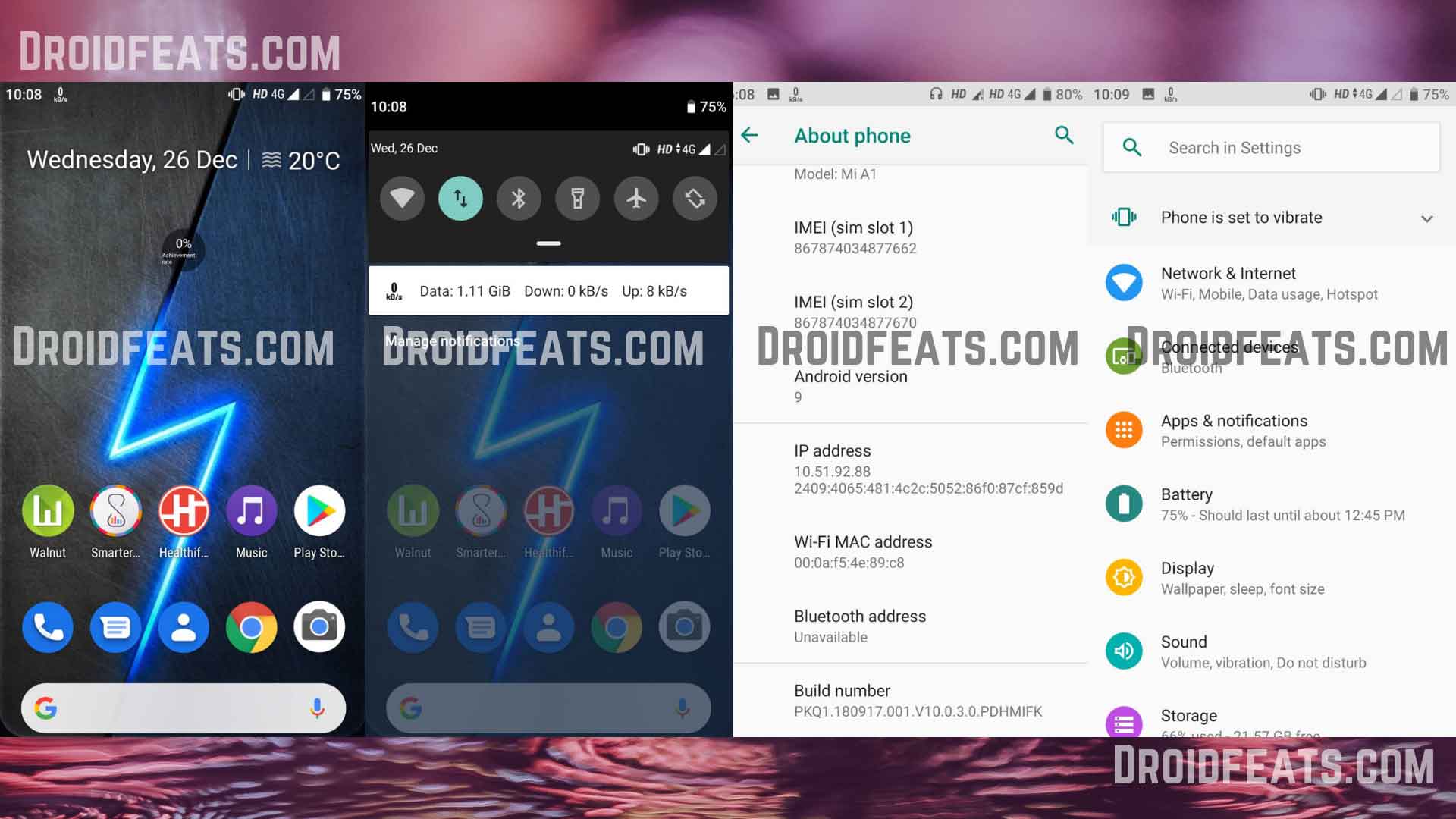

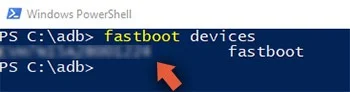
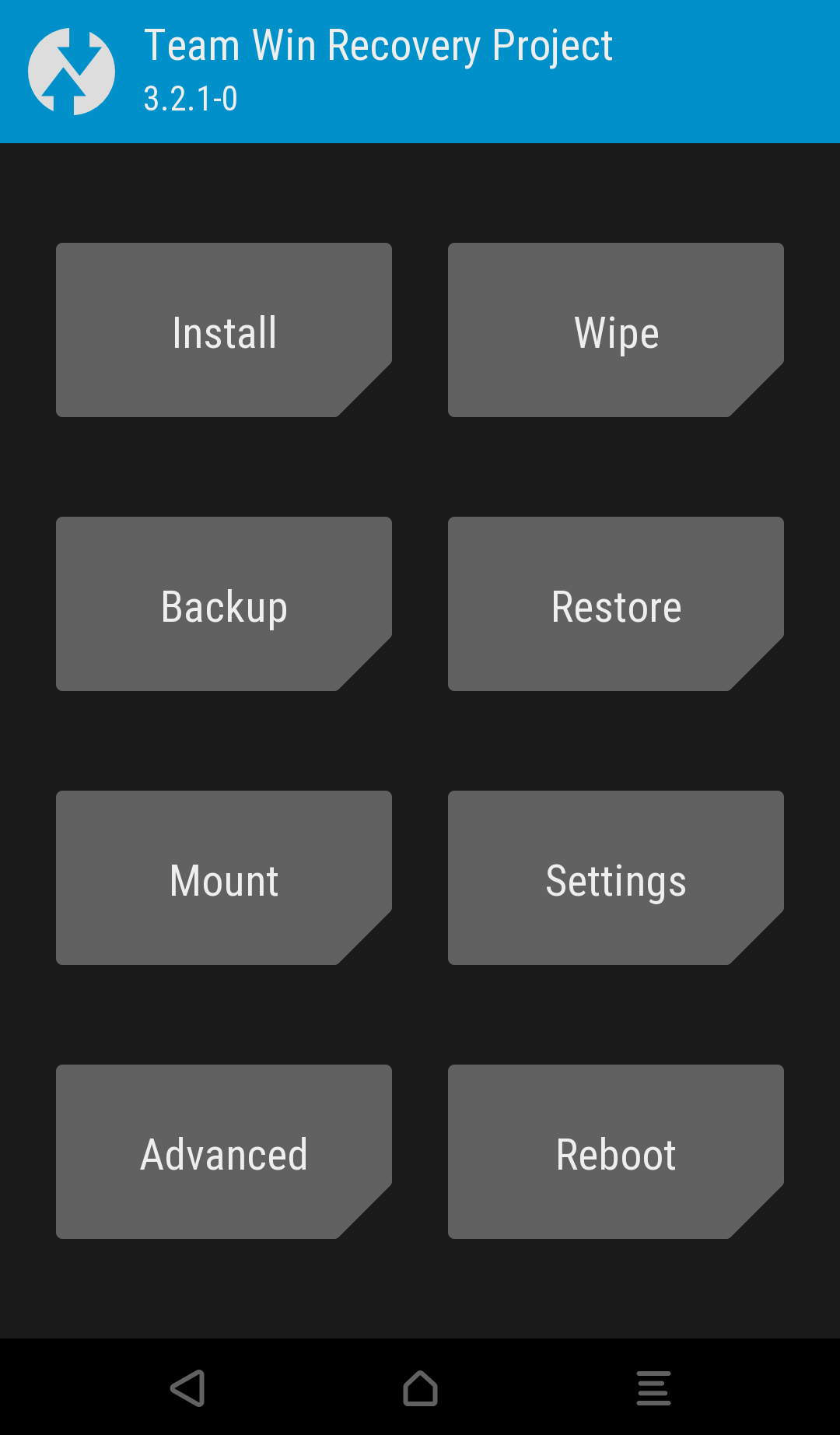
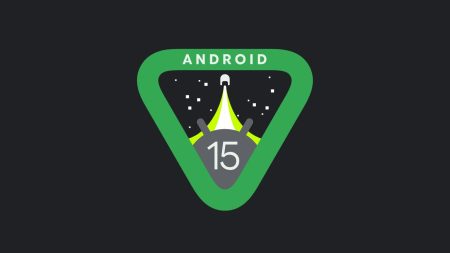
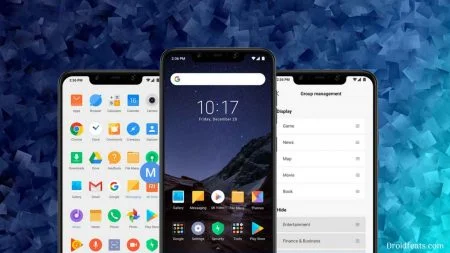

8 Comments
If I update by fastboot, can I still get updates of future security patches? Thanks!
Yes, of course! why not?
Hi, I updated my phone a few days ago to Android 9 (using TWRP), everything is OK but yesterday I received an update OTA (71.5 MB) but unfortunately unable to install after download, what is the problem?
Can you please tell me the exact error you are seeing while trying to updating this new 71.5 MB OTA?
Hi, How can I send a screenshot to you?
Use https://prnt.sc/
Installation problem
http://prntscr.com/m7wftn