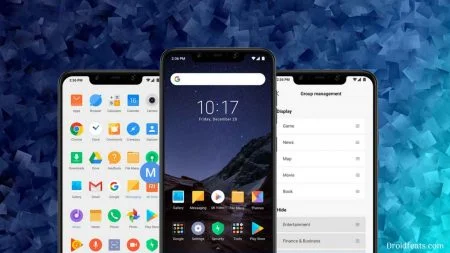Android Pie’s source code was uploaded to AOSP last week after the final release for Google Pixel devices and Essential Phone. It means, the developer community can now start working on Android Pie to port for various devices. Luckily, abhishek987 (a Senior XDA Member) has ported Android 9.0 for Xiaomi Mi A1. Of course, the users can wait for the official roll-out, but it’s not good all the time for a mid-range device like Xiaomi Mi A1.
For example, the Essential Phone is the only non-Google device to get Android Pie final update so far. Users with other phones like OnePlus 6, Nokia 7 Plus and Xiaomi Mi Mix 2S are still on Android P beta build.
In term of development, Xiaomi is quite popular in the XDA forum because of its affordable price range. Xiaomi Mi A1 (device code-name: tissot) finally got Android 9.0.0 Pie AOSP update from the XDA. Since the phone is Android One, we expect more updates in the future with improvements. This firmware is near stable and is good enough for daily use.
Official Pie is out: Update Xiaomi Mi A1 to Android 9 Pie Official Firmware (manually)
With this guide, you will be able to install Android 9.0 Pie on Xiaomi Mi A1 using TWRP Custom Recovery. We have described every step correctly so that a first time user won’t get confused. Please read ahead, and proceed to the tutorial below. All the necessary download links are given below. Make sure to download them before attempting the experiment.
If interested in Official Oreo, you may follow this guide: Download Xiaomi MI A1 V9.6.3.0 Android 8.1 Oreo with June security patches.
What is AOSP ROM?
AOSP aka Android Open Source Project, which is a Google published Android OS without any kind of modification. All the Google devices and Android One phones come with AOSP ROM. However, some Android One phones like Mi A1 have some OEM software like Mi Remote or Camera App. So this firmware is purely AOSP, a naked Android for Xiaomi Mi A1 based on Android 9.0 Pie.
If interested in MIUI Skinned Android, try out: How to Install MIUI 9 on Xiaomi MI A1 [Ported from Mi5X/Redmi 5 Plus]
What’s working in Android Pie for Xiaomi Mi A1?
- Boots
- RIL (Calls, SMS, Data)
- Fingerprint
- IR Blaster
- Wi-Fi
- Bluetooth
- Camera
- Camcorder
- Video Playback
- Audio
- Sensors
- Flash
- LED
- GPS
- VoLTE
However, the developer noticed that the hardware encryption is currently not working. Also, the AOSP Camera App is broken, which means, you need to install third-party Camera App. We suggest you use Google Camera or Nokia Pro Camera (with Pro Mode) for best performance.
Screenshots
Bootloader Unlock
Xiaomi Mi A1 comes with a locked bootloader. With a locked bootloader, you can not do any system modification on your Android phone. In order to install this firmware, your bootloader must be unlocked. If it is still locked, please unlock it first. Otherwise, this tutorial won’t work.
TWRP Recovery
As mentioned earlier, we will be using Custom Recovery to install Android Pie on Xiaomi Mi A1. So, you must have TWRP Recovery installed from before. If not, please install it and then get back to this tutorial. This guide may help you:
→ How to install TWRP Recovery [latest] on any Android device
Backup for a safe side
We don’t know when anything goes wrong. For a safe side, please do backup your device before starting this tutorial. Moreover, this tutorial will wipe all your data and system. We don’t want anyone to lose their personal data by performing our tutorial. We have some Application list that may help you:
→ Top 10 Best Android Backup Apps – Secure your Data
If you had TWRP installed, we suggest you make a full Nandroid backup of your system. In case, if your experiment fails for some reason, you can simply restore them with your existing files.
[alert-note]Note: Please copy all the backup files to your computer so that you can restore them on your phone later.[/alert-note]Once you are sure that, you are done with the backup, proceed to the tutorial below, and install Android Pie on Mi A1.
Download Android Pie for Mi A1
→ aosp_tissot-ota-eng.abhishek.zip (link removed)
Size: 715MB
Status: Stable
Stable Release Date: 2018-08-14
Pre-requisites
You must be having the following requirements to be fulfilled before you head down to the tutorial below.
- Make sure your phone has at least 80 – 85% charge. If not, please do charge it before starting the experiment.
- This tutorial will WIPE OUT all your DATA. Make sure to create a Backup of everything before starting the tutorial.
- You need to perform a Dalvik Cache wipe in recovery mode before and after installing the ROM.
- You need to enable USB Debugging mode to connect your Android phone to computer. (Settings > About Phone > Build number > Tap it 7 times to become developer; Settings > Developer Options > USB Debugging).
How to install Android Pie on Xiaomi MI A1
We have mentioned full step-by-step instructions on how to install Android Pie AOSP ROM on MI A1. If you are entirely new to rooting, flashing a Custom ROM or an Official Firmware, please read the entire tutorial once before actually performing it on your device.
TUTORIAL: (Step by Step Guide)
- Download the ported Android Pie ROM from the above links for MI A1 (tissot) on your computer.
- Now, connect the device to your PC using the USB cable (preferably, the official one, provided by Xiaomi with the phone box).
- Copy and paste the downloaded zip file to the internal storage of your phone.
- Switch Off your phone and disconnect the cable.
- Press and hold Volume Down and Power Button together to enter into the recovery mode!
- Once you are in the TWRP recovery mode, perform a full data wipe by tapping on “WIPE” Button. Also, perform a factory reset by swiping on the “Swipe to Factory Reset” option at the bottom.
- Go back to main menu (TWRP Home) and tap on “Install” button. From the list, choose the zip file that you have copied in Step 3.
- Confirm the installation by swiping the “Swipe to Confirm Flash” option on the next screen.
- Now, tap on the “Wipe cache/dalvik” button to clean the ROM and stay away from any boot loop issues.
- Hit on “Reboot System” button!
Wait a while, and your phone may take up to 10 minutes to boot for the first time.
That’s all. You are done!
Additionally, if you would like to root your device, you can try Magisk Systemless root solution from the link below:
→ How to install Magisk to root Android devices – Universal Systemless Interface
- How to Install Dolby Atmos on Android [all devices] – explained everything!
- [Stable] Download MX Player Custom Codec — AC3, DTS, MLP, TrueHD, and more
- Install Official ViPER4Android Audio Effects
- Official Galaxy Note 9 wallpapers, sounds, apps and fonts [port] — download ’em here
What’s your views on this AOSP Android Pie ROM? Please do share in the comment section below.
So you are done with this tutorial! You had successfully installed Android Pie on Mi A1 using our guide. If you faced any problem with performing this tutorial, please let us know by dropping a comment below. Our team will reply you back as soon as possible.






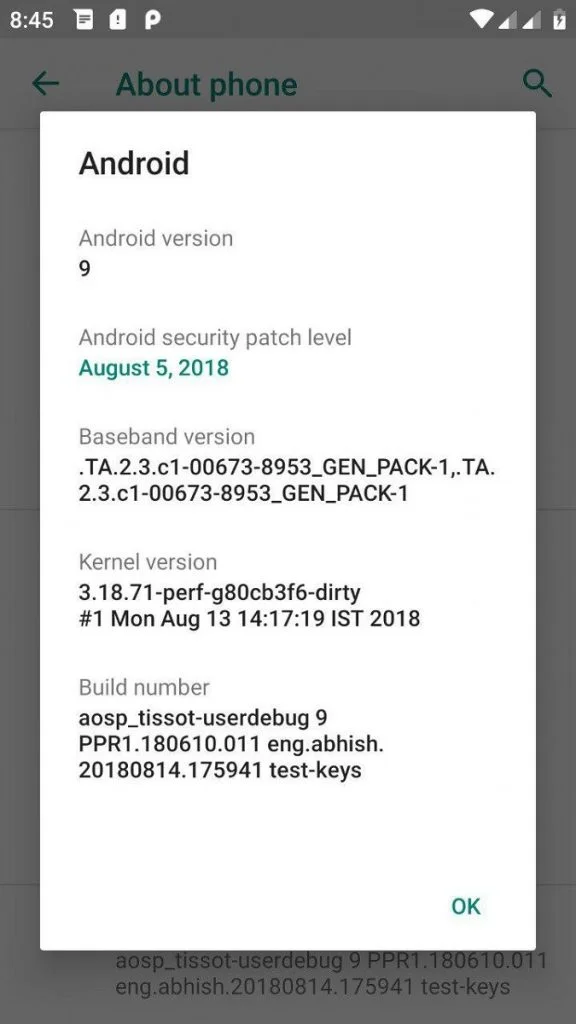
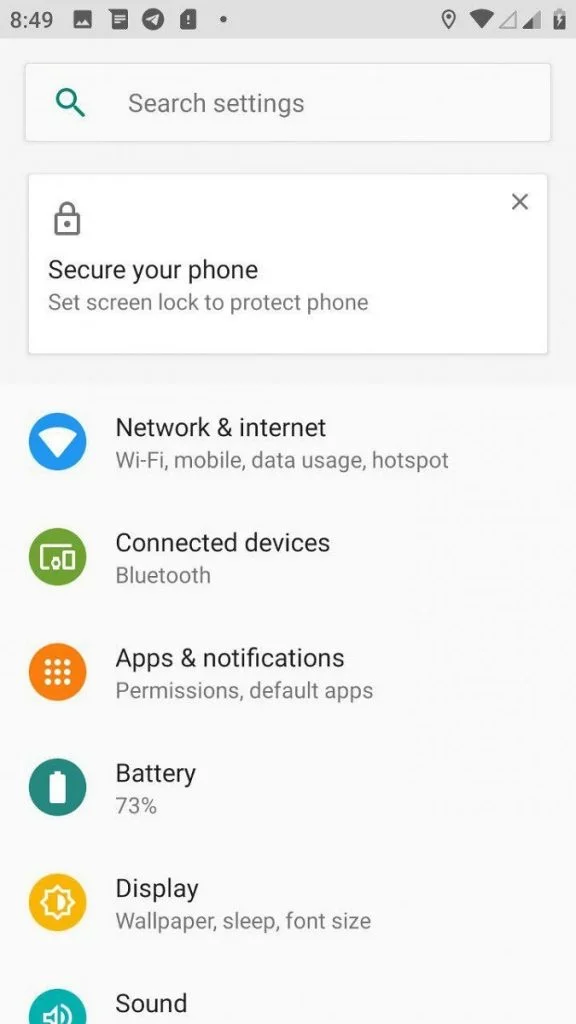
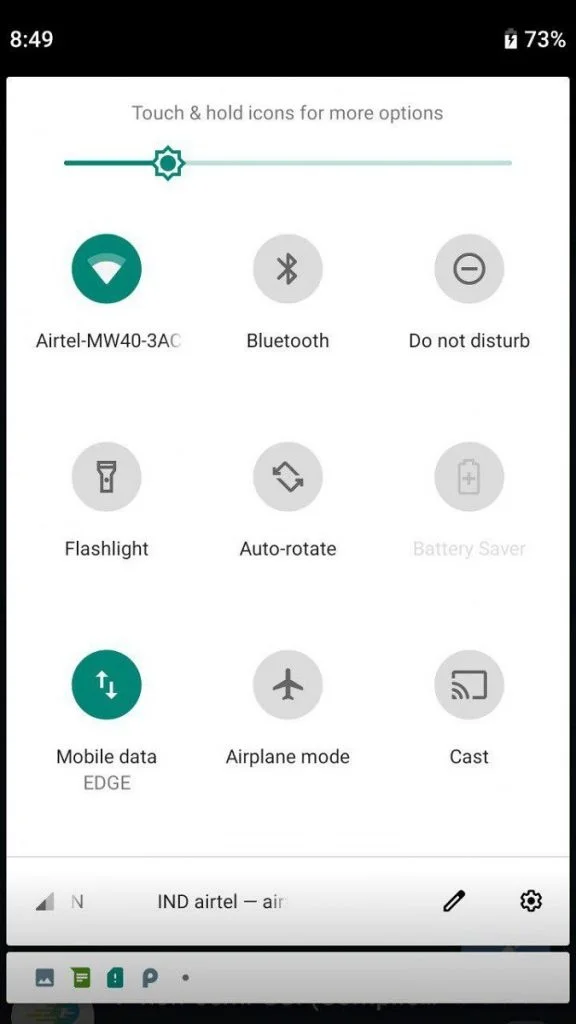
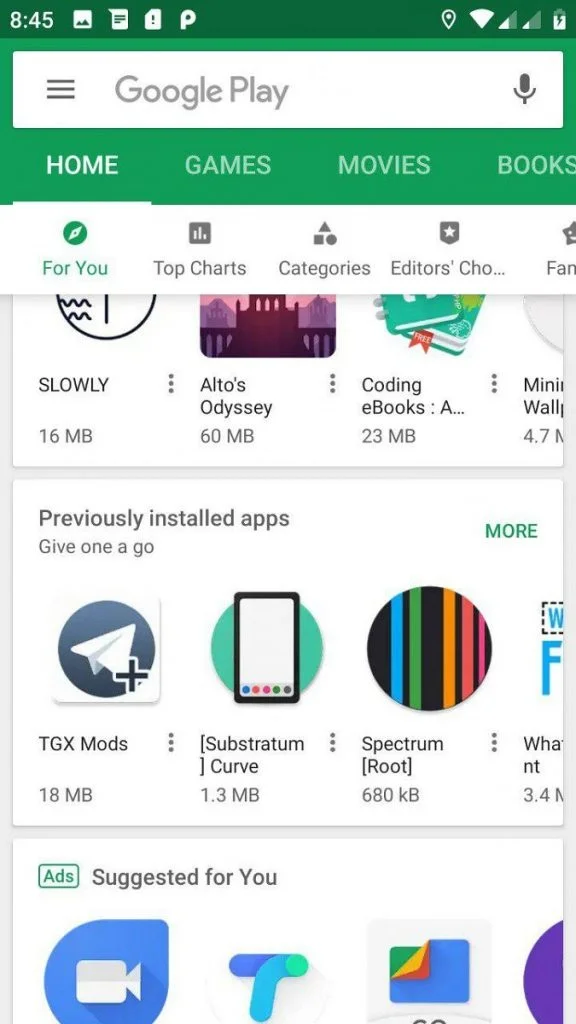
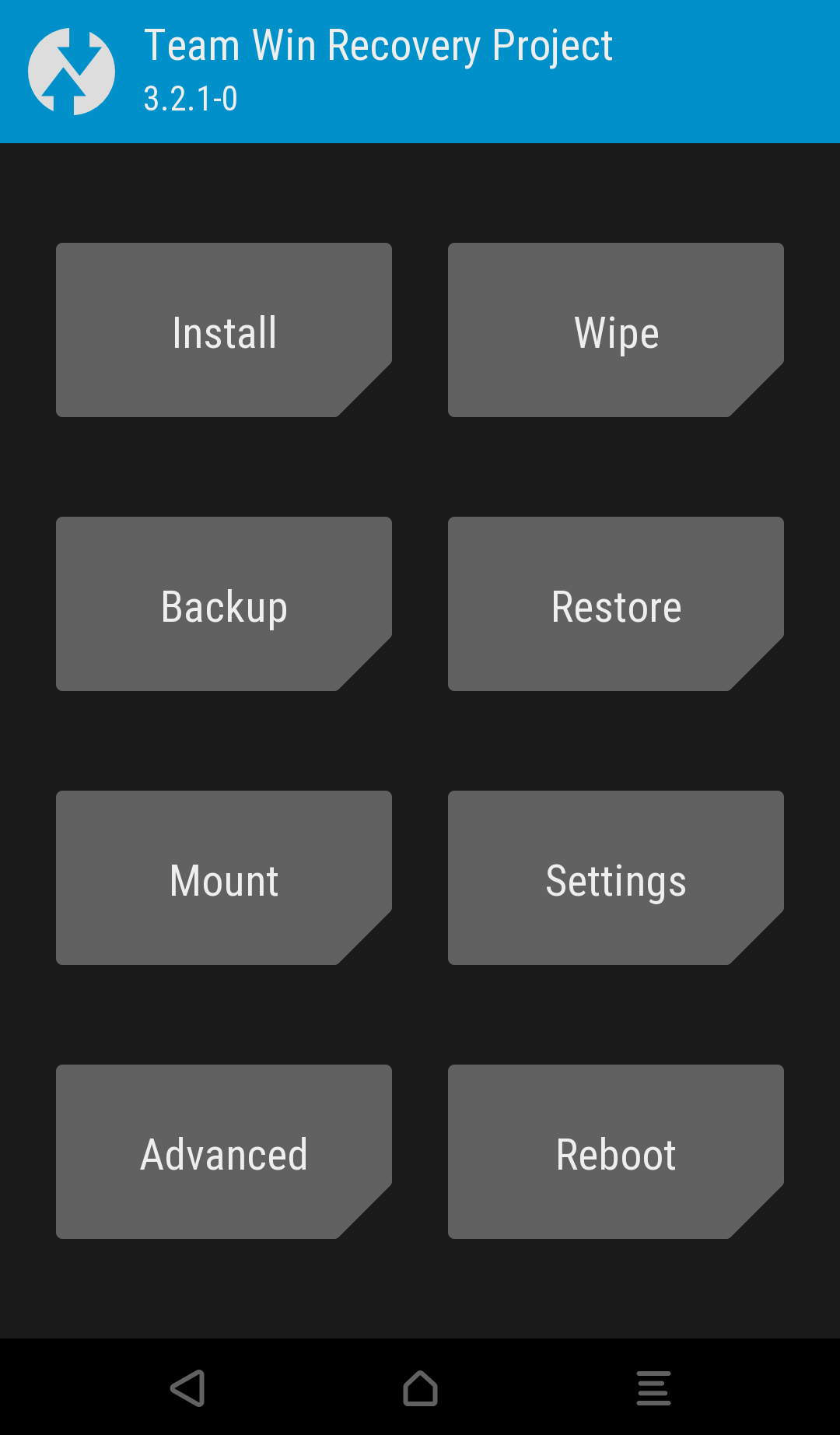
![Download Redmi 9a GCam Port [Most Compatible Version] Download Redmi 9a GCam Port [Most Compatible Version]](https://static.droidfeats.com/wp-content/uploads/2025/03/Redmi-9a-GCam-Port-sample-450x245.webp)
![Download Redmi 9 GCam Port [Most Compatible Version] Download Redmi 9 GCam Port [Most Compatible Version]](https://static.droidfeats.com/wp-content/uploads/2025/02/Redmi-9-GCam-Port-450x245.webp)