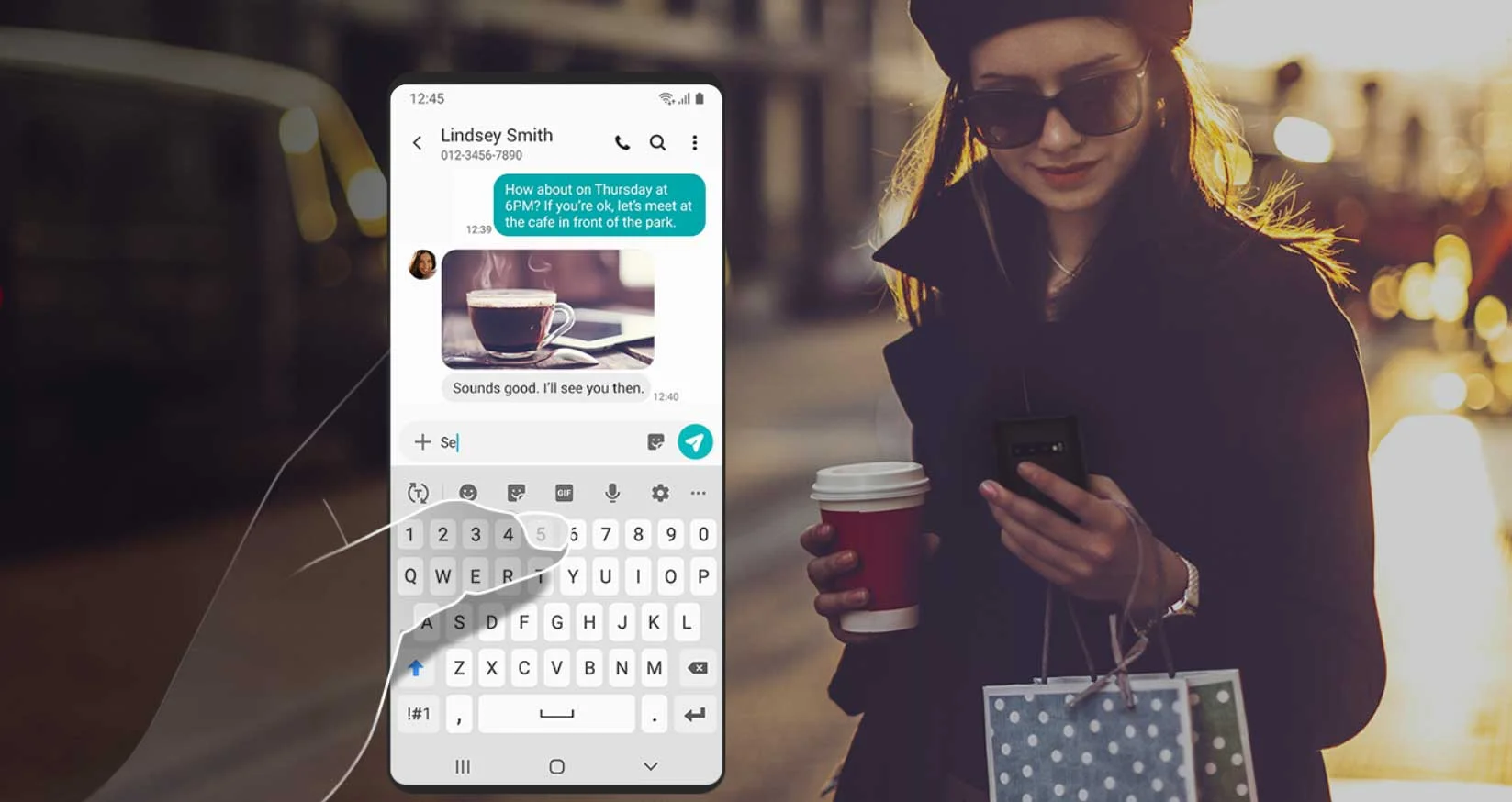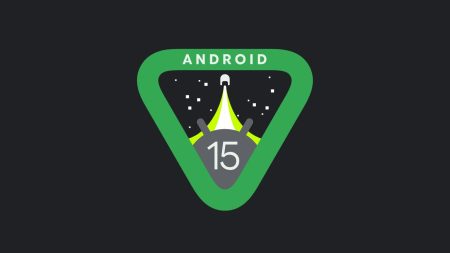Galaxy A8 Plus was one of the first releases from Samsung in 2018, and the phone came with Android 7.1.1 Nougat skinned on Experience UI on top. Halfway throughout the year, the phone got updated to Android 8.1 Oreo. However, now, following the release of Android Pie based One UI for Samsung’s flagship lineup, the OEM is now rolling One UI for Galaxy A8 Plus users.
With this guide, you can download and install the latest One UI firmware for Galaxy A8+ manually using Odin. We have a detailed tutorial below along with the necessary download links, read ahead and grab them all.
See also: Install TWRP [Official] on Samsung Galaxy A8 / A8+ Custom Recovery
XDA Recognized Developer corsicanu spotted the build number rolling out as following:
- A730FXXU4CSB9
- A730FOXM4CSB9
- A730FXXU4CSB7
- A730FXXU4CSB9
Thanks to him; he managed to capture the OTA and made it available to download via other mirrors so that we can flash it manually.
One UI firmware for Galaxy A8+ will work regardless of which software version is currently running on your phone. Since it supports multi-OXM CSC, the devices in the following region should be able to use this method:
- CAC – Uzbekistan
- CHO – Chile
- COO – Colombia
- CPW – United Kingdom (Carphone Warehouse)
- DBT – Germany
- EON – Trinidad and Tobago
- SEK – Ukraine (Kyivstar)
- SER – Russia
- SKZ – Kazakhstan
- TPA – Panama
- TTT – Trinidad and Tobago
- XEO – Poland
- ZTO – Brazil
If you are not from one of those countries, CSC will automatically set to SER – Russia. Read the pre-requisites below before heading to the tutorial.
Download Galaxy A8 Plus Android Pie Update (One UI)
The firmware file has been mirrored by corsicanu; all credit goes to him. It weighs 3.17 GB (approx); you can either download it from Samfrew or Mega.nz, whichever suits for you.
- Samfrew: Download CSB9 Firmware
- Mega.nz: Download CSB9 Firmware
Alternately, you can also download CSB9 firmware from Sammobile database.
One UI for Galaxy A8+ features and changes
(According to the release note by Samsung)
[alert-note]One UI
- Content, settings, and other information have been reorganized to keep you focused on the task at hand.
- Interactive elements have been moved to the bottom of the screen so they’re always within reach.
- New designs and features such as Night mode help keep your eyes comfortable.
Notifications
- You can reply to messages directly in the notification panel.
- Image thumbnails are included in message notifications.
- In an app’s notification settings, tap the switch once to turn on or off all the notifications in a category.
Samsung Keyboard
- New Unicode 11.0 emojis are available.
- New adaptive theme changes your keyboard look based on the colors of the surrounding app.
- Floating keyboard is available in all apps and has new size and transparency settings.
- You can set a custom touch and hold delay.
Device care (formerly Device maintenance)
- Performance modes are streamlined and integrated into power saving modes.
- The Edge panel for device maintenance is discontinued.
Always On Display
- New clock styles have been added, including the option to show a calendar with your schedule.
- Charging information has been added to let you know how much time is remaining until fully charged.
- You can show Always On Display whenever the screen is off, or you can set it to show for 30 seconds when you tap the screen.
Settings
- Menus have been reorganized to make settings easier to find.
Samsung DeX
- Continue using your phone while DeX is being displayed on a monitor or TV.
- Use Samsung DeX with supported HDMI adapters. No need for a DeX Station.
Bixby
- Bixby is all new, with a range of improvements and new features.
- Swipe left from the main Bixby screen to explore the latest features and supported apps.
- You can control the Bixby key in settings to decide what happens when you press or double press.
Phone
- You can now sort your call history by incoming and outgoing calls.
- Your call history can include up to 2000 entries (increased from 500 entries).
Contacts
- The new drawer menu makes it easier to manage contacts from various accounts.
Camera
- The new Scene optimizer automatically enhances the camera’s color settings to fit the scene.
Gallery
- Photo Editor Pro’s editing tools have been added to Gallery, so you can make all your edits and touchups without leaving the app.
My Files
- The new storage analysis tool has been added to help you monitor your storage usage and save space.
- You can now show or hide items on the My Files Home screen.
Samsung Health
- Your daily step count will be shown in the notification panel. To hide it, press and hold the notification, then turn off Current steps.
Other improvements and changes
- Turn on the screen automatically whenever you pick up your phone using the Lift to wake feature.
- Access Kids Home on the quick panel.
- Call stickers has been discontinued.
- HEIF images are now supported.
Apart from the changes mentioned above, this build also comes with February 2019 security patches. Moreover, Samsung’s native apps including Browser, Calculator, Contacts, Samsung Pay and Samsung Health will also get updated to a newer version right after the flashing is done.
LIKE this One UI Stock Firmware for Galaxy A8 Plus? We love it too, and we know you are looking forward to installing it on your phone. Please read the important information below before starting the tutorial.
Why manual update via Odin?
Manual installation of Samsung stock firmware is required for the following reasons:
- Bricked device: In case, your Galaxy A8+ has been bricked while trying any custom ROM or mods, you can manually update your phone to recover and get back to stock position.
- OTA problem: If you aren’t getting direct OTA from Samsung due to carrier or region problem, you can download Samsung stock firmware and flash it to your phone using Odin tool.
- Rooted device: Rooting opens the window to customize your Android phone. But sometimes, this root status can break the OTA links. That’s why you might not be able to update your phone directly.
- Custom ROM: If you had installed any custom ROM like LineageOS, it is inevitable that there is no way to get official OTA. You need to flash the PDA and other files using Odin to get back to stock ROM.
- Bootloop: Facing bootloop issues due to some root apps or some Xposed modules? Manual update will help you!
Compatibility
This guide is specific to Samsung Galaxy A8 SM-A730F model only. Please do not try this on any other Samsung phones. Make sure to check the specific model number:
- Go to Settings > About phone > Model number.
Galaxy A8+ USB Driver
Make sure you have correctly installed Galaxy A8+ USB Driver on your computer. If not, please download from any official source and install it correctly. Otherwise, your computer will not detect your device.
Backup your Android Device
Before proceeding to the tutorial to install, we strongly recommend you to backup your important data and files from your phone. Because flashing an official firmware will erase everything from your device. We don’t want you to lose anything by following our tutorial. In that case, you can check out our list of backup app that may help you:
→ Top 10 Best Android Backup Apps – Secure your Data
Samsung users can use Samsung Smart Switch to backup data on the computer. Samsung Smart Switch even allows the users to move data from one device to another of different variant (like moving data of Galaxy S8 to Galaxy S9).
Once you are sure that you made a complete backup of your necessary documents, you can move ahead to the tutorial below and update Galaxy A8+ to One UI based on Android 9.0 Pie official firmware.
Tools that required for firmware installation
- Samsung USB driver: Download Samsung USB Driver.
- USB Cable: You must have the official USB cable of your device – the one that provided by Samsung.
- Odin tool: Download Odin Flash Tool V3.13.1 (Latest) for Galaxy devices.
Things to Remember
- Make sure your phone has at least 80 – 85% charge. If not, please do charge it before starting the experiment.
- This tutorial may WIPE OUT all your DATA. Make sure to create a Backup of everything before starting the tutorial.
- You need to enable USB Debugging mode to connect your Android phone to computer. (Settings > About Phone > Build number > Tap it 7 times to become developer; Settings > Developer Options > USB Debugging.)
Ready now? Let’s proceed to the tutorial below, and update Galaxy A8 Plus to One UI Android 9.0 Pie official firmware.
HOW TO: Install Android Pie on Galaxy A8 Plus (One UI Stable)
We have mentioned full step-by-step instructions on how to install Android 9.0 Pie official firmware on Galaxy A8 Plus. If you are entirely new to flashing a Custom ROM or an Official Firmware, please read the entire tutorial once before actually performing it on your device.
Download the CSB9 firmware from the above-given link. Next, proceed to the installation tutorial from the link below.
Please read the tutorial from the link above to install One UI Android 9.0 Pie Official Firmware on Samsung Galaxy A8 Plus. The procedure has been described properly with screenshots. If you got stuck somewhere, drop your comment below, and we will help you as soon as possible.
Rooting Warning: If your device is already rooted, you are going to lose it. If you want root access, you need to root again after flashing this firmware.
| Magisk: Download Magisk [all versions] ZIP and How to quickly root your device right now! |
Custom Recovery Warning: If you have a custom recovery like TWRP installed, you are going to lose it. It will be replaced by the Stock recovery of Samsung.
| HOW TO: Install TWRP Recovery [latest] on any Android device |
Are you having fun playing with the major system upgrade? You can try out some Xposed modules, or you can even try Magisk modules to modify your device in the way you like.
Is this post helpful? Do LIKE us on the Facebook page to THANK and stay tuned with the latest updates on your social timeline.