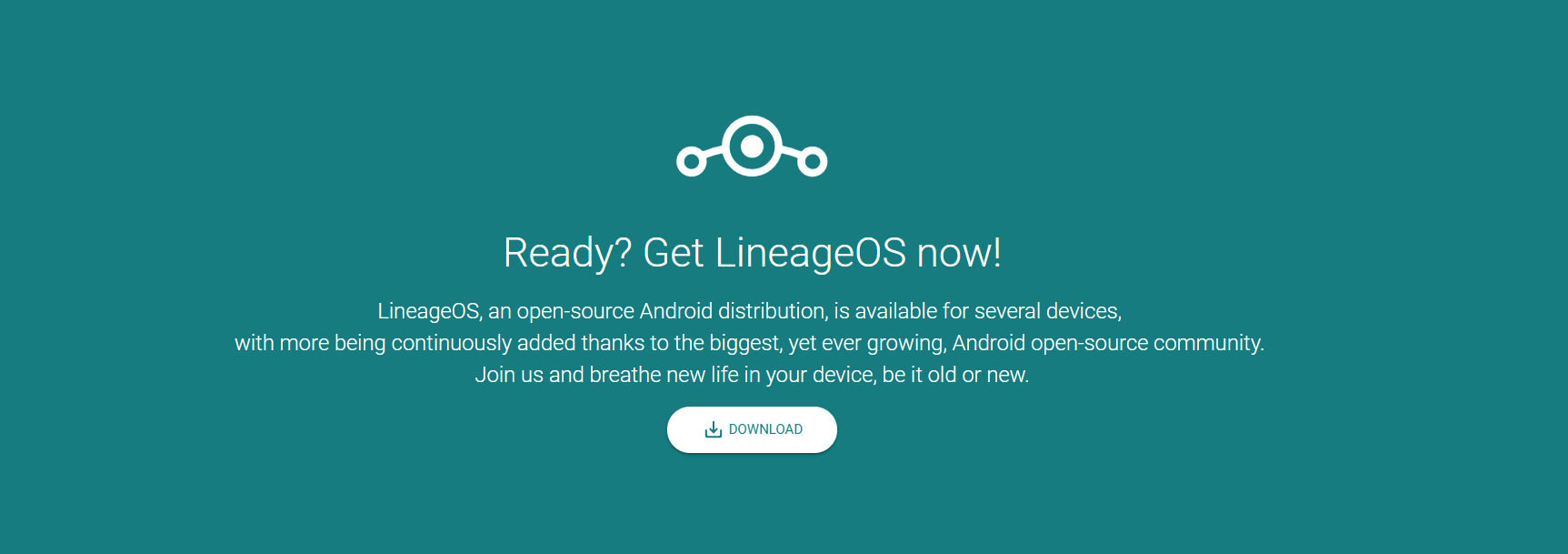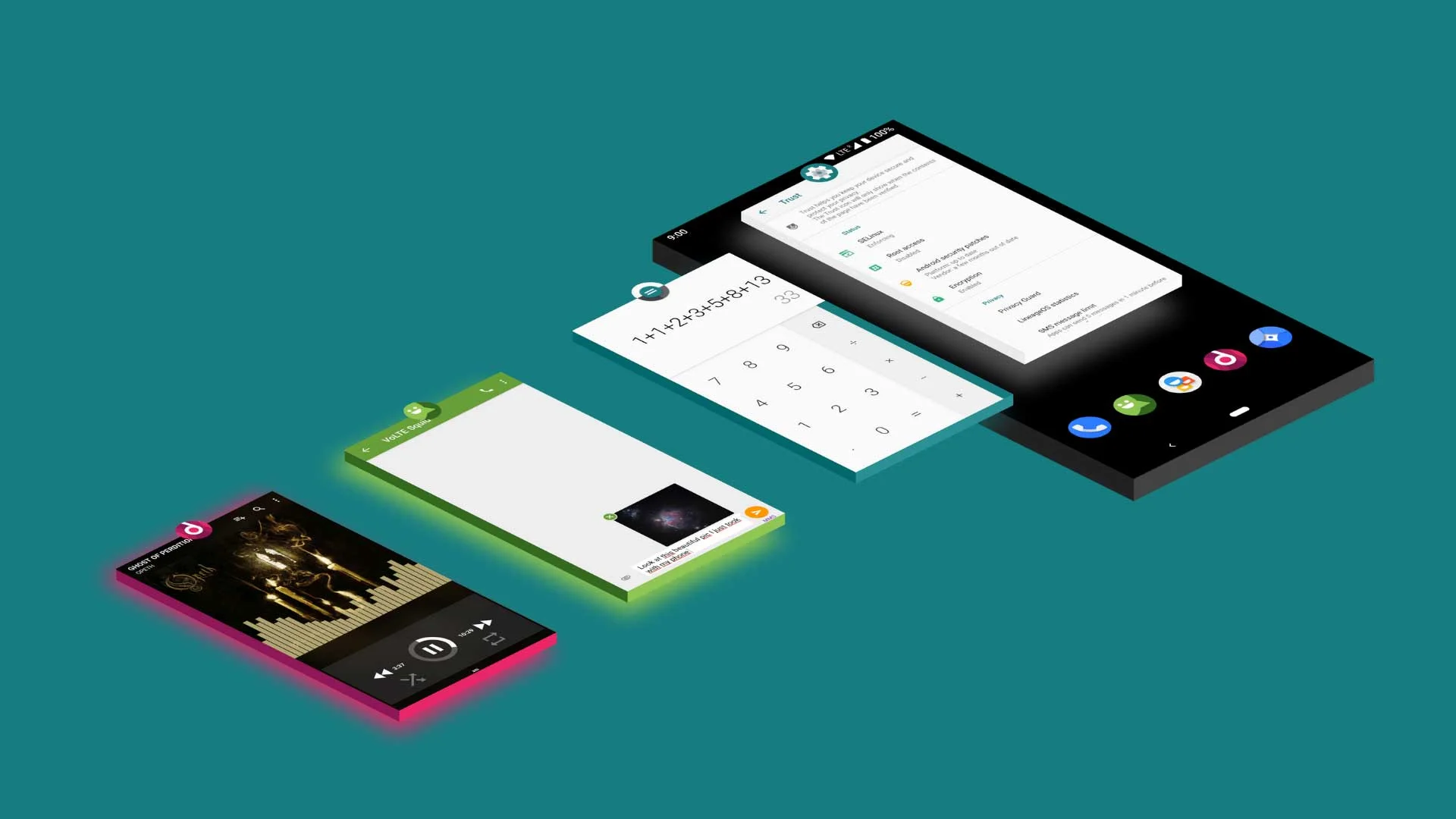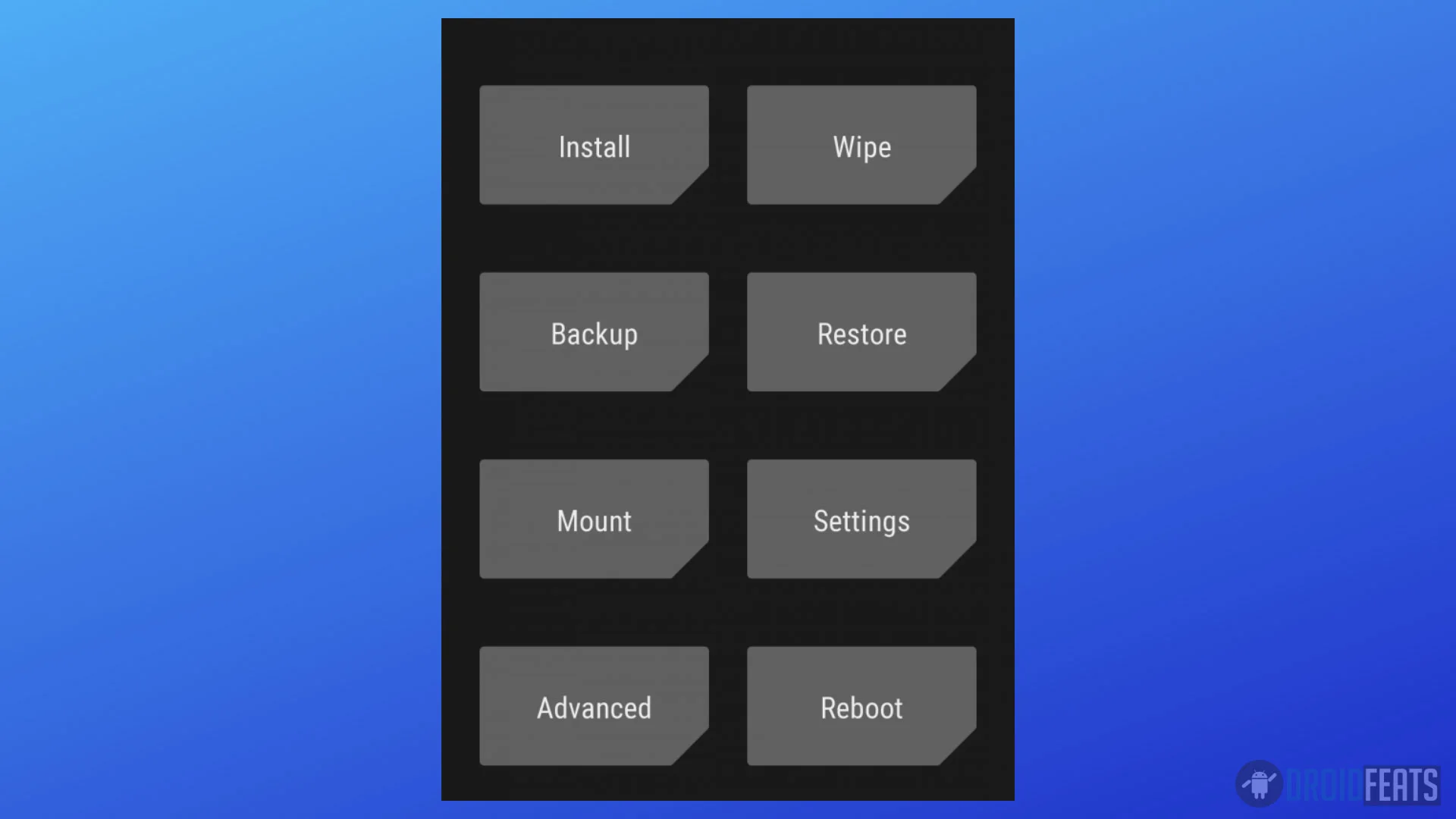The custom ROM ecosystem is very vast now in the developer community, but there is one ROM which is ruling the Android community since ages. It’s none other than LineageOS that we could consider to be “the biggest” of them all. With 1.8 million active installs at the final quarter of 2018, LineageOS stands at the top of any other custom ROMs available on the internet. LineageOS is the successor of CyanogenMod which was taken down at the end of 2016 following the shifting focus of Cyanogen Inc.
The project of LineageOS was started with version 14.1, which was based on Android 7.1 Nougat, followed by LineageOS 15.1 based on Oreo. They are continuously evolving and taking the path to the improvement and upgrades, maintaining their premise of a community-centered project above everything.
With the addition of different mods, widely-requested features such as system-wide dark mode and trust interface, today the evolution continues with LineageOS 16.0, the latest version of LineageOS based on Android 9.0 Pie. Here’s the official announcement.
In this post, you will be able to download and install the official build of LineageOS 16.0 Android Pie custom ROM on your device, provided, your device is on the support list. If not, you can choose the unofficial LOS 16 from here. Read ahead; we also have a detailed step-by-step tutorial below along with the download links.
List of devices with official LineageOS 16 support
As LineageOS 16 is on the initial stage, there are few devices on the support list. We hope, the developers/maintainers will release out more official Nightlies for a vast number of devices soon. Check out the official LineageOS 16 supported device list below:
| Device Name | Download Link |
| Google Nexus 6 (shamu) | Download Signed ZIP |
| Honor View 10 (berkeley) | Download Signed ZIP |
| Huawei P20 Pro (charlotte) | Download Signed ZIP |
| LeEco Le Max 2 (x2) | Download Signed ZIP |
| LeEco Le Pro3/Le Pro3 Elite (zl1) | Download Signed ZIP |
| Lenovo ZUK Z1 (ham) | Download Signed ZIP |
| Motorola Moto X4 (payton) | Download Signed ZIP |
| Motorola Moto Z (griffin) | Download Signed ZIP |
| Motorola Moto Z2 Force (nash) | Download Signed ZIP |
| OnePlus One (bacon) | Download Signed ZIP |
| OnePlus 2 (oneplus2) | Download Signed ZIP |
| OnePlus 3/OnePlus 3T (oneplus3) | Download Signed ZIP |
| OnePlus 5 (cheeseburger) | Download Signed ZIP |
| OnePlus 5T (dumpling) | Download Signed ZIP |
| OPPO Find 7 (find7) | Download Signed ZIP |
| Samsung Galaxy S5 LTE (G900AZ/F/M/R4/R7/T/V/W8,S902L) (klte) | Download Signed ZIP |
| Samsung Galaxy S5 Active (klteactivexx) | Download Signed ZIP |
| Samsung Galaxy S5 LTE (G9006V/8V) (kltechn) | Download Signed ZIP |
| Samsung Galaxy S5 LTE Duos (G9006W/8W) (kltechnduo) | Download Signed ZIP |
| Samsung Galaxy S5 LTE Duos (G900FD/MD) (klteduos) | Download Signed ZIP |
| Samsung Galaxy S5 LTE (G900I/P) (kltedv) | Download Signed ZIP |
| Samsung Galaxy S5 LTE (SCL23) (kltekdi) | Download Signed ZIP |
| Samsung Galaxy S5 LTE (G900K/L/S) (kltekor) | Download Signed ZIP |
| Samsung Galaxy Tab S2 8.0 WiFi (gts28vewifi) | Download Signed ZIP |
| Samsung Galaxy Tab S2 9.7 WiFi (gts210vewifi) | Download Signed ZIP |
| Sony Xperia XA2 (pioneer) | Download Signed ZIP |
| Sony Xperia XA2 Ultra (discovery) | Download Signed ZIP |
| Xiaomi Mi Mix 2S (polaris) | Download Signed ZIP |
| Xiaomi Mi Note 3 (jason) | Download Signed ZIP |
| Xiaomi POCO F1 (beryllium) | Download Signed ZIP |
You can always check the latest official update of LineageOS for your device here. If LineageOS 16 is available for you, well and good. Just download it and proceed to the tutorial below. If not, check out the unofficial LineageOS 16 custom ROM page from the link below:
- Download LineageOS 16.0: all device list (Android 9.0 Pie) | How-TO GUIDE
Official Lineage OS 16.0 features
LineageOS 16 is a significant system update from LineageOS 15 that brings a bunch of new features and improvements. Being based on the latest irritation of Android, the update carries all the Android 9.0 goodies.
- Gesture-based navigation
- Adaptive Battery
- Refreshed notification
- Rotation suggestion
- App Actions
- Text Classifier and Smart Linkify
- Slices
- Neural Networks API 1.1
- New system navigation
- Display cutout
- Notifications and smart reply
- Text Magnifier
- Biometric prompt
- Protected Confirmation
- Stronger protection for private keys
- DNS over TLS
- HTTPS by default
- Compiler-based security mitigations
- Multi-camera API and other camera updates
- HDR VP9 Video and HEIF image compression
- Enhanced audio with Dynamics Processing
- ImageDecoder for bitmaps and drawables
- Wi-Fi RTT for indoor positioning
- Data cost sensitivity in JobScheduler
- Open Mobile API for NFC payments and secure transactions
- ART performance
- Optimized for Kotlin
- Modern Android
→ [Check What’s new in Android P here!]
Moreover, LineageOS 16 update brings Digital Wellbeing. It is a set of Google’s features that analyze the tech usages of your phone and adapt to it for your own Digital Wellbeing. Check out the changes mentioned by Google here!
Digital Wellbeing features available from Autumn 2018
- Dashboard – Highlights screen time and phone usage including how many times the device has been unlocked and the number of notifications received
- App Timers – Set time limits on app usage
- Wind Down and Do Not Disturb – Set a daily schedule to get your phone ready for bed. Your screen fades to Grayscale, while Do Not Disturb silences notifications for a restful sleep. You can activate Do Not Disturb anytime you want to disconnect.
Key features of Android 9 Pie
- App actions – Helps you get things done faster by predicting your next move and displaying the right action on your phone
- Slices – Identifies relevant information of your favorite apps to make them more easily accessible when you need them
- Adaptive battery – Uses deep learning to understand usage patterns and prioritize battery power on important apps
- Adaptive brightness – Automatically adapts phone brightness by learning from your interactions with different settings
- New System navigation – Features a single home button that provides intelligent predictions and suggestions (user enabled)
Love these features? We love it too, and we know you are looking forward to installing LineageOS 16 on your smartphone. Download links are listed above; make sure to get the correct one before starting the tutorial.
[alert-warning]WARNING: All the custom ROMs, Official Firmware, How-to guides, tutorials, roots, hacks, and tricks mentioned on our site belong to the respective developers. We are not responsible if anything goes wrong with your device. Perform it at your own risk.[/alert-warning]GApps (Google apps) for Android Pie
LineageOS is a clean operating system having ZERO bloatware. Even there are no inbuilt Google applications, which means no Play Store. If you want to utilize Google applications on your phone running LineageOS, you need to flash GApps additionally. We have the full package of Android Pie based GApps. Based on your device architecture, please download Gapps for Android 9 from the link below:
| GApps for Android Pie: Download GApps for Android 9.0 Pie: flashable ZIP files for all devices |
Android USB Driver
Make sure you have correctly installed Android USB Driver on your computer. If not, please download from any official source and install it correctly. Otherwise, your computer will not detect your device.
Backup your Android Device
Before proceeding to the tutorial to install, we strongly recommend you to backup your important data and files from your phone. Because flashing an official firmware will erase everything from your device. We don’t want you to lose anything by following our tutorial. In that case, you can check out our list of backup app that may help you:
→ Top 10 Best Android Backup Apps – Secure your Data
Once you are sure that you made a complete backup of your necessary documents, you can move ahead to the tutorial below and update your device to LineageOS 16 custom firmware.
Things to Remember
- Make sure your phone has at least 80 – 85% charge. If not, please do charge it before starting the experiment.
- This tutorial may WIPE OUT all your DATA. Make sure to create a Backup of everything before starting the tutorial.
- You need to enable USB Debugging mode to connect your Android phone to computer. (Settings > About Phone > Build number > Tap it 7 times to become developer; Settings > Developer Options > USB Debugging.)
Ready now? Let’s proceed to the tutorial below, and update your phone to LineageOS 16 Android 9.0 Pie custom firmware.
HOW TO: Install LineageOS 16 using TWRP custom recovery
We have mentioned full step-by-step instructions on how to install LineageOS 16 Custom Firmware using TWRP. If you are entirely new to flashing a Custom ROM or an Official Firmware, please read the entire tutorial once before actually performing it on your device.
Rooting Warning: If your device is already rooted, you are going to lose it. If you want root access, you need to root again after flashing this firmware.
Install TWRP custom recovery
Since this guide will use the recovery method, your device must have TWRP custom recovery installed from before. Otherwise, this tutorial won’t work for you. If you don’t have that, please use our guide from the link below in order to install the latest version of TWRP on your phone.
| Official TWRP guide: How to install TWRP Recovery [latest] on any Android device! |
Tutorial (Step-by-Step)
- Download the LineageOS 16 Signed flashable ZIP and GApps package from the above links on your computer.
- Now, connect the device to your PC using the USB cable (preferably, the official one, provided by OEM with the phone box).
- Copy and paste the downloaded zips file to the internal storage of your phone.
- Switch Off your phone and disconnect the cable.
- Press and hold Volume Down and Power Button together to enter into the recovery mode!
- Once you are in the TWRP recovery mode, perform a full data wipe by tapping on “WIPE” Button. Also, perform a factory reset by swiping on the “Swipe to Factory Reset” option at the bottom.
- Go back to main menu (TWRP Home) and tap on “Install” button. From the list, choose the zip file that you have copied in Step 3.
- Confirm the installation by swiping the “Swipe to Confirm Flash” option on the next screen.
- Now, tap on the “Wipe cache/dalvik” button to clean the ROM and stay away from any boot loop issues.
- Google Apps: Repeat the same steps for GApps too (Step 7 to Step 9).
- Hit on “Reboot System” button!
Wait a while, and your phone may take up to 10 minutes to boot for the first time.
That’s all. You are done!
Your phone should reboot to the latest Android 9.0 Pie based LineageOS 16 custom software.
Check Setting > About Phone to verify!
What’s your views on this LineageOS 16 Pie update? Please do share in the comment section below.
So you are done with this tutorial! You had successfully installed official LineageOS 16 on your device using our guide. If you faced any problem with performing this tutorial, please let us know by dropping a comment below. Our team will reply you back as soon as possible.