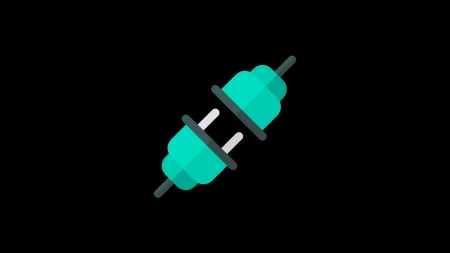Xiaomi Redmi Mi 9T Pro or the K20 Pro got official support from the TeamWin Recovery Project. From this post, you will be able to install the official TWRP on Mi 9T Pro / Redmi K20 Pro, and root using Magisk. Back in June 2019, Xiaomi released Redmi K20 Pro in India and China, also known as “the Xiaomi Mi 9T Pro” in the global market. The phone is backed up with some exceptional features which give fierce competition with the other flagships of 2019. Powered by the Qualcomm Snapdragon 855 processor and 6/8 GB of RAM, it would surely render among the smoothest user experience.
On the software part, the Mi 9T Pro runs MiUI 11 based on Android 10. But everyone doesn’t like MiUI Chinese skin; users would often want to shift away from that by installing a custom ROM like LineageOS, HavocOS, or root the phone to modify something. But in order to do either, one must install TWRP recovery on Mi 9T Pro / Redmi K20 Pro.
Fortunately, the official TWRP is now available to download for the Mi 9T Pro. Since the build is official now, you can expect a stable version with all working features, including data partition decryption, MTP, Nandroid backups, and more. Moreover, it supports the latest Android 10 on Mi 9T Pro.
With TWRP recovery, you can root your phone by flashing the latest Magisk ZIP. We have a detailed guide on rooting too. Keep reading for more details!
Benefits of Rooting your Android device
Do you ever wonder why bother with rooting an Android devices that you have? Well, after reading this post, all your questions will be answered. It is true that rooting the Android device will scrap off the warranty that people have on their phones. This is one of the main reasons why people often do not root their devices in the first place.
However, there are many hidden advantages of doing so, and you will agree with us as well. Rooting of an Android devices unlocks the full-on power of the phones and other devices. This also provides some other benefits such as updates, battery saving benefits, deletion of unnecessary things. There are other benefits as well which we shall be discussing here.
Let’s get started then.
Why do you need to Root Android phones and tablets?
Here are some of the benefits that will convince you all about rooting your android devices. However, you do need to be careful while doing so.
1. Running Custom ROMs
One of the greatest benefits that come with the rooting of the devices is that the user will be able to run the custom ROMs. Why would you install the custom firmware on the phone? Well, because they help in optimizing and improving the entire Android system. Apart from that, the user experience from these modifications is exceptional.
2. Overclock CPU
We have seen that rooting the PC made it possible to overclock CPU. This is something that is similar to the phones as well. So, the user will be able to boost the CPU’s processing power to a very large extent. As a result, you can get a much smoother and better experience with the Android device that you use. However, there is also the risk of frying up the entire main board, so you need to be very careful while doing that.
3. Easy movement of applications from Storage to the SD Cards
If you have a budget Android phone, then this benefit will be very useful for you. For example, if anyone doesn’t have much internal storage on their low-budget phone, the apps can be transferred into the SD card very easily if the device is rooted. So, you can very efficiently free up space in the internal storage. Who doesn’t love having a tidied up storage right?
4. Remove the Bloatware
You can easily get rid of the bloatware that is troubling your phone. So, you can easily control all the applications that are present in the phone. You won’t have to deal with the clutters in the drawers as well. Cutting the bloatware would mean that you will have more memory as well.
5. Real Backups
Another great thing about rooting the phone or tablet would mean that your backup will be improved and restored very easily. Rooting the device helps your device to back up every single thing that you have on your device and not just the app downloads and some special settings.
There are many different benefits when it comes to rooting the Android device. You will have a longer life for your battery and who can forget about the clean storage, right? Well, why not go ahead and do it then? Root your Android device now to see impressive results.
About Xiaomi Mi 9T / Redmi K20 Pro
| Network | GSM / HSPA / LTE (Global support) |
| Chipset | Qualcomm SM8150 Snapdragon 855 (7 nm) |
| Memory | 64GB 6GB RAM, 128GB 6GB RAM, 256GB 8GB RAM |
| Primary Camera | 48 MP, f/1.8, 26mm (wide), 1/2.0″, 0.8µm, PDAF, Laser AF, 8 MP, f/2.4, 53mm (telephoto), 1/4.0″, 1.12µm, PDAF, Laser AF, 2x optical zoom, and 13 MP, f/2.4, 12mm (ultrawide), 1/3.1″, 1.12µm |
| Front Camera | Motorized pop-up 20 MP, f/2.2, (wide), 1/3.4″, 0.8µm |
| Display | Super AMOLED capacitive touchscreen, 16M colors |
| Size | 6.39 inches, 100.2 cm2 (~86.1% screen-to-body ratio) |
| Resolution | 1080 x 2340 pixels, 19.5:9 ratio (~403 ppi density) |
| OS | Android 9.0 (Pie); MIUI 10, upgradable to Android 10, MIUI 11 |
| GPU | Adreno 640 |
| Battery | Non-removable Li-Po 4000 mAh battery |
Download Mi 9T Pro TWRP Recovery
Download the official TWRP Custom Recovery for Xiaomi Mi 9T Pro from the link below. The code name for this device is olive. Make sure to download the latest version only.
- Download: twrp-3.3.1-0-raphael.img (Latest)
(twrp-3.3.1-0-raphael.img is the latest version so far. But keep checking the official page for the most recent version always.)
WARNING: All the custom ROMs, Official Firmware, How-to guides, tutorials, roots, hacks, and tricks mentioned on our site belong to the respective developers. We are not responsible if anything goes wrong with your device. Perform it at your own risk.
Download Magisk ZIP for Mi 9T Pro
For rooting, we will be using Magisk Systemless root utility. Download the latest version from the link given below:
Pre-requisite
- Make sure your phone has at least 80 – 85% charge. If not, please do charge it before starting the experiment.
- You need to enable USB Debugging mode to connect your Android phone to computer. (Settings > About Phone > Build number > Tap it 7 times to become developer; Settings > Developer Options > USB Debugging).
- You must install Android SDK tool on your computer.
- Your Mi 9T Pro should have the bootloader unlocked from before. Otherwise, this tutorial won’t work. If your bootloader is still locked, you can try out our detailed guide on how to unlock the bootloader of Xiaomi Mi 9T Pro using the Mi Unlock tool. Once done with the unlocking part, you can get back to this tutorial.
Download Mi 9T Pro USB Driver
Make sure you have correctly installed Xiaomi Mi 9T Pro USB Driver on your computer. If not, please download from any official source and install it correctly. Otherwise, your computer will not detect your device.
→ Download the latest Xiaomi Mi 9T Pro USB Driver
Backup Mi 9T Pro (Warning)
Before starting the tutorial, we suggest you to backup your essential documents from the device and make a copy of it to your computer. On performing our experiment, your device may get wiped, and you may lose everything from the phone. We don’t want that. In that case, we have a list of applications that may help you in creating backups within the phone. Later on, you can copy the files to the computer for a safer side.
→ Top 10 Best Android Backup Apps – Secure your Data
Once you are sure that you are done with the backup stuff, please proceed to the tutorial below on How to Root Xiaomi Mi 9T Pro quickly.
How to install TWRP and root Mi 9T Pro
We have mentioned the full step-by-step instructions on how to install TWRP and root Mi 9T Pro using Magisk Utility. If you are entirely new to rooting, flashing a Custom ROM or an Official Firmware, please read the entire tutorial once before actually performing it on your device.
Tutorial: How to install TWRP on Xiaomi Redmi 8
- Download all the required files from the above-given links to your device. Also, keep a copy of the TWRP image file on your computer.
- Connect your phone to the computer using compatible USB cable (preferably, the official one, provided by Xiaomi with the phone box).
- Open Command Prompt on the same directory as TWRP file. Press the SHIFT key and right-click on an empty space. Select “Open PowerShell window here” or “Open command window here” from the pop-up menu.
- On the PowerShell Window, type the following command and HIT enter:
adb reboot bootloader
(This will reboot the device into fastboot/bootloader mode.)
└ If you get a permission pop-up on your device to “Allow USB debugging”, tap OK. - Once you are in the fastboot mode, type the following command and HIT enter:
fastboot flash recovery twrp-3.3.1-0-raphael.img
(The command ends with the file name. If the file name changes in a newer version, type “fastboot flash recovery <your-changed-name here.img”)
- Again, execute the following command and HIT enter:
(same: change the file name, if using a different version of twrp)fastboot boot twrp-3.3.1-0-raphael.img
- Once the file is flashed, reboot your device! Carefully hold the Volume Up button now. While holding, type the following command and HIT enter to reboot into TWRP recovery.
fastboot reboot
- TWRP Recovery: In order to reboot into recovery mode, use Volume rockers to select “Recovery mode” option and press Power button to select. You will get access to TWRP.
- You will be asked to enter your device Password/PIN/Pattern. Enter it to let system decrypt in recovery mode. If you don’t have any password, it won’t ask.
So, you are done here! No further steps are required for TWRP image file.
Tutorial: How to root Xiaomi Mi 9T Pro / Redmi K20 Pro
There are two methods to root Xiaomi Mi 9T Pro using Magisk:
- Flash the Magisk ZIP using TWRP recovery.
- Patch the stock boot image of your current firmware and flash it using fastboot.
However, the second method is not recommended for novice users since it is quite tricky. You need to familiarize with the steps before you proceed with it. Both methods are described in our detailed tutorial below:
Once you are done with everything, reboot your phone to the system, and verify root status using this Root Checker App.
Must read: 50+ Best Android apps for rooted device!
Interested on Google Camera port on Xiaomi Mi 9T Pro? Check out our GCam port section from the link below:
So you are done with this tutorial! You had successfully installed the latest TWRP official and rooted Xiaomi Mi 9T Pro / Redmi K20 Pro using our guide. If you faced any problem with performing this tutorial, please let us know by dropping a comment below. Our team will reply you back as soon as possible.
Is this post helpful? Please do share it on Social Media to THANK US.







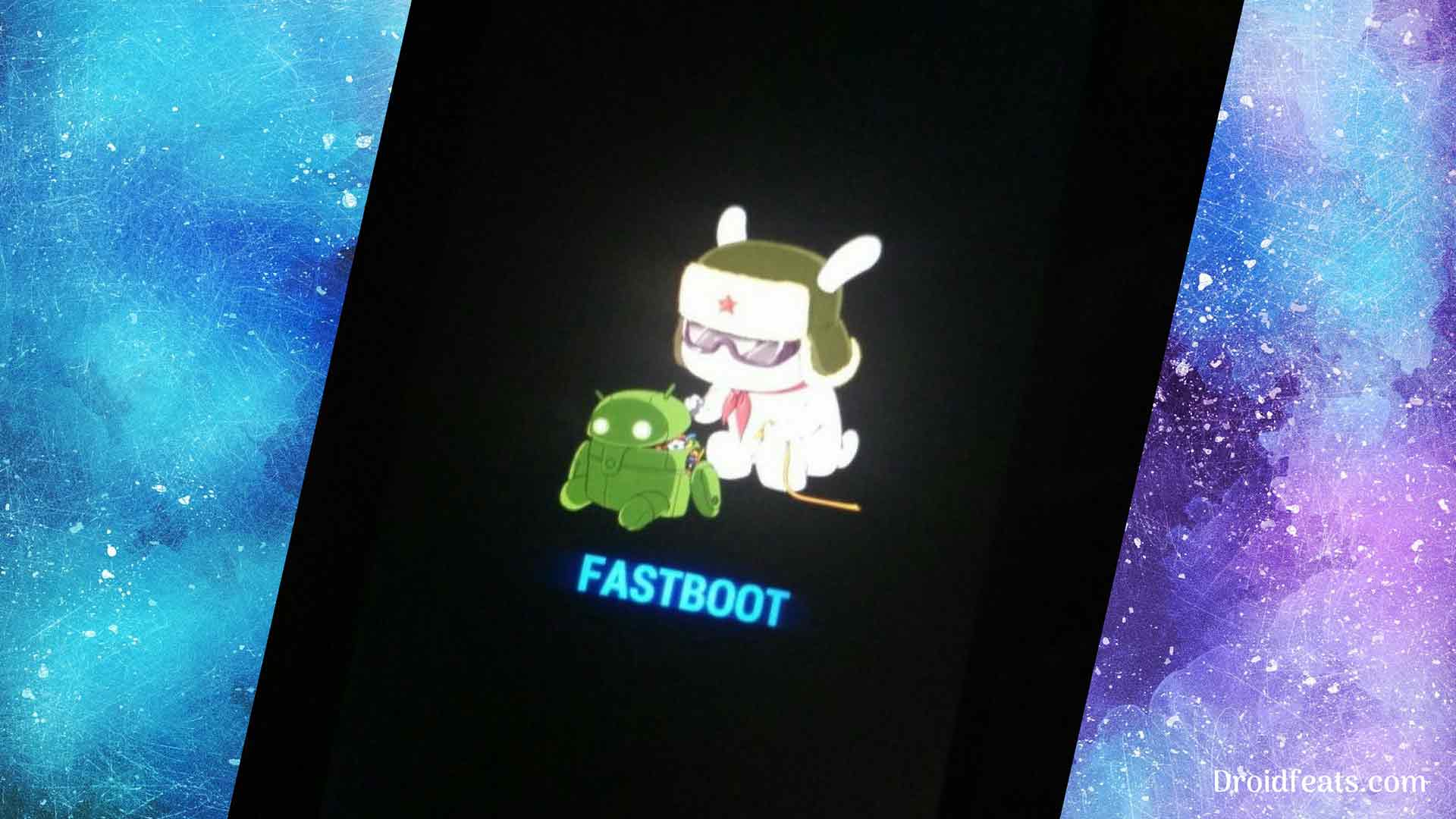
![Download Redmi 9a GCam Port [Most Compatible Version] Download Redmi 9a GCam Port [Most Compatible Version]](https://static.droidfeats.com/wp-content/uploads/2025/03/Redmi-9a-GCam-Port-sample-450x245.webp)
![Download Redmi 9 GCam Port [Most Compatible Version] Download Redmi 9 GCam Port [Most Compatible Version]](https://static.droidfeats.com/wp-content/uploads/2025/02/Redmi-9-GCam-Port-450x245.webp)