From this post, you will be able to download the Magisk patched boot image for Xiaomi Redmi K20 Pro / Mi 9T Pro. If you are stuck on TWRP while flashing a Magisk ZIP package on K20 Pro, getting errors like “unable to mount /system/,” this article is a perfect alternative solution for you.
I often faced errors while flashing a Magisk ZIP package on my Redmi K20 Pro in TWRP recovery. So, what I do is rooting via fastboot, which works perfectly without any issues. So, basically, if you want to get root access using Magisk by patching the boot.img file, you can directly get that from the link given below. I patched the MIUI 12 boot.img file for the Xiaomi Redmi K20 Pro / Mi 9T Pro users. You can download it on your computer and flash using fastboot commands. A detailed tutorial is also given below if you don’t know how to root using fastboot commands.

Download Magisk Patched IMG for Redmi K20 Pro / Mi 9T Pro
Download the magisk_patched.img file for K20 Pro / Mi 9T Pro on your computer from the link below. But keep in mind, this patch is created from the latest MIUI 12 ROM. It’s working correctly on MIUI 12 and is not tested on older builds. If you have MIUI 12 on your Mi 9T Pro, you can proceed ahead! We are not sure about the older builds, so be careful.
After downloading, check out the pre-requisites and then the tutorial carefully to root your Redmi K20 Pro / Mi 9T Pro using fastboot.
If you have a newer version of MIUI 12 or even a different ROM, the above-linked file may not work on your phone, and it may cause bootloop. In that case, you need to extract the fresh boot.img file from your current ROM ZIP package. Get the one and come back to this tutorial!
If you don’t know how to get the stock boot.img file, you may follow our detailed guide here:
-
How-to: Patch Stock Boot Image (IMG) using Magisk Manager and root
Pre-requisites
- Your Xiaomi Mi 9T Pro / K20 Pro must have an Unlocked Bootloader!
- Download the latest version of the Magisk Manager on your phone!
- Install MIUI 12 if you are still on the older builds.
- Set up ADB Drivers on your computer. (Windows / Mac)
- Make sure your phone has at least 80 – 85% charge. If not, please do charge it before starting the experiment.
- You need to enable the USB Debugging mode to connect your Android phone to the computer. (Settings > About Phone > Build number > Tap it 7 times to become developer; Settings > Developer Options > USB Debugging).
Backup Mi 9T Pro (Warning)
Before starting the tutorial, we suggest you to backup your essential documents from the device and make a copy of it to your computer. On performing our experiment, your device may get wiped, and you may lose everything from the phone. We don’t want that. In that case, we have a list of applications that may help you in creating backups within the phone. Later on, you can copy the files to the computer for a safer side.
- Top 10 Best Android backup apps – Secure your Data!
Once you are sure that you are done with the backup stuff, please proceed to the tutorial below on How to Root Xiaomi Mi 9T Pro quickly.
WARNING: All the custom ROMs, Official Firmware, How-to guides, tutorials, roots, hacks, and tricks mentioned on our site belong to the respective developers. We are not responsible if anything goes wrong with your device. Perform it at your own risk.
How to root K20 Pro / Mi 9T Pro using patched BOOT Image
We have mentioned the full step-by-step instructions on how to flash the Magisk patched boot image on Mi 9T Pro using fastboot. If you are entirely new to rooting, flashing a Custom ROM or an Official Firmware, please read the entire tutorial once before actually performing it on your device.
Tutorial: How to Root K20 Pro / Mi 9T Pro with Patched Boot Image
- Install Magisk Manager on your phone using the downloaded APK file in the pre-requisite section.
- Download magisk_patched.img file on your computer (from the above-given link).
- Connect your phone to the computer using a compatible USB cable (preferably, the official one, provided by Xiaomi with the phone box).
- Open Command Prompt on the same directory the IMG file is located. Press the SHIFT key and right-click on an empty space. Select “Open PowerShell window here” or “Open command window here” from the pop-up menu.
- On the PowerShell Window, type the following command and HIT enter:
adb reboot bootloader
(This will reboot the device into fastboot/bootloader mode.)
└ If you get a permission pop-up on your device to “Allow USB debugging”, tap OK. - Once you are in the fastboot mode, type the following command and HIT enter:
fastboot flash boot [email protected]
(The command ends with the file name. If you change the file name, type “fastboot flash boot <your-changed-name here.img”)
*This action is performed on Mac, but it is the same on Windows! - Once the file is flashed, reboot your device! While holding, type the following command and HIT enter to reboot into TWRP recovery.
fastboot reboot
*This action is performed on Mac, but it is the same on Windows! - Your device should reboot to OS now!
So, you are done here! No further steps are required for magisk_patched.img file.
What next?
Now, open the Magisk Manager app. It should show Magisk is installed!
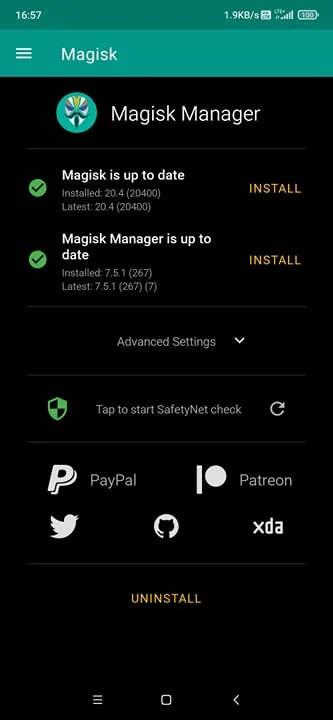
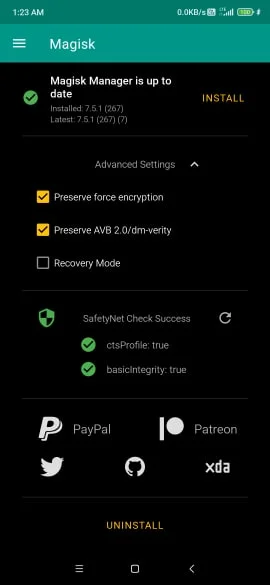
Hurrah! You have got rooted Xiaomi Redmi K20 Pro / Mi 9T Pro 🙂 You can now try out some top root based app on your phone. Moreover, you can use Magisk Modules to modify the phone in the way you love. Check out: How to install Magisk Modules!
- Also check: Top 30 Xposed Modules!
So you are done with this tutorial! You had successfully rooted your Mi 9T Pro with the patched boot image using our guide. If you faced any problem with performing this tutorial, please let us know by dropping a comment below. Our team will reply you back as soon as possible.
Is this post helpful? Please do share it on Social Media to THANK US.
![Download Vivo X200 FE GCam Port [Most Compatible Version] Download Vivo X200 FE GCam Port [Most Compatible Version]](https://static.droidfeats.com/wp-content/uploads/2025/07/vivo-x200-fe-in-four-aesthetic-color-options.png-300x179.webp)




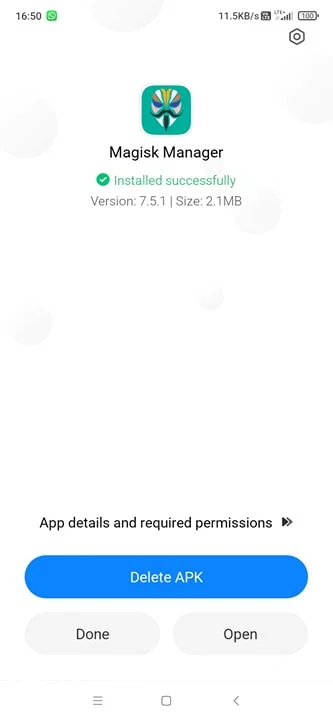
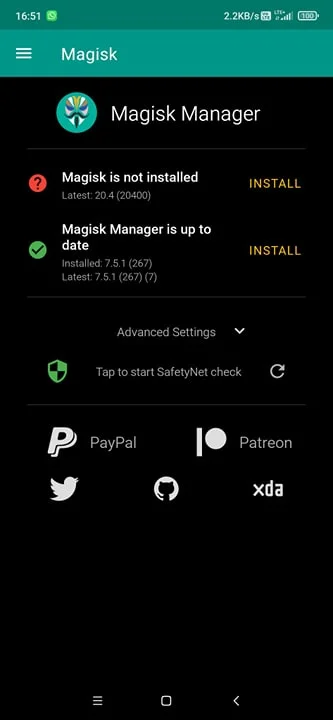

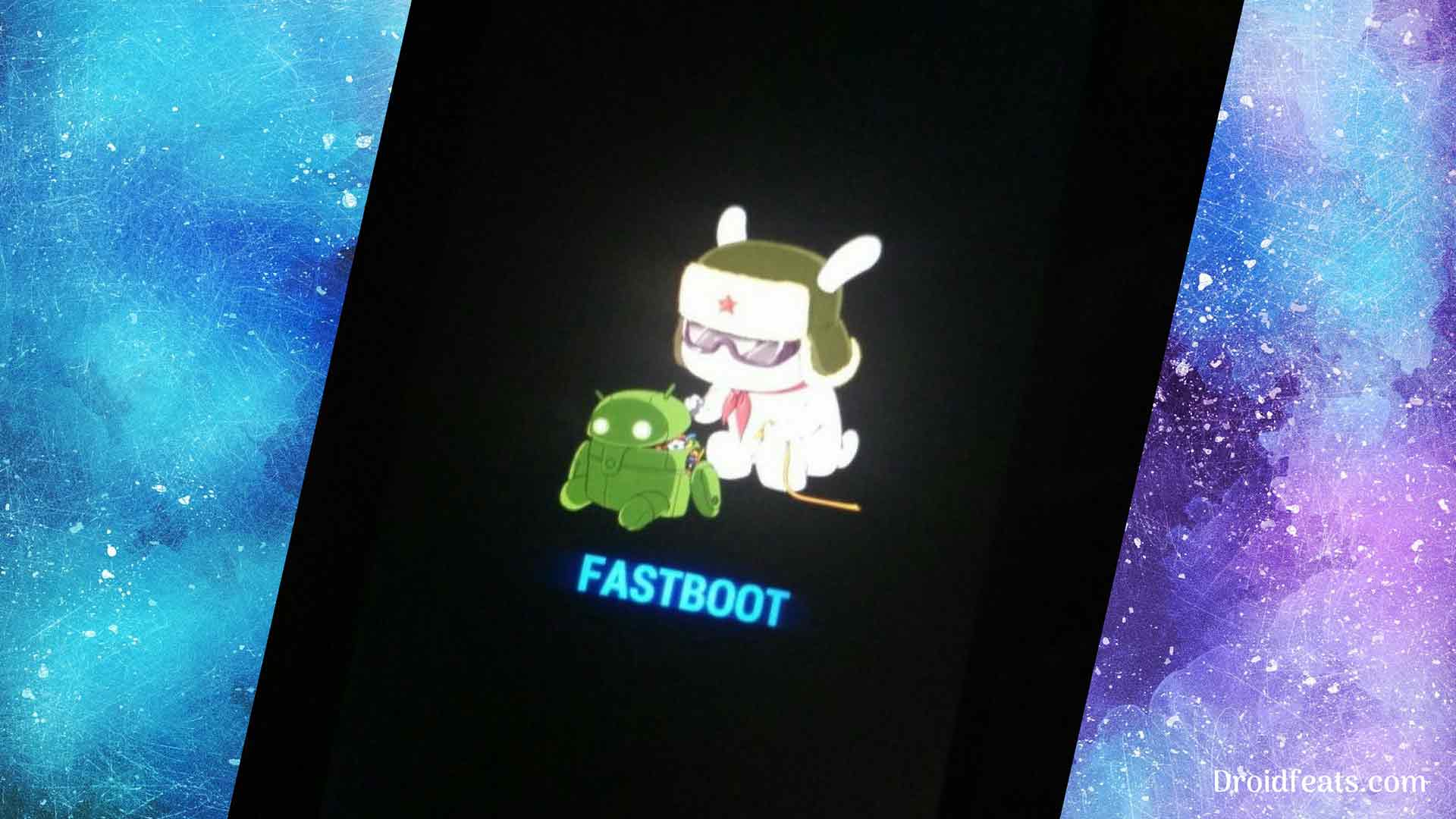
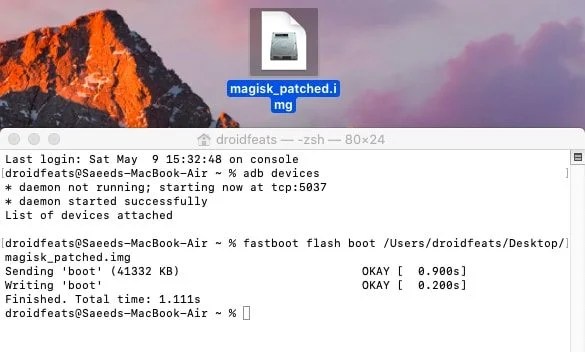
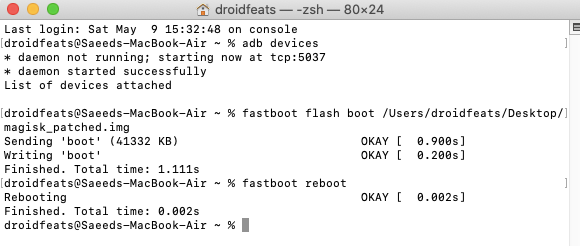
![Download Redmi 9a GCam Port [Most Compatible Version] Download Redmi 9a GCam Port [Most Compatible Version]](https://static.droidfeats.com/wp-content/uploads/2025/03/Redmi-9a-GCam-Port-sample-450x245.webp)
![Download Redmi 9 GCam Port [Most Compatible Version] Download Redmi 9 GCam Port [Most Compatible Version]](https://static.droidfeats.com/wp-content/uploads/2025/02/Redmi-9-GCam-Port-450x245.webp)
27 Comments
This is for Global Stable MIUI12 ?
I have tried flash this and stunk on MIUI boot logo
Yes, it’s for all MIUI 12 versions (Global, Beta, Chinese, EU)
I have made a patched boot image by myself using Magisk Manager , and flashed using fastboot method and it’s good to go .
I think the problem of stunk in MIUI logo is that I have TWRP installed before , after I remove it and using the stock boot method and it’s no problem at all .
There are many versions of TWRP that gives this problem.
I got this problem several time.
Glad, you got it fixed.
My phone is stuck at “MIUI” (xiaomi.,eu rom v12.0.2)
After like 10 minutes it automatically reboots to TWRP
Any tips?
Hi Kel,
This is a common issue for many Mi 9T Pro users, including me. What you should do is to try a different version of TWRP, instead of the official one.
Or you need to flash a VBMETA PATCHER file to get rid of bootloop or any similar issues.
Oh thank you, thats actually a great idea
You are most welcome ????
i tried install the vbmeta patcher but i still get stuck on bootloop, could you point me to the correct miui12 rom or twrp version to install to get rid of this?
Hi Lorenzo,
For me, the MIUI 12 EU ROM, and the official TWRP combination works correctly.
in which order should i install twrp, rom, magisk patched boot image, vbmeta patch ?
TWRP > vbmeta > ROM > Magisk Patch Boot image
Can i install this image without installing TWRP?
Hi Shamil,
Obviously, you can do that without installing the TWRP.
how . pls let me know
Seed i followed same exact same method on k20 pro but some how my phone got stuck on MIUI logo.
I did the same and it gives loop also , very unresponsible author
If you have the latest version of MIUI, you need to make your own patch boot image.
How? I will update it on this page soon.
[UPDATE] Here’s your fix: https://droidfeats.com/patch-stock-boot-image-magisk-root/
Try getting the new patch boot image as the one I have provided in the guide may not work in the new firmware versions!
this was a piece of shit porting , this loop is a must for ur method u had guided for a catastrophic guidance , I had wasted a lot of time and didn’t got it fixed yet
Instead of wasting time, you could make your own patch boot image for the current ROM.
[UPDATE] Here’s your fix: https://droidfeats.com/patch-stock-boot-image-magisk-root/
Get a fresh stock boot image from your current firmware and try the tutorial again!
I have the Indian version miui_RAPHAELININGlobal_V12.0.4.0.QFKINXM_86ee266dd1_10.0.
I have installed OrangeFox-R11.0_1-Stable-raphael.
I extracted the boot.img file from miui_RAPHAELININGlobal_V12.0.4.0.QFKINXM_86ee266dd1_10.0.
Can i flash boot.img file from adb without risking bootloop on MIUI?
Thank you
nigol
Fxxx, it didn’t work and broken my phone.
Shit, it didn’t work and broken my phone.
Can you please explain why did you use boot.img? Because magisk github installation instructions say if no ramdisk, patch recovery.img instead of boot.img.
Great guide. thanks!