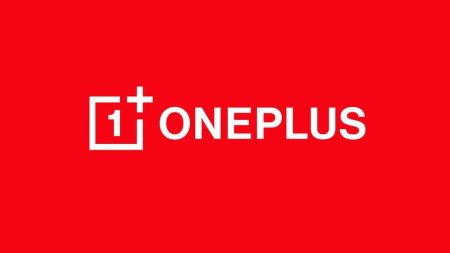OnePlus devices are always supported by the developer community. They made OnePlus 6T kernel source available on the day of release. This is a very positive sign of community development. OnePlus devices are straightforward in term of bootloader unlocking. OnePlus 6T is no more different unless you are using the T-mobile edition. You can easily unlock the bootloader, install TWRP and root your OnePlus 6T using this guide. We have the tutorials below, each step are mentioned in details. Make sure to read once before actually performing on your OnePlus 6T. But just be aware, the process will wipe out everything on your device. We will be using TWRP custom recovery and Magisk System-less root utility in order to root.
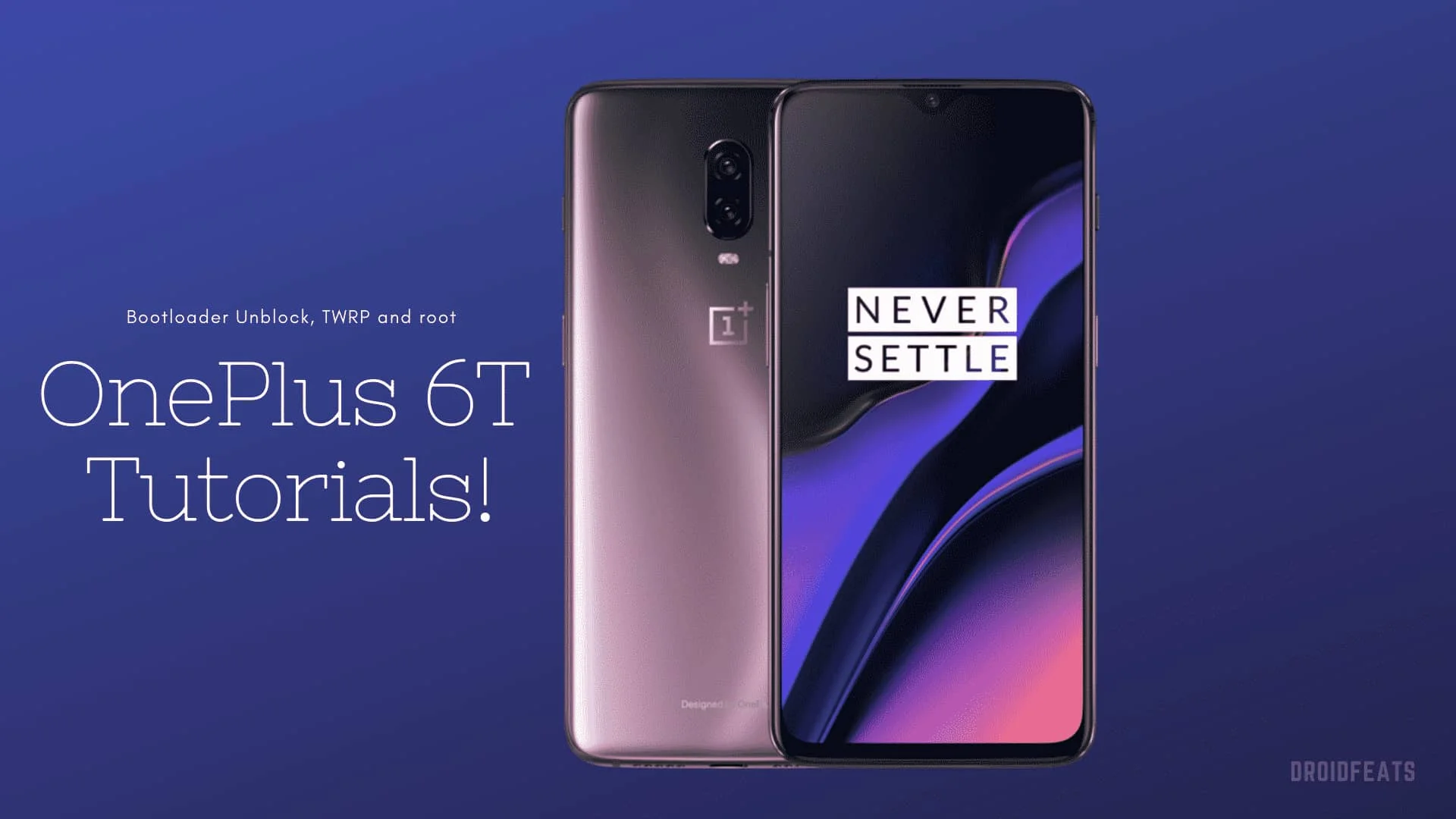
OnePlus 6T is a new champion in the smartphone market, and its a new flagship killer of 2018. The main reason why I personally like OnePlus phones is due to its openness toward the community. Like the previous OnePlus 6, the OnePlus 6T comes with the same Qualcomm Snapdragon 845 processor. Backed up by 6/8 GB free RAM, the storage of both the device is same. The designed is almost identical except the fingerprint sensor that has been entirely disposed of. The back side has the same glass, and the color variants are the same too – Matte and Glossy Black.
See also: OnePlus 6T Unbrick Guide: (T-Mobile / International) using MsmDownloadTool
Unlike Huawei, Unlocking Bootloader on the OnePlus phone doesn’t need any kind of unique code from the OEM. Also, the good part is that you are not going to lose the warranty of your device on Unlocking. The only expectation is in the T-Mobile variant of OnePlus 6T. We have described the tutorial for T-Mobile below too.
In this guide, we will be going through step by step process. Our first step will be unlocking bootloader. Once we unlock it, we will be able to install the TWRP custom recovery. With that recovery, we will flash the latest Magisk Root package. I have spat the tutorials accordingly with the necessary download links. Read ahead, and grab them all!
Benefits of Unlocking Bootloader on OnePlus 6T
There are many benefits of Unlocking Bootloader on an Android device. Android Enthusiast or super users love to use root App from Play Store and XDA forum. So, for them, Unlocking Bootloader is the first step to experiment. Some of the main benefits of Unlocking Bootloader are:
- Rooting: You can root your device using Magisk or SuperSU once you have a unlocked phone.
- Custom ROM: You can try out some of the cool Custom ROM out there in the community forum for your device.
- Custom Recovery: You can replace your current stock recovery with Custom Recovery like TWRP. Recovery helps on flashing any kind of supported ZIP files on your device.
- System modification: You can modify your Android OS in the way you want using some Xposed Modules or Magisk Modules.
Thanks to the OEM for providing a simple mechanism to unlock the bootloader with the fastboot method. But before heading to the tutorial, please check out the pre-requisites below. Make sure to fulfill all before proceeding to the tutorial.
Pre-requisites
- Make sure your phone has at least 80 – 85% charge. If not, please do charge it before starting the experiment.
- You need to enable USB Debugging mode to connect your Android phone to computer. (Settings > About Phone > Build number > Tap it 7 times to become developer; Settings > Developer Options > USB Debugging).
- Enable OEM Unlock: Settings > Developer options > Enable OEM unlock.
- You must install Android SDK tool on your computer.
- Install OnePlus USB driver on your computer.
Backup your Android Device
We don’t want you to lose any data, or anything could go wrong unexpectedly. Before starting the tutorial, we strongly recommend you to make a full backup of your phone.
Once you are sure that you have completely backed up your data, proceed to the tutorial below to unlock bootloader on OnePlus 6 using fastboot.
Step #1: How to Unlock Bootloader on OnePlus 6T
- Go to C:\adb folder where the ADB/Fastboot binaries are present.
- Press and hold the SHIFT key and do a right-click on an empty space inside the folder.
- You should Select ‘Open PowerShell window here’.
- Connect your phone to the PC with the help of the USB cable.
- Now boot your device into the Bootloader/Fastboot mode using the following command:
adb reboot bootloader
- Make sure that your device is being detected properly using the following command:
adb devices
- The command will return a unique device ID right with the ‘fastboot’ message.
- Unlock OnePlus 6T Bootloader using the following command:
fastboot oem unlock
- Once you execute the command, your device screen will prompt you with a warning.
- Simply use the volume rocker to select “UNLOCK THE BOOTLOADER” and hit power button.
- Your device will reboot and you are done!
That’t it!
Your OnePlus 6T should be unlocked now.
How to Unlock Bootloader on T-Mobile OnePlus 6T
If you had purchased OnePlus 6T from T-mobile, then you will be able to unlock the bootloader only when you have paid them off entirely and used their network at least for 40 days. After that, you can unlock it using OnePlus’s online form. Read the steps below; we have described everything.
- Get your IMEI number – Open your phone’s dialer app from the app drawer and enter the following number in order to get the IMEI number:
*#06#
- Note the number somewhere. This number will be required while filling OnePlus’s online form.
- Reboot your device into bootloader mode. Use button combination (volume up + power) button to enter to the fastboot mode.
- Go to C:\adb folder where the ADB/Fastboot binaries are present.
- Press and hold the SHIFT key and do a right-click on an empty space inside the folder.
- You should Select ‘Open PowerShell window here’.
- Next, connect your phone to the computer using compatible USB cable (preferably, the official one, provided by OnePlus with the phone box).
- Get unlock code: In the PowerShell window, type the following command and hit enter to get the unlock code:
fastboot oem get_unlock_code
- You will be getting the unlock code which will be look like this:
- Get the Unlock Token: Now, using the IMEI number and the unlock code, you need to fill the online OnePlus form. This will get you the unlock token. OEM Unlock Service Webpage (Link)
- This is where you need to enter the IMEI number and unlock code. Once you submit, you should receive a flashable unlock token within two weeks. Once you get it, you should flash it as shown in the example below:
fastboot flash cust-unlock <unlock_token.bin>
Expected result should be like this:
- Now, you can unlock the bootloader of T-mobile OnePlus 6T using the following command:
fastboot oem unlock
Expected result should be like this:
That’s it! Your T-Mobile OnePlus 6T should have unlocked bootloader now!
Step #2: How to install TWRP recovery on OnePlus 6T
OnePlus 6T use an A/B partition system. So flashing a custom recovery is a bit more complicated here as compared to an A-only device. All you need to do is download the latest blu_spark TWRP (both ZIP and image file) for OnePlus 6T and flash it using the fastboot method.
Download TWRP for OnePlus 6T
- twrp-3.2.3-x_blu_spark_v9.86_op6.img
- twrp-3.2.3-x_blu_spark_v9.86_op6.zip (link removed)
| [Use this guide to install: How to install TWRP Recovery [latest] on any Android device] |
Make sure to download both the files on your computer and copy it to C:\adb folder where the ADB/Fastboot binaries are present. After that, connect your phone to PC in bootloader mode.
- Go to C:\adb folder where the ADB/Fastboot binaries are present.
- Press and hold the SHIFT key and do a right-click on an empty space inside the folder.
- You should Select ‘Open PowerShell window here’.
- Execute the following command and hit enter:
fastboot boot twrp-3.2.3-x_blu_spark_v9.86_op6.img
- Make sure; your phone is still connected to the computer.
- In the TWRP home screen, go to ‘Advanced’ > ‘ADB Sideload’ and swipe the sideload button.
- Sideload the TWRP installer using the following command:
adb sideload twrp-3.2.3-x_blu_spark_v9.86_op6.zip
How to root OnePlus 6T
Download Magisk root package for OnePlus 6T from the link below, and keep it to your phone’s internal storage.
- Next, Sideload Magisk ZIP using the following ADB command:
adb sideload Magisk-v17.3.zip
- The file will be sideloaded and flashed on your phone.
- Finally, reboot your device using the following command:
fastboot reboot
So, you are done here! No further steps are required for rooting.
Once you are done with everything, reboot your phone to the system, and verify root status using this Root Checker App.
So you are done with this tutorial! You had successfully unlocked bootloader, installed TWRP and rooted OnePlus 6T using our guide. If you faced any problem with performing this tutorial, please let us know by dropping a comment below. Our team will reply you back as soon as possible.
Is this post helpful? Please do share it on Social Media to THANK US.





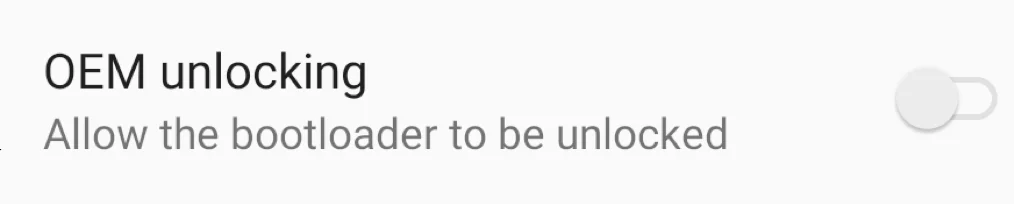

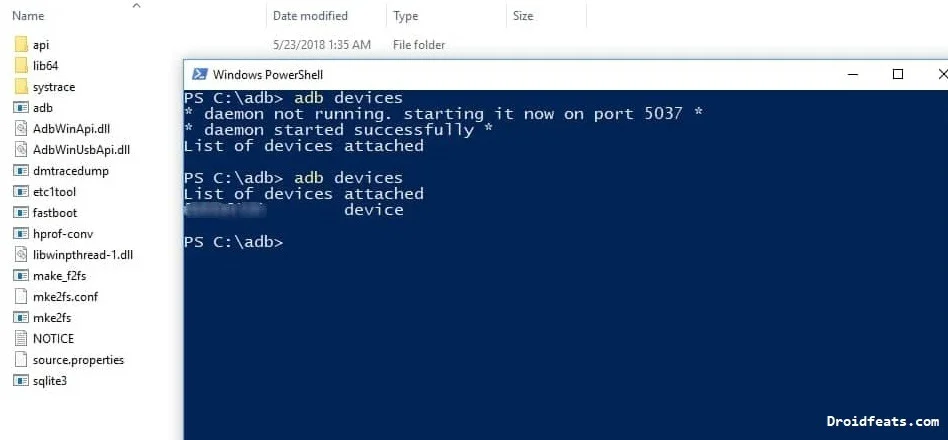
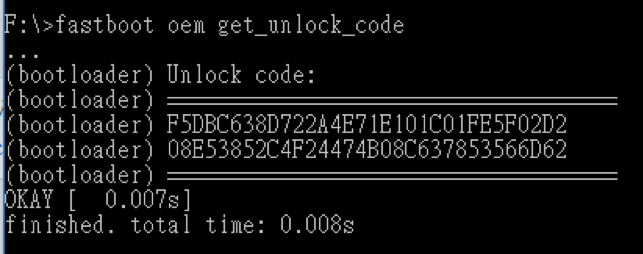
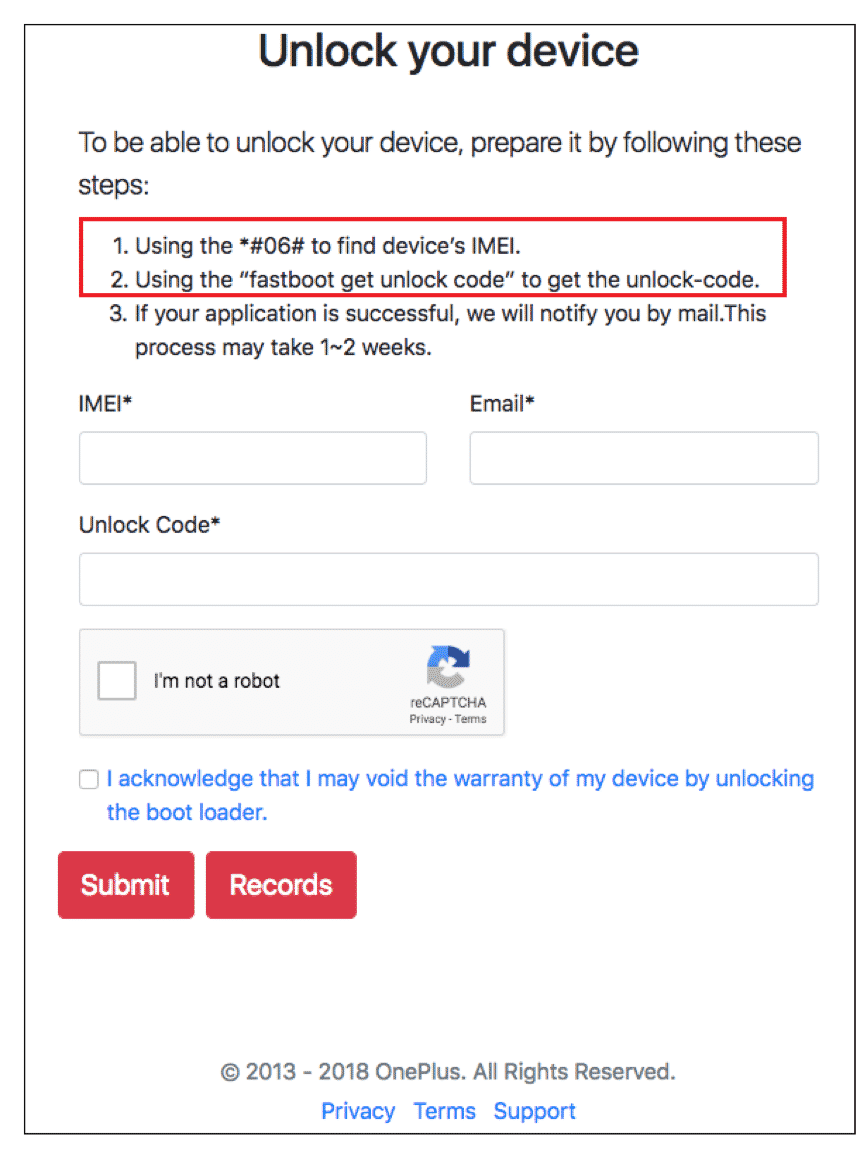
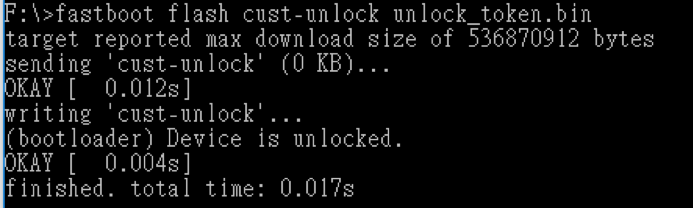
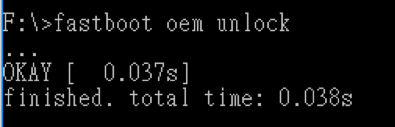
![Download OnePlus 11 GCam Port [Most Compatible Version] Download OnePlus 11 GCam Port [Most Compatible Version]](https://static.droidfeats.com/wp-content/uploads/2025/02/OnePlus-11-GCam-Port-450x245.webp)