Xiaomi Poco F1 is one of the world’s best gaming smartphone that comes with Snapdragon 845. The phone got a lot of attention due to its flagship level hardware and premium build quality only at $300 bucks. Moreover, it is possible to unlock the phone and root to open up its full potential.
The Xiaomi Poco F1 comes with Android 8.1 Oreo software, and yes, Xiaomi promised to bring the Pie update for this device in the Q4 of 2018. But if you can’t wait, you can choose the unofficial route to update Poco F1 to Android 9.0 Pie firmware. Thanks to the Project Treble for which this update is available.
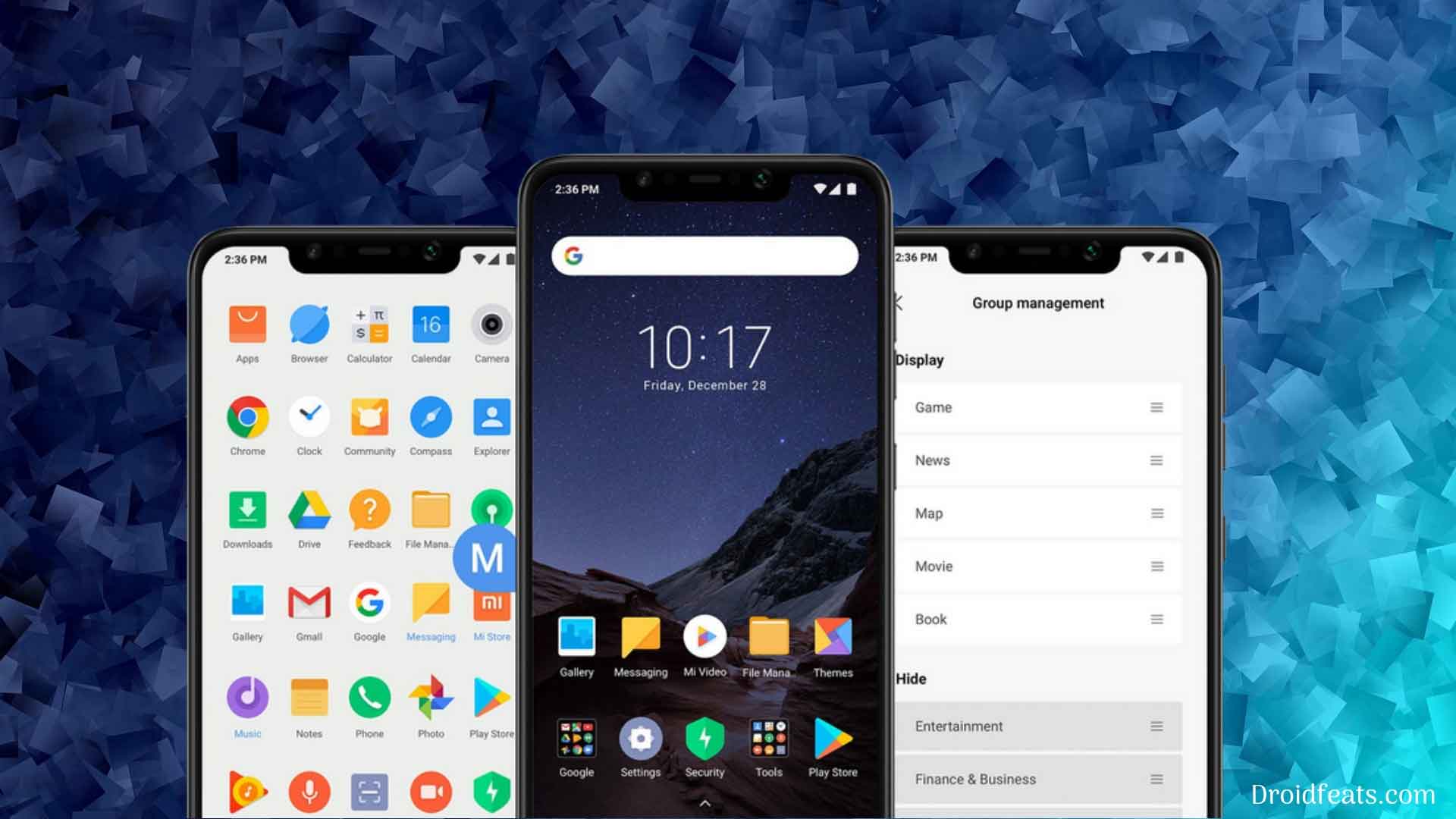
Since this is not an official firmware by Xiaomi, you can not install this ROM using stock recovery. Your phone must have unlocked bootloader with a custom recovery like TWRP installed from before. If not, we have a complete guide for it. Check out:
However, rooting is not mandatory here, as you are installing a new firmware. If you wish to root Poco F1 on Android 9 Pie, you can do it later by flashing Magisk ZIP.
Poco F1 Android 9 Pie update
- The official update is not available till now. It may get released on November-December of 2018.
- Unofficial Pie update is available as Generic System Image. Thanks to the reliability of Project Treble, you can install Android Pie update on Poco F1 right away.
Read ahead; we have detailed instruction on how to install Android 9 Pie on Poco F1 using the fastboot method. Make sure to read the entire tutorial once before actually performing it on your phone. If you are new to fastboot, this tutorial may be slightly tricky. So before doing anything, please create a complete backup of your existing OS, Apps, and data, so that you can restore them later if needed.
See also: Download Google Camera (Pixel) App for Poco F1 with Portrait Mode
Also, we want to inform you that, the tutorial below is a clean flash guide. That means, your entire phone will be formatted, like a brand new device with a new OS. So, please copy your important data to your computer. You can restore them later, once the ROM is installed successfully.
We have some Backup App collection that may help you: Top 10 Best Android Backup Apps – Secure your Data.
Note: At this stage, Google applications are not included with the ROM. But it will come along with the OS in the future updates. If you would like to install GApps too, you need to flash it using TWRP Custom Recovery manually. We have an ARM64 based GApps link also in the download section below.
Download Android Pie for Xiaomi Poco F1
As we already mentioned above, the official build of Android 9 is not available for Xiaomi Poco F1, but we expect it in Q4 of 2018. Anyway, below is the download links for unofficial build via Project Treble route (AOSP Android 9 GSI):
- Android 9 Pie update for Poco F1:
⌊ AOSP 9.0 ROM GSI v102
[Check out the latest ARM64 A-only ROM from here] - Android 9 (ARM64) GApps.
Note: Image files are highly compressed in XZ format. Please extract before flashing. You can use free software like 7-ZIP to do this on your computer.
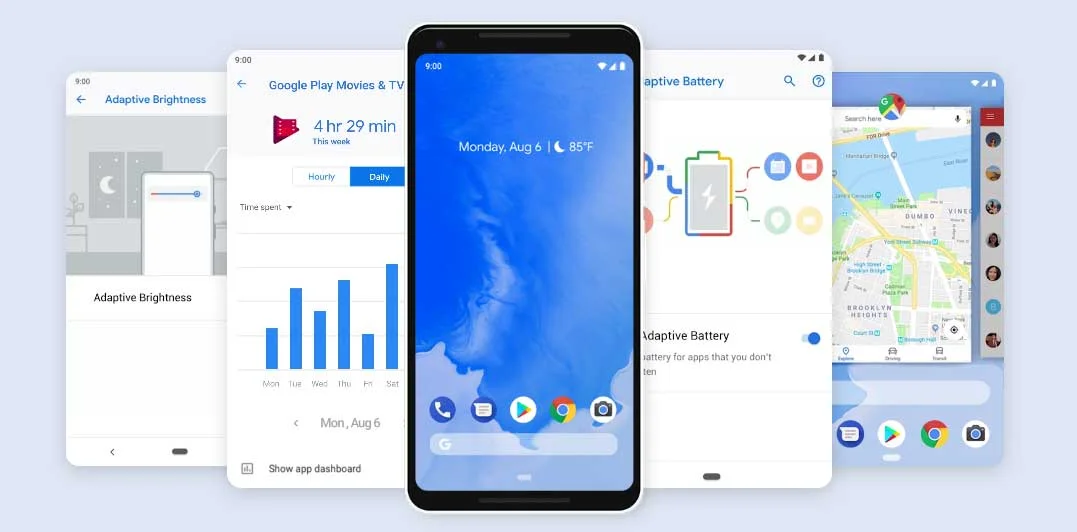
Now let’s start the tutorial below!
Pre-requisites
- Your device must be on the latest version of MIUI build, whether that be MIUI 9 or MIUI 10.
- You are going to flash system.img file here. So, your bootloader must be unlocked from before. If not, please do that first and get back to the tutorial.
- Make sure you have correctly installed Android USB Driver on your computer.
- Make sure to backup everything on your device before starting the tutorial. (Check out: Best Android Backup Apps – Secure your Data)
- Enable the USB debugging on your Android device.
- You must install Android SDK tool on your computer.
See also: Install LineageOS 16 (Android 9 Pie) on Xiaomi Poco F1 right now – [How-to]
How to Install Android 9.0 Pie on Xiaomi Poco F10
- Download System image (*.img) for your device. Make sure to download the correct image file depending upon the support of A/B partition on your device.
- Now copy this image file to C:\adb folder where the ADB/Fastboot binaries will be present.
- Press and hold the SHIFT key and do a right-click on an empty space inside the folder.
- You should Select ‘Open PowerShell window here’.
- Connect your phone to the PC with the help of the USB cable.
- Now Boot your device into the Bootloader/Fastboot mode using the following command:
adb reboot bootloader
- Make sure that your device is being detected properly using the following command:
fastboot devices
- The command will return a unique device ID right with the ‘fastboot’ message.
- Lastly, install System on the device using the following command:
fastboot flash system <system-xx-xxxx.img>
- Now reboot your device using the following command:
fastboot reboot
Now, you should reboot your phone into stock recovery. Perform a factory reset to clean up any unnecessary files and cache junks.
When your device boots, follow the on-screen instructions for initial setup and you are done!
Hurray! Your Xiaomi Poco F1 has been updated to Android 9 Pie AOSP ROM. Check Setting>About Phone to verify!
Additionally, if you want to install GApps, you can flash it using TWRP Recovery. Do this right after installing the ROM (before first boot). Otherwise, you may face bootloop issues. So you need to have this TWRP installed from before. But this won’t be required to do separately in future as the developer clearly said, he will integrate GApps in the OS.
If you wish to root your Poco F1 on Android 9 Pie GSI ROM, follow this guide on How to Root Project Treble ROM using Magisk. The guide is Oreo-based, but still working on Android Pie.
Project Treble Android 9 Pie update issues
This ROM is in the initial stage. You might find some bugs. You can report to the respective developers via community forums. But some of the flaws that already detected are given below:
(Issues detected as on August 21, 2018)
- Hotspot
- NFC
- RIL on MTK running Android 8.0
- Front camera on Razer Phone
- Stock AOSP camera app on some devices. Please use OpenCamera app
- Android 9.0 vendor
- Several graphics glitches on Moto E5
The developer is inviting users to test this build and report the bugs they find so that he could fix them quickly to release a stable version of Android Pie AOSP ROM.
So you are done with this tutorial! You had successfully installed Android Pie on Xiaomi Poco F1 using our guide. If you faced any problem with performing this tutorial, please let us know by dropping a comment below. Our team will reply you back as soon as possible. Also, let us know your opinions on the Android 9 Pie for Poco F1.





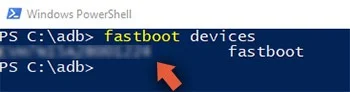
![Download Redmi 15 GCam Port [Most Compatible Version] Download Redmi 15 GCam Port [Most Compatible Version]](https://static.droidfeats.com/wp-content/uploads/2025/08/Redmi-15-450x213.webp)
![Download Redmi 9a GCam Port [Most Compatible Version] Download Redmi 9a GCam Port [Most Compatible Version]](https://static.droidfeats.com/wp-content/uploads/2025/03/Redmi-9a-GCam-Port-sample-450x245.webp)
![Download Redmi 9 GCam Port [Most Compatible Version] Download Redmi 9 GCam Port [Most Compatible Version]](https://static.droidfeats.com/wp-content/uploads/2025/02/Redmi-9-GCam-Port-450x245.webp)