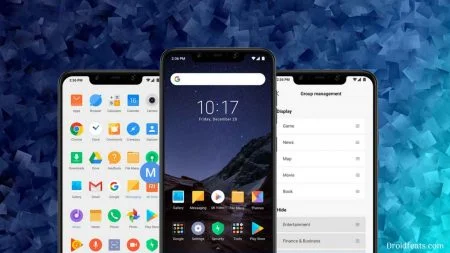The Android 9.0 Pie based LineageOS 16 is not official yet, but the official team says the transition from 15.1 to 16 should be smooth. They are still working on it! But that didn’t stop the developer community to release an unofficial LineageOS 16 for Poco F1, thanks to XDA Senior Member abhishek987 for his excellent work. This is, of course, an alpha release, but most of the Android Pie features are working flawlessly.
The ROM is packed with all the Android 9.0 Pie goodies, along with the Google Apps. With this guide, you will be able to download and install LineageOS 16 on Xiaomi Poco F1. We have entire tutorial along with necessary download links below, read ahead.

Since this is an unofficial build, the flashable ZIP file would be unsigned from the OEM. Therefore, you need to have a custom recovery installed from before in order to install LineageOS 16 Android 9.0 Pie Custom ROM. We have a compatible recovery image file too in the tutorial below. Make sure to install it first.
Xiaomi Poco F1 is slated to get official Android 9.0 Pie in the Q4 of 2018. However, it’s still not released. Maybe, they will take a couple of months more for the final update. Anyway, check out LineageOS 16 for Poco F1 working features and known issues below!
LineageOS 16 for Xiaomi Poco F1
LineageOS is the famous custom ROM for Android devices. Thanks to its reliability in a wide range of devices. It is the successor of CyanogenMod. LineageOS is fully AOSP based, which means, ZERO bloatware, clean, and pure naked Android with additional Lineage features. It is the most liked custom ROM in the Android community.
What’s working on LineageOS 16 for Poco F1?
- Boots
- RIL (Calls, SMS, Data)
- Fingerprint
- Wi-Fi
- Bluetooth
- Camera
- Camcorder
- Video Playback
- Audio
- Sensors
- Flash
- LED
- GPS
- Volte
Known issues
Since this is just an initial release, that too unofficial, it is certain that there may be some bugs. But the only known issues we got so far is the IR camera. If you find something more, please comment below. We expect the developer to release a 100 percent stable build in future updates.
If interested in Google Camera, check out:
WARNING: All the custom ROMs, Official Firmware, How-to guides, tutorials, roots, hacks, and tricks mentioned on our site belong to the respective developers. We are not responsible if anything goes wrong with your device. Perform it at your own risk.
Download LineageOS 16 for Xiaomi Poco F1
TWRP for Xiaomi Poco F1
Since the firmware is not an official rollout by Xiaomi, the stock recovery won’t work here. So, in order to install LineageOS 16 on Poco F1, you must have a custom recovery like TWRP installed from before. In that case, you also have to unlock the bootloader of your phone. If your device doesn’t have a custom recovery, and bootloader is not unlocked, please do that first and get back to this tutorial.
- Download: Compatible Recovery for LineageOS 16
- Tutorial: How to install TWRP and root Xiaomi Poco F1 using Magisk 17.1
Note: Rooting is optional in the above-given tutorial. You can skip it if you only need to install recovery for LineageOS 16.
Backup before starting the tutorial
This guide will wipe out all the applications, data, and system files from your device. So, we strongly recommend you to backup your important files before starting the tutorial. Check out:
If possible, please create a full Nandroid backup image from TWRP. This will help if the installation fails. You can restore to the previous OS with data.
Once you are sure that you have backup your device, please proceed to the installation tutorial below. But before that, please check out the prerequisite ahead.
Pre-requisite
You must be having the following requirements to be fulfilled before you head down to the tutorial below.
- Make sure your phone has at least 80 – 85% charge. If not, please do charge it before starting the experiment.
- This tutorial will WIPE OUT all your DATA. Make sure to create a Backup of everything before starting the tutorial.
- You need to perform a Dalvik Cache wipe in recovery mode before and after installing the ROM.
- You need to enable USB Debugging mode to connect your Android phone to computer. (Settings > About Phone > Build number > Tap it 7 times to become developer; Settings > Developer Options > USB Debugging).
How to install LineageOS 16 on Poco F1
We have mentioned full step-by-step instructions on how to install LOS 16 on Xiaomi Poco F1. If you are entirely new to rooting, flashing a Custom ROM or an Official Firmware, please read the entire tutorial once before actually performing it on your device.
TUTORIAL: (Step by Step Guide)
- Download the LOS 16 and GApps from the above links for Xiaomi Poco F1 on your computer.
- Now, connect the device to your PC using the USB cable (preferably, the official one, provided by Xiaomi with the phone box).
- Copy and paste the downloaded zip file to the internal storage of your phone.
- Switch Off your phone and disconnect the cable.
- Press and hold Volume Down and Power Button together to enter into the recovery mode!
- Once you are in the TWRP recovery mode, perform a full data wipe by tapping on “WIPE” Button. Also, perform a factory reset by swiping on the “Swipe to Factory Reset” option at the bottom.
- Go back to main menu (TWRP Home) and tap on “Install” button. From the list, choose the zip file that you have copied in Step 3.
- Confirm the installation by swiping the “Swipe to Confirm Flash” option on the next screen.
- Now, tap on the “Wipe cache/dalvik” button to clean the ROM and stay away from any boot loop issues.
- Google Apps: Repeat the same steps for GApps too (Step 7 to Step 9).
- Hit on “Reboot System” button!
Wait a while, and your phone may take up to 10 minutes to boot for the first time.
That’s all. You are done!
Additionally, if you would like to root your device, you can try Magisk Systemless root solution from the link below:
→ How to install Magisk to root Android devices – Universal Systemless Interface
- Download Samsung Experience 10 Launcher v10.0.00.51 APK now!
- How to Install Dolby Atmos on Android [all devices] – explained everything!
- [Stable] Download MX Player Custom Codec — AC3, DTS, MLP, TrueHD, and more
- Install Official ViPER4Android Audio Effects
- Official Galaxy Note 9 wallpapers, sounds, apps and fonts [port] — download ’em here
- Download Google Camera Port APK with working HDR+ / ZSL [for all devices]
What’s your views on this LineageOS ROM? Please do share in the comment section below.
So you are done with this tutorial! You had successfully installed LineageOS 16 using our guide. If you faced any problem with performing this tutorial, please let us know by dropping a comment below. Our team will reply you back as soon as possible.





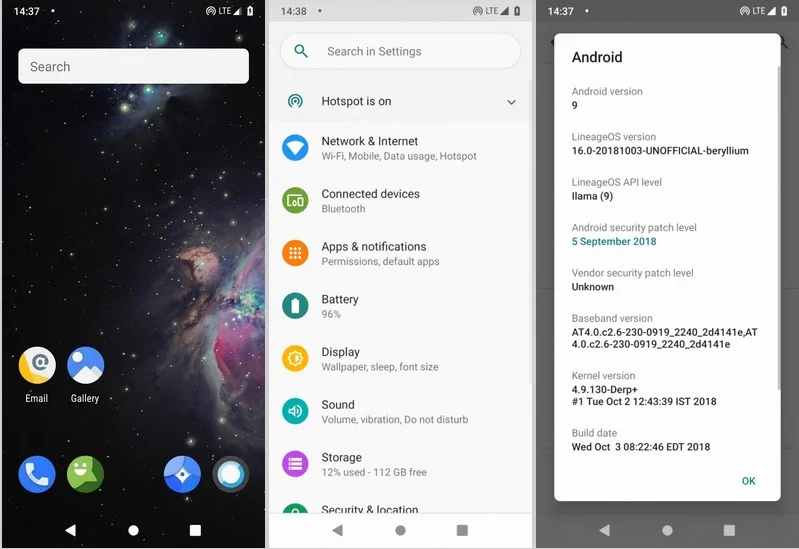
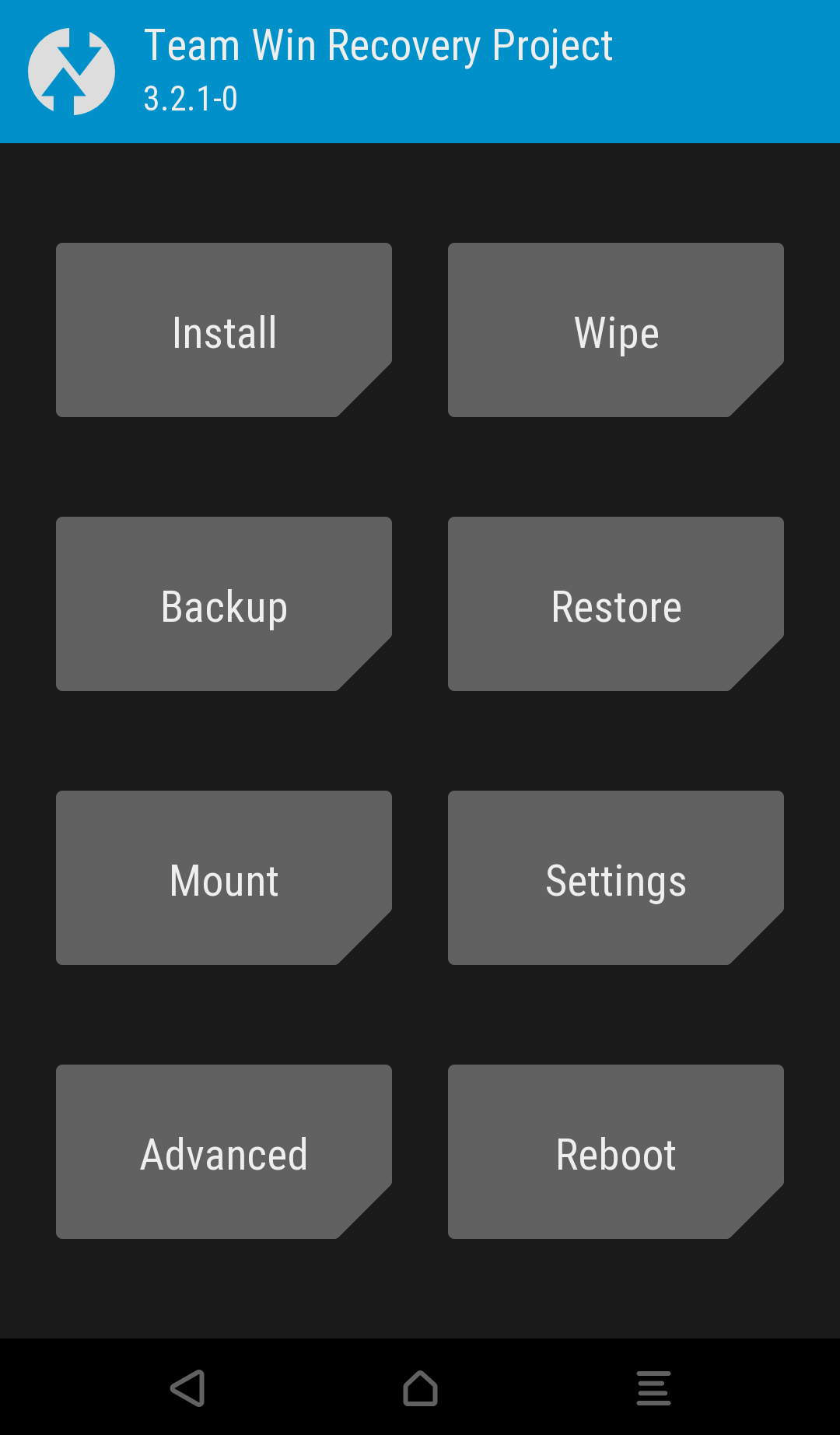
![Download Redmi 9a GCam Port [Most Compatible Version] Download Redmi 9a GCam Port [Most Compatible Version]](https://static.droidfeats.com/wp-content/uploads/2025/03/Redmi-9a-GCam-Port-sample-450x245.webp)
![Download Redmi 9 GCam Port [Most Compatible Version] Download Redmi 9 GCam Port [Most Compatible Version]](https://static.droidfeats.com/wp-content/uploads/2025/02/Redmi-9-GCam-Port-450x245.webp)