From this post, you will be able to unlock the bootloader on Xiaomi Redmi Note 8 using a suitable method. The device got released back in August 2019, which is another tremendous mid-range device from Xiaomi.
Redmi Note 8 comes with Snapdragon 665 chipset, 4/6GB RAM, 64/128GB storage along with dedicated microSD slot. Powered by Adreno 610, the device is backed up with Li-Po 4000 mAh battery, which can give you a day-long battery life easily.

Moreover, the device got full HD+ display; stretched across 6.3-inches, the resolution is more than adequate. Since Xiaomi has a huge fan base, the Redmi Note 8 also got impressive attention from the developer community. The XDA Developer has tons of open threads for this phone.
Recently, we had posted the Android 10 Pixel Experience ROM for Redmi Note 8 on our blog. It’s glad to see such developments in a mid-range device. We hope the phone will continue to get more love from the Android community.
So, in order to get the full benefits of your device, you need to unlock the bootloader first. Once you do that, you will be able to utilize the full potential of your Xiaomi Redmi Note 8.
Bootloader unlocking is the first step for any modification on Android. Like all other Xiaomi phones, the Redmi Note 8 also comes with a locked bootloader. But thanks to the Xiaomi for providing a secure mechanism to unlock the device using an official software called Mi Unlock tool.
The method for unlocking the bootloader is quite easy; we have a detailed guide below, along with the essential tools that you need to download. All the download links are given below with a complete step by step tutorial. Read ahead and don’t skip a single part of this guide.
About Xiaomi Redmi Note 8
| Network | GSM / HSPA / LTE (Global) |
| Chipset | Qualcomm SDM665 Snapdragon 665 (11 nm) |
| Memory | 32GB 3GB RAM, 64GB 4GB RAM, 64GB 6GB RAM, 128GB 4GB RAM, 128GB 6GB RAM |
| Primary Camera | 48 MP, f/1.8, 26mm (wide), 1/2.0″, 0.8µm, PDAF, 8 MP, f/2.2, 13mm (ultrawide), 1/4.0″, 1.12µm, 2 MP, f/2.4, (macro), 1/5.0″, 1.75µm, 2 MP, f/2.4, (depth) |
| Front Camera | 13 MP, f/2.0, (wide), 1/3.1″, 1.12µm |
| Display | IPS LCD capacitive touchscreen, 16M colors |
| Size | 6.3 inches, 97.4 cm2 (~81.7% screen-to-body ratio) |
| Resolution | 1080 x 2340 pixels, 19.5:9 ratio (~409 ppi density) |
| OS | Android 9.0 (Pie); MIUI 11 (Android 10 custom ROM available) |
| GPU | Adreno 610 |
| Battery | Li-Po 4000 mAh battery |
The phone is still on Android 9.0 Pie, but it doesn’t mean that it won’t get Android 10 in the near future. We are not sure if the company will roll Android 10 OTA on the Redmi Note 8 or not, but we can expect something amazing from the XDA Developers. Whether the company keeps supporting the phone or not, but the developer community definitely does up to a certain extent. You can expect some custom ROM based on Android 10 on this device.
Once you unlock your phone, you can install a custom recovery like TWRP and flash Magisk ZIP to root your device. We also have a tutorial on how to root Redmi Note 8 using Magisk or SuperSU utility. So proceed to the guide below, but before starting the tutorial, check out some vital information and prerequisites which would be required while unlocking.
Benefits of Unlocking Bootloader on Redmi Note 8
There are many benefits of Unlocking Bootloader on an Android device. Android Enthusiast or super users love to use root App from Play Store and XDA forum. So, for them, Unlocking Bootloader is the first step to experiment. Some of the main benefits of Unlocking Bootloader are:
- Rooting: You can root your device using Magisk or SuperSU once you have an unlocked phone.
- Custom ROM: You can try out some of the cool Custom ROM out there in the community forum for your device.
- Custom Recovery: You can replace your current stock recovery with Custom Recovery like TWRP. Recovery helps on flashing any kind of supported ZIP files on your device.
- System modification: You can modify your Android OS in the way you want using some Xposed Modules or Magisk Modules.
- Clean Flash: Sometimes, updating software via OTA can cause bootloop issues on your device because of existing cache from the older OS. You can clean flash the official ROM ZIP using TWRP by erasing the previous version, which gives a fresh OS.
Thanks to Xiaomi for providing a simple mechanism to unlock the bootloader with the Mi Unlock tool. But before heading to the tutorial, please check out the pre-requisites below. Make sure to fulfill all before proceeding to the tutorial.
[alert-warning]WARNING: All the custom ROMs, Official Firmware, How-to guides, tutorials, roots, hacks, and tricks mentioned on our site belong to the respective developers. We are not responsible if anything goes wrong with your device. Perform it at your own risk.[/alert-warning]Backup Redmi Note 8 (Warning)
Unlocking the bootloader on Redmi Note 8 will erase everything from your phone. This includes SMS, photos, apps, videos, games, contacts, or anything on your internal storage. So, before proceeding to the tutorial, make sure to back up everything from your device. This backup application list might help you:
Once you are sure that you have completely backed up your data, proceed to the tutorial below to unlock bootloader on Redmi Note 8 using Mi Unlock tool.
Pre-requisites
- Make sure your phone has at least 80 – 85% charge. If not, please do charge it before starting the experiment.
- You need to enable USB Debugging mode to connect your Android phone to computer. (Settings > About Phone > Build number > Tap it 7 times to become developer; Settings > Developer Options > USB Debugging).
- Enable OEM Unlock: Settings > Developer options > Enable OEM unlock.
- You must install Android SDK tool on your computer.
Download Xiaomi Redmi Note 8 USB Driver
Make sure you have correctly installed Xiaomi Redmi Note 8 USB Driver on your computer. If not, please download from any official source and install it correctly. Otherwise, your computer will not detect your device.
→ Download the latest Xiaomi Redmi Note 8 USB Driver
Now, let’s proceed with the tutorial below to unlock Xiaomi Redmi Note 8 bootloader.
How to Unlock Bootloader on Xiaomi Redmi Note 8
We have mentioned the full step-by-step instructions on how to unlock bootloader on Redmi Note 8 using Mi Unlock tool. If you are entirely new to rooting, flashing a Custom ROM or an Official Firmware, please read the entire tutorial once before actually performing it on your device.
Tutorial (Step-by-step)
- The first step is to get the unlock permission on your Mi account. So, in order to get that access, you need to have a Mi account first. Also, make sure your account has a mobile number verification as well.
- Go to Settings > Additional settings > Developer option and bind your approved Mi account under Mi Unlock Status.
- Now, login into the following page:
→ https://en.miui.com/unlock/ - You might get some Chinese pages in the login window. You can use Google Translate to know the messages shown there.
- Now, once you are logged in, you will be able to see the “Apply for permission to unlock Mi devices” page. From there, you can download the “Mi Unlock tool” on your PC.
- Next, boot your Redmi Note 8 into Fastboot Mode. How? First, powering it off and then turn it on while pressing and holding Power + Volume Down buttons simultaneously. Hold until you see your phone is booted into Fastboot mode.
- Connect your Redmi Note 8 to the computer using compatible USB cable (preferably, the official one, provided by Xiaomi with the phone box).
- UnZIP the Mi Unlock tool on your PC that you had downloaded in Step #3 open up miflash_unlock.exe (file name might differ due to upgrade version).
- Now, Sign-in with your Mi account, which should be configured on your phone, and wait for the verification process.
- While you logged into the Mi Unlock Tool, click on the top-right gear icon to monitor the update for both USB driver and Mi Unlock Tool. Make assured you’re running the newest version.
- Finally, press ‘Unlock‘ and follow the timer/ waiting period shown in Mi Unlock Tool to unlock the Xiaomi Redmi Note 8 successfully.
- The program should now start unlocking and should also show the live status of progress percentage.
- Once done, it will display “Unlocked Successfully.”
-
That’s it! Your Xiaomi Redmi Note 8 bootloader is now unlocked!
How to Root Redmi Note 8?
Done with the bootloader unlocking on Redmi Note 8? You might be looking forward to rooting your phone. Don’t worry; we have a detailed guide on that too. Check out the link below:
We have tons of guides, article, and tips for Android on our blog, but we think you might be interested in the following post:
- Top 50+ Android apps for rooted devices in 2020
- Download YouTube Vanced APK latest (for any Android)
- Xposed Hub: Download and install Xposed Framework on any Android device
- Substratum theme engine tutorial – (Install it on any device)
- Google Camera ports download (FULL List, all devices)
- Stock wallpapers: Ported wallpapers from various flagship devices (premium quality)
So you are done with this tutorial! You had successfully unlocked bootloader on Xiaomi Redmi Note 8 using our guide. If you faced any problem with performing this tutorial, please let us know by dropping a comment below. Our team will reply you back as soon as possible.
Is this post helpful? Please do share it on Social Media to THANK US.





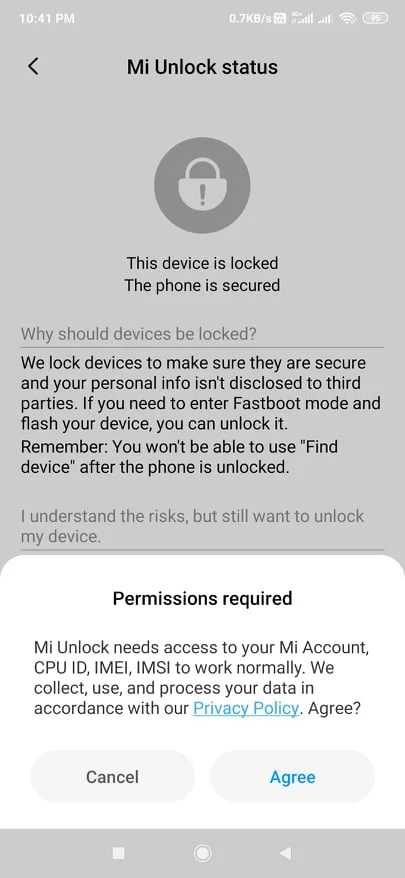
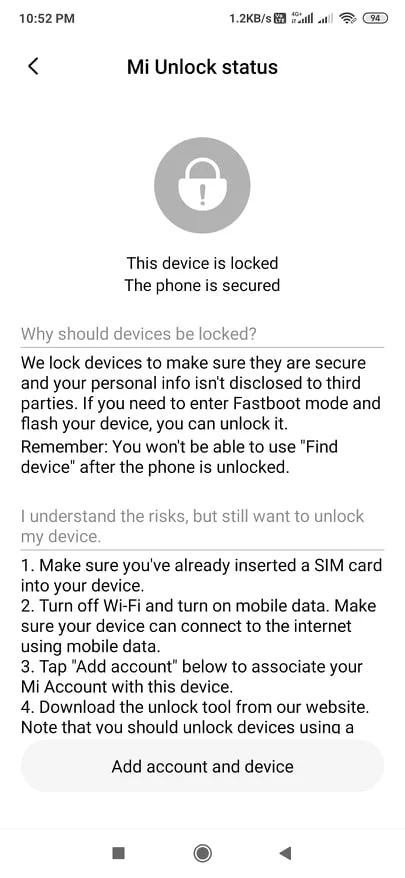
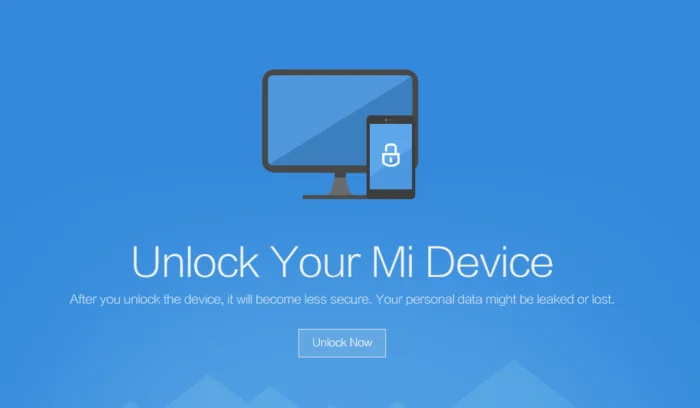
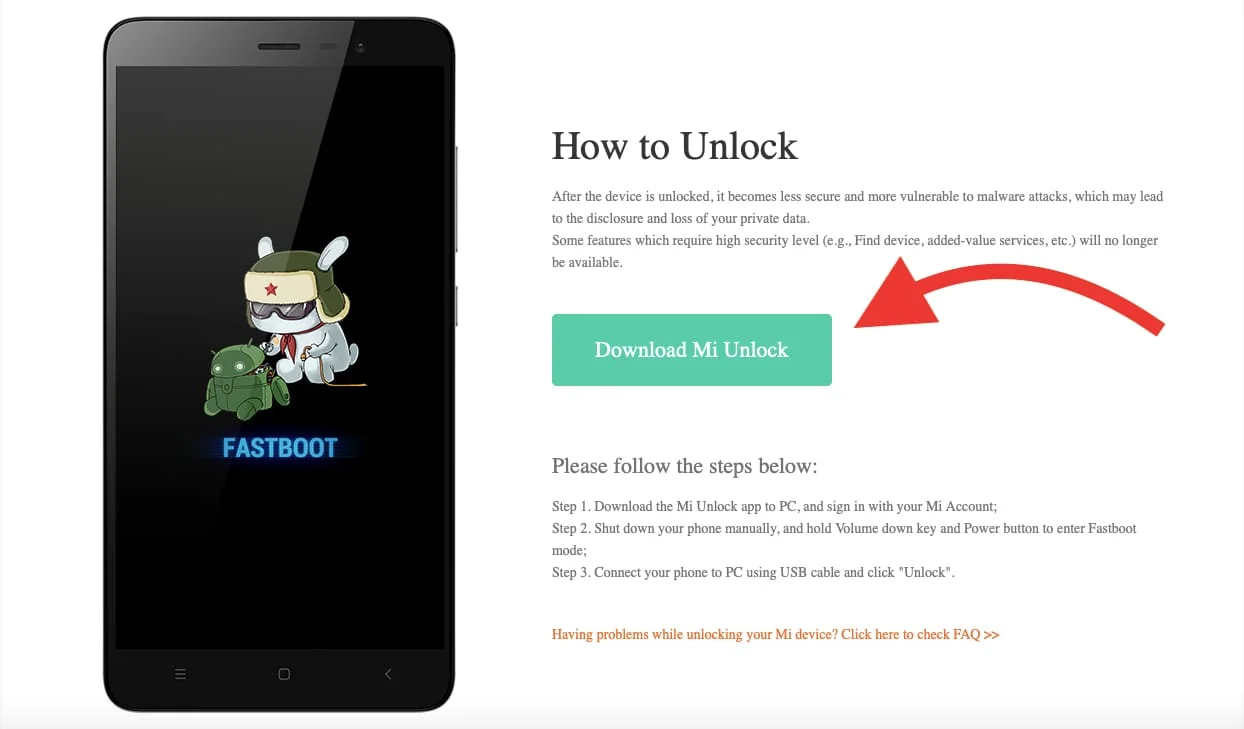
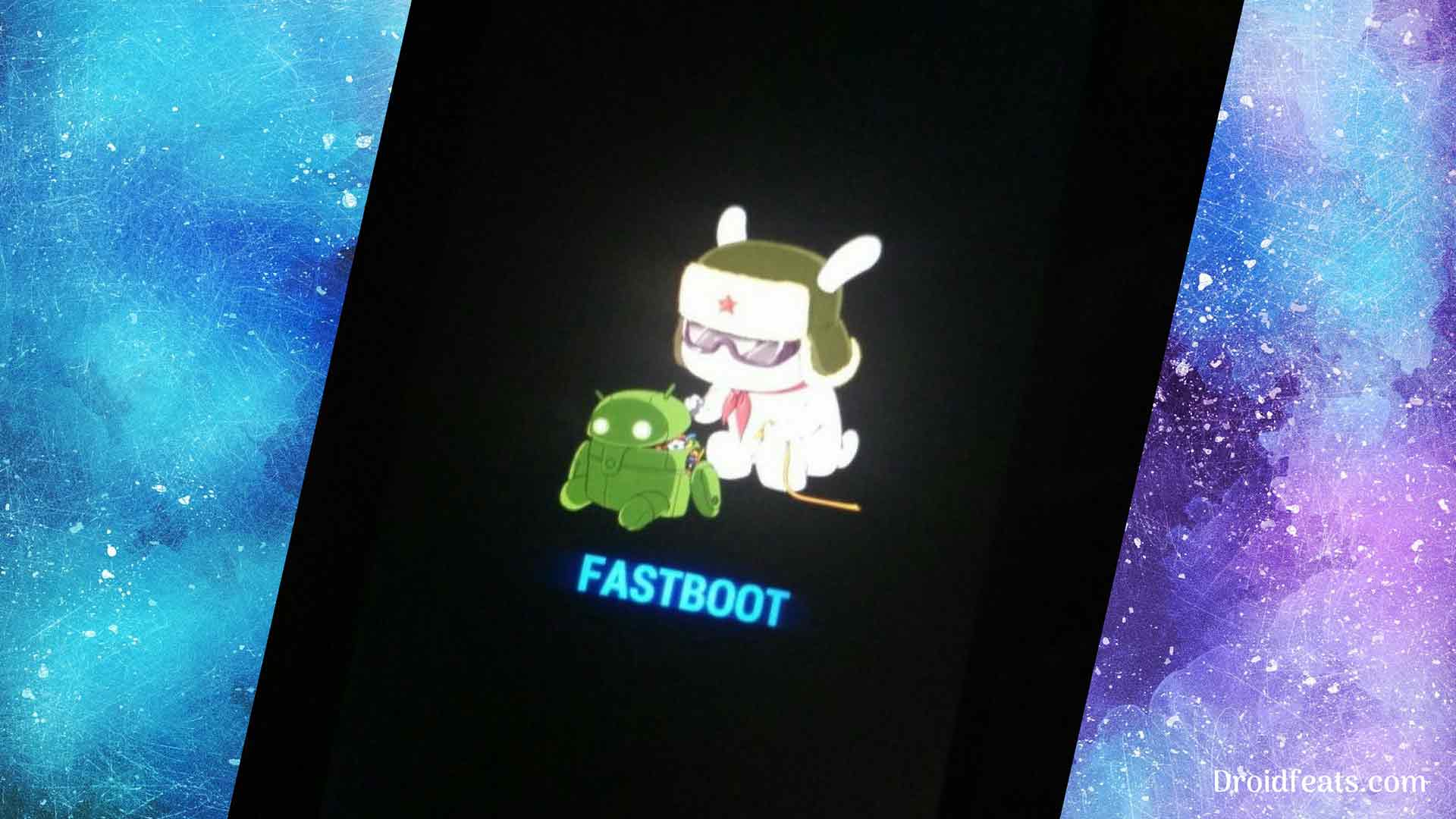
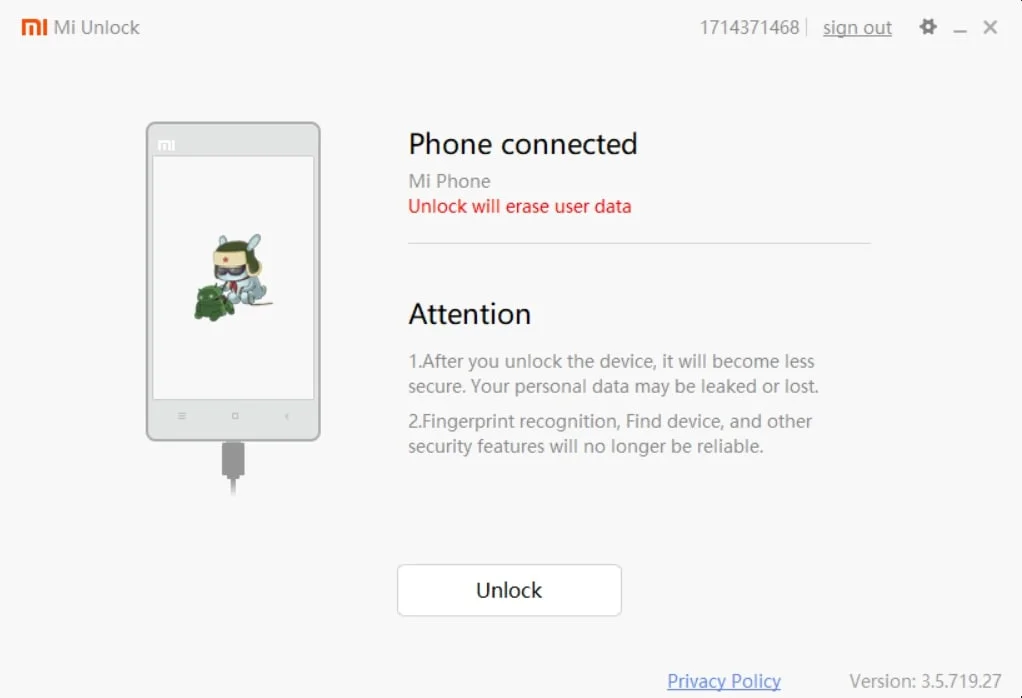
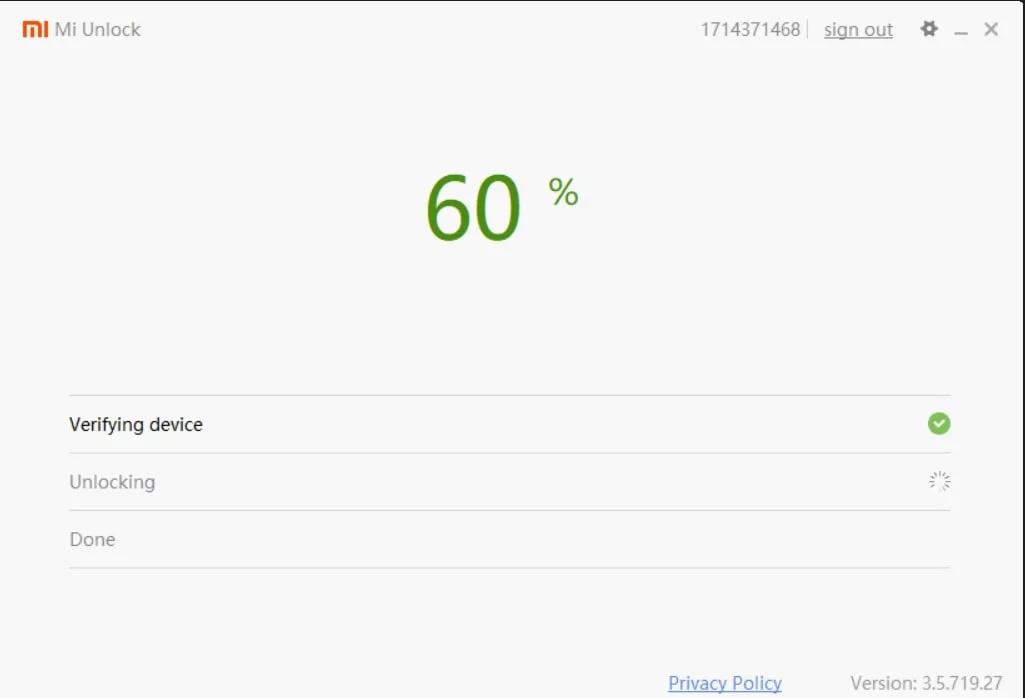
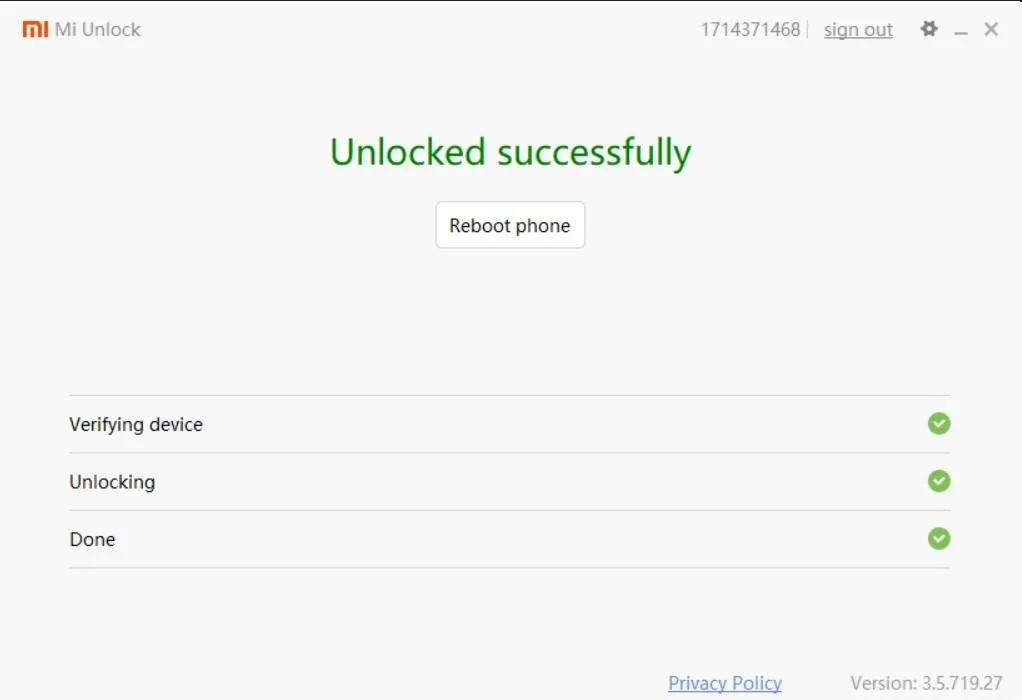
![Download Redmi 9a GCam Port [Most Compatible Version] Download Redmi 9a GCam Port [Most Compatible Version]](https://static.droidfeats.com/wp-content/uploads/2025/03/Redmi-9a-GCam-Port-sample-450x245.webp)
![Download Redmi 9 GCam Port [Most Compatible Version] Download Redmi 9 GCam Port [Most Compatible Version]](https://static.droidfeats.com/wp-content/uploads/2025/02/Redmi-9-GCam-Port-450x245.webp)
