- Get all the firmware updates of Samsung Galaxy Note 8 device here.
- Download links available for all the popular models including those in the US at T-Mobile, AT&T, Sprint, U.S. Cellular and Verizon Wireless.
- This page is divided into sections as per the device models with download links.
- Tutorial to install is given below after the download sections, make sure to read them correctly.
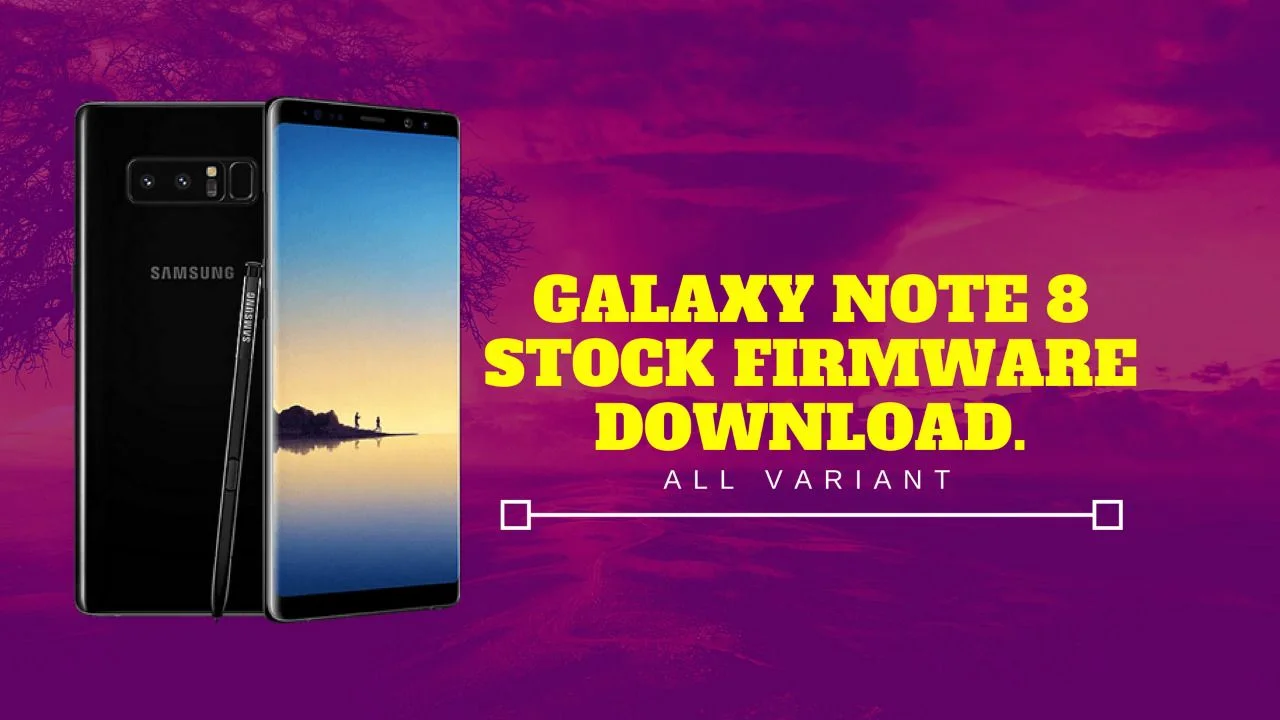
This guide is for those who want to get back to the Stock (Official) Firmware of Samsung Galaxy Note 8 SM-N950. There are so many cases for what we want to get back to Stock Firmware of the OEM. Some are as follows:
- Your device got bricked on performing any experiment.
- You installed a Custom ROM which is not stable enough for the daily driver.
- Your Custom ROM is buggy.
- Root is causing a problem, and you want to unroot your device.
- You installed some Custom MODs and now your device software is crashing.
- You are facing bootloop issues due to root Apps or some Xposed modules.
Also, if you only want to update Galaxy Note 8 N950 to Android 8.0 Oreo from your older software (Nougat), this guide is for you. The Oreo update for Samsung Galaxy Note 8 N950 is now available to download in various region. The rollout starts for all the variants of Galaxy Note 8, including international models and US models with the latest monthly security patches.
In this guide, you will be able to download the stock firmware of Samsung Galaxy Note 8 N950 and install it using our easy step-by-step tutorial. We have all the download links for both Nougat and Oreo. Download it as per your requirements from the download sections below, and read ahead for the tutorial to install.
We will be using Odin Flash tool to install the stock firmware of Galaxy Note 8. The steps are damn easy, as we have written the tutorial so carefully so that even a first-time user won’t get confused. You don’t need any sort of expertise to play with our tutorial.
But before starting the tutorial, make sure you have downloaded the corrected version of firmware for your device. In that case, please check your device model number by navigating to Settings > About. Otherwise, you may face a severe problem with your phone.
Benefits of Stock ROM
Before we head over to the download and installation section, let us go through some key benefits of Stock ROM.
- The only way to unbrick a soft bricked device.
- OEM develops stock ROMs, and hence they are always stable.
- You can upgrade your phone to a newer version of Android.
- You can get rid of any unstable Custom Mods, and you can also restore the stock recovery.
- If you are not getting OTA updates due to rooting, installing a stock firmware will get your OTA back again.
- Restore your device to the factory state.
Isn’t cool? Now see the Pre-requisites below for updating Galaxy Note 8 to Stock Firmware.
Pre-requisites
- Make sure your phone has at least 80 – 85% charge. If not, please do charge it before starting the experiment.
- You need to enable USB Debugging mode to connect your Android phone to computer. (Settings > About Phone > Build number > Tap it 7 times to become developer; Settings > Developer Options > USB Debugging).
- This tutorial will WIPE OUT all your DATA. Make sure to create a Backup of everything before starting the tutorial.
- You need to disable Kies (if installed) before start flashing via Odin.
Firmware download
Download the Official Firmware of Samsung Galaxy Note 8 N950 from the given links below. The download section is divided into two parts. One is for Exynos variants, and another is for Snapdragon variants. Make sure to download the correct version based on your device model and your requirements.
- See also: How to Root Galaxy Note 8 on Oreo
Galaxy Note 8 Stock Firmware for Snapdragon variants
One UI beta update: Update Galaxy Note 8 (Snapdragon) to One UI Android 9 Pie Beta Firmware – NEW!!
One UI stable update: Update Galaxy Note 8 to One UI (Stable) Android 9 Pie Official Firmware – NEW!!
| Model | Software version | Android version | Fast Download link |
| SM-G950F/FD | Android 9 (One UI) | Download link! |
| SM-N950W | Nougat and Oreo | Download link! |
| SM-N950U | Nougat and Oreo | Download link! |
| SM-N950U1 | Nougat and Oreo | Download link! |
| SM-N9500 | Nougat and Oreo | Download link! |
| SM-N9508 | Nougat and Oreo | Download link! |
Galaxy Note 8 Stock Firmware for Exynox variants
| Model | Software version | Android version | Fast Download link |
| SM-N950X | Nougat and Oreo | Download link! |
| SM-N950F | Nougat and Oreo | Download link! |
| SM-N950N | Nougat and Oreo | Download link! |
Galaxy Note 8 USB Driver
Make sure you have correctly installed Galaxy Note 8 USB Driver on your computer. If not, please download it from our USB Driver Section below and install it correctly. Otherwise, your computer will not be able to detect your device.
Backup your Android Device
We don’t want you to lose any data, or anything could go wrong unexpectedly. Before starting the tutorial, we strongly recommend you to make a full backup of your phone.
Samsung users can use Samsung Smart Switch to backup data on the computer. Smart Switch even allows the users to move data from one device to another of different variant (like moving data of Galaxy S7 to Galaxy S8).
Once you are sure that you have completely backed up your data, install Stock Firmware on Galaxy Note 8 using Odin. Read ahead and start the tutorial.
[alert-warning]WARNING: All the custom ROMs, Official Firmware, How-to guides, tutorials, roots, hacks, and tricks mentioned on our site belong to the respective developers. We are not responsible if anything goes wrong with your device. Perform it at your own risk.[/alert-warning]How to install Stock ROM on Galaxy Note 8
The tutorial will use Odin flash tool. We have mentioned the full step-by-step instructions on How to install Stock Firmware on Galaxy Note 8. If you are entirely new to rooting, flashing a Custom ROM or an Official Firmware, please read the entire tutorial once before actually performing it on your device.
Please read the tutorial from the link above to install Stock Firmware on Samsung Galaxy Note 8 N950. The procedure has been described properly with screenshots. If you got stuck somewhere, drop your comment below, and we will help you as soon as possible.
Have fun playing with the major system upgrade. You can try out some Xposed modules on Oreo, or you can even try Magisk modules to modify your device in the way you like.
Is this post helpful? Please do share it on Social Media to THANK US.







