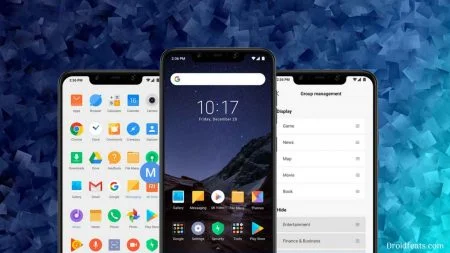From this guide, you will be able to download the Pixel Experience ROM for Redmi K20 Pro (aka Mi K20 Pro Globally) and install it right away. The latest version is based on Android 10 with all working functionalities, which you can install it on your Redmi K20 Pro / Mi 9T Pro using the tutorial given below. We have the official download link of ROM along with few other tools in this guide; read ahead to grab and utilize!
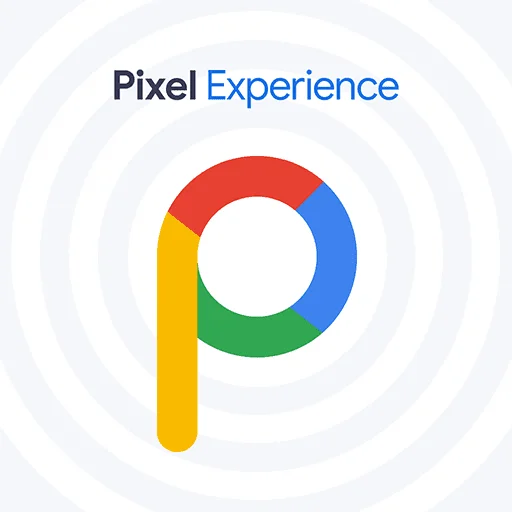
Xiaomi Redmi K20 Pro or the Mi 9T Pro got huge developer attention from the Android community. That’s why the device is getting several Custom ROMs and other developments. Currently, Pixel Experience ROM is one of the best custom ROM for Redmi K20 Pro. It has got a well-established platform like LineageOS. They have an official website and server as well, from where they send OTA updates to the device frequently.
Xiaomi Redmi K20 Pro got the official support from Pixel Experience team. The current stable version is based on Android 10, but you can download Android 9 as well from their server. But we always recommend a newer version.
Android 10 Pixel Experience ROM is for those who don’t like MiUI ROM on the Redmi K20 Pro and looking for some stock UI. The ROM is very clean, elegant, fast, stable, and having all the Android 10 features. Currently, I am using this ROM on my Redmi K20 Pro and its buttery smooth. The best thing I got on this ROM is its battery backup. It’s far better than the MiUI. But still, it is a custom ROM; you can expect a few glitches. I am experiencing some bugs in auto-brightness, which I don’t care about. So, if you want to use this Pixel Experience ROM on your Redmi K20 Pro, read-ahead; I have shared some screenshots too.
Pixel Experience ROM for Redmi K20 Pro / Mi 9T Pro
Since the Pixel Experience ROM for Redmi K20 Pro is a custom ROM, not an official firmware by Xiaomi, it would require a custom recovery to flash. Stock Mi recovery can not install this ROM because Xiaomi does not sign it. So, we will be using TWRP custom recovery here. If you don’t have that, you can check out the following guide on TWRP for K20 Pro here:
- How to install TWRP on Redmi K20 Pro / Mi 9T Pro (Official) – LATEST
But make sure that the bootloader of your device is unlocked before installing TWRP recovery. You can check out the following guide for that:
- How to Unlock Bootloader on Xiaomi Mi 9T Pro / K20 Pro (easy method)
So, once you are done with unlocking the bootloader and installing TWRP, you can proceed to the tutorial below! Read ahead for more details; do not skip any part of this guide, or you may get stuck somewhere.
What’s new in the Android 10 Pixel Experience ROM for K20 Pro / Mi 9T Pro?
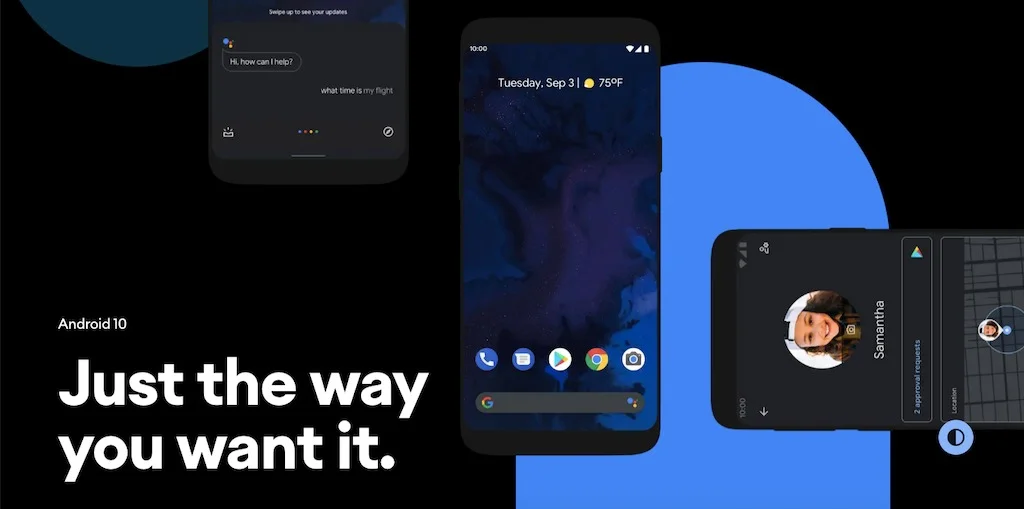
Pixel Experience for the Xiaomi Redmi K20 Pro is an AOSP based ROM that includes Google Apps by default with all the Pixel goodies including a launcher, wallpapers, icons, fonts, and the boot animation. You can feel Google’s Pixel phone experience on your Xiaomi device, thanks to the developer for their support. As the latest version is based on Android 10, you will get everything based on Google’s newest update.
Android 10 (formerly Android Q), is a strong foundation with tons of helpful features, mostly improved gesture navigation, more nuanced notification controls, and better privacy. It completely reshaped the way of Android use, thanks for re-engineering the key software updates by Google and adding support for 5G and foldable devices. Following are some of the main features of Android 10:
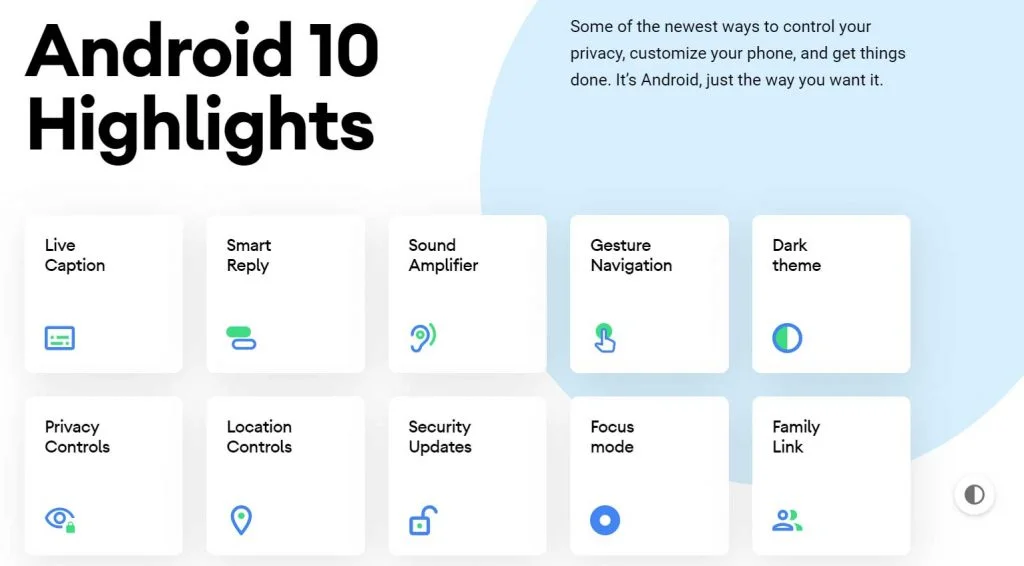
- Live Caption: Automatically caption media playing on your phone
- A dark mode
- Smart Reply for all messaging apps
- A better sharing menu
- Focus Mode
- Quicker access to settings
- A standard depth format
- An improved Files app
- Overhauled permissions
- Wi-Fi sharing via QR codes
- Gestures, app drawers play nicely
- Google Assistant ‘handles’
- Sound Amplifier
- Hearing aids get streaming support
- Security updates via Play Store
- Wet, overheating USB warnings
- Digital Wellbeing
- Family Link
To know more about Android 10, you can check out on the official site as well!
Screenshots of Android 10 Pixel Experience ROM
I have taken some screenshots of Pixel Experience ROM from my phone so that you can see a quick overview of the UI. The UI is so clean and has no bloatware, unlike MiUI. Check out:
LIKE this Android 10 Pixel Experience ROM for Xiaomi Redmi K20 Pro? We love it too, and we know you are looking forward to installing it on your phone. Please read the important information below before starting the tutorial.
Download Android 10 Pixel Experience ROM for Redmi K20 Pro / Mi 9T Pro
You can download the firmware file of Pixel Experience Android 10 ROM for Redmi K20 Pro from the link given below.
Since Google apps are pre-installed on this ROM, you don’t need to download GApps ZIP to flash separately. Therefore, download the ROM ZIP file and continue.
As you continue reading below, we will guide you through an entire step-by-step tutorial with all necessary tools.
If flashing via TWRP Recovery is not a new task for you, this guide would not be much difficult. We have covered entire step-by-step tutorial so that a new user can perform the flash easily.
You can quickly install Pixel Experience ROM on Redmi K20 Pro using the tutorial below!
Please read the entire tutorial once before actually performing it on your device!
WARNING: All the custom ROMs, Official Firmware, How-to guides, tutorials, roots, hacks, and tricks mentioned on our site belong to the respective developers. We are not responsible if anything goes wrong with your device. Perform it at your own risk.
Xiaomi Redmi K20 Pro USB Driver
Make sure you have correctly installed Redmi K20 Pro driver on your computer. If not, please download it from our USB Driver Section below and install it correctly. Otherwise, your computer will not detect your device.
→Download the latest Xiaomi Redmi K20 Pro USB Driver
You may also like:
- Trending: Download YouTube Vanced APK LATEST (for any Android) – get premium YouTube features for free
- Must read: 9 best data tracker apps for Android!
Backup K20 Pro / Mi 9T Pro (Warning)
But before starting the tutorial, we suggest you to backup your important documents from the device and make a copy of it to your computer. On performing our experiment, your device will get wiped, and you will lose everything from the phone. We don’t want that. in that case, we have a list of Application that may help you on creating backup within the phone. Later on, you can copy the files to computer for a safe side.
→ Top 10 Best Android Backup Apps – Secure your Data
Once you are sure that you are done with the backup stuff, please proceed to the tutorial below on How to install Pixel Experience ROM on K20 Pro.
Points to Remember
- Make sure your phone has at least 80 – 85% charge. If not, please do charge it before starting the experiment.
- This tutorial will WIPE OUT all your DATA. Make sure to create a Backup of everything before starting the tutorial.
- Make sure your device has TWRP Custom Recovery installed from before. Otherwise, this tutorial will not work!
- You need to perform a Dalvik Cache wipe in recovery mode before installing the ROM.
- You need to enable USB Debugging mode to connect your Android phone to computer. (Settings > About Phone > Build number > Tap it 7 times to become developer; Settings > Developer Options > USB Debugging).
Step #1: Unlock the bootloader on Redmi K20 Pro / Mi 9T Pro
(Skip this step if you had done this earlier!)
In order to install a custom recovery, your phone’s bootloader must be unlocked from before. As the Redmi K20 Pro comes with a locked bootloader, you must unlock it first before installing a custom recovery. Unlocking K20 Pro is so easy as you do not have to mess with the coding part; thanks to Xiaomi to build secure software, which makes it possible to unlock the phone in a single click. Check out the steps given below:
- How to Unlock Bootloader on Xiaomi Mi 9T Pro / K20 Pro (easy method)
Successfully unlocked the phone? So, the next step is to install TWRP recovery; read ahead!
Step #2: How to install TWRP recovery on Redmi K20 Pro (Fastboot method)
(Skip this step if you had done this before)
We had mentioned earlier that this is not an official update by the Xiaomi. So the stock recovery is not functional here. You need to install a custom recovery first. TWRP is what we need here; install it from the link given below:
- How to install TWRP on Xiaomi Redmi K20 Pro or Mi 9T Pro (detailed guide)
Step #3: How to Install Pixel Experience on Redmi K20 Pro / Mi 9T Pro
We have mentioned full step-by-step instructions on How to Install Pixel Experience on Redmi K20 Pro Android 10 Custom ROM. If you are entirely new to rooting, flashing a Custom ROM or an Official Firmware, please read the entire tutorial once before actually performing it on your device.
TUTORIAL: (Step by Step Guide)
- Download Android 10 Pixel Experience ROM for Redmi K20 Pro on your computer (from the above given download sections).
- Now, connect the device to your PC using USB Cable.
- Copy and paste the downloaded zip file to the internal storage of your phone.
- Switch Off your phone and disconnect the cable.
- Press and Hold Volume Down + Power Button together to enter into the recovery mode!
- Once you are in the TWRP recovery mode, perform a full data wipe by tapping on “WIPE” Button. Also, perform a factory reset by swiping on the “Swipe to Factory Reset” option at the bottom.
- Go back to main menu (TWRP Home) and tap on “Install” button. From the list, choose the zip file that you have copied in Step #3.
- Confirm the installation by swiping the “Swipe to Confirm Flash” option on the next screen.
- Now, tap on the “Wipe cache/dalvik” button to clean the ROM and stay away from any boot loop issues.
- Hit on “Reboot System” button!
Wait a while, and your phone will not take more than 10 minutes to boot for the first time.
Hurray! Your Xiaomi Redmi K20 Pro / Mi 9T Pro should have got Android 10 Pixel Experience ROM installed by now. Go to Settings > About phone to verify.
Recommended: My suggestion for you!
After installing the ROM, do install a Google Camera port to get some dope experience in the camera module on Redmi K20 Pro. Check out this post:
- Download GCam port for Mi 9T Pro (K20 Pro) | Android 10 supports
So, you are done with the complete tutorial. We hope you now have a piece of explicit knowledge about how to unlock the bootloader, install TWRP recovery, and flash Pixel Experience on your K20 Pro. If you have any further queries, kindly leave them down in the comment box. Also, if you found this post helpful, do not forget to share it on Social Media to thank us.





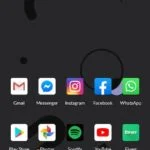
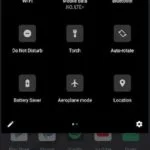
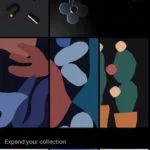
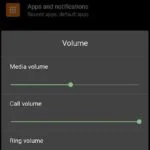
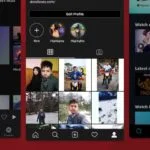

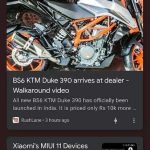
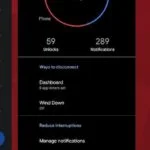
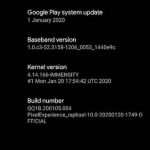
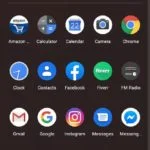
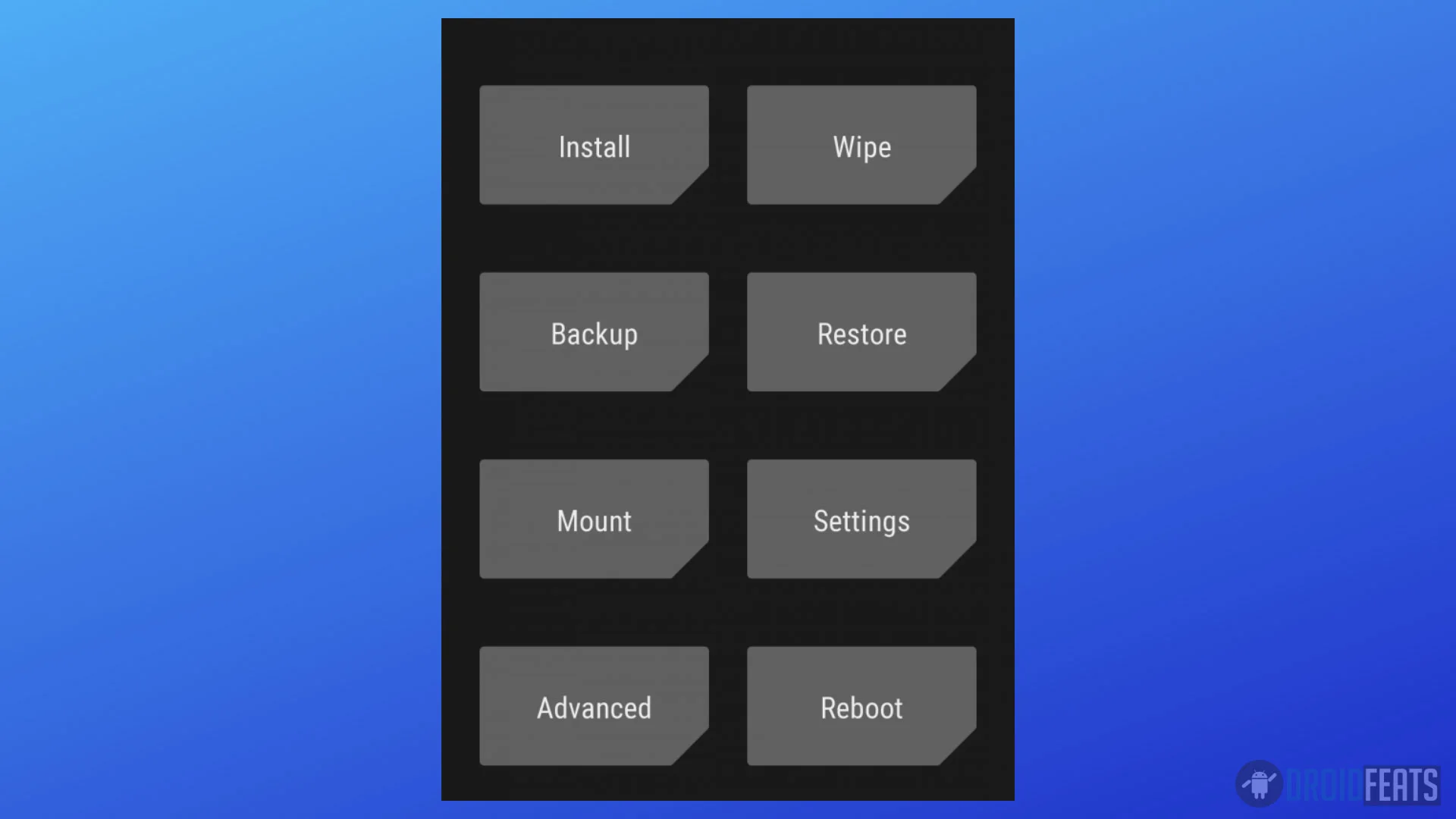
![Download Redmi 9a GCam Port [Most Compatible Version] Download Redmi 9a GCam Port [Most Compatible Version]](https://static.droidfeats.com/wp-content/uploads/2025/03/Redmi-9a-GCam-Port-sample-450x245.webp)
![Download Redmi 9 GCam Port [Most Compatible Version] Download Redmi 9 GCam Port [Most Compatible Version]](https://static.droidfeats.com/wp-content/uploads/2025/02/Redmi-9-GCam-Port-450x245.webp)