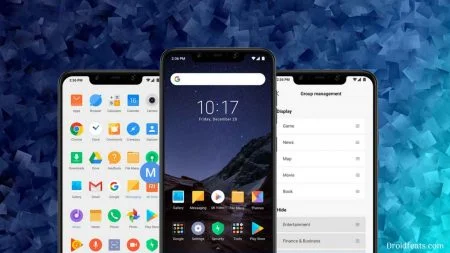Xiaomi MI 6 is one of the first devices that come with Qualcomm Snapdragon 835 processor. It comes with either 4GB RAM or 6GB RAM and up-to 128GB onboard storage. This phone ships with their own homemade MIUI skinned Android, atop Android 7.1.1 Nougat. Xiaomi has also maintained the affordable premium device strategy for this flagship phone.
NEW UPDATE: Android 9.0 Pie update: Install Project Treble [GSI] ROM right now!

While MI 6 may seem a forgotten flagship due to the presence of Huawei P20 Pro, OnePlus 6 and Galaxy S9, it appears that the Android Developer Community still has eyes on it. Senior XDA Developer, NeoArian has unofficially released Project Treble ROM for this device in the XDA forum. NeoArian has dubbed it as Project Trouble reloaded. It allows to bring Project Treble support, and then flash any GSI (Generic System Image).
Note: Xiaomi MI 6 don’t have official Project Treble support. It has A-only style partition and not the Treble-supported A/B style partition. Therefore, when you choose the GSI file to flash on the phone, you need to select the file for ARM A Only Devices.
With this guide, you will be able to install Project Treble Android 8.0 Oreo ROM on your Xiaomi Mi 6. We have put detailed step-by-step tutorial below, so that a first time user don’t face any problem. But for a safe side, please make sure to backup everything before proceeding to the tutorial, because no one knows when something goes wrong.
Once you are sure that you have completely backed up your data, install Project Treble ROM Android 8.0 Oreo on Xiaomi Mi 6. All the download links are given below — read ahead and grab them all to start the tutorial.
TWRP Recovery for Xiaomi Mi 6
Before starting the tutorial, we would like to let you know that flashing this ROM requires TWRP Custom Recovery. Make sure to have it from before in order to install Project Treble. If not, use this guide:
→ How to install TWRP Recovery [latest] on any Android device
Please not that, on installing TWRP, you may need to unlock the bootloader which would void the warranty of your device.
[alert-warning]WARNING: All the custom ROMs, Official Firmware, How-to guides, tutorials, roots, hacks, and tricks mentioned on our site belong to the respective developers. We are not responsible if anything goes wrong with your device. Perform it at your own risk.[/alert-warning]Xiaomi Mi 6 USB Driver
Make sure you have correctly installed Xiaomi Mi 6 USB Driver on your computer. If not, please download it from our USB Driver Section below and install it correctly. Otherwise, your computer will not be able to detect your device.
→ Download Xiaomi Mi 6 USB Driver
Pre-requisites
- Your Xiaomi Mi 6 must have an MIUI firmware version 8.4.19 or above.
⌊ Download MIUI 9 Global Beta ROM 8.4.19 and install it. - Download Project Treble reloaded ZIP to enable Project Treble support on Xiaomi Mi 6.
- Project Treble GSI file that you want to flash on Mi 6 (Choose from here).
- Make sure your phone has at least 80 – 85% charge. If not, please do charge it before starting the experiment.
- This tutorial will WIPE OUT all your DATA. Make sure to create a Backup of everything before starting the tutorial.
- Make sure your device has TWRP Custom Recovery installed from before. Otherwise, this tutorial will not work!
- You need to perform a Dalvik Cache wipe in recovery mode before installing the ROM.
- You need to enable USB Debugging mode to connect your Android phone to computer. (Settings > About Phone > Build number > Tap it 7 times to become developer; Settings > Developer Options > USB Debugging).
How to install Project Treble ROM Android 8.0 on Xiaomi MI 6
We have mentioned the full step-by-step instructions on How to install Project Treble Android 8.0 Oreo ROM. If you are entirely new to rooting, flashing a Custom ROM or an Official Firmware, please read the entire tutorial once before actually performing it on your device.
NOTE: This process will erase everything from your phone.
Tutorial
- Download Project Trouble reloaded and GSI file for Xiaomi Mi 6 on your computer.
- Now, connect the device to your PC using the USB cable (preferably, the official one, provided by Xiaomi with the phone box).
- Copy and paste the downloaded files to the internal storage of your phone.
- Switch Off your phone and disconnect the cable.
- Press and hold [Volume Down] + [Power Button] together to enter into the recovery mode!
- Once you are in the TWRP recovery mode, perform a full data wipe by tapping on “WIPE” Button. Also, perform a factory reset by swiping on the “Swipe to Factory Reset” option at the bottom.
- Go back to main menu (TWRP Home) and tap on “Install” button. From the list, choose the Project Trouble reloaded file (ProjectTrouble Reloaded Mi6 sagit treble v.1.0.zip) that you have copied in Step 3.
- Confirm the installation by swiping the “Swipe to Confirm Flash” option on the next screen.
- Repeat the same Steps of installation with GSI file (Step 7 to Step 8).
- Now, tap on the “Wipe cache/dalvik” button to clean the ROM and stay away from any boot loop issues.
- Hit on “Reboot System” button!
Wait a while, and your phone may take up to 10 minutes to boot for the first time.
Hurray! Your Xiaomi Mi 6 should have got Project Treble Android 8.0 Oreo ROM installed by now. Go to Settings > About phone to verify.
Additionally, you can now try out some of the best Android Launcher on your new operating system.
[alert-announce]If you want to root your Xiaomi Mi 6 on Project Treble ROM, check out the link given below for a detailed guide:→ How to Root Project Treble ROM using Magisk[/alert-announce]
Is the Project Treble Android 8.0 on Xiaomi Mi 6 clean and minimalist user interface? Does it look good on your eyes, or you would like to stick on the Xiaomi’s stock MIUI Skin? What’s your opinion? Do comment below!
So you are done with this tutorial! You had successfully installed Project Treble on Xiaomi Mi 6 using our guide. If you faced any problem with performing this tutorial, please let us know by dropping a comment below. Our team will reply you back as soon as possible.
Is this post helpful? Please do share it on Social Media to THANK US.





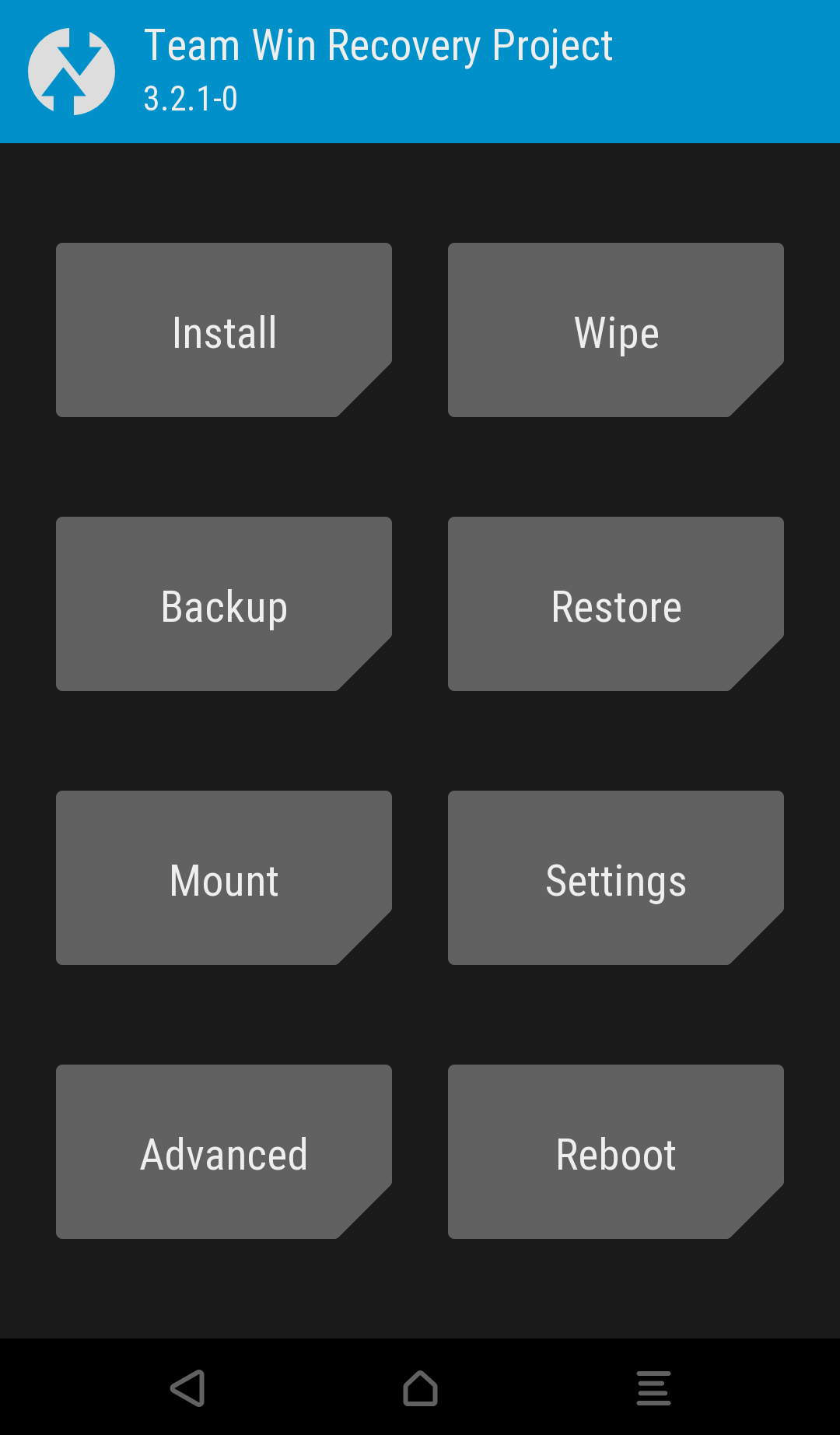
![Download Redmi 9a GCam Port [Most Compatible Version] Download Redmi 9a GCam Port [Most Compatible Version]](https://static.droidfeats.com/wp-content/uploads/2025/03/Redmi-9a-GCam-Port-sample-450x245.webp)
![Download Redmi 9 GCam Port [Most Compatible Version] Download Redmi 9 GCam Port [Most Compatible Version]](https://static.droidfeats.com/wp-content/uploads/2025/02/Redmi-9-GCam-Port-450x245.webp)